Epson PowerLite 1955 driver and firmware
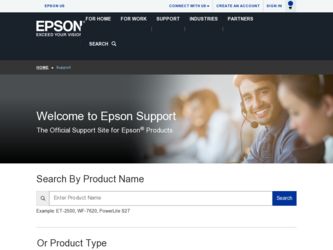
Related Epson PowerLite 1955 Manual Pages
Download the free PDF manual for Epson PowerLite 1955 and other Epson manuals at ManualOwl.com
Operation Guide - EasyMP Monitor v4.52 - Page 3
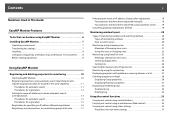
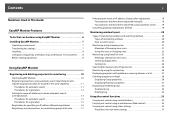
...
3
Notations Used in This Guide
EasyMP Monitor Features
Tasks that can be done using EasyMP Monitor 6 Installing EasyMP Monitor 7
Operating environment 7 Transferring the settings 7 Installing 8 Limitations imposed by a Windows Vista or Windows 7 environment . . . . . 8 Before starting operations 8
Using EasyMP Monitor
Registering and deleting projectors for monitoring 10
Starting EasyMP...
Operation Guide - EasyMP Monitor v4.52 - Page 6
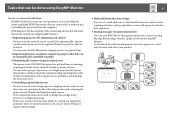
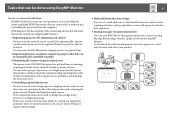
... set e-mail addresses to which notifications are sent if a status requiring attention, such as a problem, occurs with a projector that has been registered.
• Sending messages to registered projectors
You can send JPEG files to the registered projectors at once by using Message Broadcasting, which is a plug-in software for EasyMP Monitor. To download the software and manual, visit www.epson...
Operation Guide - EasyMP Monitor v4.52 - Page 7
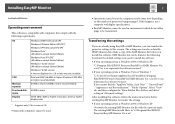
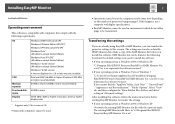
..., folders, and drives" setting in "Advanced settings".
After installing this software, follow the instructions below before starting EasyMP Monitor to transfer the settings. • If your operating system is Windows 2000 or Windows XP
Overwrite the existing EMP Monitor.dat file with the copy you made. The existing EMP Monitor.dat file is in "C:\Program Files\EPSON Projector\EasyMP Monitor Ver...
Operation Guide - EasyMP Monitor v4.52 - Page 8
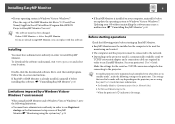
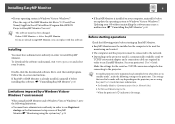
... must be installed on the computer to be used for monitoring and control.
• The computer and the projectors must be connected to the network.
• Depending on the projector model, a commercially-available serial W TCP/IP conversion adapter and a connection cable are required in order to use EasyMP Monitor. See your projector's User's Guide.
Make the settings for the serial W TCP/IP...
Operation Guide - EasyMP Monitor v4.52 - Page 10
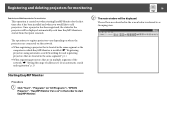
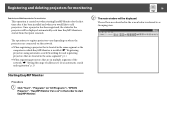
... is located in the same segment as the computer in which EasyMP Monitor is installed. s "Registering projectors using automatic search (Searching for and registering projectors that are located in the same segment)" p.11
• When registering projectors that are in multiple segments of the network. s "Setting the range of addresses to do an automatic search and registration" p.13...
Operation Guide - EasyMP Monitor v4.52 - Page 22
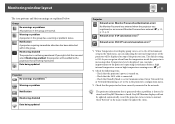
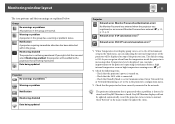
... level is displayed, you can make improvements to the projector's operating environment before a high internal temperature error or high-temperature warning occur. s p.27
*2 Check the following items. - Check that the projector's power is turned on. - Check that the LAN cable is connected. - Check that Standby Mode is set to Communication On (or Network On) or Network Monitoring is set to On...
Operation Guide - EasyMP Monitor v4.52 - Page 24
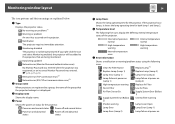
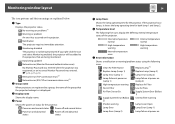
..., or an incorrect Monitor Password was entered. s p.12, p.15, p.16 Network error (TCP connection error)*2 Network error (ESC/VP.net communication error)*3
B Group name
When projectors are registered to a group, the name of the group that the projector belongs to is displayed.
C Display name
Shows the display name.
D Power
Shows the power on status for the projector.
Power on and normal status...
Operation Guide - EasyMP Monitor v4.52 - Page 25
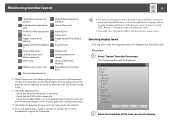
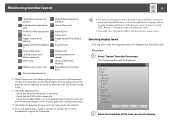
... Interactive Function Error
*1 When Temperature level display group view is set to On at Environment setup in the Tool menu, an icon indicating the internal temperature of the projector will be displayed on top of the projector icon. The default setting is Off.
*2 Check the following items. - Check that the projector's power is turned on. - Check that the LAN cable is connected...
Operation Guide - EasyMP Monitor v4.52 - Page 29
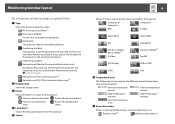
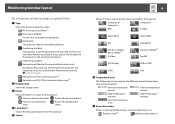
...
Power on and abnormal status
Power off and abnormal status
D Lamp Hours
Shows the lamp operating time for the projector.
E Source
29
Shows the input source that has been selected for the projector.
Computer or Computer1
Computer2
BNC
S-Video
Video (RCA)
Video (BNC)
SDI
DVI-D1 or HDMI1, DVI-D, HDMI*4 D-Video
DisplayPort DVI-D2 or HDMI2*5 EasyMP
USB Display
USB or USB1
USB2
LAN...
Operation Guide - EasyMP Monitor v4.52 - Page 31
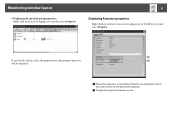
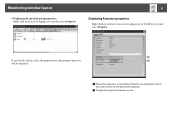
... Property.
31
Displaying Projector properties
Right-click on a projector icon in Grouping view or Detail list view and select Property.
If you double-click in a line, the properties for that group or projector will be displayed.
A Shows the projector's serial number. If hyphens are displayed, confirm
the serial number on the label of the projector.
B Displays the projector firmware version.
Operation Guide - EasyMP Monitor v4.52 - Page 46
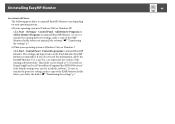
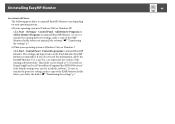
... the EasyMP Monitor Ver. x.xx (Ver. x.xx represents the version of the existing software) folder. This folder can be found at "C:\Users\(User Name)\AppData\Local\VirtualStore\Program Files\EPSON Projector" if the default settings were used to install the software. To save or transfer the projector settings, make a copy of the EMP Monitor.dat file before you delete the...
User Manual - Page 4
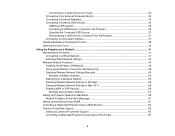
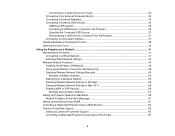
... 37 Disconnecting a USB Device or Camera From the Projector 37 Connecting to a Document Camera 37 Installing Batteries in the Remote Control 38 Opening the Lens Cover ...40
Using the Projector on a Network ...41 Wired Network Projection...41 Connecting to a Wired Network ...41 Selecting Wired Network Settings 42 Wireless Network Projection ...45 Installing the Wireless LAN Module 46 Using...
User Manual - Page 28
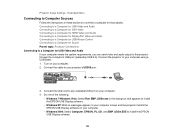
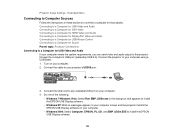
Projector Setup Settings - Extended Menu
Connecting to Computer Sources
Follow the instructions in these sections to connect a computer to the projector. Connecting to a Computer for USB Video and Audio Connecting to a Computer for VGA Video Connecting to a Computer for HDMI Video and Audio Connecting to a Computer for DisplayPort Video and Audio Connecting to a Computer for USB Mouse Control ...
User Manual - Page 41
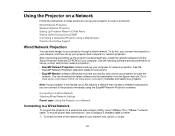
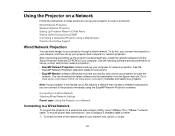
... here, install the network software from the Epson Projector Software CD-ROM on your computer. Use the following software and documentation to set up, control, and monitor network projection: • EasyMP Network Projection software sets up your computer for network projection. See the
EasyMP Network Projection Operation Guide for instructions. • EasyMP Monitor software (Windows only...
User Manual - Page 46
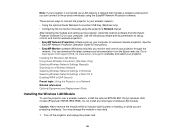
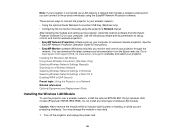
... Operation Guide for instructions. • EasyMP Monitor software (Windows only) lets you monitor and control your projector through the
network. You can download the latest software and documentation from the Epson web site. Go to www.epson.com/support (U.S.) or www.epson.ca/support (Canada) and select your projector. Installing the Wireless LAN Module Using Quick Wireless Connection (Windows...
User Manual - Page 49
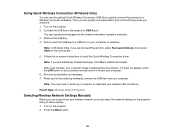
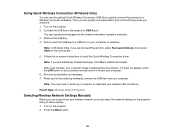
... projector's USB-A port.
You see a projected message that the network information update is complete. 3. Remove the USB key. 4. Now connect the USB key to a USB port on your computer or notebook.
Note: In Windows Vista, if you see the AutoPlay window, select Run LaunchU3.exe, then select Allow on the next screen.
5. Follow the on-screen instructions to install the Quick Wireless Connection driver...
User Manual - Page 155
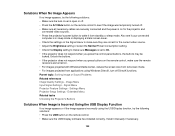
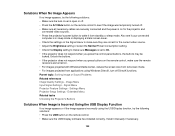
...Setup Settings - Extended Menu Related tasks Unlocking the Projector's Buttons
Solutions When Image is Incorrect Using the USB Display Function
If no image appears or if the image appears incorrectly using the USB Display function, try the following solutions: • Press the USB button on the remote control. • Make sure the USB Display software has installed correctly. Install it manually...
Quick Setup - Page 1
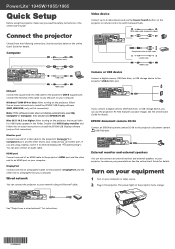
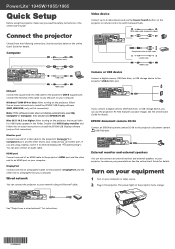
... projector to your network using an Ethernet® cable.
Video device
Connect up to 4 video devices and use the Source Search button on the projector or remote control to switch between them.
RCA video cable (composite video) Audio cable
Component video to VGA cable Audio cable HDMI cable
Camera or USB device
Connect a digital camera, USB flash drive, or USB storage device to the projector's USB...
Quick Setup - Page 3
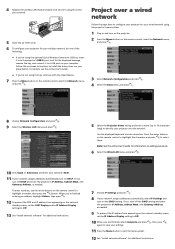
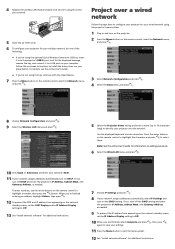
... the Wireless LAN menu and press .
5 Select the Projector Name setting and enter a name (up to 16 characters
long) to identify your projector over the network.
Use the displayed keyboard to enter characters. Press the arrow buttons on the remote control to highlight the characters and press to select them.
Note: See the online User's Guide for information on adding passwords...
Quick Setup - Page 4
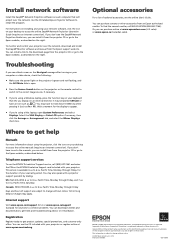
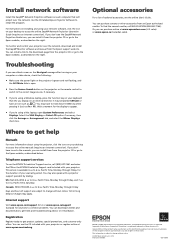
... desktop to access the online EasyMP Network Projection Operation Guide (requires an Internet connection). If you don't see the EasyMP Network Projection Guide icon, you can install it from the projector CD or go to the Epson website, as described on the right.
To monitor and control your projector over the network, download and install the EasyMP Monitor software and manual from the Epson support...

