Epson PowerLite 4200W driver and firmware
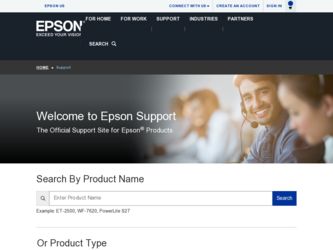
Related Epson PowerLite 4200W Manual Pages
Download the free PDF manual for Epson PowerLite 4200W and other Epson manuals at ManualOwl.com
Operation Guide - EasyMP Monitor v4.50 - Page 3
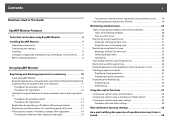
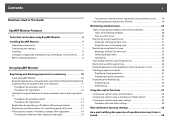
...
3
Notations Used in This Guide
EasyMP Monitor Features
Tasks that can be done using EasyMP Monitor 6 Installing EasyMP Monitor 7
Operating environment 7 Transferring the settings 7 Installing 8 Limitations imposed by a Windows Vista or Windows 7 environment . . . . . 8 Before starting operations 8
Using EasyMP Monitor
Registering and deleting projectors for monitoring 10
Starting EasyMP...
Operation Guide - EasyMP Monitor v4.50 - Page 6
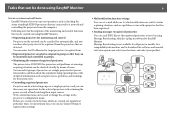
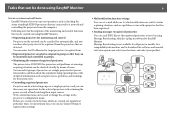
... operations such as checking the status of multiple EPSON projectors that are connected to a network and controlling the projectors from the computer.
Following are brief descriptions of the monitoring and control functions that can be carried out using EasyMP Monitor.
• Registering projectors for monitoring and control
Projectors on the network can be searched for automatically, and you can...
Operation Guide - EasyMP Monitor v4.50 - Page 7
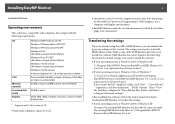
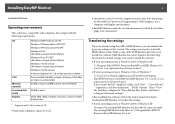
..., folders, and drives" setting in "Advanced settings".
After installing this software, follow the instructions below before starting EasyMP Monitor to transfer the settings. • If your operating system is Windows 2000 or Windows XP
Overwrite the existing EMP Monitor.dat file with the copy you made. The existing EMP Monitor.dat file is in "C:\Program Files\EPSON Projector\EasyMP Monitor Ver...
Operation Guide - EasyMP Monitor v4.50 - Page 8
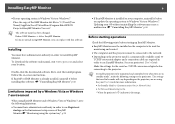
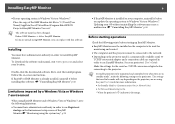
... must be installed on the computer to be used for monitoring and control.
• The computer and the projectors must be connected to the network.
• Depending on the projector model, a commercially-available serial W TCP/IP conversion adapter and a connection cable are required in order to use EasyMP Monitor. See your projector's User's Guide.
Make the settings for the serial W TCP/IP...
Operation Guide - EasyMP Monitor v4.50 - Page 10
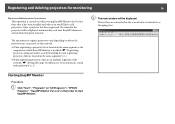
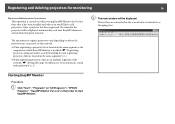
... is located in the same segment as the computer in which EasyMP Monitor is installed. s "Registering projectors using automatic search (Searching for and registering projectors that are located in the same segment)" p.11
• When registering projectors that are in multiple segments of the network. s "Setting the range of addresses to do an automatic search and registration" p.13...
Operation Guide - EasyMP Monitor v4.50 - Page 11
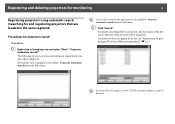
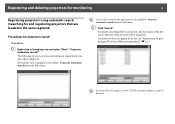
... selecting New - Projector (automatic search) from the Edit menu.
B Click "Search".
Automatic searching will be carried out, and the names of the projectors that have been detected will be displayed.
If a projector does not appear in the list, use "Registration by specifying an IP address (Manual registration)". s p.16
q Projectors that are using a serial W TCP/IP conversion adapter cannot be...
Operation Guide - EasyMP Monitor v4.50 - Page 22
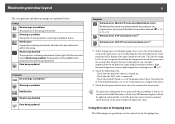
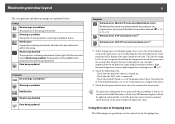
... level is displayed, you can make improvements to the projector's operating environment before a high internal temperature error or high-temperature warning occur. s p.27
*2 Check the following items. - Check that the projector's power is turned on. - Check that the LAN cable is connected. - Check that Standby Mode is set to Communication On (or Network On) or Network Monitoring is set to On...
Operation Guide - EasyMP Monitor v4.50 - Page 24
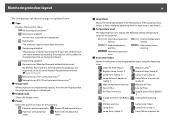
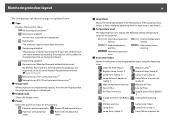
..., or an incorrect Monitor Password was entered. s p.12, p.15, p.16 Network error (TCP connection error)*2 Network error (ESC/VP.net communication error)*3
B Group name
When projectors are registered to a group, the name of the group that the projector belongs to is displayed.
C Display name
Shows the display name.
D Power
Shows the power on status for the projector.
Power on and normal status...
Operation Guide - EasyMP Monitor v4.50 - Page 25
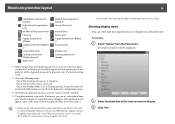
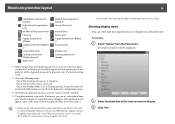
... Error
Shutter error Cooling system error (pump)
*1 When Temperature level display group view is set to On at Environment setup in the Tool menu, an icon indicating the internal temperature of the projector will be displayed on top of the projector icon. The default setting is Off.
*2 Check the following items. - Check that the projector's power is turned on. - Check that the LAN cable...
Operation Guide - EasyMP Monitor v4.50 - Page 29
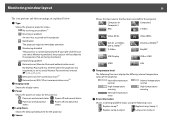
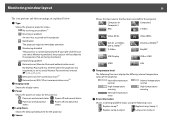
... and abnormal status
Power off and abnormal status
D Lamp Hours
Shows the lamp operating time for the projector.
E Source
29
Shows the input source that has been selected for the projector.
Computer or Computer1
Computer2
BNC
S-Video
Video (RCA)
DVI-D1 or HDMI1, DVI-D, HDMI*4 D-Video
Video (BNC) DVI-D2 or HDMI2*5 EasyMP
USB Display
USB or USB1
USB2
LAN
F Temperature level
The...
Operation Guide - EasyMP Monitor v4.50 - Page 31
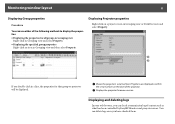
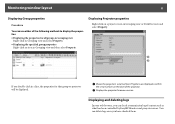
...for that group or projector will be displayed.
A Shows the projector's serial number. If hyphens are displayed, confirm
the serial number on the label of the projector.
B Displays the projector firmware version.
Displaying and deleting logs
In your web browser, you can check a transmission log of content such as what has been controlled by EasyMP Monitor and projector errors. You can delete logs...
Operation Guide - EasyMP Monitor v4.50 - Page 46
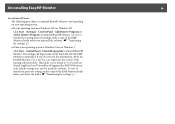
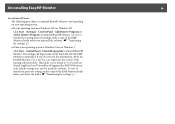
... the EasyMP Monitor Ver. x.xx (Ver. x.xx represents the version of the existing software) folder. This folder can be found at "C:\Users\(User Name)\AppData\Local\VirtualStore\Program Files\EPSON Projector" if the default settings were used to install the software. To save or transfer the projector settings, make a copy of the EMP Monitor.dat file before you delete the...
User's Guide - Message Broadcasting - Page 1
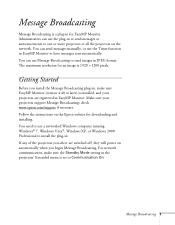
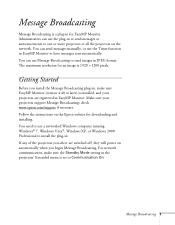
... sure your projectors support Message Broadcasting; check www.epson.com/support if necessary. Follow the instructions on the Epson website for downloading and installing. You need to use a networked Windows computer running Windows® 7, Windows Vista®, Windows XP, or Windows 2000 Professional to install the plug-in. If any of the projectors you select are switched off, they will power on...
User's Guide - Message Broadcasting - Page 3
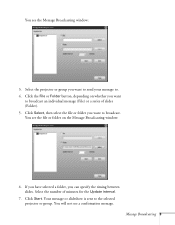
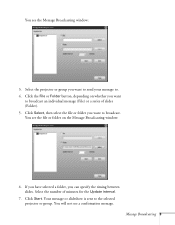
You see the Message Broadcasting window:
3. Select the projector or group you want to send your message to. 4. Click the File or ...folder on the Message Broadcasting window:
6. If you have selected a folder, you can specify the timing between slides. Select the number of minutes for the Update interval.
7. Click Start. Your message or slideshow is sent to the selected projector or group. You will...
Quick Reference - Page 2
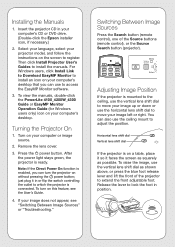
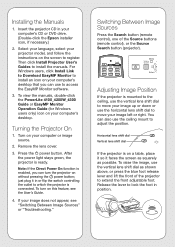
... the projector CD in your computer's CD or DVD drive. (Double-click the Epson installer icon, if necessary.)
2. Select your language, select your projector model, and follow the instructions on the screen to register. Then click Install Projector User's Guides to install the manuals. For Windows users, click Install Link to Download EasyMP Monitor to install an icon on your computer's desktop that...
Quick Reference - Page 4
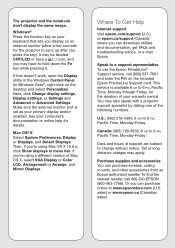
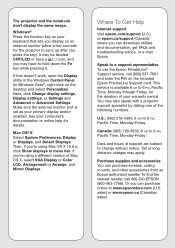
... version of Mac OS X, select VGA Display or Color LCD, Arrangement or Arrange, and Mirror Displays.
Where To Get Help
Internet support Visit epson.com/support (U.S.) or epson.ca/support (Canada) where you can download utilities and documentation, get FAQs and troubleshooting advice, or e-mail Epson.
Speak to a support representative To use the Epson PrivateLine® Support service, call...
User's Guide - Page 8
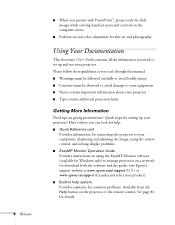
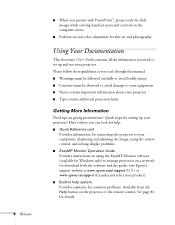
... and adjusting the image, using the remote control, and solving display problems.
■ EasyMP Monitor Operation Guide
Provides instructions on using the EasyMP Monitor software (available for Windows only) to manage projectors on a network (to download both the software and the guide, visit Epson's support website at www.epson.com/support (U.S.) or www.epson.ca/support (Canada) and select your...
User's Guide - Page 9
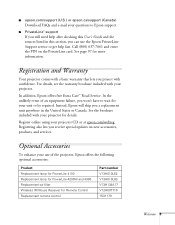
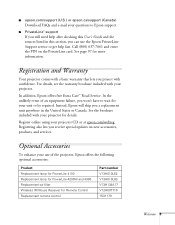
... lets you receive special updates on new accessories, products, and services.
Optional Accessories
To enhance your use of the projector, Epson offers the following optional accessories:
Product Replacement lamp for PowerLite 4100 Replacement lamp for PowerLite 4200W and 4300 Replacement air filter Wireless IR Mouse Receiver for Remote Control Replacement remote control
Part number V13H010L62...
User's Guide - Page 43
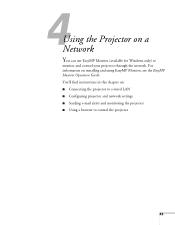
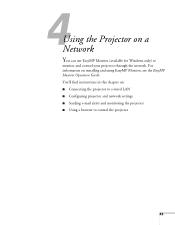
...
You can use EasyMP Monitor (available for Windows only) to
monitor and control your projector through the network. For information on installing and using EasyMP Monitor, see the EasyMP Monitor Operation Guide. You'll find instructions in this chapter on: ■ Connecting the projector to a wired LAN ■ Configuring projector and network settings ■ Sending e-mail alerts and monitoring...
Warranty Statement - Page 2
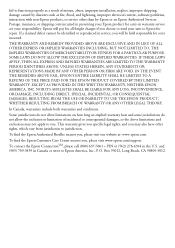
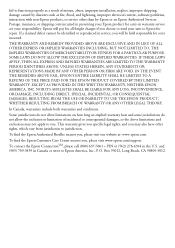
... as a result of misuse, abuse, improper installation, neglect, improper shipping, damage caused by disasters such as fire, flood, and lightning, improper electrical current, software problems, interaction with non-Epson products, or service other than by Epson or an Epson Authorized Servicer. Postage, insurance, or shipping costs incurred in presenting your Epson product for carry-in warranty...

