Epson PowerLite 450W driver and firmware
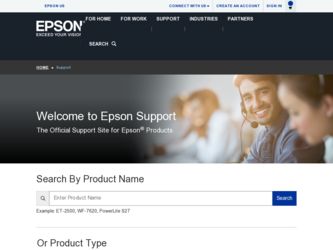
Related Epson PowerLite 450W Manual Pages
Download the free PDF manual for Epson PowerLite 450W and other Epson manuals at ManualOwl.com
Operation Guide - EasyMP Monitor v4.40 - Page 3
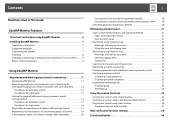
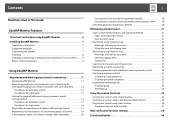
...Notations Used in This Guide
EasyMP Monitor Features
Tasks that can be done using EasyMP Monitor 6 Installing EasyMP Monitor 7
Operating environment 7 Supported language 7 Transferring the settings 7 Installing 8 Limitations imposed by a Windows Vista or Windows 7 environment . . . . . 9 Before starting operations 9
Using EasyMP Monitor
Registering and deleting projectors for monitoring 11...
Operation Guide - EasyMP Monitor v4.40 - Page 7
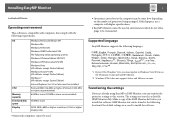
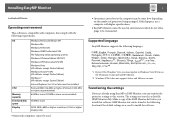
... update to Windows Vista SP1 to use the Ukrainian version of EasyMP Monitor.
*2 Windows NT4.0 does not support Arabic and Hebrew versions.
Transferring the settings
If you are already using EasyMP or EMP Monitor, you can transfer the projector settings to this version. The settings are stored as a data file (EMP Monitor.dat). Make a copy of the EMP Monitor.dat before you install...
Operation Guide - EasyMP Monitor v4.40 - Page 8
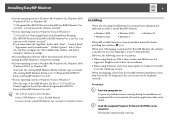
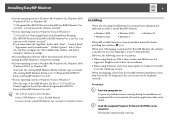
..., and drives" setting in "Advanced settings".
After installing this software, follow the instructions below before starting EasyMP Monitor to transfer the settings.
• If your operating system is Windows 98, Windows Me, Windows 2000, Windows NT4.0, or Windows XP
Overwrite the existing EMP Monitor.dat file with the copy you made. The existing EMP Monitor.dat file is in "C:\Program Files\EPSON...
Operation Guide - EasyMP Monitor v4.40 - Page 9
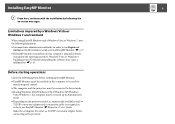
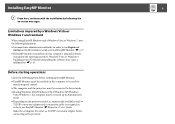
... installed on the computer to be used for
monitoring and control. • The computer and the projectors must be connected to the network. • If using Windows 2000/Windows NT4.0/Windows XP/Windows
Vista/Windows 7, the computer must be started up in Administrator mode. • Depending on the projector model, a commercially-available serial W TCP/IP conversion adapter and a connection cable...
Operation Guide - EasyMP Monitor v4.40 - Page 11
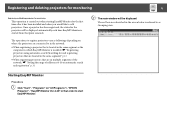
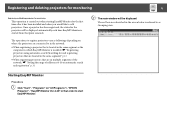
... is located in the same segment as the computer in which EasyMP Monitor is installed. s "Registering projectors using automatic search (Searching for and registering projectors that are located in the same segment)" p.12
• When registering projectors that are in multiple segments of the network. s "Setting the range of addresses to do an automatic search and registration" p.14...
Operation Guide - EasyMP Monitor v4.40 - Page 23
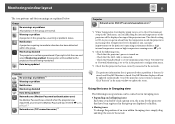
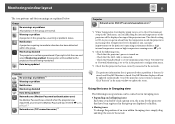
... level is displayed, you can make improvements to the projector's operating environment before a high internal temperature error or high-temperature warning occur. s p.28
*2 Check the following items. - Check that the projector's power is turned on. - Check that the LAN cable is connected. - Check that Standby Mode is set to Communication On (or Network On) or Network Monitoring is set to On...
Operation Guide - EasyMP Monitor v4.40 - Page 25
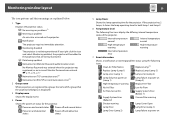
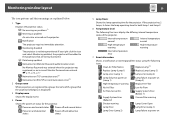
...or an incorrect Monitor Password was entered. s p.13, p.16, p.17 Network error (TCP connection error)*2 Network error (ESC/VP.net communication error)*3
2 Group name
When projectors are registered to a group, the name of the group that the projector belongs to is displayed.
3 Display name
Shows the display name.
4 Power
Shows the power on status for the projector.
Power on and normal status...
Operation Guide - EasyMP Monitor v4.40 - Page 26
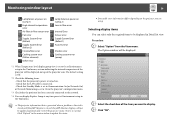
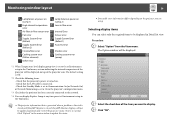
... Error
Shutter error Cooling system error (pump)
*1 When Temperature level display group view is set to On at Environment setup in the Tool menu, an icon indicating the internal temperature of the projector will be displayed on top of the projector icon. The default setting is Off.
*2 Check the following items. - Check that the projector's power is turned on. - Check that the LAN cable...
Operation Guide - EasyMP Monitor v4.40 - Page 30
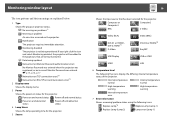
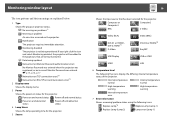
... and abnormal status
Power off and abnormal status
4 Lamp Hours
Shows the lamp operating time for the projector.
5 Source
30
Shows the input source that has been selected for the projector.
Computer or Computer1
Computer2
BNC
S-Video
Video (RCA)
DVI-D1 or HDMI1, DVI-D, HDMI*4 D-Video
Video (BNC) DVI-D2 or HDMI2*5 EasyMP
USB Display
USB or USB1
USB2
LAN
6 Temperature level
The...
Operation Guide - EasyMP Monitor v4.40 - Page 32
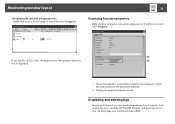
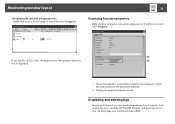
...for that group or projector will be displayed.
1 Shows the projector's serial number. If hyphens are displayed, confirm the serial number on the label of the projector.
2 Displays the projector firmware version.
Displaying and deleting logs
In your web browser, you can check a transmission log of content, such as what has been controlled by EasyMP Monitor, and projector errors. You can delete logs...
Operation Guide - EasyMP Monitor v4.40 - Page 46
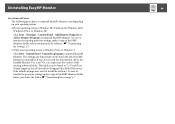
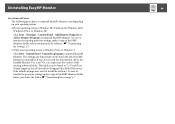
... the EasyMP Monitor Ver. x.xx (Ver. x.xx represents the version of the existing software) folder. This folder can be found at "C:\Users\(User Name)\AppData\Local\VirtualStore\Program Files\EPSON Projector" if the default settings were used to install the software. To save or transfer the projector settings, make a copy of the EMP Monitor.dat file before you delete the...
Quick Start - Page 1
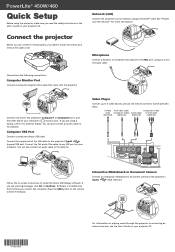
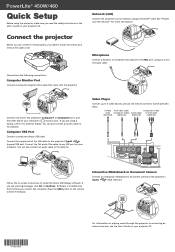
... any USB port on your computer. You can also connect an audio cable or microphone.
Video Player
Connect up to 4 video devices and use the remote control to switch between them.
S-Video RCA video cable
Component video
cable (composite video) Audio cable to VGA cable
(optional)
(optional)
(optional)
(optional)
Follow the on-screen instructions to install the Epson USB Display software. If...
Quick Start - Page 2
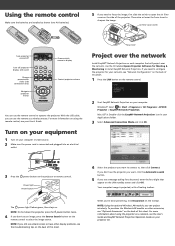
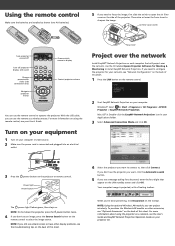
... connection only)
Navigate projector
menus
Choose which source to display
Control projector volume
You can use the remote control to operate the projector. With the USB cable, you can use the remote as a wireless mouse. For more information on using the remote control, see your User's Guide.
Turn on your equipment
1 Turn on your computer or video source. 2 Make sure the power cord is connected...
Quick Start - Page 4
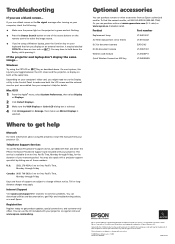
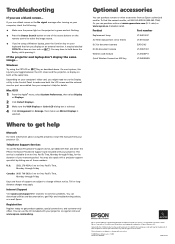
...VGA Display or Color LCD dialog box is selected. 4 Click Arrangement or Arrange, then make sure Mirror Displays is
selected.
Where to get help
Manuals
For more information about using the projector, install the manuals from your projector CD.
Telephone Support Services
To use the Epson PrivateLine® Support service, call (800) 637-7661 and enter the PIN on the Epson PrivateLine Support card...
User's Guide - Page 7


...74
5
Using the Projector on a Network 75
Connecting to a Wired Network 76 Installing the Optional Wireless LAN Module 79 Using Quick Wireless Connection 81 Configuring Basic Settings 81 Configuring the Connection 83
Configuring the Projector 84 Selecting Wireless Network Settings in Windows. . . . . . 86 Selecting Wireless Network Settings in Mac OS 86 Using Wireless Security Options 87...
User's Guide - Page 10
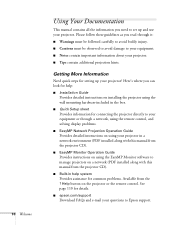
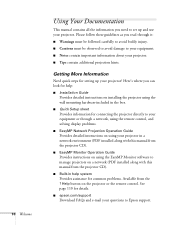
... Guide
Provides instructions on using the EasyMP Monitor software to manage projectors on a network (PDF installed along with this manual from the projector CD).
■ Built-in help system
Provides assistance for common problems. Available from the ? Help button on the projector or the remote control. See page 110 for details.
■ epson.com/support
Download FAQs and e-mail your questions...
User's Guide - Page 44
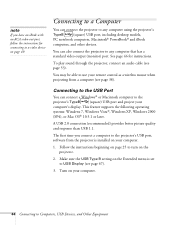
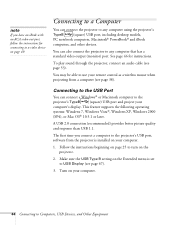
...) USB port, including desktop models,
PC notebook computers, Macintosh® PowerBook® and iBook
computers, and other devices.
You can also connect the projector to any computer that has a standard video output (monitor) port. See page 46 for instructions.
To play sound through the projector, connect an audio cable (see page 53).
You may be able to use your remote control as a wireless...
User's Guide - Page 81
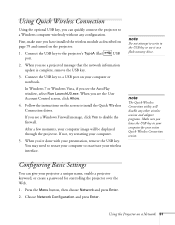
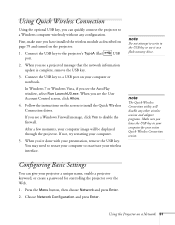
...use it as a flash memory drive.
note
The Quick Wireless Connection utility will disable any other wireless sessions and adapter programs. Make sure you leave the USB key in your computer for your entire Quick Wireless Connection session.
Configuring Basic Settings
You can give your projector a unique name, enable a projector keyword, or create a password for controlling the projector over the Web...
User's Guide - Page 83
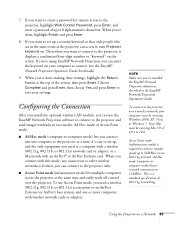
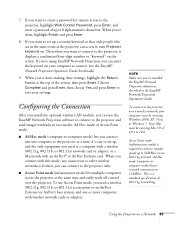
...) base station, and one or more computers with wireless network cards or adapters.
note
Make sure you've installed the EasyMP Network Projection software as described in the EasyMP Network Projection Operation Guide.
To connect to the projector over a wireless network, your computer must be running Windows 2000, XP, Vista, or Windows 7. Your Mac must be running Mac OS X 10.3 to 10.6.
Access Point...
User's Guide - Page 113
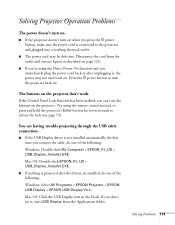
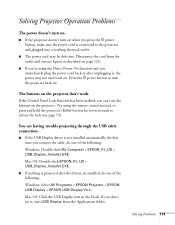
...remote control instead, or press and hold the projector's Enter button for seven seconds to release the lock (see page 73).
You are having trouble projecting through the USB cable connection.
■ If the USB Display driver is not installed automatically the first time you connect the cable, do one of the following:
Windows: Double-click My Computer > EPSON_PJ_UD > USB_Display_Installer.EXE.
Mac...

