Epson PowerLite 480 driver and firmware
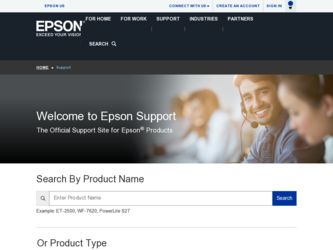
Related Epson PowerLite 480 Manual Pages
Download the free PDF manual for Epson PowerLite 480 and other Epson manuals at ManualOwl.com
EasyMP Network Projection - Operations Guide - Page 2
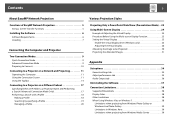
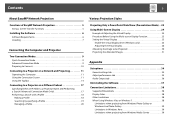
... 25 Setting the Virtual Display 25
Enable the virtual display driver (Windows only 25 Adjusting the Virtual Display 26 Allocating the Image to be Projected 30 Projecting the Allocated Images 31
Appendix
Set options 34
General settings tab 34 Adjust performance tab 35 Audio Output tab 36
Uninstalling the Software 37
Connection Limitations 38
Supported Resolutions 38 Display Color...
EasyMP Network Projection - Operations Guide - Page 4
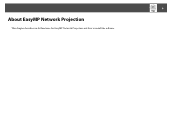
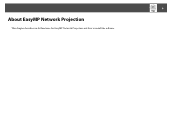
4
About EasyMP Network Projection
This chapter describes useful functions for EasyMP Network Projection and how to install the software.
EasyMP Network Projection - Operations Guide - Page 6
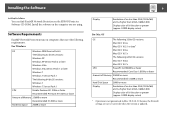
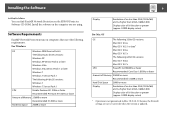
... OS versions:
Windows 7
Windows 7 Service Pack 1
CPU
Mobile Pentium III 1.2GHz or faster
Recommended: Pentium M 1.6GHz or faster
Amount of Memory 256MB or more
Recommended: 512MB or more
Hard Disk Space 20MB or more
6
Display
Resolution of no less than XGA (1024x768) and no higher than UXGA (1600x1200)
Display color of 16-bit color or greater (approx. 32000 display colors)
For Mac OS...
EasyMP Network Projection - Operations Guide - Page 7
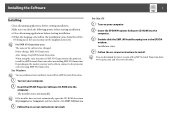
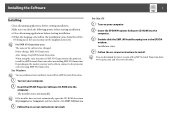
... drive from My Computer (or Computer), and then double-click EMP_NSCInst.exe. C Follow the on-screen instructions to install.
For Mac OS
A Turn on your computer. B Insert the EPSON Projector Software CD-ROM into the
computer.
C Double-click the EMP_NPInstaller.mpkg icon in the EPSON window. Installation starts.
D Follow the on-screen instructions to install.
q You can download the latest version...
EasyMP Network Projection - Operations Guide - Page 9
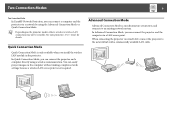
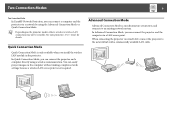
... your projector's User's Guide for details.
Quick Connection Mode
Quick Connection Mode is only available when you install the wireless LAN module in the projector. In Quick Connection Mode, you can connect the projector and a computer directly using a wireless communication. You can easily project images on the computer without making complex network settings because a wireless LAN access point...
EasyMP Network Projection - Operations Guide - Page 10
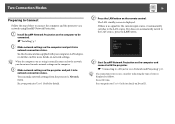
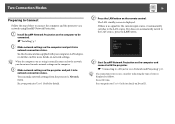
... is normally connected to the network, you do not need to make network settings on the computer. C Make network settings on the projector and put it into network connection status. You can make network settings from the projector's Network menu. See your projector User's Guide for details.
D Press the LAN button on the remote control.
The LAN standby screen is displayed.
If there is no signal...
EasyMP Network Projection - Operations Guide - Page 11
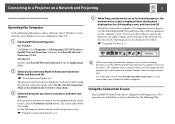
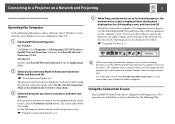
... to a Projector on a Network and Projecting
Operating the Computer
In the following explanations, unless otherwise noted, Windows screen shots are used. Similar screens are displayed on Mac OS.
A Start EasyMP Network Projection.
For Windows Click Start, select Programs (or All Programs), EPSON Projector, EasyMP Network Projection, and then click EasyMP Network Projection V2.XX. For Mac OS Double...
EasyMP Network Projection - Operations Guide - Page 24
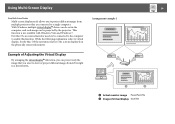
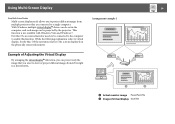
Using Multi-Screen Display
24
Using Multi-Screen Display
Multi-screen display mode allows you to project different images from multiple projectors that are connected to a single computer. With Windows, multiple virtual displayg drivers can be set in the computer, and each image can be projected by the projector. This function is not available with Windows Vista and Windows 7. For Mac OS, an ...
EasyMP Network Projection - Operations Guide - Page 25
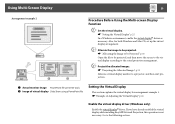
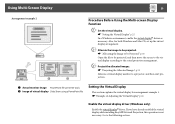
...Image of virtual display Slide Show using a PowerPoint file
Setting the Virtual Display
This section explains the virtual display for arrangement example 1. s "Example of Adjusting the Virtual Display" p.24
Enable the virtual display driver (Windows only)
Enable the virtual displayg driver. If you have already enabled the virtual display while installing EasyMP Network Projection, this operation...
EasyMP Network Projection - Operations Guide - Page 26
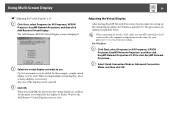
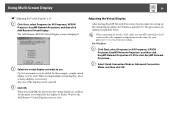
... for setting up the virtual displays differs for Windows and Mac OS. The procedures are explained separately below.
q When connecting via wireless LAN, make sure the SSID and wireless LAN system used by the computer and projector are the same. See your projector's User's Guide for instructions. For Windows A Click Start, select Programs (or All Programs), EPSON Projector, EasyMP Network Projection...
EasyMP Network Projection - Operations Guide - Page 32
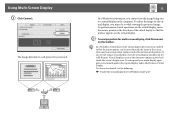
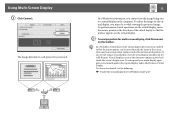
....
The image allocated to each projector is projected.
32
In a Windows environment, you cannot view the image being sent to a virtual display on the computer. To adjust the image on the virtual display, you must do so while viewing the projected image. To perform mouse-based operations on the virtual display, move the mouse pointer in...
EasyMP Network Projection - Operations Guide - Page 37
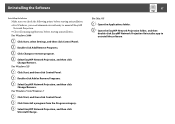
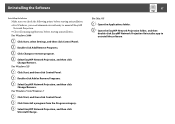
Uninstalling the Software
37
Uninstalling the Software
Make sure you check the following points before starting uninstallation. • For Windows, you need administrator authority to uninstall EasyMP
Network Projection. • Close all running applications before starting uninstallation. For Windows 2000
A Click Start, select Settings, and then click Control Panel. B Double-click Add/Remove ...
EasyMP Network Projection - Operations Guide - Page 43


...
Is another application running on the virtual displayg?
(For Windows)
Remedy
When Virtual Display is installed, another application sometimes runs on the virtual display. In this case, set Virtual Display to off in Screen properties.
The mouse cursor is not displayed on the computer screen.
Check Is Virtual Display installed? (For Windows)
Remedy
The mouse cursor was moved onto the virtual...
EasyMP Network Projection - Operations Guide - Page 45
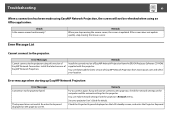
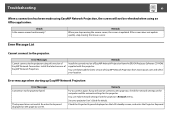
... to the projector.
Error Messages
Cannot connect to the projector using this version of EasyMP Network Connection. Install the latest version of EasyMP Network Projection.
Remedy
Install the current version of EasyMP Network Projection from the EPSON Projector Software CD-ROM supplied with the projector.
You can download the latest version of EasyMP Network Projection from www.epson.com and...
EasyMP Network Projection - Operations Guide - Page 46
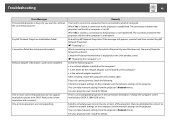
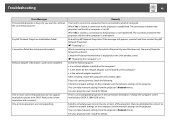
... for which a Projector Keyword has been set, the wrong Projector Keyword is entered. Check the Projector Keyword that is displayed on the LAN standby screen. s "Operating the Computer" p.11 Check the following point. • Is a network adapter installed on the computer? • Is the driver for the network adapter used installed on the computer? • Is the network adapter enabled? After...
Quick Setup - Page 1
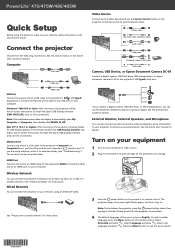
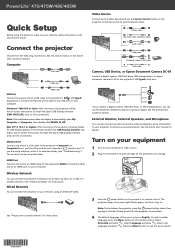
... network" for instructions.
Video Device
Connect up to 5 video devices and use the Source Search button on the projector or remote control to switch between them.
S-Video cable RCA video cable (composite video)
Audio cable
HDMI cable Component video to VGA cable
Audio cable
Camera, USB Device, or Epson Document Camera DC-06
Connect a digital camera, USB flash drive, USB storage device, or Epson...
Quick Setup - Page 2
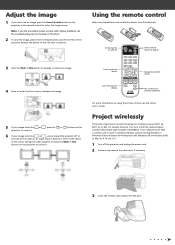
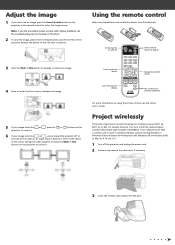
...802.11b, or 802.11n wireless network. You must install the optional Epson wireless LAN module (part number V12H418P12). Your computer must have a wireless card or built-in wireless interface, and be running Windows 7, Windows Vista®, Windows XP Professional x64, Windows XP, or Windows 2000, or Mac OS X 10.3 to 10.7.
1 Turn off the projector and unplug the power cord. 2 Unscrew and remove the...
Quick Setup - Page 3
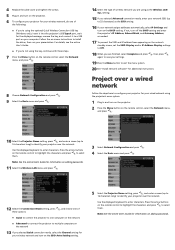
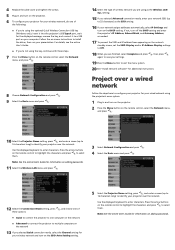
... wireless network, do one of
the following:
• If you're using the optional Quick Wireless Connection USB key
(Windows only), insert it into the projector's USB TypeA port, wait for the displayed message, remove the key, and connect it to a USB port on your computer. Follow the on-screen instructions to install the driver, then run your presentation. For details, see the online User's Guide...
Quick Setup - Page 4
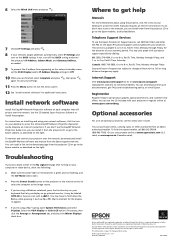
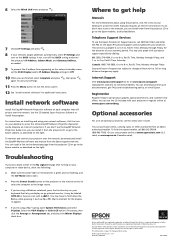
... desktop to access the online EasyMP Network Projection Operation Guide (requires an Internet connection). If you don't see the EasyMP Network Projection Guide icon, you can install it from the projector CD or go to the Epson website, as described on the right.
To monitor and control your projector over the network, download and install the EasyMP Monitor software and manual from the Epson support...
Warranty Statement - Page 2
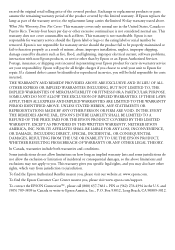
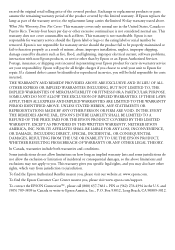
... or serial number be removed. Epson is not responsible for warranty service should the product fail to be properly maintained or fail to function properly as a result of misuse, abuse, improper installation, neglect, improper shipping, damage caused by disasters such as fire, flood, and lightning, improper electrical current, software problems, interaction with non-Epson products, or service...

