Epson PowerLite 760c driver and firmware
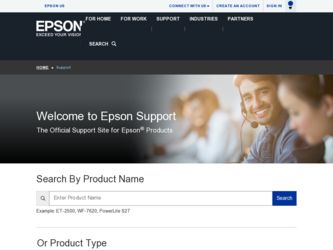
Related Epson PowerLite 760c Manual Pages
Download the free PDF manual for Epson PowerLite 760c and other Epson manuals at ManualOwl.com
ESC/VP Level 21 Communication Manual - Page 1
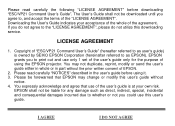
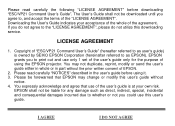
...", please do not utilize this downloading service.
LICENSE AGREEMENT
1. Copyright of "ESC/VP21 Command User's Guide" (hereafter referred to as user's guide) is owned by SEIKO EPSON Corporation (hereinafter referred to as EPSON). EPSON grants you to print out and use only 1 set of the user's guide only for the purpose of using the EPSON projector. You may not duplicate, reprint...
User Replaceable Parts List - Page 1
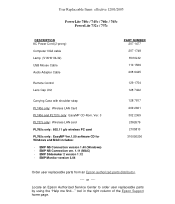
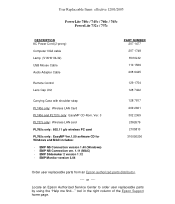
... / 760c / 765c PowerLite 732c / 737c
DESCRIPTION AC Power Cord (2-prong) Computer VGA cable Lamp (V13H010L32) USB Mouse Cable Audio Adapter Cable
Remote Control Lens Cap Unit
Carrying Case with shoulder strap
PL745c only: Wireless LAN Card PL745c and PL737c only: EasyMP CD-Rom, Ver. 3 PL737c only: Wireless LAN card PL765c only: 802.11 g/b wireless PC card PL765c only: EasyMP Ver.1.50 software CD...
Quick Start - Page 2
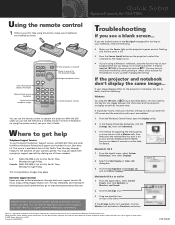
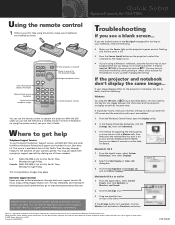
... computer image
Turn projector on and off Zoom in on part of the projected image Navigate projector menus
Control projector volume
You can use the remote control to operate the projector. With the USB cable, you can use the remote as a wireless mouse. For more information on using the remote control, see your User's Guide.
Where to get help
Telephone Support Services To use the Epson PrivateLine...
User's Guide - Page 6
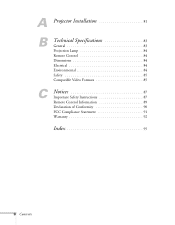
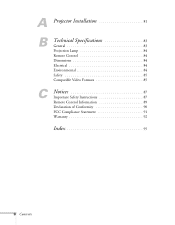
A Projector Installation 81
B
Technical Specifications 83
General 83 Projection Lamp 84 Remote Control 84 Dimensions 84 Electrical 84 Environmental 84 Safety 85 Compatible Video Formats 85
C
Notices 87
Important Safety Instructions 87 Remote Control Information 89 Declaration of Conformity 90 FCC Compliance Statement 91 Warranty 92
Index 95
6 Contents
User's Guide - Page 8
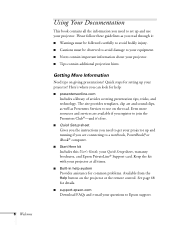
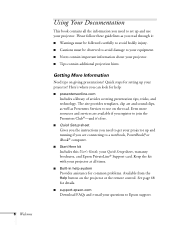
... User's Guide, your Quick Setup sheet, warranty brochures, and Epson PrivateLine® Support card. Keep the kit with your projector at all times.
■ Built-in help system
Provides assistance for common problems. Available from the Help button on the projector or the remote control. See page 68 for details.
■ support.epson.com
Download FAQs and e-mail your questions to Epson support.
User's Guide - Page 9
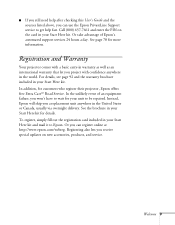
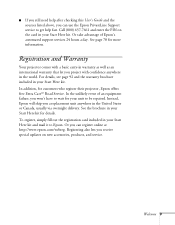
... the card in your Start Here kit. Or take advantage of Epson's automated support services 24 hours a day. See page 78 for more information.
Registration and Warranty
Your projector comes with...card included in your Start Here kit and mail it to Epson. Or you can register online at http://www.epson.com/webreg. Registering also lets you receive special updates on new accessories, products, and service...
User's Guide - Page 14
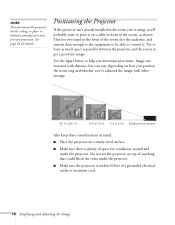
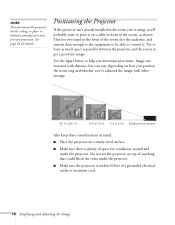
..., level surface.
■ Make sure there is plenty of space for ventilation around and under the projector. Do not set the projector on top of anything that could block the vents under the projector.
■ Make sure the projector is within 10 feet of a grounded electrical outlet or extension cord.
14 Displaying and Adjusting the Image
User's Guide - Page 15
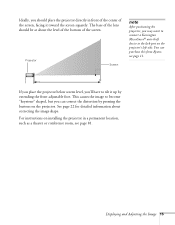
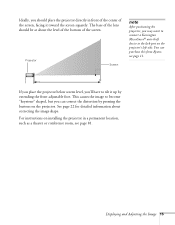
...Projector
Screen
note
After positioning the projector, you may want to connect a Kensington MicroSaver® anti-theft device to the lock port on the projector's left side. You can purchase this from Epson;
see page 11.
If you place the projector...buttons on the projector. See page 22 for detailed information about correcting the image shape.
For instructions on installing the projector in a ...
User's Guide - Page 17
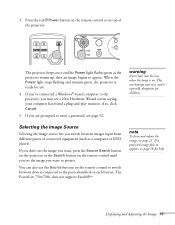
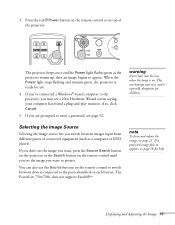
... the Source Search button on the projector or the Search button on the remote control until you see the image you want to project.
You can also use the Source buttons on the remote control to switch between devices connected to the ports identified on each button. The PowerLite 750c/760c does not support EasyMP.TM
note
To focus and...
User's Guide - Page 28
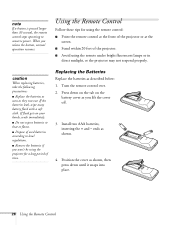
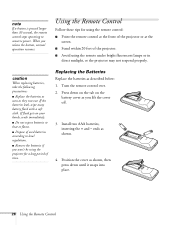
... 30 seconds, the remote control stops operating to conserve power. When you release the button, normal operation resumes.
Using the Remote Control
Follow these tips for using the remote control:
■ Point the remote control at the front of the projector or at the screen.
■ Stand within 20 feet of the projector.
■ Avoid using the remote under bright fluorescent lamps...
User's Guide - Page 38
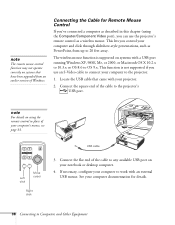
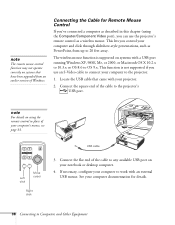
... not operate correctly on systems that have been upgraded from an earlier version of Windows.
Connecting the Cable for Remote Mouse Control
If you've connected a computer as described in this chapter (using the Computer/Component Video port), you can use the projector's remote control as a wireless mouse. This lets you control your computer and click through slideshow-style presentations, such as...
User's Guide - Page 50
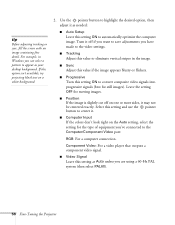
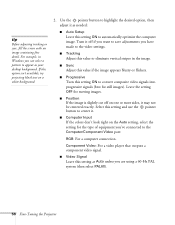
... the Auto setting, select the setting for the type of equipment you've connected to the Computer/Component Video port:
RGB: For a computer connection.
Component Video: For a video player that outputs a component video signal.
■ Video Signal
Leave this setting at Auto unless you are using a 60-Hz PAL system (then select PAL60).
50 Fine-Tuning the Projector
User's Guide - Page 70
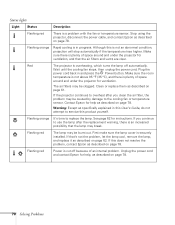
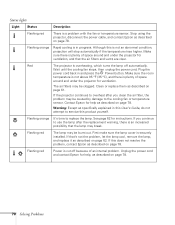
... or temperature sensor. Stop using the projector, disconnect the power cable, and contact Epson as described on page 78.
Flashing orange
Rapid cooling is in progress. ...Epson for help as described on page 78.
Warning: Except as specifically explained in this User's Guide, do not attempt to service this product yourself.
Flashing orange It's time to replace the lamp. See page 62 for instructions...
User's Guide - Page 74
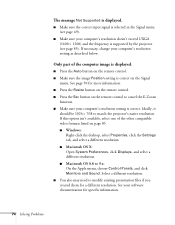
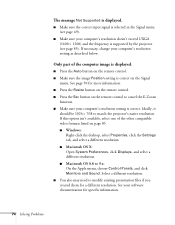
...'t exceed UXGA (1600 × 1200) and the frequency is supported by the projector (see page 85). If necessary, change your computer's resolution setting as described below.
Only part of the computer image is displayed.
■ Press the Auto button on the remote control. ■ Make sure the image Position setting is correct on the Signal
menu. See page 50 for...
User's Guide - Page 77
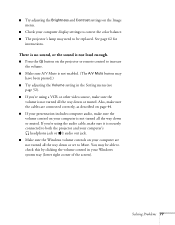
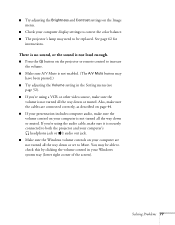
... the way down or muted. If you're using the audio cable, make sure it is securely connected to both the projector and your computer's headphone jack or audio out jack.
■ Make sure the Windows volume controls on your computer are not turned all the way down or set to Mute. You may be able to check this...
User's Guide - Page 78
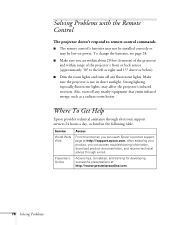
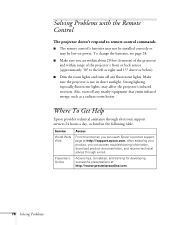
....
Where To Get Help
Epson provides technical assistance through electronic support services 24 hours a day, as listed in the following table.
Service
Access
World Wide Web
From the Internet, you can reach Epson's product support page at http://support.epson.com. After selecting your product, you can access troubleshooting information, download product documentation, and receive technical...
User's Guide - Page 81
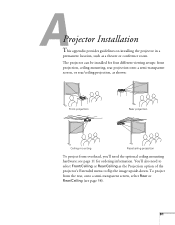
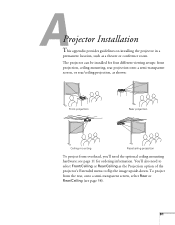
...a
permanent location, such as a theater or conference room. The projector can be installed for four different viewing setups: front projection, ceiling mounting, rear projection onto a semi-transparent .... You'll also need to select Front/Ceiling or Rear/Ceiling as the Projection option of the projector's Extended menu to flip the image upside-down. To project from the rear, onto a semi-transparent...
User's Guide - Page 82
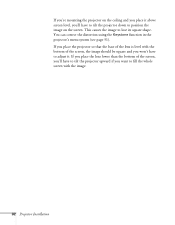
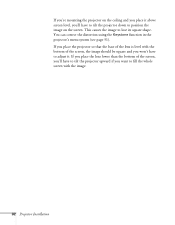
...projector down to position the image on the screen. This causes the image to lose its square shape. You can correct the distortion using the Keystone function in the projector...'s menu system (see page 51). If you place the projector so that the base of the lens is ...the projector upward if you want to fill the whole screen with the image.
82...
User's Guide - Page 89
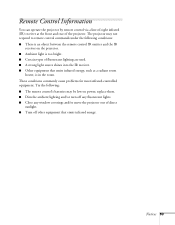
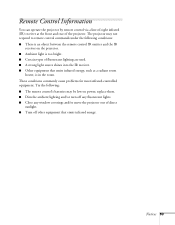
... room. These conditions commonly cause problems for most infrared-controlled equipment. Try the following: ■ The remote control's batteries may be low on power; replace them. ■ Dim the ambient lighting and/or turn off any fluorescent lights. ■ Close any window coverings and/or move the projector out of direct
sunlight. ■ Turn off other...
User's Guide - Page 92
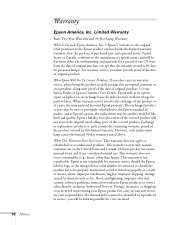
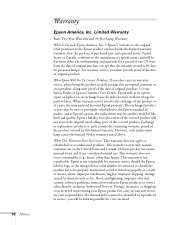
... serial number be removed or should the product fail to be properly maintained or fail to function properly as a result of misuse, abuse, improper installation, neglect, improper shipping, damage caused by disasters such as fire, flood, and lightning, improper electrical current, software problems, interaction with non-Epson products, or service other than by an Epson Authorized Servicer...

