Epson PowerLite 905 driver and firmware
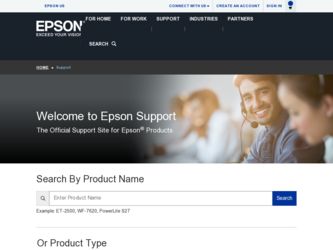
Related Epson PowerLite 905 Manual Pages
Download the free PDF manual for Epson PowerLite 905 and other Epson manuals at ManualOwl.com
User's Guide - Page 4
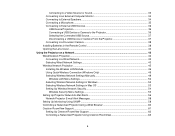
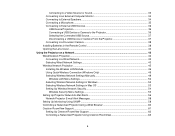
... 37 Disconnecting a USB Device or Camera From the Projector 37 Connecting to a Document Camera 38 Installing Batteries in the Remote Control 38 Opening the Lens Cover ...40
Using the Projector on a Network ...42 Wired Network Projection...42 Connecting to a Wired Network ...42 Selecting Wired Network Settings 43 Wireless Network Projection ...45 Installing the Wireless LAN Module 46 Using...
User's Guide - Page 14
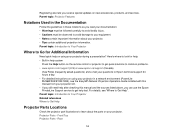
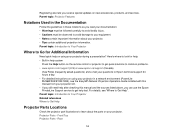
... hours a day. • For detailed instructions on using your projector in a network environment (PowerLite 95/96W/905/915W/1835), see the EasyMP Network Projection Operation Guide installed with this manual from your projector CD. • If you still need help after checking this manual and the sources listed above, you can use the Epson PrivateLine Support service to get help fast. For details...
User's Guide - Page 27
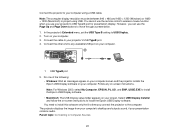
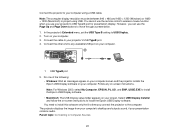
... cannot use the remote control's wireless mouse function when you use your projector's USB Type B port for presentation display. However, you can use the Page Up and Page Down buttons to move through a presentation. 1. In the projector's Extended menu, set the USB Type B setting to USB Display. 2. Turn on your computer. 3. Connect the cable to your projector's USB TypeB port. 4. Connect the other...
User's Guide - Page 42
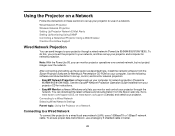
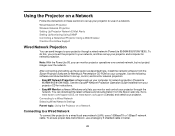
... sets up your computer for network projection (PowerLite
95/96W/905/915W/1835). See the EasyMP Network Projection Operation Guide installed from your projector CD for instructions. • EasyMP Monitor software (Windows only) lets you monitor and control your projector through the network. You can download the latest software and documentation from the Epson web site. Go to www.epson.com/support...
User's Guide - Page 45
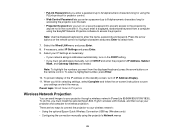
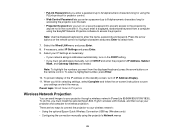
... send images to your projector through a wireless network (PowerLite 95/96W/905/915W/1835). To do this, you must install the optional Epson 802.11g/b/n wireless LAN module, and then set up your projector and computer for wireless projection. There are two ways to connect the projector to your wireless network: • Using the optional Epson Quick Wireless Connection USB key (Windows only) •...
User's Guide - Page 46
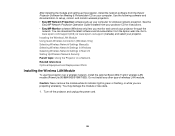
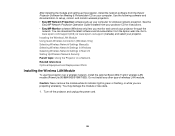
... Projection software sets up your computer for wireless network projection. See the
EasyMP Network Projection Operation Guide installed from your projector CD for instructions. • EasyMP Monitor software (Windows only) lets you monitor and control your projector through the
network. You can download the latest software and documentation from the Epson web site. Go to www.epson.com/support...
User's Guide - Page 49
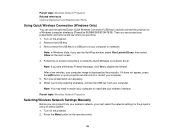
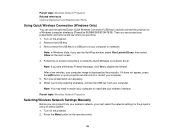
... the Quick Wireless Connection driver.
Note: If you see a Windows Firewall message, click Yes to disable the firewall.
After a few minutes, your computer image is displayed by the projector. If it does not appear, press the LAN button on your projector remote control or restart your computer. 5. Run your presentation as necessary. 6. When you finish projecting wirelessly, remove the USB key from...
User's Guide - Page 53


... standby screen
Selects whether to display the IP address on the network standby screen
Parent topic: Selecting Wireless Network Settings Manually
Selecting Wireless Network Settings in Windows
Before connecting to the projector, select the correct wireless network on your computer. 1. To access your wireless utility software, double-click the network icon on the Windows taskbar. 2. Do one of the...
User's Guide - Page 58
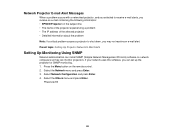
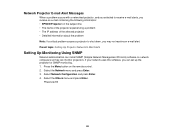
... can install SNMP (Simple Network Management Protocol) software on network computers so they can monitor projectors. If your network uses this software, you can set up the projector for SNMP monitoring. 1. Press the Menu button on the remote control. 2. Select the Network menu and press Enter. 3. Select Network Configuration and press Enter. 4. Select the Others menu and press Enter.
PowerLite 93...
User's Guide - Page 155
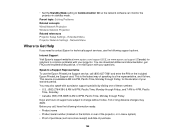
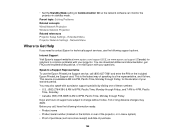
... concepts Wired Network Projection Wireless Network Projection Related references Projector Setup Settings - Extended Menu Projector Network Settings - Network Menu
Where to Get Help
If you need to contact Epson for technical support services, use the following support options.
Internet Support Visit Epson's support website at www.epson.com/support (U.S.) or www.epson.ca/support (Canada) for...
Operation Guide - EasyMP Network Projection - Page 2
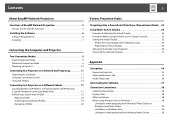
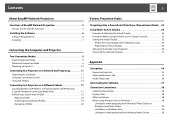
... 25 Setting the Virtual Display 25
Enable the virtual display driver (Windows only 25 Adjusting the Virtual Display 26 Allocating the Image to be Projected 30 Projecting the Allocated Images 31
Appendix
Set options 34
General settings tab 34 Adjust performance tab 35 Audio Output tab 36
Uninstalling the Software 37
Connection Limitations 38
Supported Resolutions 38 Display Color...
Operation Guide - EasyMP Network Projection - Page 6


... following 32 bit OS versions:
Windows XP
Windows XP Service Pack 1 or later
Windows Vista
Windows Vista Service Pack 1 or later
Windows 7
The following 64 bit OS versions:
Windows 7
CPU
Mobile Pentium III 1.2GHz or faster
Recommended: Pentium M 1.6GHz or faster
Amount of Memory 256MB or more
Recommended: 512MB or more
Hard Disk Space 20MB or more
Display
Resolution of no less than...
Operation Guide - EasyMP Network Projection - Page 7
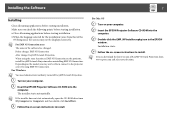
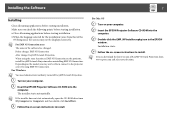
...-ROM drive from My Computer (or Computer), and then double-click InstallNavi. C Follow the on-screen instructions to install.
For Mac OS
A Turn on your computer. B Insert the EPSON Projector Software CD-ROM into the
computer.
C Double-click the EMP_NPInstaller.mpkg icon in the EPSON window. Installation starts.
D Follow the on-screen instructions to install.
q You can download the latest version...
Operation Guide - EasyMP Network Projection - Page 25
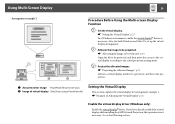
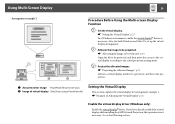
...Image of virtual display Slide Show using a PowerPoint file
Setting the Virtual Display
This section explains the virtual display for arrangement example 1. s "Example of Adjusting the Virtual Display" p.24
Enable the virtual display driver (Windows only)
Enable the virtual displayg driver. If you have already enabled the virtual display while installing EasyMP Network Projection, this operation...
Operation Guide - EasyMP Network Projection - Page 45
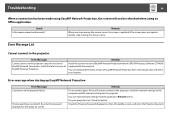
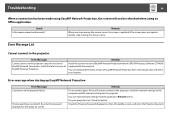
... to the projector.
Error Messages
Cannot connect to the projector using this version of EasyMP Network Connection. Install the latest version of EasyMP Network Projection.
Remedy
Install the current version of EasyMP Network Projection from the EPSON Projector Software CD-ROM supplied with the projector.
You can download the latest version of EasyMP Network Projection from www.epson.com and...
Quick Setup - Page 1
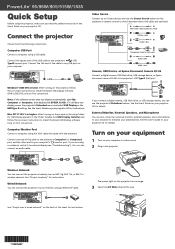
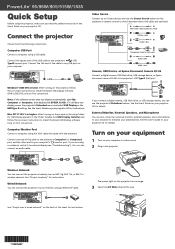
...USB port on
your computer.
Video Device
Connect up to 5 video devices and use the Source Search button on the projector or remote control to switch between them. (All cables are optional).
RCA video cable (composite video) S-Video cable
Audio cable
Component video to VGA cable Audio cable
HDMI cable
Camera, USB Device, or Epson Document Camera DC-06
Connect a digital camera, USB flash drive, USB...
Quick Setup - Page 3
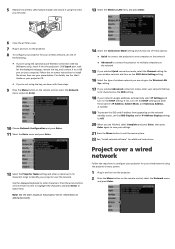
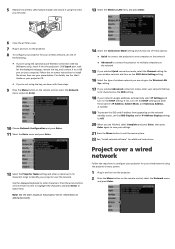
... your wireless network, do one of
the following:
• If you're using the optional Quick Wireless Connection USB key
(Windows only), insert it into the projector's USB TypeA port, wait for the displayed message, remove the key, and connect it to a USB port on your computer. Follow the on-screen instructions to install the driver, then run your presentation. For details, see the User's Guide...
Quick Setup - Page 4
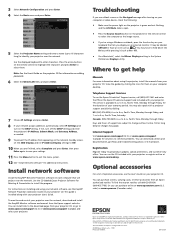
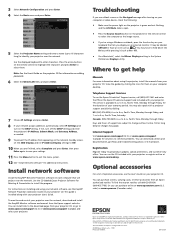
... a Macintosh®, select the Mirror Displays setting in the System
Preferences Displays utility.
Where to get help
Manuals
For more information about using the projector, install the manuals from your projector CD. View the guides by clicking the icons for them on your computer desktop.
Telephone Support Services
To use the Epson PrivateLine® Support service, call (800) 637-7661 and enter...
Current projector models that support EMP Link21L v1.20 (PSB.2011.01.001) - Page 5
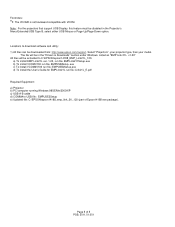
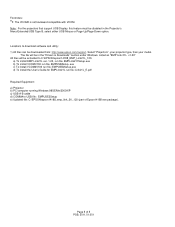
... either USB Mouse or Page-Up/Page-Down option.
Locations to download software and utility: 1) All files can be downloaded from: http://www.epson.com/support. Select "Projectors", your projector type, then your model.
The file will be in the "Drivers & Downloads" section under Windows. Listed as "EMP Link 21L v1.20" All files will be extracted to C:\EPSON\epson14188_EMP_Link21L_120.
a) To install...
Product Brochure - Page 3
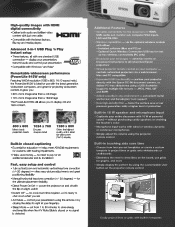
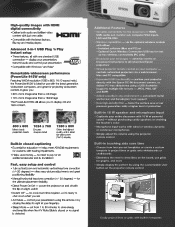
...ad hoc wireless connectivity (PC only)
• Broadcast your messages - advertise events or broadcast instructions to all networked Epson projectors'
• Virtual projector remote control on your computer - controls networked projectors via a web browser; Mac and PC compatible
• Expanded USB functionality - partner your projector directly with the Epson DC-06 document camera, or, deliver...

