Epson PowerLite Home Cinema 3010 driver and firmware
Drivers and firmware downloads for this Epson item

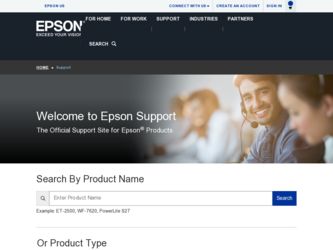
Related Epson PowerLite Home Cinema 3010 Manual Pages
Download the free PDF manual for Epson PowerLite Home Cinema 3010 and other Epson manuals at ManualOwl.com
Start Here - Page 2
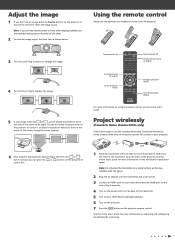
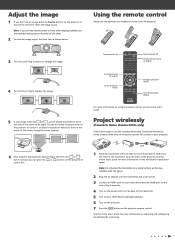
... AC adapter into the transmitter and a wall outlet.
3 Connect an HDMI cable to your video device and the HDMI port on the
side of the transmitter.
4 Turn on the power switch on the back of the transmitter.
5 Turn on your video device and begin playback.
6 Turn on the projector.
7 Press the
button on the projector remote control.
See the online User's Guide for...
Start Here - Page 3
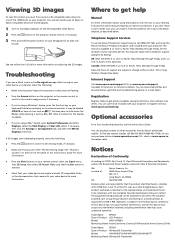
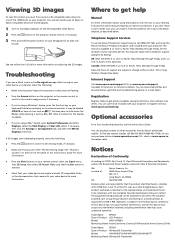
... your video device for more information.
Where to get help
Manual
For more information about using the projector, click the icon on your desktop to access the online manual (requires an Internet connection). If you don't have a User's Guide icon, you can install it from the projector CD or go to the Epson website, as described below.
Telephone Support Services
To use...
Start Here - Page 4
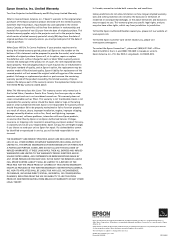
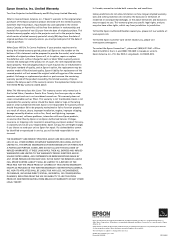
... or serial number be removed. Epson is not responsible for warranty service should the product fail to be properly maintained or fail to function properly as a result of misuse, abuse, improper installation, neglect, improper shipping, damage caused by disasters such as fire, flood, and lightning, improper electrical current, software problems, interaction with non-Epson products, or service...
User's Guide - Page 2
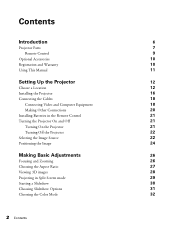
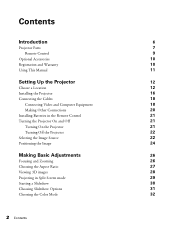
... and Warranty
10
Using This Manual
11
Setting Up the Projector
12
Choose a Location
12
Installing the Projector
16
Connecting the Cables
18
Connecting Video and Computer Equipment
18
Making Other Connections
20
Installing Batteries in the Remote Control
21
Turning the Projector On and Off
21
Turning On the Projector
21
Turning Off the Projector
22
Selecting the Image Source...
User's Guide - Page 10
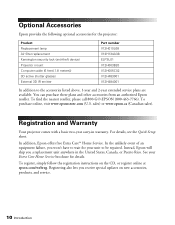
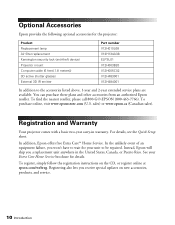
... (anti-theft device) Projector mount Computer cable (6 feet [1.8 meters]) 3D active shutter glasses External 3D IR emitter
Part number V12H010L68 V13H134A38 ELPSL01 V12H003B20 V12H005C02 V12H483001 V12H484001
In addition to the accessories listed above, 1-year and 2-year extended service plans are available. You can purchase these plans and other accessories from an authorized Epson reseller. To...
User's Guide - Page 12
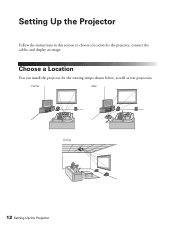
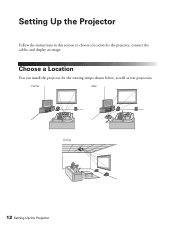
Setting Up the Projector
Follow the instructions in this section to choose a location for the projector, connect the cables, and display an image.
Choose a Location
You can install the projector for the viewing setups shown below, as well as rear projection.
Center
Side
Ceiling
12 Setting Up the Projector
User's Guide - Page 16
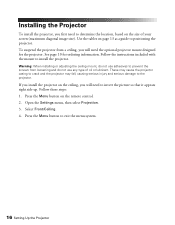
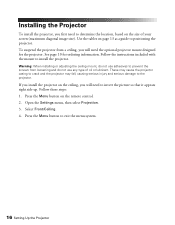
... fall, causing serious injury and serious damage to the projector.
If you install the projector on the ceiling, you will need to invert the picture so that it appears right side up. Follow these steps: 1. Press the Menu button on the remote control. 2. Open the Settings menu, then select Projection. 3. Select Front/Ceiling. 4. Press the Menu...
User's Guide - Page 18
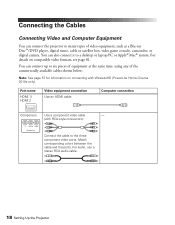
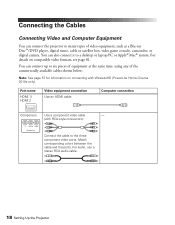
... WirelessHD (PowerLite Home Cinema 3010e only).
Port name
HDMI 1/ HDMI 2
Video equipment connection Use an HDMI cable:
Computer connection
Component Use a component video cable
-
(with RCA-style connectors):
Connect the cable to the three component video ports. Match corresponding colors between the cable and the ports. For audio, use a stereo RCA audio cable:
18 Setting Up the Projector
User's Guide - Page 19
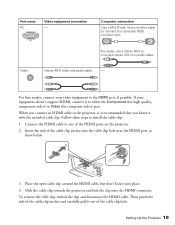
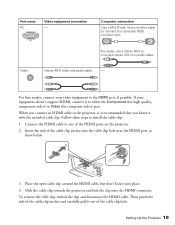
... equipment doesn't support HDMI, connect it to either the Component (for high quality, component video) or Video (for composite video) port.
When you connect an HDMI cable to the projector, it is recommended that you fasten it with the included cable clip. Follow these steps to install the cable clip:
1. Connect the HDMI cable to one of the HDMI ports on the projector.
2. Insert...
User's Guide - Page 21
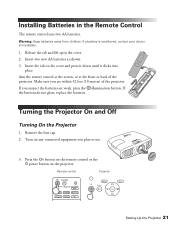
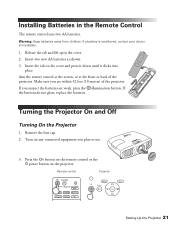
Installing Batteries in the Remote Control
The remote control uses two AA batteries.
Warning: Keep batteries away from children. If ... the Projector On and Off
Turning On the Projector
1. Remove the lens cap. 2. Turn on any connected equipment you plan to use.
3. Press the On button on the remote control or the Ppower button on the projector.
Remote control
Projector
Setting Up the Projector 21
User's Guide - Page 49
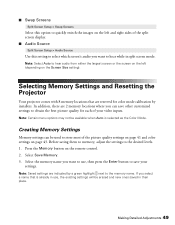
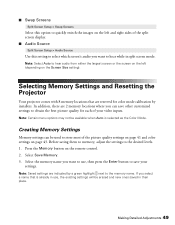
... screen display. ■ Audio Source
Split Screen Setup > Audio Source
Use this setting to select which screen's audio you want to hear while in split screen mode.
Note: Select Auto to hear audio from either the largest screen or the screen on the left (depending on the Screen Size setting).
Selecting Memory Settings and Resetting the Projector
Your projector comes with 8 memory locations...
User's Guide - Page 52
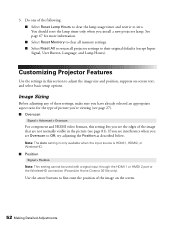
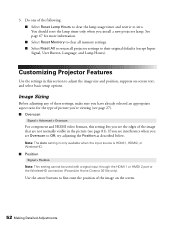
... when you install a new projector lamp. See page 67 for more information. ■ Select Reset Memory to clear all memory settings. ■ Select Reset All to return all projector settings to their... Position
Signal > Position
Note: This setting cannot be used with a signal input through the HDMI 1 or HMDI 2 port or the WirelessHD connection (PowerLite Home Cinema 3010e only).
Use the arrow buttons...
User's Guide - Page 70
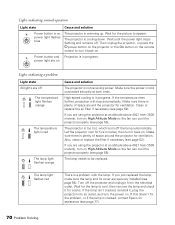
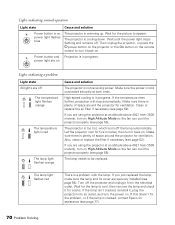
... solution
Power button is on, power light flashes blue
The projector is warming up. Wait for the picture to appear.
The projector is cooling down. Wait until the power light stops flashing and remains off. Then unplug the projector, or press the
Ppower button on the projector or the On button on the remote
control to turn it back on.
Power button...
User's Guide - Page 72
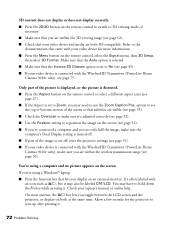
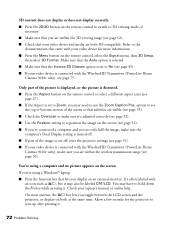
... the projector settings (see page 51). ■ If your video device is connected with the WirelessHD Transmitter (PowerLite Home
Cinema 3010e only), make sure you are within the wireless transmission range (see page 56).
You're using a computer and no picture appears on the screen. If you're using a Windows® laptop: ■ Press the function key that lets you display...
User's Guide - Page 73
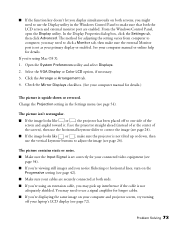
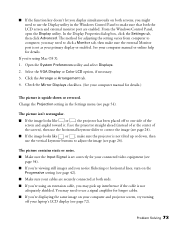
... monitor port are enabled. From the Windows Control Panel, open the Display utility. In the Display Properties dialog box, click the Settings tab, then click Advanced. The method for adjusting the setting varies from computer to computer; you may need to click a Monitor tab, then make sure the external Monitor port is set as your primary display or enabled. See your computer manual or...
User's Guide - Page 77
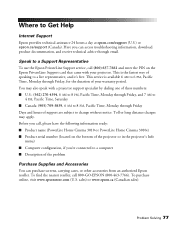
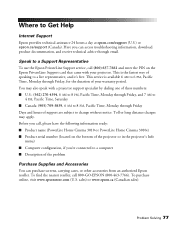
... Days and hours of support are subject to change without notice. Toll or long distance charges may apply. Before you call, please have the following information ready: ■ Product name (PowerLite Home Cinema 3010 or PowerLite Home Cinema 3010e) ■ Product serial number (located on the bottom of the projector or in the projector's Info
menu) ■ Computer configuration, if you're...
User's Guide - Page 83
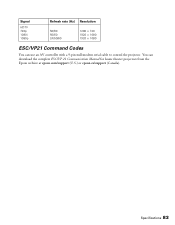
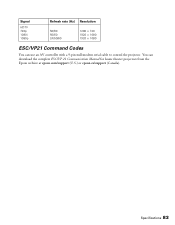
... (Hz) Resolution
50/60 50/60 24/50/60
1280 × 720 1920 × 1080 1920 × 1080
ESC/VP21 Command Codes
You can use an AV controller with a 9-pin null modem serial cable to control the projector. You can download the complete ESC/VP 21 Communication Manual for home theater projectors from the Epson website at epson.com/support (U.S.) or epson.ca/support (Canada).
Specifications...
User's Guide - Page 86
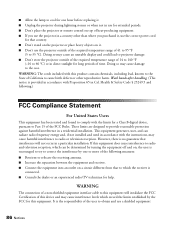
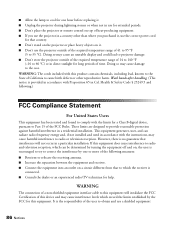
... a Class B digital device, pursuant to Part 15 of the FCC Rules. These limits are designed to provide reasonable protection against harmful interference in a residential installation. This equipment generates, uses, and can radiate radio frequency energy and, if not installed and used in accordance with the instructions, may cause harmful interference to radio or television reception. However...
