Epson PowerLite Home Cinema 5010e driver and firmware
Drivers and firmware downloads for this Epson item

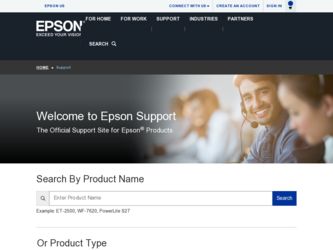
Related Epson PowerLite Home Cinema 5010e Manual Pages
Download the free PDF manual for Epson PowerLite Home Cinema 5010e and other Epson manuals at ManualOwl.com
Quick Setup - Page 2
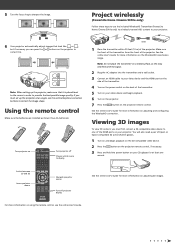
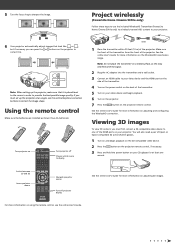
... AC adapter into the transmitter and a wall outlet.
3 Connect an HDMI cable to your video device and the HDMI port on the
side of the transmitter.
4 Turn on the power switch on the back of the transmitter.
5 Turn on your video device and begin playback.
6 Turn on the projector.
7 Press the
button on the projector remote control.
See the online User's Guide for...
Quick Setup - Page 3
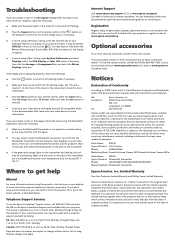
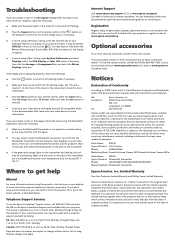
... desktop to access the online manual (requires an Internet connection). If you don't have a User's Guide icon, you can install it from the projector CD or go to the Epson website, as described below.
Telephone Support Services
To use the Epson PrivateLine® Support service, call (800) 637-7661 and enter the PIN on the Epson PrivateLine Support card included with your projector. This service...
Quick Setup - Page 4
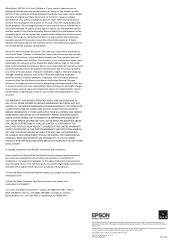
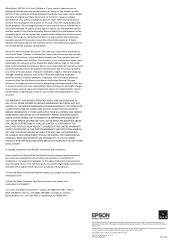
... or serial number be removed. Epson is not responsible for warranty service should the product fail to be properly maintained or fail to function properly as a result of misuse, abuse, improper installation, neglect, improper shipping, damage caused by disasters such as fire, flood, and lightning, improper electrical current, software problems, interaction with non-Epson products, or service...
User's Guide - Page 2
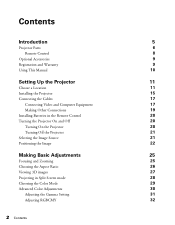
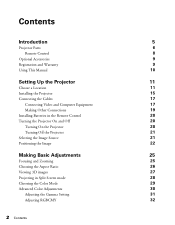
... and Warranty
9
Using This Manual
10
Setting Up the Projector
11
Choose a Location
11
Installing the Projector
15
Connecting the Cables
17
Connecting Video and Computer Equipment
17
Making Other Connections
19
Installing Batteries in the Remote Control
20
Turning the Projector On and Off
20
Turning On the Projector
20
Turning Off the Projector
21
Selecting the Image Source...
User's Guide - Page 9
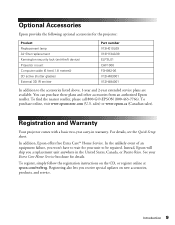
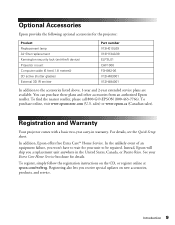
... (anti-theft device) Projector mount Computer cable (6 feet [1.8 meters]) 3D active shutter glasses External 3D IR emitter
Part number V13H010L69 V13H134A39 ELPSL01 CHF1000 F3H982-06 V12H483001 V12H484001
In addition to the accessories listed above, 1-year and 2-year extended service plans are available. You can purchase these plans and other accessories from an authorized Epson reseller. To...
User's Guide - Page 11
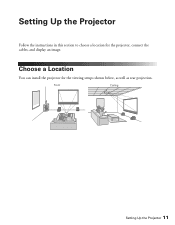
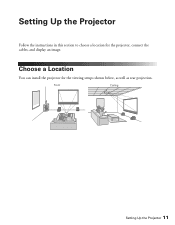
Setting Up the Projector
Follow the instructions in this section to choose a location for the projector, connect the cables, and display an image.
Choose a Location
You can install the projector for the viewing setups shown below, as well as rear projection.
Front
Ceiling
Setting Up the Projector 11
User's Guide - Page 15
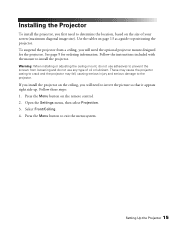
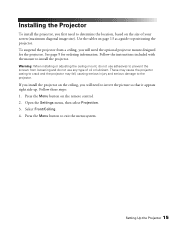
... fall, causing serious injury and serious damage to the projector.
If you install the projector on the ceiling, you will need to invert the picture so that it appears right side up. Follow these steps: 1. Press the Menu button on the remote control. 2. Open the Settings menu, then select Projection. 3. Select Front/Ceiling. 4. Press the Menu...
User's Guide - Page 17
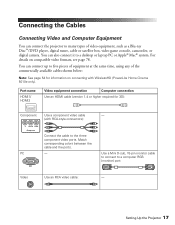
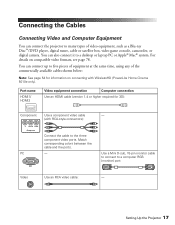
Connecting the Cables
Connecting Video and Computer Equipment
You can connect the projector to many types of video equipment, such as a Blu-ray Disc™/DVD player, digital tuner, cable or satellite box, video game console, camcorder, or digital camera. You can also connect it to a desktop or laptop PC or Apple® Mac® system. For details on compatible video formats...
User's Guide - Page 18
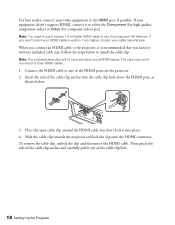
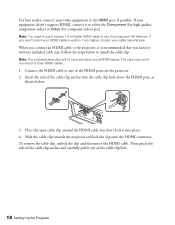
... video) port.
Note: You need to use a version 1.4 or higher HDMI cable to use the projector's 3D features. If you aren't sure if your HDMI cable is version 1.4 or higher, contact your cable manufacturer.
When you connect an HDMI cable to the projector, it is recommended that you fasten it with the included cable clip. Follow the steps below to install the cable clip.
Note...
User's Guide - Page 20
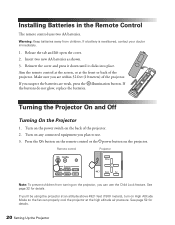
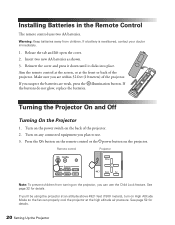
... not glow, replace the batteries.
Turning the Projector On and Off
Turning On the Projector
1. Turn on the power switch on the back of the projector. 2. Turn on any connected equipment you plan to use. 3. Press the On button on the remote control or the Ppower button on the projector.
Remote control
Projector
Note: To prevent children from turning on...
User's Guide - Page 44
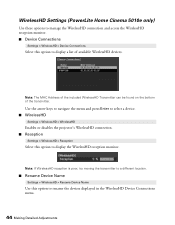
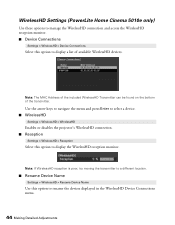
WirelessHD Settings (PowerLite Home Cinema 5010e only)
Use these options to manage the WirelessHD connection and access the WirelessHD reception monitor. ■ Device Connections
Settings > WirelessHD > Device Connections
Select this option to display a list of available WirelessHD devices.
Note: The MAC Address of the included WirelessHD Transmitter can be found on the bottom of the transmitter...
User's Guide - Page 49
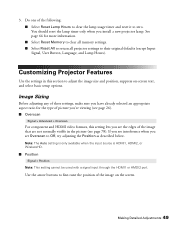
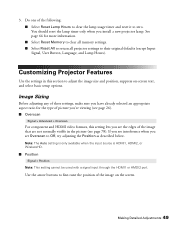
... timer and reset it to zero. You should reset the lamp timer only when you install a new projector lamp. See page 64 for more information. ■ Select Reset Memory to clear all memory settings. ■ Select Reset All to return all projector settings to their original defaults (except Input Signal, User Button, Language, and Lamp Hours).
Customizing...
User's Guide - Page 67
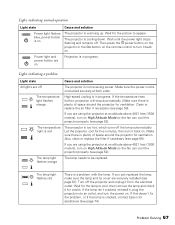
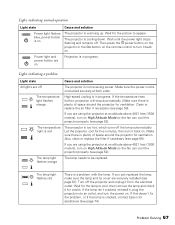
...
Light state
Cause and solution
Power light flashes blue, power button is on
The projector is warming up. Wait for the picture to appear.
The projector is cooling down. Wait until the power light stops
flashing and remains off. Then press the Ppower button on the
projector or the On button on the remote control to turn it back on...
User's Guide - Page 69
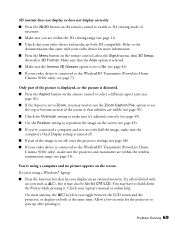
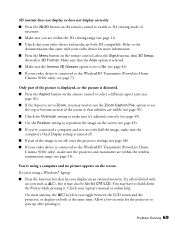
... projector settings (see page 48). ■ If your video device is connected to the WirelessHD Transmitter (PowerLite Home
Cinema 5010e only), make sure the projector and transmitter are within the wireless transmission range (see page 53).
You're using a computer and no picture appears on the screen. If you're using a Windows® laptop: ■ Press the function key that lets you display...
User's Guide - Page 70
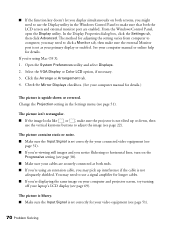
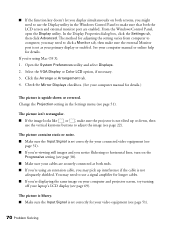
... monitor port are enabled. From the Windows Control Panel, open the Display utility. In the Display Properties dialog box, click the Settings tab, then click Advanced. The method for adjusting the setting varies from computer to computer; you may need to click a Monitor tab, then make sure the external Monitor port is set as your primary display or enabled. See your computer manual or...
User's Guide - Page 74
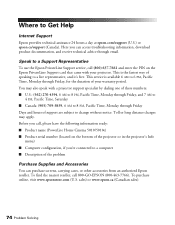
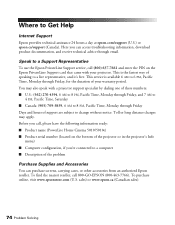
... ■ Product name (PowerLite Home Cinema 5010/5010e) ■ Product serial number (located on the bottom of the projector or in the projector's Info
menu) ■ Computer configuration, if you're connected to a computer ■ Description of the problem
Purchase Supplies and Accessories
You can purchase screens, carrying cases, or other accessories from an authorized Epson reseller. To find...
User's Guide - Page 79
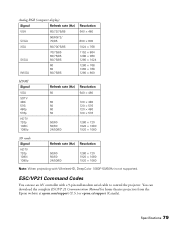
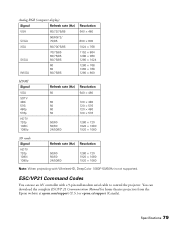
... × 1080
Note: When projecting with WirelessHD, DeepColor 1080P 50/60Hz is not supported.
ESC/VP21 Command Codes
You can use an AV controller with a 9-pin null modem serial cable to control the projector. You can download the complete ESC/VP 21 Communication Manual for home theater projectors from the Epson website at epson.com/support (U.S.) or epson.ca/support (Canada).
Specifications 79
User's Guide - Page 82


... a Class B digital device, pursuant to Part 15 of the FCC Rules. These limits are designed to provide reasonable protection against harmful interference in a residential installation. This equipment generates, uses, and can radiate radio frequency energy and, if not installed and used in accordance with the instructions, may cause harmful interference to radio or television reception. However...
