Epson PowerLite Home Cinema 705HD driver and firmware
Drivers and firmware downloads for this Epson item

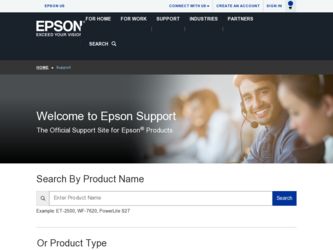
Related Epson PowerLite Home Cinema 705HD Manual Pages
Download the free PDF manual for Epson PowerLite Home Cinema 705HD and other Epson manuals at ManualOwl.com
ESC/VP Level 21 Communication Manual (Home Projectors) - Page 1
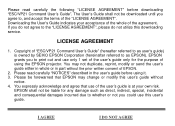
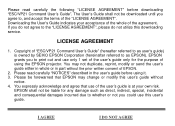
...", please do not utilize this downloading service.
LICENSE AGREEMENT
1. Copyright of "ESC/VP21 Command User's Guide" (hereafter referred to as user's guide) is owned by SEIKO EPSON Corporation (hereinafter referred to as EPSON). EPSON grants you to print out and use only 1 set of the user's guide only for the purpose of using the EPSON projector. You may not duplicate, reprint...
Quick Setup - Page 2
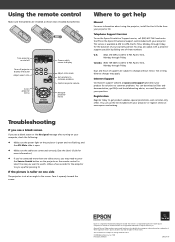
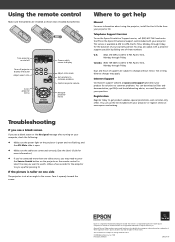
...to display
Adjust color mode Get solutions to common problems Control projector volume
Navigate projector menus
Where to get help
Manual
For more information about using the projector, install the User's Guide from your projector CD.
Telephone Support Services
To use the Epson PrivateLine® Support service, call (800) 637-7661 and enter the PIN on the Epson PrivateLine Support card included...
Warranty Statement - Page 2
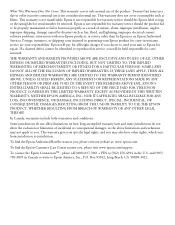
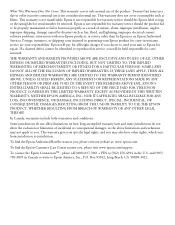
... or serial number be removed. Epson is not responsible for warranty service should the product fail to be properly maintained or fail to function properly as a result of misuse, abuse, improper installation, neglect, improper shipping, damage caused by disasters such as fire, flood, and lightning, improper electrical current, software problems, interaction with non-Epson products, or service...
User's Guide - Page 2
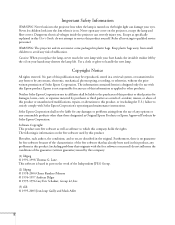
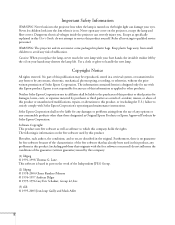
... the lamp and filter covers. Dangerous electrical voltages inside the projector can severely injure you. Except as specifically explained in this User's Guide, do not attempt to service this product yourself. Refer all servicing to qualified service personnel.
WARNING: The projector and its accessories come packaged in plastic bags. Keep plastic bags away from small children...
User's Guide - Page 10
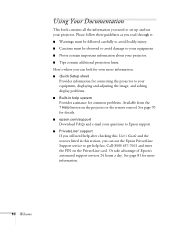
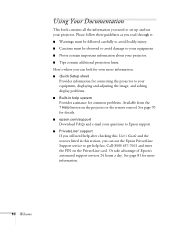
... from the ? Help button on the projector or the remote control. See page 70 for details.
■ epson.com/support
Download FAQs and e-mail your questions to Epson support.
■ PrivateLine® support
If you still need help after checking this User's Guide and the sources listed in this section, you can use the Epson PrivateLine Support service to get help fast. Call (800...
User's Guide - Page 14
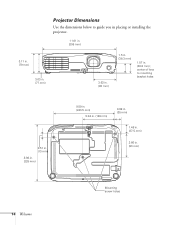
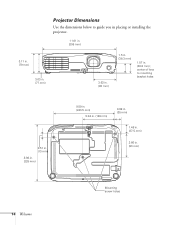
... the dimensions below to guide you in placing or installing the projector.
11.61 in. (295 mm)
3.11 in. (79 mm)
3.03 in. (77 mm)
3.62 in. (92 mm)
1.5 in. (38.3 mm)
1.57 in. (39.8 mm); center ...
User's Guide - Page 15
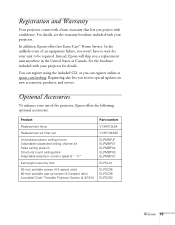
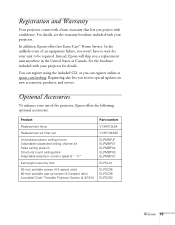
...the included CD, or you can register online at epson.com/webreg. Registering also lets you receive special updates on new accessories, products, and service.
Optional Accessories
To enhance your use of the projector, Epson offers the following optional accessories:
Product
Replacement lamp
Replacement air filter set
Universal projector ceiling mount Adjustable suspended ceiling channel kit False...
User's Guide - Page 19
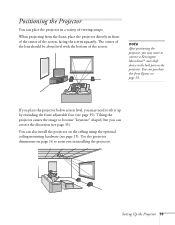
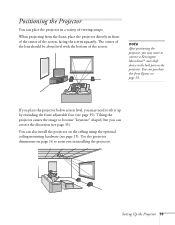
... about level with the bottom of the screen.
note
After positioning the projector, you may want to connect a Kensington MicroSaver® anti-theft device to the lock port on the projector. You can purchase this from Epson; see
page 15.
If you place the projector below screen level, you may need to tilt it up by...
User's Guide - Page 20
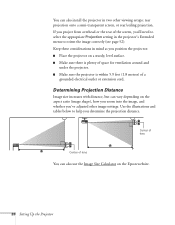
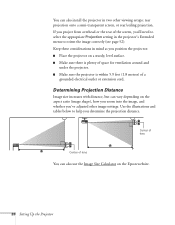
You can also install the projector in two other viewing setups: rear projection onto a semi-transparent screen, or rear/ceiling projection. If you project from overhead or the rear of the screen, you'll need to select the appropriate Projection setting in the projector's Extended menu to orient the image correctly (see page 52). Keep these...
User's Guide - Page 40
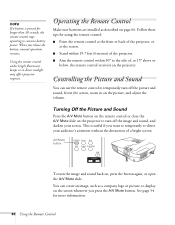
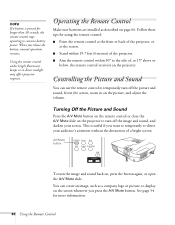
... a button is pressed for longer than 30 seconds, the remote control stops operating to conserve battery power. When you release the button, normal operation resumes.
Using the remote control under bright fluorescent lamps or in direct sunlight may affect projector response.
Operating the Remote Control
Make sure batteries are installed as described on page 66. Follow these tips for...
User's Guide - Page 53


.... Turn this setting off for lower elevations.
■ Standby Mode
Select Communication On to enable the projector to be monitored and controlled from a computer when it is in standby mode (the power light is orange).
■ Link 21L
Select On to enable the projector to be monitored and controlled from a computer using Link 21L software and the Epson USB Communication driver.
■...
User's Guide - Page 57
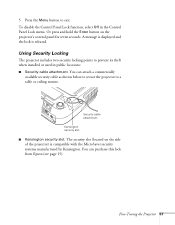
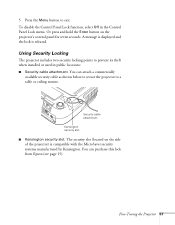
... hold the Enter button on the projector's control panel for seven seconds. A message is displayed and the lock is released.
Using Security Locking
The projector includes two security locking points to prevent its theft when installed or used in public locations: ■ Security cable attachment. You can attach a commercially
available security cable as shown below to secure...
User's Guide - Page 63
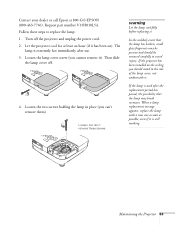
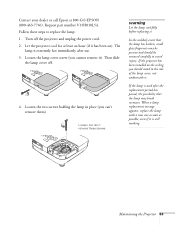
...your dealer or call Epson at 800-GO-EPSON (800-463-7766). Request part number V13H010L54. Follow these steps to replace the lamp: 1. Turn off the projector and unplug the power cord. 2. Let the projector cool for at ...glass fragments may be present and should be removed carefully to avoid injury. If the projector has been installed on the ceiling, you should stand to the side of the lamp cover, not ...
User's Guide - Page 66
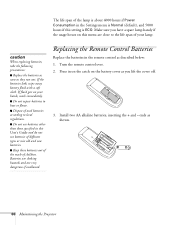
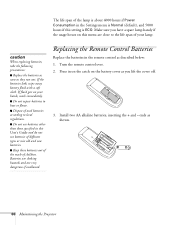
... of the lamp is about 4000 hours if Power Consumption in the Settings menu is Normal (default), and 5000 hours if this setting is ECO. Make sure you have a spare....
Replacing the Remote Control Batteries
Replace the batteries in the remote control as described below: 1. Turn the remote control over. 2. Press in on the catch on the battery cover as you lift the cover off.
3. Install two AA alkaline...
User's Guide - Page 73
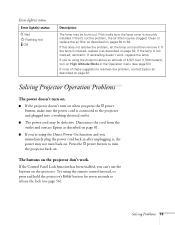
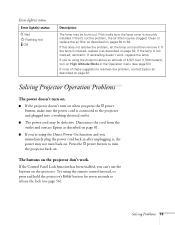
... back in after unplugging it, the power may not turn back on. Press the Ppower button to turn the projector back on.
The buttons on the projector don't work.
If the Control Panel Lock function has been enabled, you can't use the buttons on the projector. Try using the remote control instead, or press and hold the...
User's Guide - Page 76
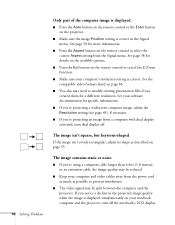
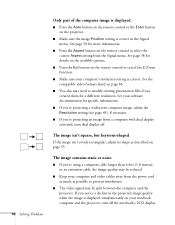
... Problems
Only part of the computer image is displayed.
■ Press the Auto button on the remote control or the Enter button on the projector.
■ Make sure the image Position setting is correct in the Signal menu. See page 50 for more information.
■ Press the Aspect button on the remote control or select the correct Aspect...
User's Guide - Page 79
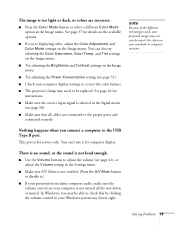
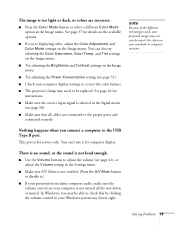
... Power Consumption setting (see page 51).
■ Check your computer display settings to correct the color balance.
■ The projector's lamp may need to be replaced. See page 62 for instructions.
■ Make sure the correct input signal is selected in the Signal menu (see page 50).
■ Make sure that all cables are connected to the proper ports...
User's Guide - Page 80
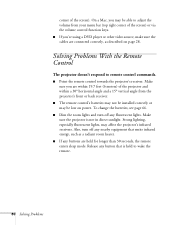
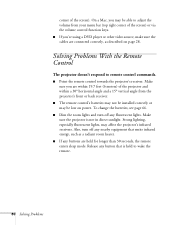
... a Mac, you may be able to adjust the volume from your menu bar (top right corner of the screen) or via the volume control function keys. ■ If you're using a DVD player or other video source, make sure the cables are connected correctly, as described on page 28.
Solving Problems With the Remote Control
The projector...
User's Guide - Page 81
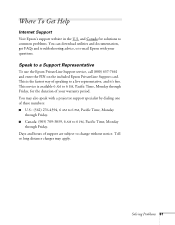
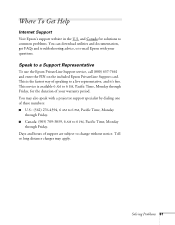
... Help
Internet Support
Visit Epson's support website in the U.S. and Canada for solutions to common problems. You can download utilities and documentation, get FAQs and troubleshooting advice, or e-mail Epson with your questions.
Speak to a Support Representative
To use the Epson PrivateLine Support service, call (800) 637-7661 and enter the PIN on the included Epson PrivateLine Support card. This...
User's Guide - Page 89
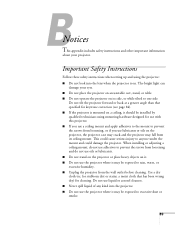
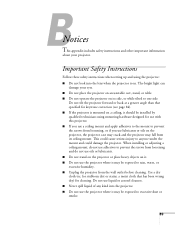
B
Notices
This appendix includes safety instructions and other important information
about your projector.
Important Safety Instructions
Follow these safety instructions when setting up and using the projector: ■ Do not look into the lens when the projector is on. The bright light can
damage your eyes. ■ Do not place the projector on an unstable cart, stand, or table...
