Epson PowerLite Home Cinema 710HD driver and firmware
Drivers and firmware downloads for this Epson item

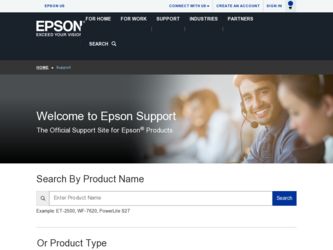
Related Epson PowerLite Home Cinema 710HD Manual Pages
Download the free PDF manual for Epson PowerLite Home Cinema 710HD and other Epson manuals at ManualOwl.com
User Manual - Page 3
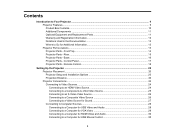
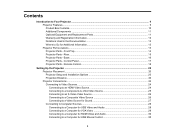
...14 Projector Parts - Rear ...15 Projector Parts - Base...16 Projector Parts - Control Panel ...17 Projector Parts - Remote Control 18
Setting Up the Projector ...20 Projector Placement...20 Projector Setup and Installation Options 20 Projection Distance...22 Projector Connections...23 Connecting to Video Sources ...24 Connecting to an HDMI Video Source 24 Connecting to a Component-to-VGA Video...
User Manual - Page 4
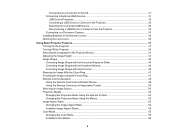
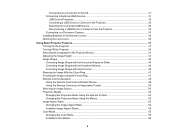
... to a Computer for Sound 31 Connecting to External USB Devices 31
USB Device Projection...32 Connecting a USB Device or Camera to the Projector 32 Selecting the Connected USB Source 33 Disconnecting a USB Device or Camera From the Projector 33 Connecting to a Document Camera 33 Installing Batteries in the Remote Control 34 Opening the Lens Cover ...36
Using Basic Projector Features ...37...
User Manual - Page 5
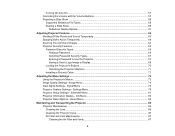
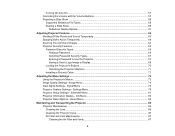
... a Password to Use the Projector 67 Saving a User's Logo Image to Display 69 Locking the Projector's Buttons ...70 Unlocking the Projector's Buttons 71 Installing a Security Cable ...71
Adjusting the Menu Settings ...73 Using the Projector's Menus...73 Image Quality Settings - Image Menu 74 Input Signal Settings - Signal Menu 76 Projector Feature Settings - Settings Menu 78 Projector Setup...
User Manual - Page 12


... United States, Canada, or Puerto Rico. See the Extra Care Home Service brochure for details. Register your product online using the projector CD or at this site: www.epson.com/webreg Registering also lets you receive special updates on new accessories, products, and services. Parent topic: Projector Features
Notations Used in the Documentation
Follow the guidelines in...
User Manual - Page 20
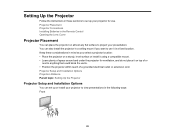
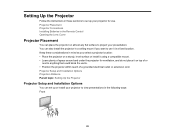
Setting Up the Projector
Follow the instructions in these sections to set up your projector for use. Projector Placement Projector Connections Installing Batteries in the Remote Control Opening the Lens Cover
Projector Placement
You can place the projector on almost any flat surface to project your presentation. You can also install the projector in a ceiling mount if you want to use it in a fixed...
User Manual - Page 28
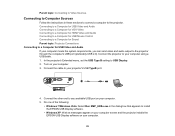
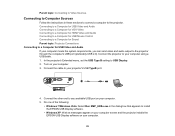
...USB cable. 1. In the projector's Extended menu, set the USB Type B setting to USB Display. 2. Turn on your computer. 3. Connect the cable to your projector's USB TypeB port.
4. Connect the other end to any available USB port on your computer. 5. Do one of the following:
• Windows 7/Windows Vista: Select Run EMP_UDSe.exe in the dialog box that appears to install the EPSON USB Display software...
User Manual - Page 29
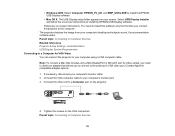
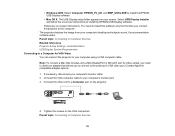
...'s desktop and outputs sound, if your presentation contains audio. Parent topic: Connecting to Computer Sources Related references Projector Setup Settings - Extended Menu USB Display System Requirements Connecting to a Computer for VGA Video You can connect the projector to your computer using a VGA computer cable. Note: To connect a Mac that includes only a Mini DisplayPort or Mini-DVI port for...
User Manual - Page 34
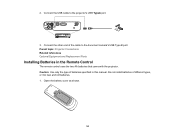
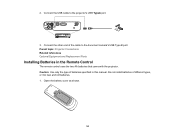
... cable to the projector's USB TypeA port.
3. Connect the other end of the cable to the document camera's USB Type B port. Parent topic: Projector Connections Related references Optional Equipment and Replacement Parts
Installing Batteries in the Remote Control
The remote control uses the two AA batteries that came with the projector. Caution: Use only the type of batteries specified in this manual...
User Manual - Page 45
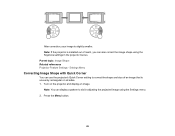
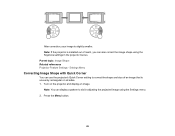
... is slightly smaller. Note: If the projector is installed out of reach, you can also correct the image shape using the Keystone settings in the projector menus. Parent topic: Image Shape Related references Projector Feature Settings - Settings Menu
Correcting Image Shape with Quick Corner
You can use the projector's Quick Corner setting to correct the shape and size of...
User Manual - Page 65
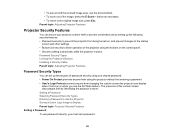
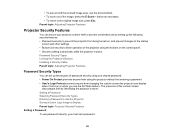
... operation of the projector using the buttons on the control panel. • Security cabling to physically cable the projector in place. Password Security Types Locking the Projector's Buttons Installing a Security Cable Parent topic: Adjusting Projector Features
Password Security Types
You can set up these types of password security using one shared password: • Power On Protect prevents...
User Manual - Page 71
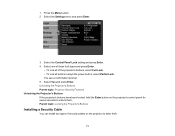
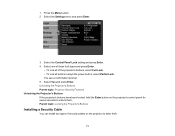
.... Unlocking the Projector's Buttons Parent topic: Projector Security Features Unlocking the Projector's Buttons If the projector's buttons have been locked, hold the Enter button on the projector's control panel for seven seconds to unlock them. Parent topic: Locking the Projector's Buttons
Installing a Security Cable
You can install two types of security cables on the projector to deter theft...
User Manual - Page 83
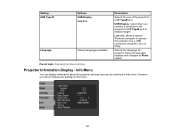
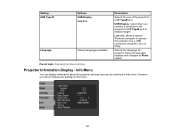
Setting USB Type B
Language
Options USB Display Link 21L
Various languages available
Description
Selects the use of the projector's USB TypeB port
USB Display: select when you connect a computer to the projector's USB TypeB port to display images
Link 21L: allows a remote Windows computer to operate the projector over a USB connection using the Link 21L Utility
Selects the language for projector...
User Manual - Page 95
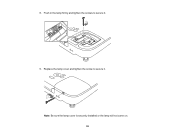
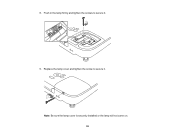
8. Push in the lamp firmly and tighten the screws to secure it.
9. Replace the lamp cover and tighten the screw to secure it. Note: Be sure the lamp cover is securely installed or the lamp will not come on. 95
User Manual - Page 97
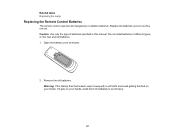
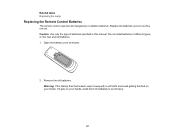
Related tasks Replacing the Lamp
Replacing the Remote Control Batteries
The remote control uses two AA manganese or alkaline batteries. Replace the batteries as soon as they run out. Caution: Use only the type of batteries specified in this manual. Do not install batteries of different types, or mix new and old batteries. 1. Open the battery cover...
User Manual - Page 102
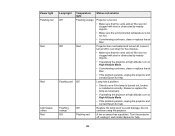
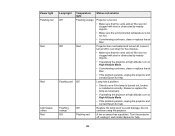
Power light Flashing red
Red
Red
Light status varies Red
Lamp light Off
Off
Flashing red
Flashing orange Off
Temperature light Flashing orange
Red
Off
Off Flashing red
Status and solution
Projector is ...the problem persists, unplug the projector and contact Epson for help.
Lamp has a problem.
• Check to see if the lamp is burned out, broken, or installed incorrectly. Reseat or replace the...
User Manual - Page 104


... the remote control to see if the image was temporarily turned off. • Make sure all necessary cables are securely connected and the power is on for the projector and
connected video sources. • Press the projector's power button to wake it from standby or sleep mode. Also see if your connected
computer is in sleep mode or displaying...
User Manual - Page 105
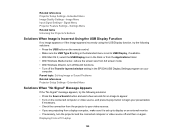
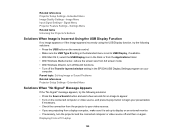
... Media Center, reduce the screen size from full screen mode. • With Windows DirectX, turn off DirectX functions. • Turn off the Transfer layered window setting in the EPSON USB Display Settings program on your
computer. Parent topic: Solving Image or Sound Problems Related references Projector Setup Settings - Extended Menu
Solutions When "No Signal" Message Appears
If the "No Signal...
Quick Setup - Page 1
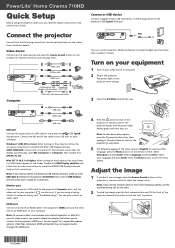
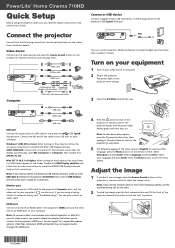
PowerLite® Home Cinema 710HD
Quick Setup
Before using the projector, make sure you read the safety instructions in the online User's Guide.
Camera or USB device
Connect a digital camera, USB flash drive, or USB storage device to the projector's USB TypeA (flat) port.
Connect the projector
Choose from the following connections. See the sections below or the online User's Guide for details.
...
Quick Setup - Page 2


... Mirror Displays checkbox.
Where to get help
Manual
For more information about using the projector, click the icon on your desktop to access the online User's Guide (requires an Internet connection). If you don't have a User's Guide icon, you can install it from the CD or go to the Epson website, as described below.
Telephone support services
To use the EPSON®...
Warranty Statement - Page 2
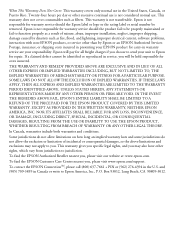
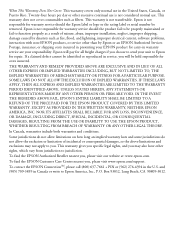
... or serial number be removed. Epson is not responsible for warranty service should the product fail to be properly maintained or fail to function properly as a result of misuse, abuse, improper installation, neglect, improper shipping, damage caused by disasters such as fire, flood, and lightning, improper electrical current, software problems, interaction with non-EPSON products, or service...
