Epson PowerLite Home Cinema 8345 Canada Only driver and firmware
Drivers and firmware downloads for this Epson item

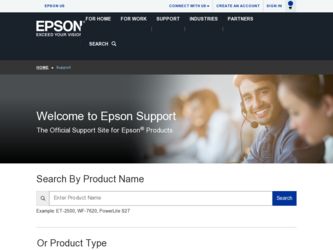
Related Epson PowerLite Home Cinema 8345 Canada Only Manual Pages
Download the free PDF manual for Epson PowerLite Home Cinema 8345 Canada Only and other Epson manuals at ManualOwl.com
Operation Guide - EasyMP Network Projection - Page 2
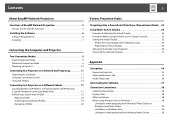
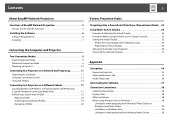
... 25 Setting the Virtual Display 25
Enable the virtual display driver (Windows only 25 Adjusting the Virtual Display 26 Allocating the Image to be Projected 30 Projecting the Allocated Images 31
Appendix
Set options 34
General settings tab 34 Adjust performance tab 35 Audio Output tab 36
Uninstalling the Software 37
Connection Limitations 38
Supported Resolutions 38 Display Color...
Operation Guide - EasyMP Network Projection - Page 4
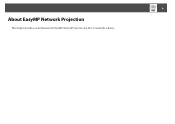
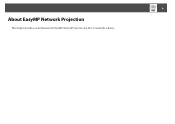
4
About EasyMP Network Projection
This chapter describes useful functions for EasyMP Network Projection and how to install the software.
Operation Guide - EasyMP Network Projection - Page 6


Installing the Software
Installing the Software
You can find EasyMP Network Projection on the EPSON Projector Software CD-ROM. Install the software on the computer you are using.
Software Requirements
EasyMP Network Projection runs on computers that meet the following requirements.
For Windows
OS
Windows 2000 Service Pack 4
The following 32 bit OS versions:
Windows XP
Windows XP Service ...
Operation Guide - EasyMP Network Projection - Page 7
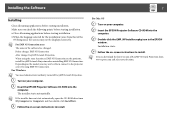
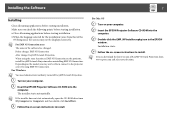
...-ROM drive from My Computer (or Computer), and then double-click InstallNavi. C Follow the on-screen instructions to install.
For Mac OS
A Turn on your computer. B Insert the EPSON Projector Software CD-ROM into the
computer.
C Double-click the EMP_NPInstaller.mpkg icon in the EPSON window. Installation starts.
D Follow the on-screen instructions to install.
q You can download the latest version...
Operation Guide - EasyMP Network Projection - Page 9
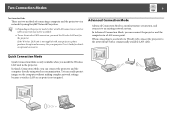
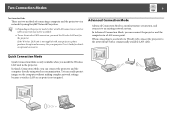
... with a commercially available LAN cable.
Quick Connection Mode
Quick Connection Mode is only available when you install the Wireless LAN unit in the projector.
In Quick Connection Mode, you can connect the projector and the computer directly using wireless communication. You can easily project images on the computer without making complex network settings because a wireless LAN access point is...
Operation Guide - EasyMP Network Projection - Page 10
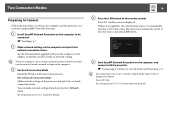
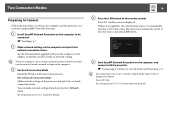
...on the computer. C For Quick Connection Mode Install the Wireless LAN unit to the projector. For Advanced Connection Mode Make network settings on the projector and put it into network connection status. You can make network settings from the projector's Network menu. See your projector User's Guide for details.
D Press the LAN button on the remote control.
The LAN standby screen is displayed.
If...
Operation Guide - EasyMP Network Projection - Page 11
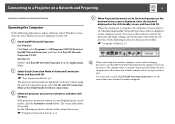
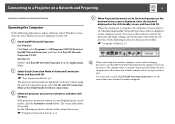
... to a Projector on a Network and Projecting
Operating the Computer
In the following explanations, unless otherwise noted, Windows screen shots are used. Similar screens are displayed on Mac OS.
A Start EasyMP Network Projection.
For Windows Click Start, select Programs (or All Programs), EPSON Projector, EasyMP Network Projection, and then click EasyMP Network Projection V2.XX. For Mac OS Double...
Operation Guide - EasyMP Network Projection - Page 13
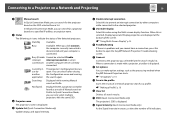
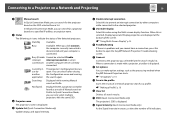
... interrupt connection is set on connection) another computer which is already
connected.
Currently in use by another application
The projector's Configuration menu is open. You can select it after closing the Configuration menu and running the search again.
Searching
Displayed while running Manual search or Profile.
Not found.
D Projector name
Displayed when a projector cannot be found...
Operation Guide - EasyMP Network Projection - Page 17
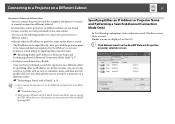
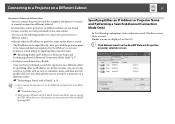
... there are a lot of projectors you can narrow the search field by using SSID.
Specifying Either an IP Address or Projector Name and Performing a Search (Advanced Connection Mode Only)
In the following explanations, unless otherwise noted, Windows screen shots are used. Similar screens are displayed on Mac OS.
A Click Manual search on the EasyMP Network Projection projector selection screen.
Operation Guide - EasyMP Network Projection - Page 24


Using Multi-Screen Display
24
Using Multi-Screen Display
Multi-screen display mode allows you to project different images from multiple projectors that are connected to a single computer. With Windows, multiple virtual displayg drivers can be set in the computer, and each image can be projected by the projector. This function is not available with Windows Vista and Windows 7. For Mac OS, an ...
Operation Guide - EasyMP Network Projection - Page 25
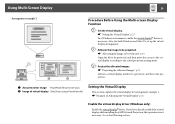
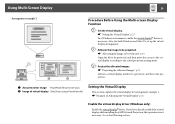
...Image of virtual display Slide Show using a PowerPoint file
Setting the Virtual Display
This section explains the virtual display for arrangement example 1. s "Example of Adjusting the Virtual Display" p.24
Enable the virtual display driver (Windows only)
Enable the virtual displayg driver. If you have already enabled the virtual display while installing EasyMP Network Projection, this operation...
Operation Guide - EasyMP Network Projection - Page 26
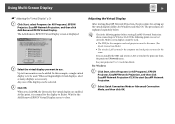
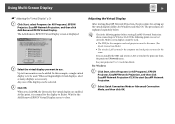
... set correctly, Multi-screen display cannot be used. • The SSID for the computer and each projector must be the same. (For Quick Connection Mode) • The wireless LAN system for the computer and each projector must be the same. You can modify the SSID and wireless LAN system for the projector from the projector's Network menu. See your projector User's Guide for details. For Windows...
Operation Guide - EasyMP Network Projection - Page 32
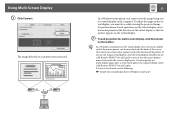
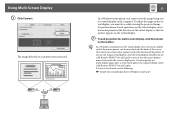
...a virtual display, clear the virtual display checkbox on the Add-Remove EPSON Virtual Display screen so that the mouse pointer moves back inside the screen's display area. To subsequently use multi-display again, place a check mark against the required display under Add-Remove EPSON Virtual Display. To clear a check mark, see the following.
s "Enable the virtual display driver (Windows only)" p.25
Operation Guide - EasyMP Network Projection - Page 37
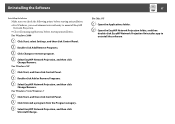
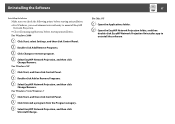
Uninstalling the Software
37
Uninstalling the Software
Make sure you check the following points before starting uninstallation. • For Windows, you need administrator authority to uninstall EasyMP
Network Projection. • Close all running applications before starting uninstallation. For Windows 2000
A Click Start, select Settings, and then click Control Panel. B Double-click Add/Remove ...
Operation Guide - EasyMP Network Projection - Page 43


... application running on the virtual displayg?
(For Windows)
Remedy
When EPSON Virtual Display is installed, another application sometimes runs on the virtual display. In this case, set EPSON Virtual Display to off in Screen properties.
The mouse cursor is not displayed on the computer screen.
Check Is EPSON Virtual Display installed? (For Windows)
Remedy
The mouse cursor was moved onto the...
Operation Guide - EasyMP Network Projection - Page 45
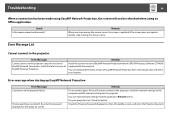
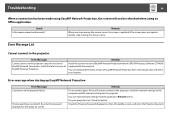
... to the projector.
Error Messages
Cannot connect to the projector using this version of EasyMP Network Connection. Install the latest version of EasyMP Network Projection.
Remedy
Install the current version of EasyMP Network Projection from the EPSON Projector Software CD-ROM supplied with the projector.
You can download the latest version of EasyMP Network Projection from www.epson.com and...
Operation Guide - EasyMP Network Projection - Page 46
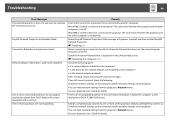
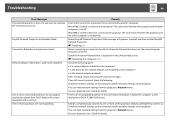
... for which a Projector Keyword has been set, the wrong Projector Keyword is entered. Check the Projector Keyword that is displayed on the LAN standby screen. s "Operating the Computer" p.11 Check the following point. • Is a network adapter installed on the computer? • Is the driver for the network adapter used installed on the computer? • Is the network adapter enabled? After...
User Manual - Page 72
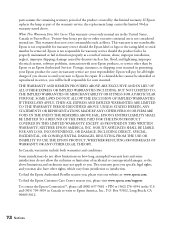
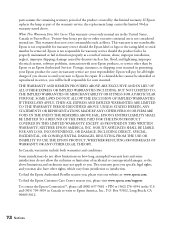
... or serial number be removed. Epson is not responsible for warranty service should the product fail to be properly maintained or fail to function properly as a result of misuse, abuse, improper installation, neglect, improper shipping, damage caused by disasters such as fire, flood, and lightning, improper electrical current, software problems, interaction with non-Epson products, or service...
Current projector models that support EMP Link21L v1.20 (PSB.2012.01.002) - Page 5
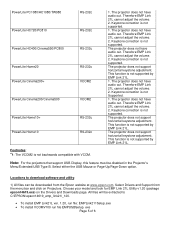
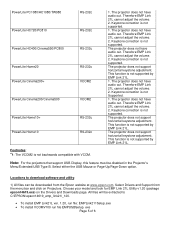
... compatible with VCOM.
Note: For the projectors that support USB Display, this feature must be disabled in the Projector's
Menu/Extended/USB Type B. Select either the USB Mouse or Page-Up/Page-Down option.
Locations to download software and utility:
1) All files can be downloaded from the Epson website at www.epson.com. Select Drivers and Support from the menu bar and click on...
Current projector models that support EMP Link21L v1.20 (PSB.2012.01.002) - Page 6
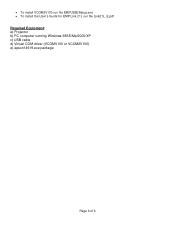
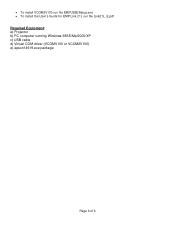
• To install VCOM2V100 run file EMPUSB2Setup.exe • To install the User's Guide for EMP Link 21L run file Link21L_E.pdf
Required Equipment: a) Projector b) PC computer running Windows 98SE/Me/2000/XP c) USB cable d) Virtual COM driver (VCOMV100 or VCOM2V100) e) epson14619.exe package
Page 6 of 6
