Epson PowerLite Pro G5550 driver and firmware
Drivers and firmware downloads for this Epson item

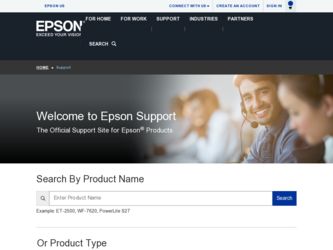
Related Epson PowerLite Pro G5550 Manual Pages
Download the free PDF manual for Epson PowerLite Pro G5550 and other Epson manuals at ManualOwl.com
Operation Guide - EasyMP Monitor v4.50 - Page 7
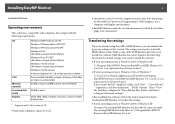
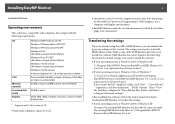
... Files\EPSON Projector\EasyMP (or EMP) Monitor Ver. x.xx (Ver. x.xx represents the software version)" If you cannot find the "AppData" folder, click "Start" - "Control Panel" - "Appearance and Personalization" - "Folder Options". Select "View" tab, and then configure the "Show hidden files, folders, and drives" setting in "Advanced settings".
After installing this software, follow the instructions...
Operation Guide - EasyMP Monitor v4.50 - Page 8
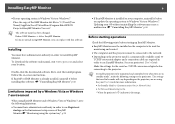
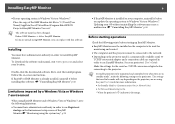
... must be installed on the computer to be used for monitoring and control.
• The computer and the projectors must be connected to the network.
• Depending on the projector model, a commercially-available serial W TCP/IP conversion adapter and a connection cable are required in order to use EasyMP Monitor. See your projector's User's Guide.
Make the settings for the serial W TCP/IP...
Operation Guide - EasyMP Monitor v4.50 - Page 22
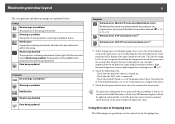
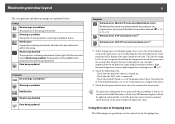
... level is displayed, you can make improvements to the projector's operating environment before a high internal temperature error or high-temperature warning occur. s p.27
*2 Check the following items. - Check that the projector's power is turned on. - Check that the LAN cable is connected. - Check that Standby Mode is set to Communication On (or Network On) or Network Monitoring is set to On...
Operation Guide - EasyMP Monitor v4.50 - Page 25
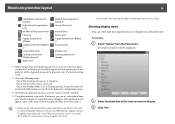
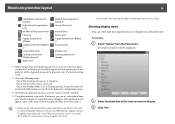
... Error
Shutter error Cooling system error (pump)
*1 When Temperature level display group view is set to On at Environment setup in the Tool menu, an icon indicating the internal temperature of the projector will be displayed on top of the projector icon. The default setting is Off.
*2 Check the following items. - Check that the projector's power is turned on. - Check that the LAN cable...
Operation Guide - EasyMP Monitor v4.50 - Page 46
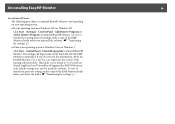
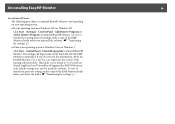
... the EasyMP Monitor Ver. x.xx (Ver. x.xx represents the version of the existing software) folder. This folder can be found at "C:\Users\(User Name)\AppData\Local\VirtualStore\Program Files\EPSON Projector" if the default settings were used to install the software. To save or transfer the projector settings, make a copy of the EMP Monitor.dat file before you delete the...
User's Guide - Message Broadcasting - Page 1
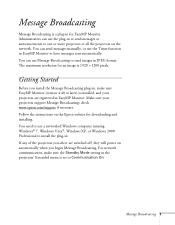
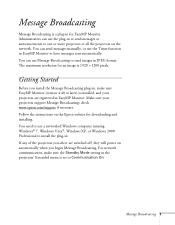
... sure your projectors support Message Broadcasting; check www.epson.com/support if necessary. Follow the instructions on the Epson website for downloading and installing. You need to use a networked Windows computer running Windows® 7, Windows Vista®, Windows XP, or Windows 2000 Professional to install the plug-in. If any of the projectors you select are switched off, they will power on...
Operation Guide - EasyMP Multi PC Projection - Page 2
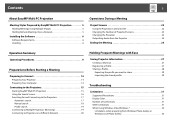
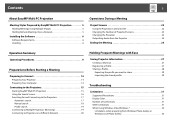
... 5
Holding Meetings Using Multiple Images 5 Holding Remote Meetings Over a Network 5
Installing the Software 6
Software Requirements 6 Installing 6
Operations During a Meeting
Project Screens 22
Using the Projection Control Screen 22 Changing the Number of Projected Screens 23 Changing the Presenter 23 Outputting Audio from the Projector 24
Ending the Meeting 25
Operation Summary...
Operation Guide - EasyMP Multi PC Projection - Page 6
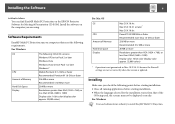
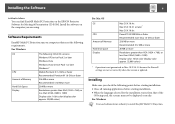
... on the EPSON Projector Software for Meeting & Presentation CD-ROM. Install the software on the computer you are using.
Software Requirements
EasyMP Multi PC Projection runs on computers that meet the following requirements.
For Windows
OS
CPU Amount of Memory Hard Disk Space Display
The following 32 bit OS versions: Windows XP Service Pack 2 or later Windows Vista Windows Vista Service Pack...
Operation Guide - EasyMP Multi PC Projection - Page 7
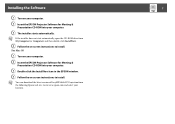
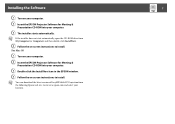
... then double-click InstallNavi. D Follow the on-screen instructions to install. For Mac OS A Turn on your computer. B Insert the EPSON Projector Software for Meeting & Presentation CD-ROM into your computer.
C Double-click the Install Navi icon in the EPSON window. D Follow the on-screen instructions to install.
q You can download the latest version of EasyMP Multi PC Projection from the following...
Operation Guide - EasyMP Multi PC Projection - Page 34
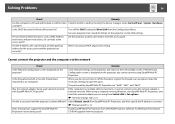
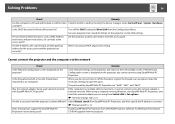
... from Switch LAN in Set options.
s "General Settings Tab" p.43
Are the access point and the projector's subnet different? Select Manual search from EasyMP Multi PC Projection, and then specify the IP address to connect.
s "Manual search" p.18
Does the projector support the EasyMP Multi PC Projection version being used?
Install EasyMP Multi PC Projection from the EPSON Projector Software for...
Quick Reference - Page 2
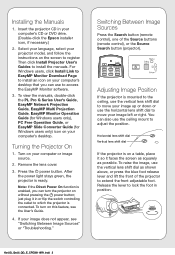
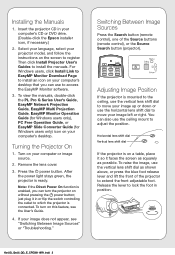
...follow the instructions on the screen to register. Then click Install Projector User's Guides to install the manuals. For Windows users, click Install Link to EasyMP Monitor Download Page to install an icon on your computer's desktop that you can use to access the EasyMP Monitor software.
3. To view the manuals, double-click the PL Pro G Series User's Guide, EasyMP Network Projection Guide, EasyMP...
User's Guide - Page 13
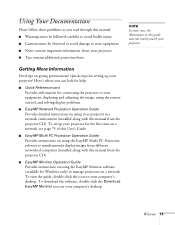
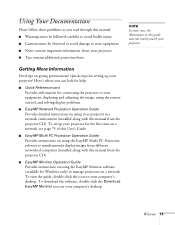
... networked computers (installed along with this manual from the projector CD).
■ EasyMP Monitor Operation Guide Provides instructions on using the EasyMP Monitor software (available for Windows only) to manage projectors on a network. To view the guide, double-click the icon on your computer's desktop. To download the software, double-click the Download EasyMP Monitor icon on your computer...
User's Guide - Page 14
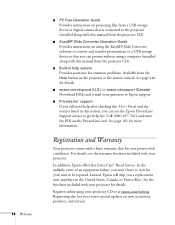
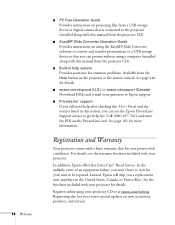
... a USB storage device so that you can present without using a computer (installed along with this manual from the projector CD).
■ Built-in help system Provides assistance for common problems. Available from the Help button on the projector or the remote control. See page 146 for details.
■ epson.com/support (U.S.) or epson.ca/support (Canada) Download FAQs and e-mail your questions to...
User's Guide - Page 76
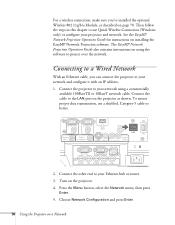
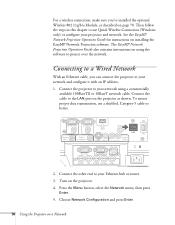
... to use Quick Wireless Connection (Windows only) or configure your projector and network. See the EasyMP Network Projection Operation Guide for instructions on installing the EasyMP Network Projection software. The EasyMP Network Projection Operation Guide also contains instructions on using the software to project over the network.
Connecting to a Wired Network
With an Ethernet cable, you can...
User's Guide - Page 79
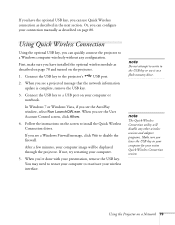
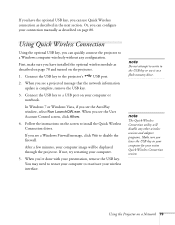
... the network information update is complete, remove the USB key.
3. Connect the USB key to a USB port on your computer or notebook.
In Windows 7 or Windows Vista, if you see the AutoPlay window, select Run LaunchQW.exe. When you see the User Account Control screen, click Allow.
4. Follow the instructions on the screen to install the Quick Wireless Connection driver.
If you see a Windows Firewall...
Current projector models that support EMP Link21L v1.20 (PSB.2011.01.001) - Page 5
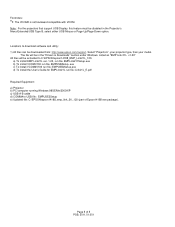
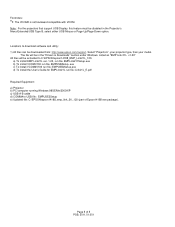
... either USB Mouse or Page-Up/Page-Down option.
Locations to download software and utility: 1) All files can be downloaded from: http://www.epson.com/support. Select "Projectors", your projector type, then your model.
The file will be in the "Drivers & Downloads" section under Windows. Listed as "EMP Link 21L v1.20" All files will be extracted to C:\EPSON\epson14188_EMP_Link21L_120.
a) To install...
Operation Guide - EasyMP Monitor v4.51 - Page 8


... must be installed on the computer to be used for monitoring and control.
• The computer and the projectors must be connected to the network.
• Depending on the projector model, a commercially-available serial W TCP/IP conversion adapter and a connection cable are required in order to use EasyMP Monitor. See your projector's User's Guide.
Make the settings for the serial W TCP/IP...
Operation Guide - EasyMP Monitor v4.51 - Page 22
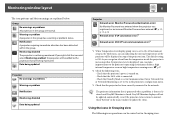
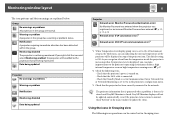
... level is displayed, you can make improvements to the projector's operating environment before a high internal temperature error or high-temperature warning occur. s p.27
*2 Check the following items. - Check that the projector's power is turned on. - Check that the LAN cable is connected. - Check that Standby Mode is set to Communication On (or Network On) or Network Monitoring is set to On...
Operation Guide - EasyMP Monitor v4.51 - Page 25
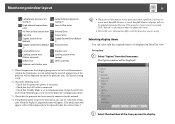
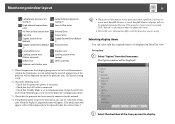
... system error (pump) Other warning
*1 When Temperature level display group view is set to On at Environment setup in the Tool menu, an icon indicating the internal temperature of the projector will be displayed on top of the projector icon. The default setting is Off.
*2 Check the following items. - Check that the projector's power is turned on. - Check that the LAN cable...
Operation Guide - EasyMP Slide Converter - Page 5
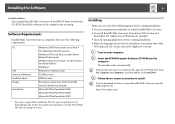
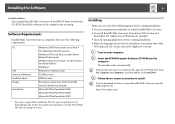
... find EasyMP Slide Converter on the EPSON Projector Software CD-ROM. Install the software on the computer you are using.
Software Requirements
EasyMP Slide Converter runs on computers that meet the following requirements.
OS
CPU Amount of Memory Hard Disk Space Display PowerPoint
Windows 2000 Professional Service Pack 4 The following 32 bit OS versions: Windows XP Service Pack 2 or later (Home...
