Epson PowerLite Pro Z8050WNL driver and firmware
Drivers and firmware downloads for this Epson item

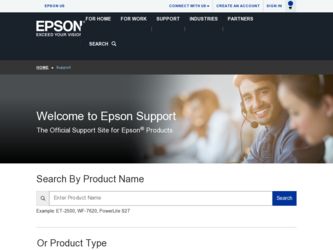
Related Epson PowerLite Pro Z8050WNL Manual Pages
Download the free PDF manual for Epson PowerLite Pro Z8050WNL and other Epson manuals at ManualOwl.com
Operation Guide - EasyMP Monitor v4.40 - Page 3
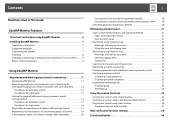
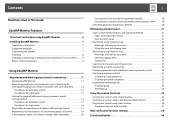
...Notations Used in This Guide
EasyMP Monitor Features
Tasks that can be done using EasyMP Monitor 6 Installing EasyMP Monitor 7
Operating environment 7 Supported language 7 Transferring the settings 7 Installing 8 Limitations imposed by a Windows Vista or Windows 7 environment . . . . . 9 Before starting operations 9
Using EasyMP Monitor
Registering and deleting projectors for monitoring 11...
Operation Guide - EasyMP Monitor v4.40 - Page 7
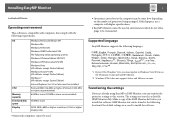
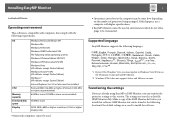
... use the Ukrainian version of EasyMP Monitor.
*2 Windows NT4.0 does not support Arabic and Hebrew versions.
Transferring the settings
If you are already using EasyMP or EMP Monitor, you can transfer the projector settings to this version. The settings are stored as a data file (EMP Monitor.dat). Make a copy of the EMP Monitor.dat before you install this software. EMP Monitor.dat...
Operation Guide - EasyMP Monitor v4.40 - Page 8
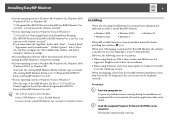
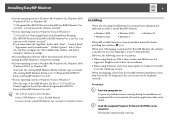
... Files\EPSON Projector\EasyMP (or EMP) Monitor Ver. x.xx (Ver. x.xx represents the software version)" If you cannot find the "AppData" folder, click "Start" - "Control Panel" - "Appearance and Personalization" - "Folder Options". Select "View" tab, and then configure the "Show hidden files, folders, and drives" setting in "Advanced settings".
After installing this software, follow the instructions...
Operation Guide - EasyMP Monitor v4.40 - Page 9
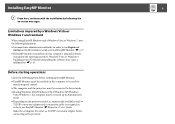
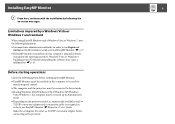
... installed on the computer to be used for
monitoring and control. • The computer and the projectors must be connected to the network. • If using Windows 2000/Windows NT4.0/Windows XP/Windows
Vista/Windows 7, the computer must be started up in Administrator mode. • Depending on the projector model, a commercially-available serial W TCP/IP conversion adapter and a connection cable...
Operation Guide - EasyMP Monitor v4.40 - Page 11
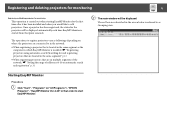
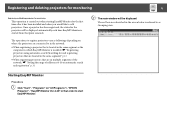
... is located in the same segment as the computer in which EasyMP Monitor is installed. s "Registering projectors using automatic search (Searching for and registering projectors that are located in the same segment)" p.12
• When registering projectors that are in multiple segments of the network. s "Setting the range of addresses to do an automatic search and registration" p.14...
Operation Guide - EasyMP Monitor v4.40 - Page 23
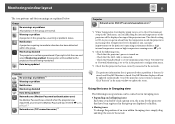
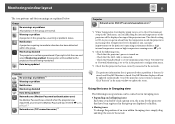
... level is displayed, you can make improvements to the projector's operating environment before a high internal temperature error or high-temperature warning occur. s p.28
*2 Check the following items. - Check that the projector's power is turned on. - Check that the LAN cable is connected. - Check that Standby Mode is set to Communication On (or Network On) or Network Monitoring is set to On...
Operation Guide - EasyMP Monitor v4.40 - Page 25
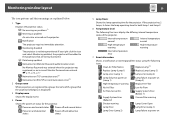
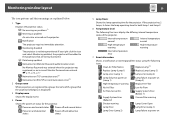
...or an incorrect Monitor Password was entered. s p.13, p.16, p.17 Network error (TCP connection error)*2 Network error (ESC/VP.net communication error)*3
2 Group name
When projectors are registered to a group, the name of the group that the projector belongs to is displayed.
3 Display name
Shows the display name.
4 Power
Shows the power on status for the projector.
Power on and normal status...
Operation Guide - EasyMP Monitor v4.40 - Page 26
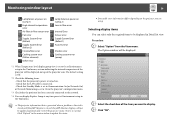
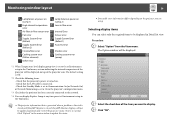
... Error
Shutter error Cooling system error (pump)
*1 When Temperature level display group view is set to On at Environment setup in the Tool menu, an icon indicating the internal temperature of the projector will be displayed on top of the projector icon. The default setting is Off.
*2 Check the following items. - Check that the projector's power is turned on. - Check that the LAN cable...
Operation Guide - EasyMP Monitor v4.40 - Page 30
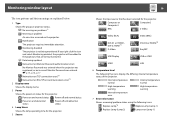
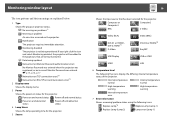
... and abnormal status
Power off and abnormal status
4 Lamp Hours
Shows the lamp operating time for the projector.
5 Source
30
Shows the input source that has been selected for the projector.
Computer or Computer1
Computer2
BNC
S-Video
Video (RCA)
DVI-D1 or HDMI1, DVI-D, HDMI*4 D-Video
Video (BNC) DVI-D2 or HDMI2*5 EasyMP
USB Display
USB or USB1
USB2
LAN
6 Temperature level
The...
Operation Guide - EasyMP Monitor v4.40 - Page 32
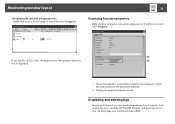
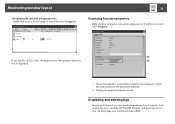
...for that group or projector will be displayed.
1 Shows the projector's serial number. If hyphens are displayed, confirm the serial number on the label of the projector.
2 Displays the projector firmware version.
Displaying and deleting logs
In your web browser, you can check a transmission log of content, such as what has been controlled by EasyMP Monitor, and projector errors. You can delete logs...
Operation Guide - EasyMP Monitor v4.40 - Page 46
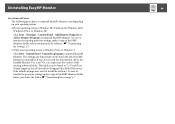
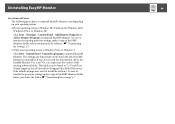
... the EasyMP Monitor Ver. x.xx (Ver. x.xx represents the version of the existing software) folder. This folder can be found at "C:\Users\(User Name)\AppData\Local\VirtualStore\Program Files\EPSON Projector" if the default settings were used to install the software. To save or transfer the projector settings, make a copy of the EMP Monitor.dat file before you delete the...
User's Guide - Page 160
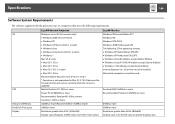
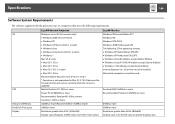
... software supplied with the projector runs on computers that meet the following requirements.
OS
CPU Amount of Memory Hard Disk Free space Display
EasyMP Network Projection Windows series (32-bit versions only) • Windows 2000 (Service Pack 4) • Windows XP • Windows XP (Service Pack 1 or later) • Windows Vista • Windows Vista (Service Pack 1 or later) • Windows...
Network Guide - Page 2
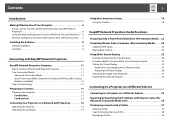
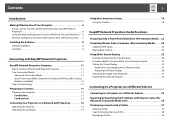
... and Windows 7 . 6 Monitor, Configure, and Control the Projector from a Remote Location . . . 7
Installing the Software 8
Software Supplied 8 Installing 8
Connecting with EasyMP Network Projection
EasyMP Network Projection Summary 11
Main Functions of the EasyMP Network Projection 11 Two Connection Modes 11
Advanced Connection Mode 11 Quick Connection Mode (Only when the optional Wireless...
Network Guide - Page 6
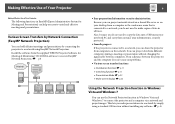
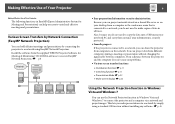
...Install the software from the supplied "EPSON Projector Software for Meeting & Monitoring" CD-ROM in advance to execute EasyMP Network Projection. s p.8
• Easy preparation/Information security administration
Because you can project materials stored on a shared file server or on your desktop from a computer in the conference room that is connected to a network, you do not need to make copies...
Network Guide - Page 8
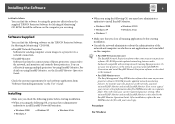
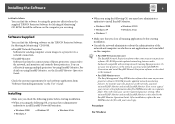
... NS Connection users The EasyMP Network Projection software that came on your new projector software CD-ROM provides updated networking features and is backward-compatible with existing networks running Epson projectors. To use your new projector on the network, you must uninstall EMP NS Connection and install EasyMP Network Projection software as described in this manual.
• For EMP Monitor...
Network Guide - Page 9
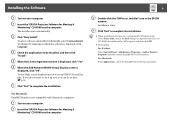
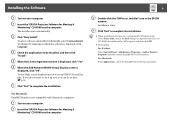
...8226; Uninstalling
For Windows
Select Control Panel - Add-Remove Programs or Add or Remove Programs and then remove EasyMP Network Projection.
For Macintosh
From Applications, delete the EasyMP Network Projection folder.
For Macintosh EasyMP Monitor is not compatible with Macintosh computers.
A Turn on your computer. B Insert the "EPSON Projector Software for Meeting &
Monitoring" CD-ROM into the...
Network Guide - Page 27
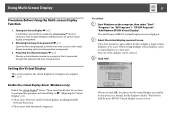
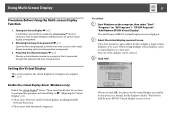
...driver. Those users listed below do not have to perform this operation and should skip to s "Adjusting the Virtual Display" p.28. • Those users who have enabled virtual displays installing EasyMP
Network Projection. • Those users with Macintosh computers.
Procedure
A Start Windows on the computer, then select "Start" "Programs" (or "All Programs") - "EPSON Projector" "Add-Remove EPSON...
Network Guide - Page 46
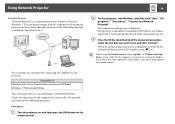
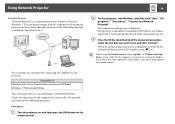
...project images from the computer by detecting the projector on the network through a function of the OS (without having to install any special software).
B On the computer, start Windows, and then click "Start" - "All programs" - "Accessories" - "Connect to a Network Projector".
The connection setting screen is displayed. The projector is identified by inputting its IP address, or by allowing the...
Network Guide - Page 61
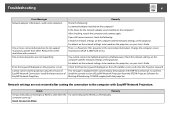
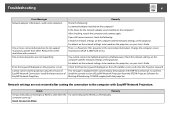
..., install the current version of EasyMP Network Projection from the EPSON Projector Software for Meeting & Monitoring CD-ROM supplied with the projector.
Network settings are not restored after cutting the connection to the computer with EasyMP Network Projection.
Check
Remedy
Are you manually connecting to a Wireless LAN when the Try connecting to the Wireless LAN manually. computer starts...
Network Guide - Page 64
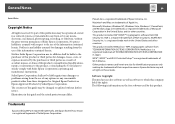
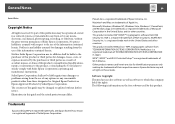
... or updated without further notice. Illustrations in this guide and the actual projector may differ.
Trademarks
Epson and EasyMP are registered trademarks and Epson Exceed Your Vision is a registered logomark of Seiko Epson Corporation.
PowerLite is a registered trademark of Epson America, Inc.
Macintosh and Mac are trademarks of Apple Inc.
Microsoft, Windows, Windows NT, Windows Vista, Windows...
