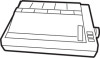Epson RX-80 - Impact Printer driver and firmware
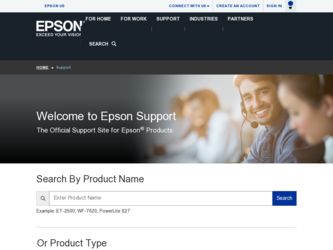
Related Epson RX-80 Manual Pages
Download the free PDF manual for Epson RX-80 and other Epson manuals at ManualOwl.com
User Manual - Page 2
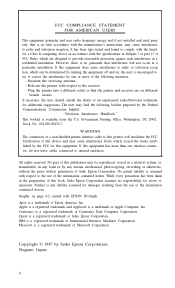
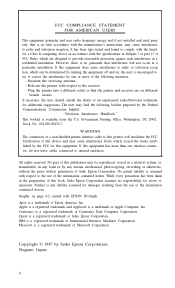
... generates and uses radio frequency energy and if not installed and used prop erly, that is, in strict accordance with the manufacturer's instructions, may cause interference to radio and television reception. It has been type tested and found to comply with the limits for a Class B computing device in accordance with the specifications in Subpart J of...
User Manual - Page 3
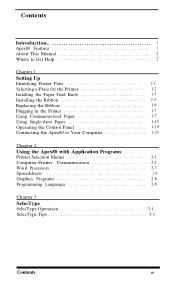
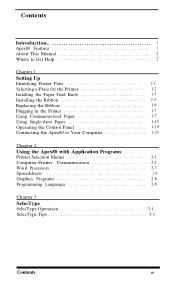
... 1 Apex80 Features 1 About This Manual 2 Where to Get Help 2
Chapter 1 Setting Up Identifying Printer Parts 1-1 Selecting a Place for the Printer 1-2 Installing the Paper Feed Knob 1-3 Installing the Ribbon 1-3 Replacing the Ribbon 1-6 Plugging in the Printer 1-7 Using Continuous-feed Paper 1-7 Using Single-sheet Paper 1-15 Operating the Control Panel 1-19 Connecting the Apex80 to...
User Manual - Page 5
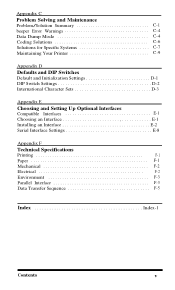
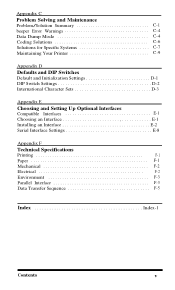
... Specific Systems C-7 Maintaining Your Printer C-9
Appendix D Defaults and DIP Switches Default and Initialization Settings D-1 DIP Switch Settings D-2 International Character Sets D-3
Appendix E Choosing and Setting Up Optional Interfaces Compatible Interfaces E-1 Choosing an Interface E-1 Installing an Interface E-2 Serial Interface Settings E-8
Appendix F
Technical Specifications...
User Manual - Page 6
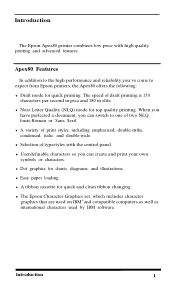
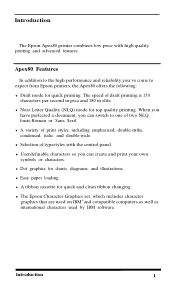
... with the control panel. l Userdefinable characters so you can create and print your own symbols or characters. l Dot graphics for charts, diagrams, and illustrations. l Easy paper loading. l A ribbon cassette for quick and clean ribbon changing. l The Epson Character Graphics set, which includes character graphics that are used on IBM® and compatible computers as well...
User Manual - Page 10
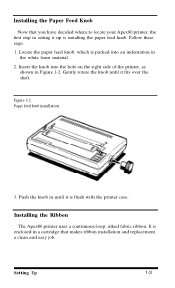
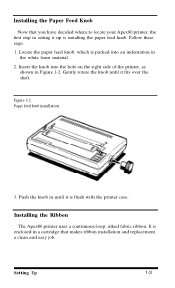
... Feed Knob
Now that you have decided where to locate your Apex80 printer, the first step in setting it up is installing the paper feed knob. Follow these steps: 1. Locate the paper feed knob, which is packed into an indentation in
the white foam material. 2. Insert the ...
User Manual - Page 11
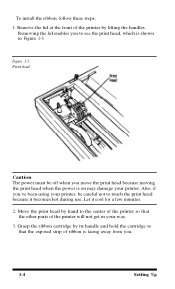
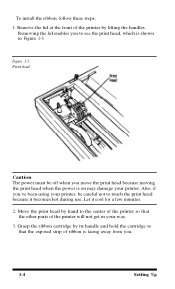
...install the ribbon, follow these steps: 1. Remove the lid at the front of the printer by lifting the handles.
Removing the lid enables you to see the print head, which is shown in Figure 1-3.
Figure 1-3. Print head
Caution The power... the power is on may damage your printer. Also, if you've been using your printer, be... the center of the printer so that the other parts of the printer will not get in ...
User Manual - Page 12
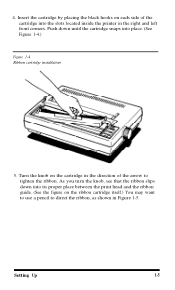
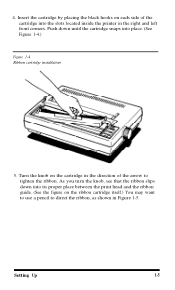
... into the slots located inside the printer in the right and left front corners. Push down until the cartridge snaps into place. (See Figure 1-4.)
Figure 1-4. Ribbon cartridge installation
5. Turn the knob on the ... between the print head and the ribbon guide. (See the figure on the ribbon cartridge itself.) You may want to use a pencil to direct the ribbon, as shown in Figure 1-5.
Setting Up
1-5
User Manual - Page 13
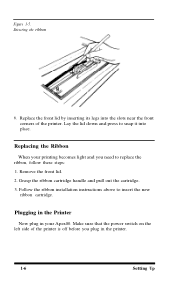
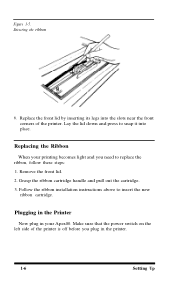
... front lid by inserting its legs into the slots near the front corners of the printer. Lay the lid down and press to snap it into place.
Replacing the Ribbon...ribbon installation instructions above to insert the new
ribbon cartridge.
Plugging in the Printer
Now plug in your Apex80. Make sure that the power switch on the left side of the printer is off before you plug in the printer.
1-6
Setting Up
User Manual - Page 14
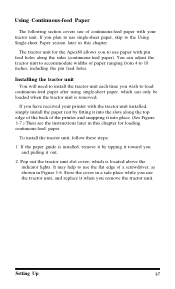
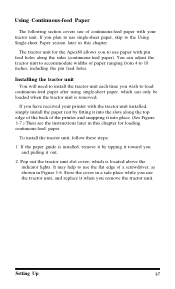
...top edge of the back of the printer and snapping it into place. (See Figure 1-7.) Then see the instructions later in this chapter for loading continuous-feed paper.
To install the tractor unit, follow these steps: 1. If the paper guide is installed, remove it by tipping it toward ...cover in a safe place while you use the tractor unit, and replace it when you remove the tractor unit.
Setting Up
1-7
User Manual - Page 16
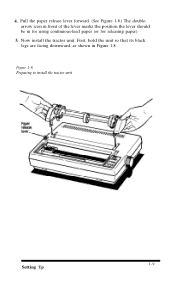
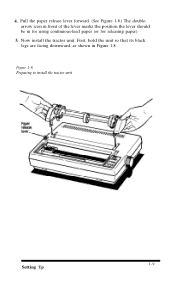
4. Pull the paper release lever forward. (See Figure 1-8.) The doublearrow icon in front of the lever marks the position the lever should be in for using continuous-feed paper (or for releasing paper).
5. Now install the tractor unit. First, hold the unit so that its black legs are facing downward, as shown in Figure 1-8.
Figure 1-8. Preparing to install the tractor unit
Setting Up
1-9
User Manual - Page 17
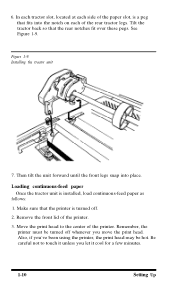
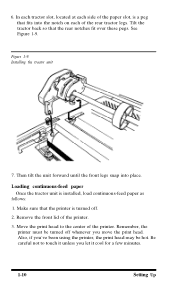
... the front legs snap into place.
Loading continuous-feed paper Once the tractor unit is installed, load continuous-feed paper as
follows: 1. Make sure that the printer is turned off. 2. Remove the front lid of the printer. 3. Move the print head to the center of the printer. Remember, the
printer must be turned off whenever you move...
User Manual - Page 19
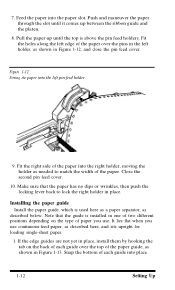
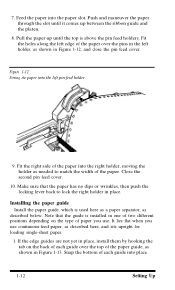
...-feed paper, as described here, and sits upright for loading single-sheet paper.
1. If the edge guides are not yet in place, install them by hooking the tab on the back of each guide over the top of the paper guide, as shown in Figure 1-13. Snap the bottom of each guide into place.
1-12
Setting Up
User Manual - Page 32
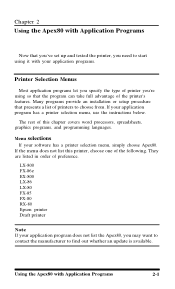
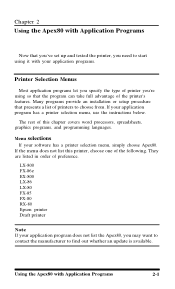
... word processors, spreadsheets, graphics programs, and programming languages.
Menu selections
If your software has a printer selection menu, simply choose Apex80. If the menu does not list this printer, choose one of the following. They are listed in order of preference.
LX-800 FX-86e EX-800 LX-86 LX-80 FX-85 FX-80 RX-80 Epson printer Draft printer
Note...
User Manual - Page 33
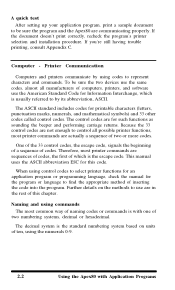
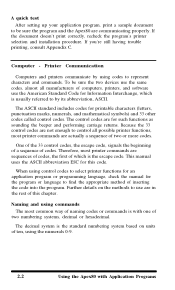
...correctly, recheck the program's printer selection and installation procedure. If you're still having trouble printing, consult Appendix C.
Computer - Printer Communication
Computers and printers communicate by using codes to represent characters and commands. To be sure the two devices use the same codes, almost all manufacturers of computers, printers, and software use the American Standard Code...
User Manual - Page 45
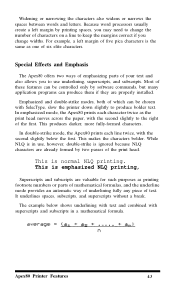
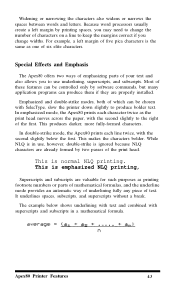
...characters also widens or narrows the spaces between words and letters. Because word processors usually create a left margin by printing spaces, you may need to ... can be controlled only by software commands, but many application programs can produce them if they are properly installed.
Emphasized and double-strike modes, both of which can be chosen with SelecType, slow the printer down slightly to...
User Manual - Page 47
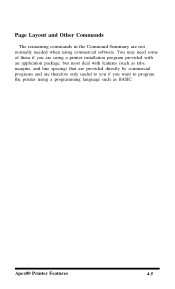
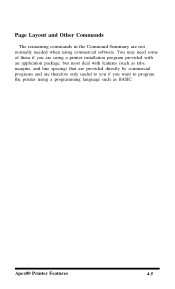
Page Layout and Other Commands
The remaining commands in the Command Summary are not normally needed when using commercial software. You may need some of them if you are using a printer installation program provided with an application package, but most deal with features (such as tabs, margins, and line spacing) that are provided directly...
User Manual - Page 113
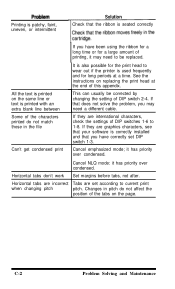
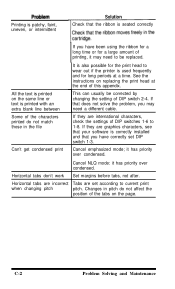
... for the print head to wear out if the printer is used frequently and for long periods at a time. See the instructions on replacing the print head at the end of ... need a different cable.
If they are international characters, check the settings of DIP switches 1-6 to 1-8. If they are graphics characters, see that your software is correctly installed and that you have correctly set DIP switch 1-3.
...
User Manual - Page 118
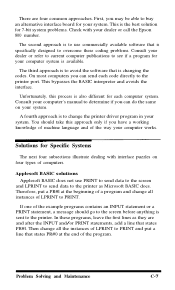
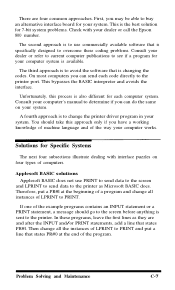
....
The third approach is to avoid the software that is changing the codes. On most computers you can send each code directly to the printer port. This bypasses the BASIC interpreter and avoids the interface.
Unfortunately, this process is also different for each computer system. Consult your computer's manual to determine if you can do the same...
User Manual - Page 129
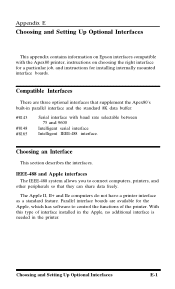
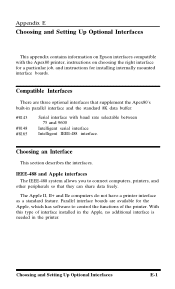
... share data freely. The Apple II, II+ and IIe computers do not have a printer interface
as a standard feature. Parallel interface boards are available for the Apple, which has software to control the functions of the printer. With this type of interface installed in the Apple, no additional interface is needed in the printer.
Choosing and Setting Up Optional Interfaces
E-1
User Manual - Page 136
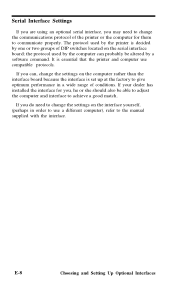
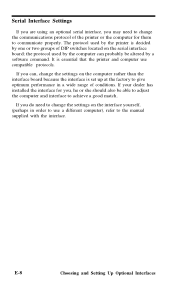
... groups of DIP switches located on the serial interface board; the protocol used by the computer can probably be altered by a software command. It is essential that the printer and computer use compatible protocols.
If you can, change the settings on the computer rather than the interface board because the interface is set up at the factory to give optimum...