Epson RX500 - Stylus Photo Color Inkjet driver and firmware
Drivers and firmware downloads for this Epson item

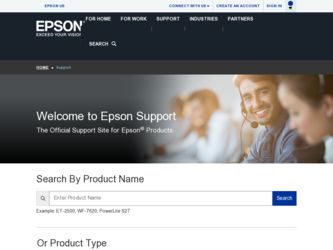
Related Epson RX500 Manual Pages
Download the free PDF manual for Epson RX500 and other Epson manuals at ManualOwl.com
Epson Scan ICM Updater v1.20 (PSB.2008.07.001) - Page 1


...-One's using Epson Scan
Epson Scan ICM updater v.1.20 for Windows XP/XP x64 / Vista (32bit & 64bit)
This bulletin was created to inform you of an ICM update that fixes a problem with using ICM color profiles in Epson Scan when Adobe's Color Management Module (CMM) has also been installed on the computer.
Description of Change: ICM module updater for Epson Scan-affects all driver versions up to...
Product Information Guide - Page 9
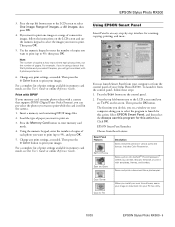
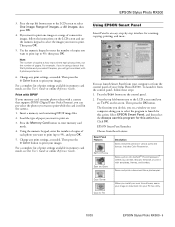
... the x Color button to print your images.
For a complete list of print settings available in memory card mode, see the User's Guide or online Reference Guide.
Using EPSON Smart Panel
Smart Panel is an easy, step-by-step interface for scanning, copying, printing, and more.
You can launch Smart Panel from your computer or from the control panel of your Stylus Photo RX500. To...
Product Information Guide - Page 11
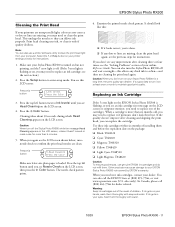
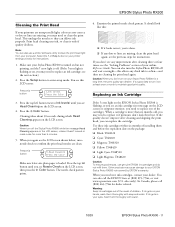
... quality declines.
Note: You can also use a printer software utility to clean the print head right from your computer. Select the ? or Help button on your printer settings window for instructions.
1. Make sure your Stylus Photo RX500 is turned on but not
printing, and the ! error light is off. (If the ! error light is
flashing or on, you may need to replace an...
Product Support Bulletin - Page 3
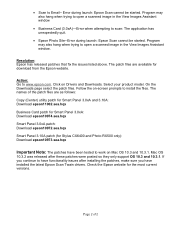
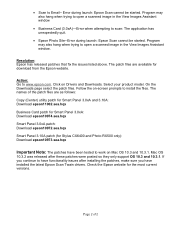
... Photo RX500 only): Download epson10973.sea.hqx
Important Note: The patches have been tested to work on Mac OS 10.3 and 10.3.1. Mac OS
10.3.2 was released after these patches were posted so they only support OS 10.3 and 10.3.1. If you continue to have functionality issues after installing the patches, make sure you have installed the latest Epson Scan...
Product Support Bulletin - Page 4
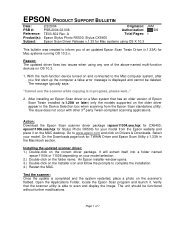
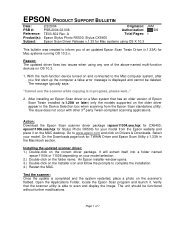
... start up the computer a false error message is displayed and cannot be deleted. The message typically says:
"Cannot use the scanner while copying is in progress, please wait..."
2. After installing an Epson Scan driver on a Mac system that has an older version of Epson
Scan Twain installed (v.1.28A or later) only the models supported on the older driver
appear in the Device Selection box when...
Product Support Bulletin - Page 5
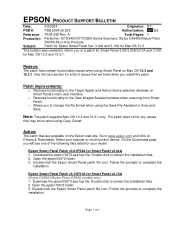
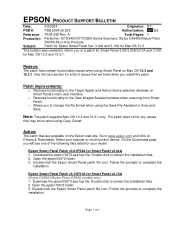
... in Scan and Save.
Note: The patch supports Mac OS 10.3 and 10.3.1 only. The patch does not fix any issues
that may occur when using Copy Center.
Action:
The patch files are available on the Epson web site. Go to www.epson.com and click on Drivers & Downloads. Select your scanner or multi-function device. On the Downloads page...
Product Support Bulletin - Page 7
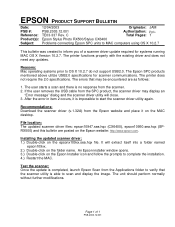
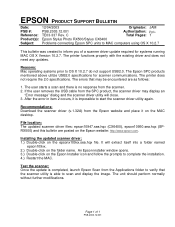
... Stylus Photo RX500/Stylus CX6400
Problems connecting Epson SPC units to MAC computers using OS X 10.2.7
This bulletin was created to inform you of a scanner driver update required for systems running MAC OS X Version 10.2.7. The printer functions properly with the existing driver and does not need any updates.
Reasons: Mac operating systems prior to OS X 10.2.7 do not support USB2.0. The Epson...
Start Here Card - Page 5
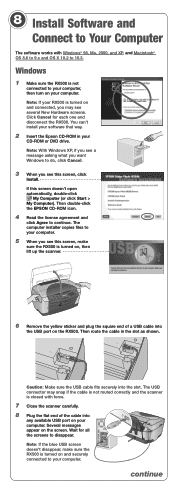
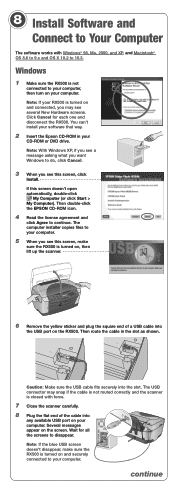
... the EPSON CD-ROM icon.
4 Read the license agreement and
click Agree to continue. The computer installer copies files to your computer.
5 When you see this screen, make
sure the RX500 is turned on, then lift up the scanner.
6 Remove the yellow sticker and plug the square end of a USB cable into
the USB port on the RX500. Then route the cable in...
Start Here Card - Page 6
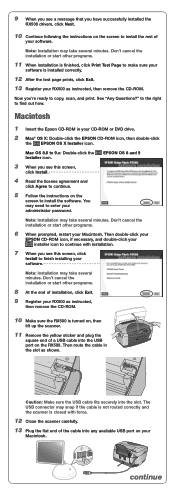
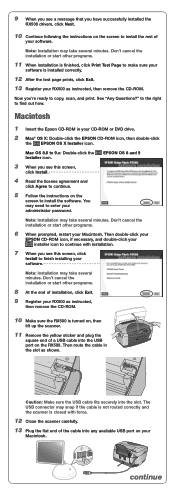
... your
software is installed correctly.
12 After the test page prints, click Exit.
13 Register your RX500 as instructed, then remove the CD-ROM.
Now you're ready to copy, scan, and print. See "Any Questions?" to the right to find out how.
Macintosh
1 Insert the Epson CD-ROM in your CD-ROM or DVD drive.
2 Mac® OS X: Double-click the EPSON CD-ROM...
Start Here Card - Page 7
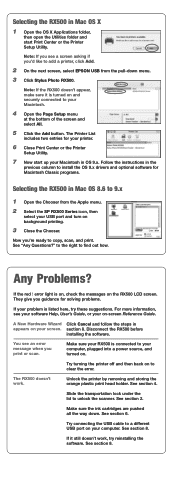
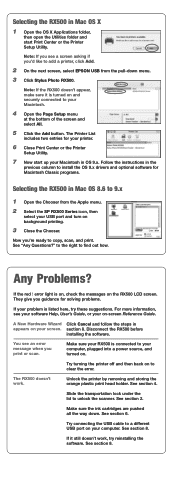
... instructions in the
previous column to install the OS 9.x drivers and optional software for Macintosh Classic programs.
Selecting the RX500 in Mac OS 8.6 to 9.x
1 Open the Chooser from the Apple menu.
2 Select the SP RX500 Series icon, then
select your USB port and turn on background printing.
3 Close the Chooser.
Now you're ready to copy, scan, and print. See "Any Questions...
User Manual (P.I.M Plug-in) - Page 2
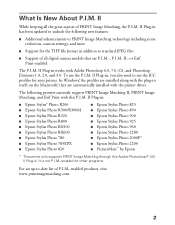
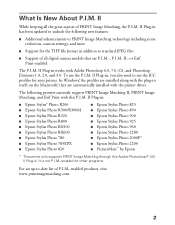
...printer driver.
The following printers currently support PRINT Image Matching II, PRINT Image Matching, and Exif Print with this P.I.M. II Plug-in:
■ Epson Stylus® Photo R200 ■ Epson Stylus Photo R300/R300M ■ Epson Stylus Photo R320 ■ Epson Stylus Photo R800 ■ Epson Stylus Photo RX500 ■ Epson Stylus Photo RX600 ■ Epson Stylus Photo 780 ■ Epson...
User Manual (P.I.M Plug-in) - Page 9
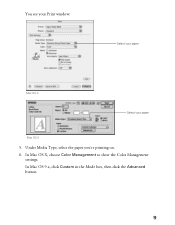
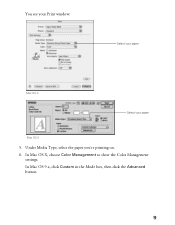
You see your Print window:
.
Select your paper
Mac OS X
Select your paper
Mac OS 9
5. Under Media Type, select the paper you're printing on. 6. In Mac OS X, choose Color Management to show the Color Management
settings. In Mac OS 9.x, click Custom in the Mode box, then click the Advanced button.
9
User Manual (P.I.M Plug-in) - Page 11
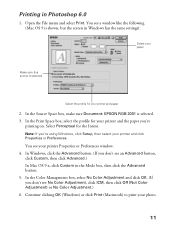
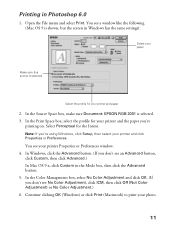
... File menu and select Print. You see a window like the following (Mac OS 9 is shown, but the screen in Windows has the same settings):
Select your paper
Make sure this source is selected
Select the profile for your printer and paper
2. In the Source Space box, make sure Document: EPSON RGB 2001 is selected. 3. In the...
User's Guide - Page 11
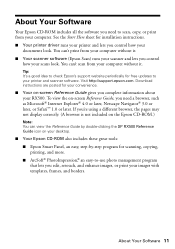
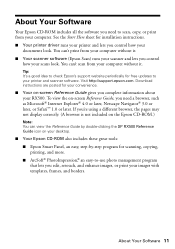
... and lets you control
how your scans look. You can't scan from your computer without it.
Tip: It's a good idea to check Epson's support website periodically for free updates to your printer and scanner software. Visit http://support.epson.com. Download instructions are posted for your convenience.
■ Your on-screen Reference Guide gives you complete information about your RX500. To view the...
User's Guide - Page 35
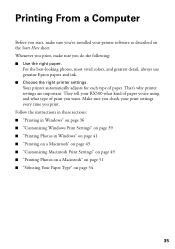
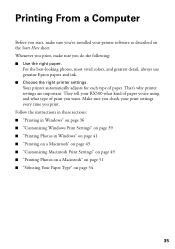
... a Computer
Before you start, make sure you've installed your printer software as described on the Start Here sheet. Whenever you print, make sure you do the following: ■ Use the right paper.
For the best-looking photos, most vivid colors, and greatest detail, always use genuine Epson papers and ink. ■ Choose the right printer settings. Your printer automatically...
User's Guide - Page 43
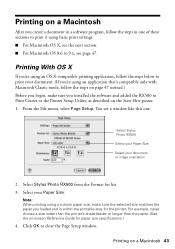
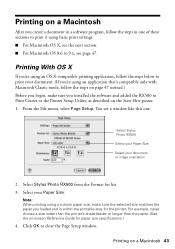
... you begin, make sure you installed the software and added the RX500 to Print Center or the Printer Setup Utility, as described on the Start Here poster. 1. From the File menu, select Page Setup. You see a window like this one:
Select Stylus Photo RX500
Select your Paper Size
Select your document or image orientation
2. Select Stylus Photo RX500 from the Format for list...
User's Guide - Page 47
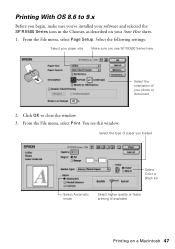
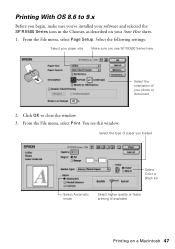
...'ve installed your software and selected the SP RX500 Series icon in the Chooser, as described on your Start Here sheet. 1. From the File menu, select Page Setup. Select the following settings:
Select your paper size Make sure you see SP RX500 Series here
Select the orientation of your photo or document
2. Click OK to close the window...
User's Guide - Page 87
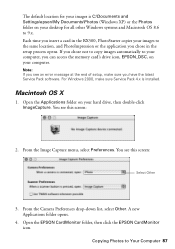
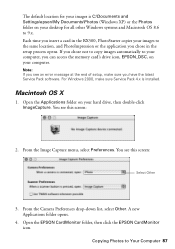
... you chose in the setup process opens. If you chose not to copy images automatically to your computer, you can access the memory card's drive icon, EPSON_DSC, on your computer.
Note: If you see an error message at the end of setup, make sure you have the latest Service Pack software. For Windows 2000, make sure Service Pack 4.x is installed.
Macintosh OS X
1. Open the...
User's Guide - Page 123
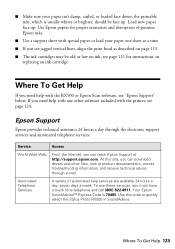
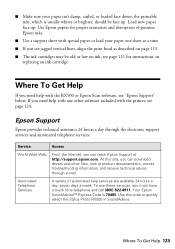
...you need help with any other software included with the printer, see page 124.
Epson Support
Epson provides technical assistance 24 hours a day through the electronic support services and automated telephone services:
Service
Access
World Wide Web
From the Internet, you can reach Epson Support at http://support.epson.com. At this site, you can download drivers and other files, look at product...
User's Guide - Page 125
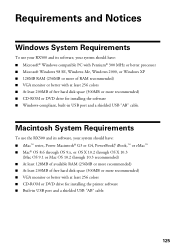
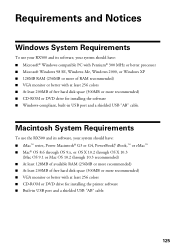
...) ■ VGA monitor or better with at least 256 colors ■ At least 200MB of free hard disk space (300MB or more recommended) ■ CD-ROM or DVD drive for installing the software ■ Windows-compliant, built-in USB port and a shielded USB "AB" cable.
Macintosh System Requirements
To use the RX500 and its software, your system should have: ■ iMac™ series, Power Macintosh...
