Epson RX580 - Stylus Photo Color Inkjet driver and firmware
Drivers and firmware downloads for this Epson item

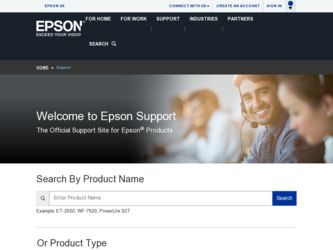
Related Epson RX580 Manual Pages
Download the free PDF manual for Epson RX580 and other Epson manuals at ManualOwl.com
Technical Brief (Ink Jet Printers) - Page 3


... as halftoning, that places ink droplets to create printed "dots" in various patterns so you see continuous tone color. Epson printers use a halftoning module that produces fast, high-quality, color-accurate output. The Epson printer drivers use an advanced error diffusion technology to determine the most efficient pattern for applying ink droplets to the page, based...
Epson Scan ICM Updater v1.20 (PSB.2008.07.001) - Page 1


...-One's using Epson Scan
Epson Scan ICM updater v.1.20 for Windows XP/XP x64 / Vista (32bit & 64bit)
This bulletin was created to inform you of an ICM update that fixes a problem with using ICM color profiles in Epson Scan when Adobe's Color Management Module (CMM) has also been installed on the computer.
Description of Change: ICM module updater for Epson Scan-affects all driver versions up to...
Basics Guide - Page 4
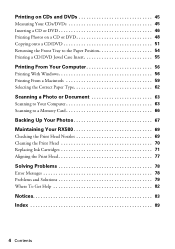
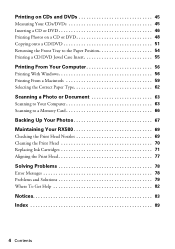
... With Windows 56 Printing From a Macintosh 59 Selecting the Correct Paper Type 62
Scanning a Photo or Document 63
Scanning to Your Computer 63 Scanning to a Memory Card 66
Backing Up Your Photos 67 Maintaining Your RX580 69
Checking the Print Head Nozzles 69 Cleaning the Print Head 70 Replacing Ink Cartridges 71 Aligning the Print Head 77
Solving Problems 78
Error...
Basics Guide - Page 5
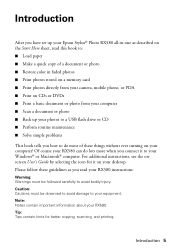
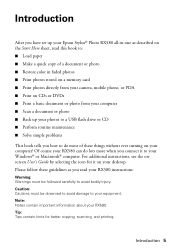
Introduction
After you have set up your Epson Stylus® Photo RX580 all-in-one as described on the Start Here sheet, read this book to: ■ Load paper ■ Make a quick copy of a document or photo ■ Restore color in faded photos ■ Print photos stored on a memory card ■ Print photos directly from your camera, mobile phone, or PDA ■ Print on CDs or DVDs ■...
Basics Guide - Page 23
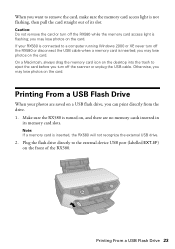
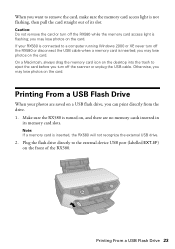
... a computer running Windows 2000 or XP, never turn off the RX580 or disconnect the USB cable when a memory card is inserted; you may lose photos on the card. On a Macintosh, always drag the memory card icon on the desktop into the trash to eject the card before you turn off the scanner or unplug the USB cable. Otherwise, you may lose photos on the card.
Printing From a USB Flash Drive...
Basics Guide - Page 34
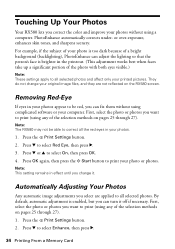
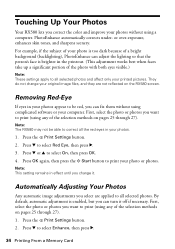
... can fix them without using complicated software or your computer. First, select the photo or photos you want to print (using any of the selection methods on pages 25 through 27).
Note: The RX580 may not be able to correct all the red eyes in your photos.
1. Press the x Print Settings button. 2. Press d to select Red Eye...
Basics Guide - Page 45
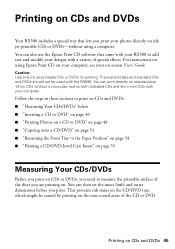
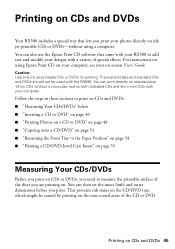
...photos directly on ink jet-printable CDs or DVDs-without using a computer. You can also use the Epson Print CD software that came with your RX580 to add text and modify your designs with a variety of special effects. For instructions on using Epson Print CD on your computer, see your on-screen User's Guide... discs you are printing on. You can then set the inner (hub) and outer dimensions before you...
Basics Guide - Page 48
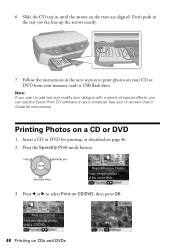
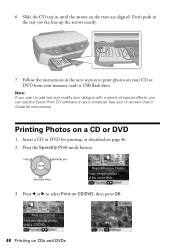
... the next section to print photos on your CD or DVD from your memory card or USB flash drive.
Note: If you want to add text and modify your designs with a variety of special effects, you can use the Epson Print CD software on your computer. See your on-screen User's Guide for instructions.
Printing Photos on a CD or DVD
1. Insert a CD...
Basics Guide - Page 56
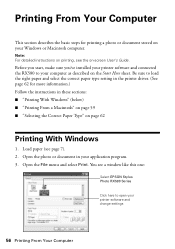
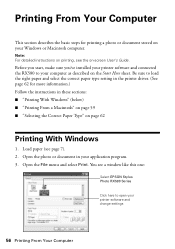
..." on page 59 ■ "Selecting the Correct Paper Type" on page 62
Printing With Windows
1. Load paper (see page 7). 2. Open the photo or document in your application program. 3. Open the File menu and select Print. You see a window like this one:
Select EPSON Stylus Photo RX580 Series
Click here to open your printer software and change settings
56 Printing From Your Computer
Basics Guide - Page 57
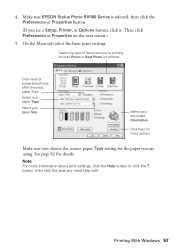
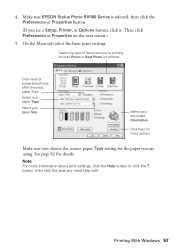
4. Make sure EPSON Stylus Photo RX580 Series is selected, then click the Preferences or Properties button.
(If you see a Setup, Printer, or Options button, click it. Then click Preferences or Properties on the next screen.)
5. On the Main tab, select the basic print settings:
Select the type of document you're printing (choose Photo or Best Photo for photos)
Click here...
Basics Guide - Page 58
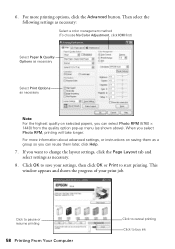
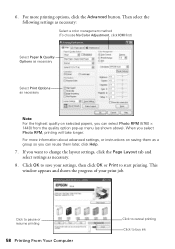
... to change the layout settings, click the Page Layout tab and select settings as necessary.
8. Click OK to save your settings, then click OK or Print to start printing. This window appears and shows the progress of your print job.
Click to pause or resume printing
58 Printing From Your Computer
Click to cancel printing...
Basics Guide - Page 59
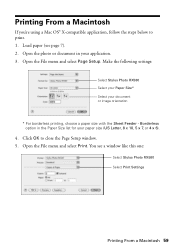
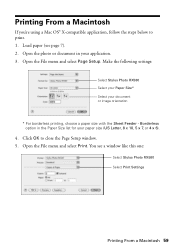
Printing From a Macintosh
If you're using a Mac OS® X-compatible application, follow the steps below to print. 1. Load paper (see page 7). 2. Open the photo or document in your application. 3. Open the File menu and select Page Setup. Make the following settings:
Select Stylus Photo RX580 Select your Paper Size* Select your document or image orientation
* For borderless printing...
Basics Guide - Page 60
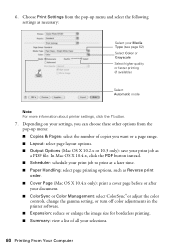
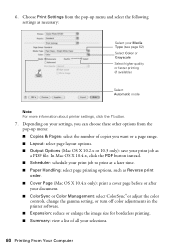
... printing options, such as Reverse print order. ■ Cover Page (Mac OS X 10.4.x only): print a cover page before or after your document. ■ ColorSync or Color Management: select ColorSync® or adjust the color controls, change the gamma setting, or turn off color adjustments in the printer software. ■ Expansion: reduce or enlarge the image size for borderless...
Basics Guide - Page 61
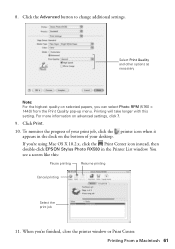
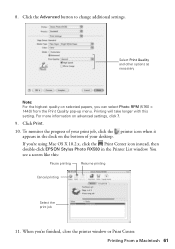
... information on advanced settings, click ?.
9. Click Print.
10. To monitor the progress of your print job, click the printer icon when it appears in the dock on the bottom of your desktop.
If you're using Mac OS X 10.2.x, click the Print Center icon instead, then double-click EPSON Stylus Photo RX580 in the Printer List window. You see a screen...
Basics Guide - Page 62
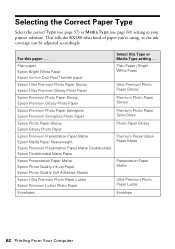
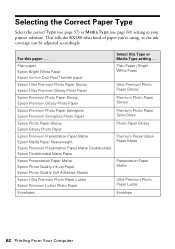
...) setting in your printer software. This tells the RX580 what kind of paper you're using, so the ink coverage can be adjusted accordingly.
For this paper . . . Plain paper Epson Bright White Paper Epson Iron-on Cool Peel Transfer paper Epson Ultra Premium Photo Paper Glossy Epson Ultra Premium Glossy Photo Paper Epson Premium Photo Paper Glossy Epson Premium Glossy Photo Paper Epson Premium Photo...
Basics Guide - Page 63
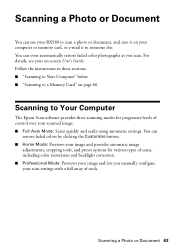
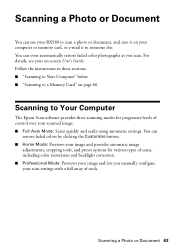
...User's Guide. Follow the instructions in these sections: ■ "Scanning to Your Computer" below ■ "Scanning to a Memory Card" on page 66
Scanning to Your Computer
The Epson Scan software provides three scanning modes for progressive levels of control over your scanned image: ■ Full Auto Mode: Scans quickly and easily using automatic settings. You can
restore faded colors by clicking...
Basics Guide - Page 82
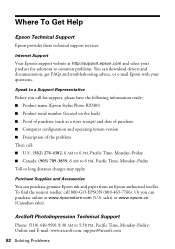
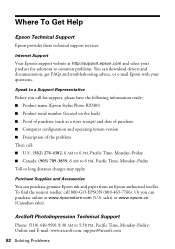
... your product for solutions to common problems. You can download drivers and documentation, get FAQs and troubleshooting advice, or e-mail Epson with your questions.
Speak to a Support Representative
Before you call for support, please have the following information ready: ■ Product name (Epson Stylus Photo RX580) ■ Product serial number (located on the back) ■ Proof of purchase...
Basics Guide - Page 87
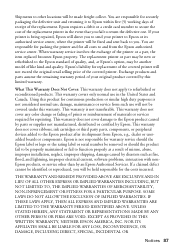
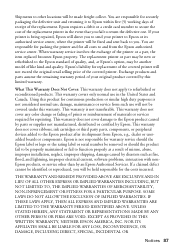
... cover ribbons, ink cartridges or third party parts, components, or peripheral devices added to the Epson product after its shipment from Epson, e.g., dealer or useradded boards or components. Epson is not responsible for warranty service should the Epson label or logo or the rating label or serial number be removed or should the product fail to be properly...
Basics Guide - Page 92
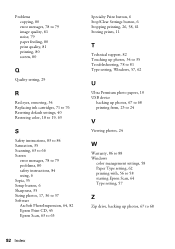
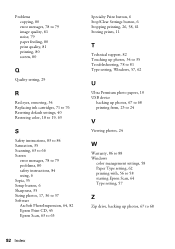
... support, 82 Touching up photos, 34 to 35 Troubleshooting, 78 to 81 Type setting, Windows, 57, 62
U
Ultra Premium photo papers, 10 USB device
backing up photos, 67 to 68 printing from, 23 to 24
V
Viewing photos, 24
W
Warranty, 86 to 88 Windows
color management settings, 58 Paper Type setting, 62 printing with, 56 to 58 starting Epson Scan, 64 Type setting, 57
Z
Zip drive, backing up photos...
Product Information Guide - Page 11
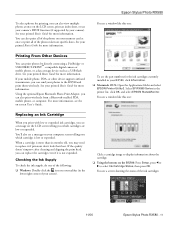
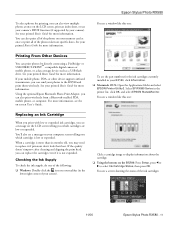
...;-compatible digital camera or mobile phone, or a data storage device such as a USB flash drive. See your printed Basics Guide for more information.
If your mobile phone, PDA, or other device supports infrared transmission, you can send your photos to the RX580 and print them wirelessly. See your printed Basics Guide for more information.
Using the optional Epson Bluetooth Photo Print Adapter, you...
