Epson SP7900HDR - Stylus Pro 7900 Color Inkjet Printer driver and firmware
Drivers and firmware downloads for this Epson item

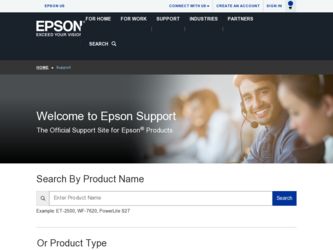
Related Epson SP7900HDR Manual Pages
Download the free PDF manual for Epson SP7900HDR and other Epson manuals at ManualOwl.com
Network Guide - Page 4
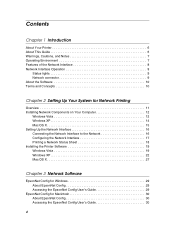
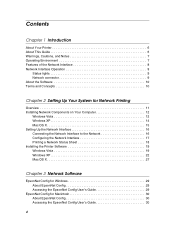
...Windows XP 14 Mac OS X 15 Setting Up the Network Interface 16 Connecting the Network Interface to the Network 16 Configuring the Network Interface 17 Printing a Network Status Sheet 18 Installing the Printer Software 19 Windows Vista 19 Windows XP 22 Mac OS X 27
Chapter 3 Network Software
EpsonNet Config for Windows 29 About EpsonNet Config 29 Accessing the EpsonNet Config User's Guide...
Network Guide - Page 5
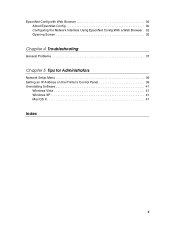
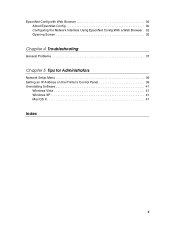
... Config with Web Browser 30 About EpsonNet Config 30 Configuring the Network Interface Using EpsonNet Config With a Web Browser . 32 Opening Screen 35
Chapter 4 Troubleshooting
General Problems 37
Chapter 5 Tips for Administrators
Network Setup Menu 39 Setting an IP Address on the Printer's Control Panel 39 Uninstalling Software 41
Windows Vista 41 Windows XP 41 Mac OS X 41
Index
5
Network Guide - Page 7
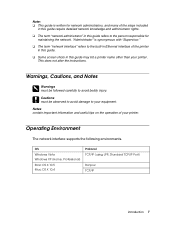
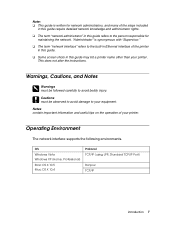
....
c Cautions must be observed to avoid damage to your equipment. Notes contain important information and useful tips on the operation of your printer.
Operating Environment
The network interface supports the following environments.
OS Windows Vista Windows XP (Home, Professional) Mac OS X 10.5 Mac OS X 10.4
Protocol TCP/IP (using LPR, Standard TCP/IP Port)
Bonjour TCP/IP
Introduction 7
Network Guide - Page 25
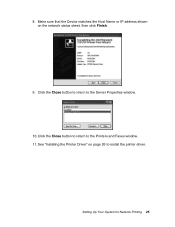
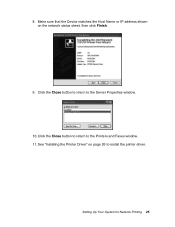
8. Make sure that the Device matches the Host Name or IP address shown on the network status sheet, then click Finish.
9. Click the Close button to return to the Server Properties window. 10. Click the Close button to return to the Printers and Faxes window. 11. See "Installing the Printer Driver" on page 26 to install the printer driver.
Setting Up Your System for Network Printing 25
Printer Guide - Page 5
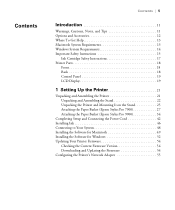
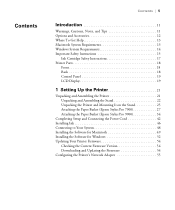
...Basket (Epson Stylus Pro 7900 27 Attaching the Paper Basket (Epson Stylus Pro 9900 34
Completing Setup and Connecting the Power Cord 42 Installing Ink 46 Connecting to Your System 48 Installing the Software for Macintosh 49 Installing the Software for Windows 52 Updating Your Printer Firmware 54
Checking the Current Firmware Version 54 Downloading and Updating the Firmware 54 Configuring...
Printer Guide - Page 13
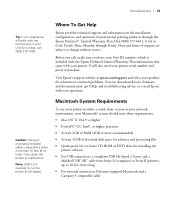
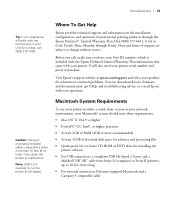
... 32GB of free hard disk space for software and processing files
• Quad-speed (4×) or faster CD-ROM or DVD drive for installing the printer software
• For USB connection: a compliant USB Hi-Speed 2.0 port and a shielded USB "AB" cable from Series A (computer) to Series B (printer), up to 10 feet (6 m) long
• For network connection: Ethernet-equipped Macintosh and a Category...
Printer Guide - Page 21
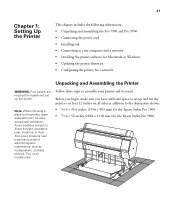
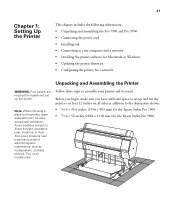
... the Pro 7900 and Pro 9900 • Connecting the power cord • Installing ink • Connecting to your computer and a network • Installing the printer software for Macintosh or Windows • Updating the printer firmware • Configuring the printer for a network
Unpacking and Assembling the Printer
WARNING: Four people are required to unpack and set up the printer.
Note...
Printer Guide - Page 52
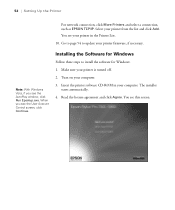
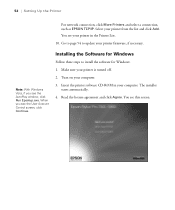
... 54 to update your printer firmware, if necessary.
Note: With Windows Vista, if you see the AutoPlay window, click Run Epsetup.exe. When you see the User Account Control screen, click Continue.
Installing the Software for Windows
Follow these steps to install the software for Windows: 1. Make sure your printer is turned off. 2. Turn on your computer. 3. Insert the printer software CD-ROM in your...
Printer Guide - Page 53
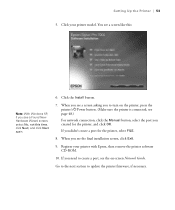
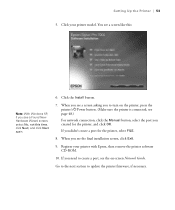
... Manual button, select the port you created for the printer, and click OK. If you didn't create a port for the printer, select FILE.
8. When you see the final installation screen, click Exit.
9. Register your printer with Epson, then remove the printer software CD-ROM.
10. If you need to create a port, see the on-screen Network Guide.
Go to the next section to update the printer firmware...
Printer Guide - Page 54
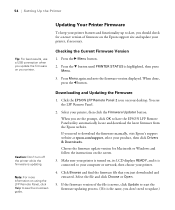
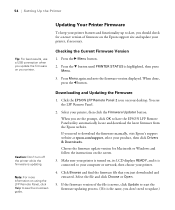
... the EPSON LFP Remote Panel utility automatically locate and download the latest firmware from the Epson website. If you need to download the firmware manually, visit Epson's support website at epson.com/support, select your product, then click Drivers & Downloads. Choose the firmware update version for Macintosh or Windows and follow the instructions on the screen.
3. Make sure your printer is...
Printer Guide - Page 55
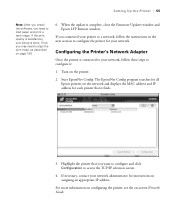
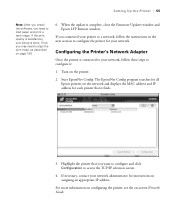
Setting Up the Printer | 55
Note: After you install the software, you need to load paper and print a test image. If the print quality is satisfactory, your setup is done. If not, you may need to align the print head, as described on page 158.
6. When the update is complete, close the Firmware Updater window and Epson LFP Remote window.
If you connected your...
Printer Guide - Page 84
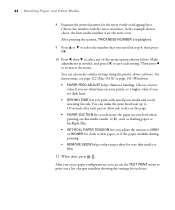
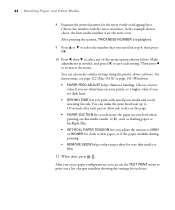
... also make similar settings using the printer driver software. For instructions, see page 112 (Mac OS X) or page 141 (Windows). • PAPER FEED ADJUST helps eliminate banding. Choose a lower value if you see white lines on your prints, or a higher value if you see dark lines. • DRYING TIME lets you print with non-Epson media and avoid...
Printer Guide - Page 123
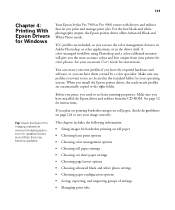
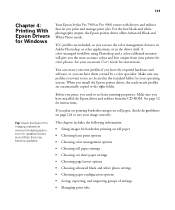
123
Chapter 4: Printing With Epson Drivers for Windows
Your Epson Stylus Pro 7900 or Pro 9900 comes with drivers and utilities that let you print and manage print jobs. For the best black and white photography output, the Epson printer driver offers Advanced Black and White Photo mode.
ICC profiles are included, so you can use the color management features in Adobe Photoshop or...
Printer Guide - Page 187
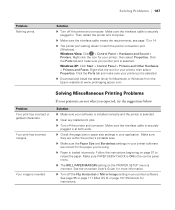
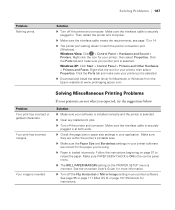
... PAPER SKEW CHECK is ON in the control panel menu.
◗ The ROLL PAPER MARGIN setting on the PRINTER SETUP menu is incorrect. See the on-screen User's Guide for more information.
◗ Turn off the Flip Horizontal or Mirror Image setting in your printer software. See page 95 or page 111 (Mac OS X) or page 137 (Windows) for instructions.
187
Product Brochure - Page 7
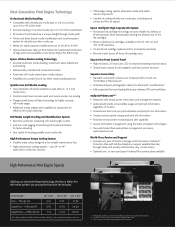
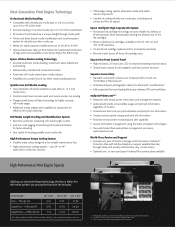
...Front Control Panel „ High resolution, 2.5-inch color LCD for improved viewing of printer status „ Simple button layout for all navigation and basic printer functions
Superior Connectivity „ Standard connectivity includes one Hi-Speed USB 2.0 and one
10/100Base-T Ethernet port „ Professional Epson photographic drivers for Macintosh® and Windows® „ Fully supported...
User's Guide - Page 5
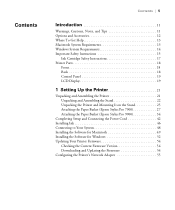
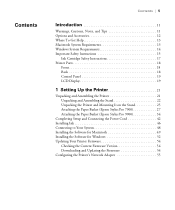
...Basket (Epson Stylus Pro 7900 27 Attaching the Paper Basket (Epson Stylus Pro 9900 34
Completing Setup and Connecting the Power Cord 42 Installing Ink 46 Connecting to Your System 48 Installing the Software for Macintosh 49 Installing the Software for Windows 52 Updating Your Printer Firmware 54
Checking the Current Firmware Version 54 Downloading and Updating the Firmware 54 Configuring...
User's Guide - Page 52
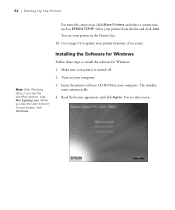
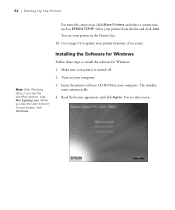
... 54 to update your printer firmware, if necessary.
Note: With Windows Vista, if you see the AutoPlay window, click Run Epsetup.exe. When you see the User Account Control screen, click Continue.
Installing the Software for Windows
Follow these steps to install the software for Windows: 1. Make sure your printer is turned off. 2. Turn on your computer. 3. Insert the printer software CD-ROM in your...
User's Guide - Page 54
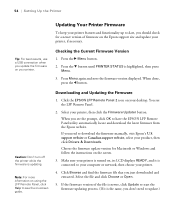
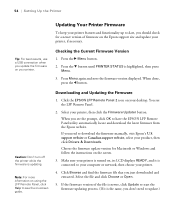
... LFP Remote Panel utility automatically locate and download the latest firmware from the Epson website. If you need to download the firmware manually, visit Epson's U.S. support website or Canadian support website, select your product, then click Drivers & Downloads. Choose the firmware update version for Macintosh or Windows and follow the instructions on the screen.
3. Make sure your printer is...
User's Guide - Page 84


... also make similar settings using the printer driver software. For instructions, see page 112 (Mac OS X) or page 141 (Windows). • PAPER FEED ADJUST helps eliminate banding. Choose a lower value if you see white lines on your prints, or a higher value if you see dark lines. • DRYING TIME lets you print with non-Epson media and avoid...
User's Guide - Page 195
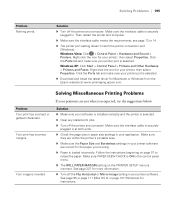
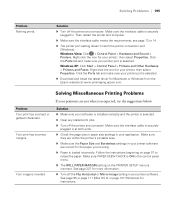
... Properties. Click the Ports tab and make sure your printer port is selected.
Windows XP: Click Start > Control Panel > Printers and Other Hardware > Printers and Faxes. Right-click the icon for your printer, then select Properties. Click the Ports tab and make sure your printer port is selected.
◗ Download and install the latest driver for Macintosh or Windows from the Epson website at www...
