Epson Stylus C68 - Ink Jet Printer driver and firmware
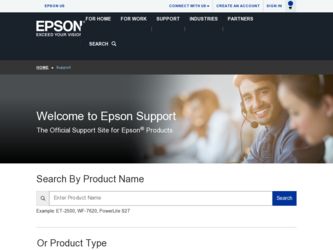
Related Epson Stylus C68 Manual Pages
Download the free PDF manual for Epson Stylus C68 and other Epson manuals at ManualOwl.com
Technical Brief (Ink Jet Printers) - Page 3


... driver optimizes ink density based on the resolution and type of media selected • Epson printers are designed to produce their optimal print quality using genuine Epson inks on Epson
papers • Epson ink jet papers are specifically designed to receive Epson inks.
Epson Printer + Epson Ink + Epson Paper Delivers Epson Quality
6. High Quality Halftoning: Every ink jet printer...
Product Information Guide - Page 3
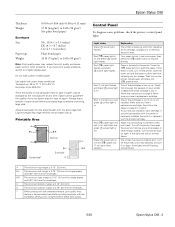
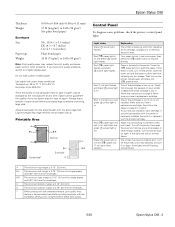
... the printer's control panel lights
Light status
Green power light flashes
Red
paper light is
on and Green power
light flashes
Red
paper light
flashes and green
power light flashes
Red ink light flashes and Green power light is on
Red ink light is on and green power light is on
Red
paper light and
red ink light flash and
green power light is
off
Green power light...
Product Information Guide - Page 5
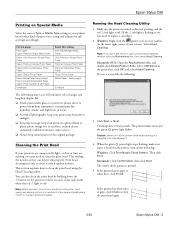
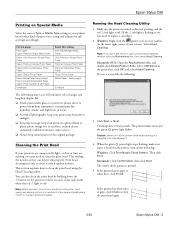
Epson Stylus C68
Printing on Special Media
Select the correct Type or Media Type setting so your printer knows what kind of paper you're using and adjusts the ink coverage accordingly.
For this paper
Plain paper Epson Premium Bright White Paper
Epson Ultra Premium Glossy Photo Paper
Epson Premium Glossy Photo Paper
Epson Premium Semigloss Photo Paper
Epson Glossy Photo Paper...
Product Information Guide - Page 6
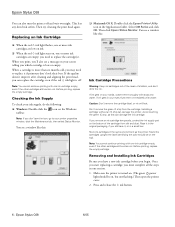
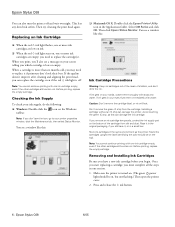
....
Removing and Installing Ink Cartridges
Be sure you have a new ink cartridge before you begin. Once you start replacing a cartridge, you must complete all the steps in one session. 1. Make sure the printer is turned on. (The green power
light should be on, but not flashing.) Then open the printer cover. 2. Press and release the ink button.
6 - Epson Stylus C68
6/05
Product Information Guide - Page 8
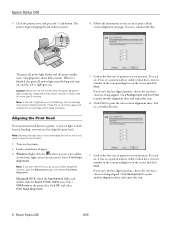
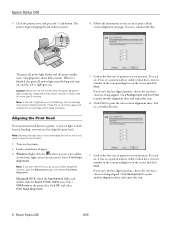
Epson Stylus C68
9. Close the printer cover and press the ink button. The printer begins charging the ink delivery system.
4. Follow the instructions on the screen to print a black vertical alignment test page. You see a window like this:
The green power light flashes and the printer makes noise. Charging takes about half a minute. When it's finished, the green power light stops flashing and ...
Product Information Guide - Page 9
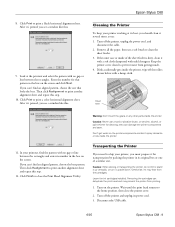
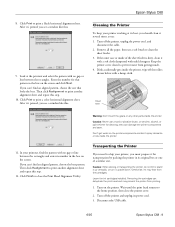
.... Otherwise, ink may leak from the cartridges.
Leave the ink cartridges installed. Removing the cartridges can dehydrate the print head and may prevent the printer from printing.
1. Turn on the printer. Wait until the print head returns to the home position, then close the printer cover.
2. Turn off the printer and unplug its power cord. 3. Disconnect the USB cable.
6/05
Epson Stylus C68 - 9
Quick Reference Guide - Page 2
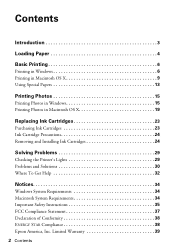
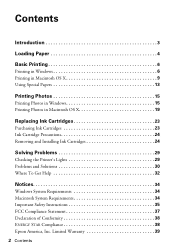
... Ink Cartridges 23 Ink Cartridge Precautions 24 Removing and Installing Ink Cartridges 24
Solving Problems 29
Checking the Printer's Lights 29 Problems and Solutions 30 Where To Get Help 32
Notices 34
Windows System Requirements 34 Macintosh System Requirements 34 Important Safety Instructions 35 FCC Compliance Statement 37 Declaration of Conformity 38 ENERGY STAR Compliance 38 Epson...
Quick Reference Guide - Page 3
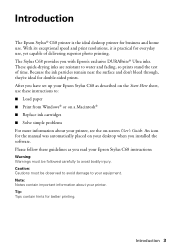
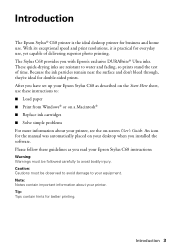
... set up your Epson Stylus C68 as described on the Start Here sheet, use these instructions to: ■ Load paper ■ Print from Windows® or on a Macintosh® ■ Replace ink cartridges ■ Solve simple problems For more information about your printer, see the on-screen User's Guide. An icon for the manual was automatically placed on your desktop when you installed...
Quick Reference Guide - Page 6
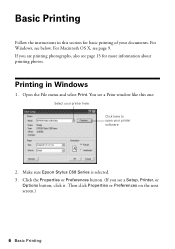
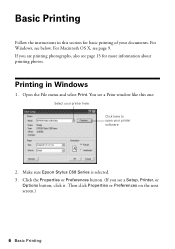
... for more information about printing photos.
Printing in Windows
1. Open the File menu and select Print. You see a Print window like this one:
Select your printer here Click here to open your printer software
2. Make sure Epson Stylus C68 Series is selected. 3. Click the Properties or Preferences button. (If you see a Setup, Printer, or
Options button, click it. Then click...
Quick Reference Guide - Page 7
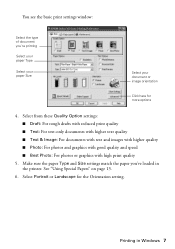
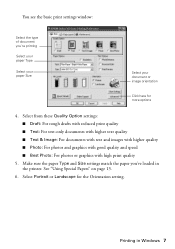
...settings window:
Select the type of document you're printing
Select your paper Type
Select your paper Size
Select your document or image orientation
Click here for more options
4. Select from these Quality Option settings...
5. Make sure the paper Type and Size settings match the paper you've loaded in the printer. See "Using Special Papers" on page 13.
6. Select Portrait or Landscape...
Quick Reference Guide - Page 9
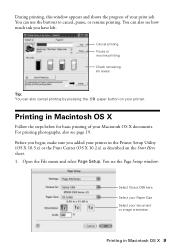
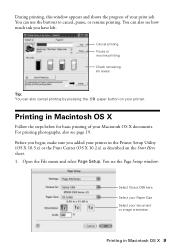
...much ink you have left.
Cancel printing Pause or resume printing
Check remaining ink levels
Tip: You can also cancel printing by pressing the
paper button on your printer.
Printing...printer in the Printer Setup Utility (OS X 10.3.x) or the Print Center (OS X 10.2.x) as described on the Start Here sheet. 1. Open the File menu and select Page Setup. You see the Page Setup window:
Select Stylus C68...
Quick Reference Guide - Page 10
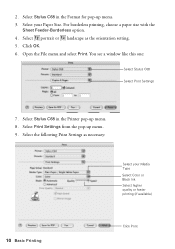
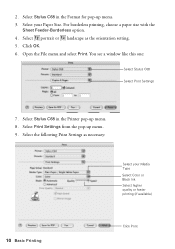
... the File menu and select Print. You see a window like this one:
Select Stylus C68
Select Print Settings
7. Select Stylus C68 in the Printer pop-up menu. 8. Select Print Settings from the pop-up menu. 9. Select the following Print Settings as necessary:
Select your Media Type Select Color or Black Ink Select higher quality or faster printing (if available)
10...
Quick Reference Guide - Page 11
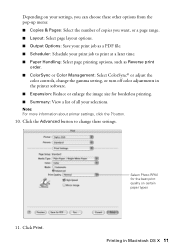
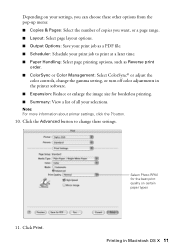
Depending on your settings, you can choose these other options from the pop-up menu:
■ Copies & Pages: Select the number of copies you want, or a page range.
■... or Color Management: Select ColorSync® or adjust the color controls, change the gamma setting, or turn off color adjustments in the printer software.
■ Expansion: Reduce or enlarge the image size for borderless...
Quick Reference Guide - Page 12


12. To monitor the progress of your print job, click the printer icon when it appears in the dock on the bottom of your desktop.
If you're using OS X 10.2.x, click the Print Center icon instead, then double-click Stylus C68 in the Printer List window.
You see a screen like this:
Pause printing
Resume printing
Cancel...
Quick Reference Guide - Page 14
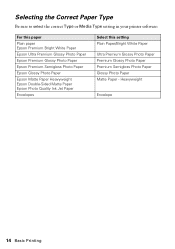
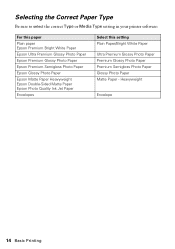
... Type or Media Type setting in your printer software:
For this paper Plain paper Epson Premium Bright White Paper Epson Ultra Premium Glossy Photo Paper Epson Premium Glossy Photo Paper Epson Premium Semigloss Photo Paper Epson Glossy Photo Paper Epson Matte Paper Heavyweight Epson Double-Sided Matte Paper Epson Photo Quality Ink Jet Paper Envelopes
Select this setting Plain Paper/Bright White...
Quick Reference Guide - Page 15


... from most camera stores. ■ Always keep unused paper in the original package. For instructions on loading paper, see page 4. Then see below for printing in Windows, or page 19 for printing in Mac OS X.
Printing Photos in Windows
1. Open the File menu and select Print. 2. Click the Properties or Preferences button. (If you see a Setup, Printer, or...
Quick Reference Guide - Page 16
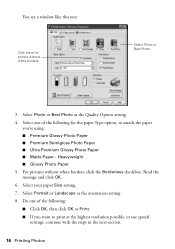
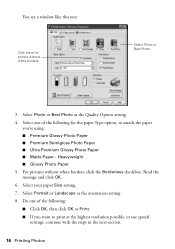
You see a window like this one:
Click there for photos without white borders
Select Photo or Best Photo
3. Select Photo or Best Photo as the Quality Option setting. 4. Select one of the ... Borderless checkbox. Read the message and click OK.
6. Select your paper Size setting.
7. Select Portrait or Landscape as the orientation setting. 8. Do one of the following:
■ Click OK, then click OK...
Quick Reference Guide - Page 32
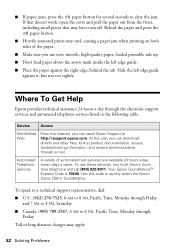
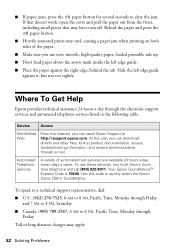
... the left edge guide against it, but not too tightly.
Where To Get Help
Epson provides technical assistance 24 hours a day through the electronic support services and automated telephone services listed in the following table.
Service
Access
World Wide Web
From the Internet, you can reach Epson Support at http://support.epson.com. At this site, you can download drivers and other files...
Quick Reference Guide - Page 34
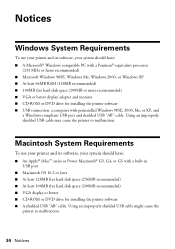
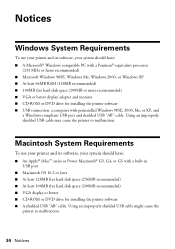
... free hard disk space (200MB or more recommended) ■ VGA or better display adapter and monitor ■ CD-ROM or DVD drive for installing the printer software ■ USB connection: a computer with preinstalled Windows 98SE, 2000, Me, or XP, and
a Windows-compliant USB port and shielded USB "AB" cable. Using an improperly shielded USB cable may cause the printer to malfunction.
Macintosh...
Quick Reference Guide - Page 40
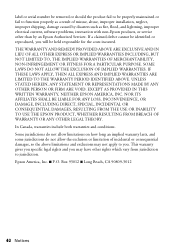
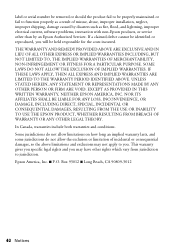
...serial number be removed or should the product fail to be properly maintained or fail to function properly as a result of misuse, abuse, improper installation, neglect, improper shipping, damage caused by disasters such as fire, flood, and lightning, improper electrical current, software problems, interaction with non-Epson products, or service other than by an Epson Authorized Servicer...THE EPSON ...

