Epson Stylus C84 - Ink Jet Printer driver and firmware
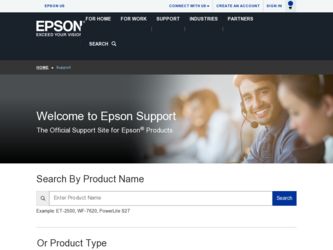
Related Epson Stylus C84 Manual Pages
Download the free PDF manual for Epson Stylus C84 and other Epson manuals at ManualOwl.com
Start Here Card - Page 3
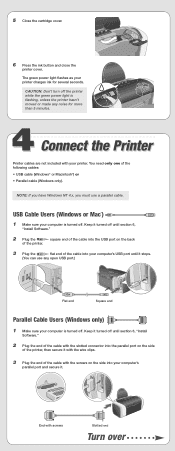
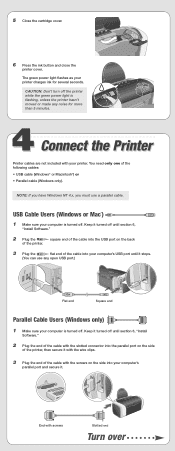
... • Parallel cable (Windows only).
NOTE: If you have Windows NT 4.x, you must use a parallel cable.
USB Cable Users (Windows or Mac®)
1 Make sure your computer is turned off. Keep it turned off until section 6,
"Install Software."
2 Plug the
square end of the cable into the USB port on the back
of the printer.
3 Plug the
flat end of the cable into your computer's USB port until it...
Start Here Card - Page 4
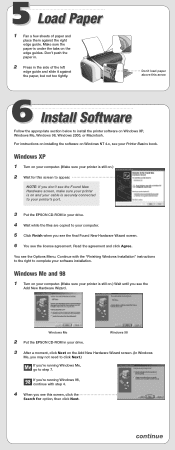
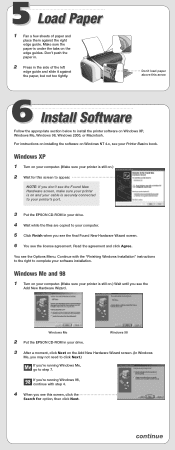
... printer's port.
3 Put the EPSON CD-ROM in your drive.
4 Wait while the files are copied to your computer.
5 Click Finish when you see the final Found New Hardware Wizard screen.
6 You see the license agreement. Read the agreement and click Agree.
You see the Options Menu. Continue with the "Finishing Windows Installation" instructions to the right to complete your software installation.
Windows...
Start Here Card - Page 5
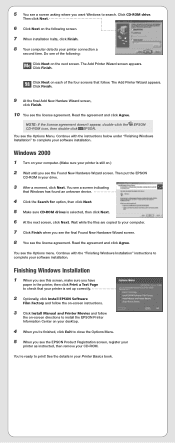
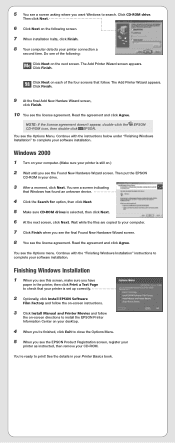
... "Finishing Windows Installation" instructions to complete your software installation.
Finishing Windows Installation
1 When you see this screen, make sure you have
paper in the printer, then click Print a Test Page to check that your printer is set up correctly.
2 Optionally, click Install EPSON Software
Film Factory and follow the on-screen instructions.
3 Click Install Manual and Printer Movies...
Start Here Card - Page 6
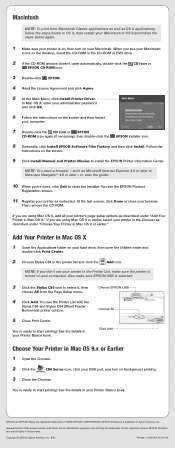
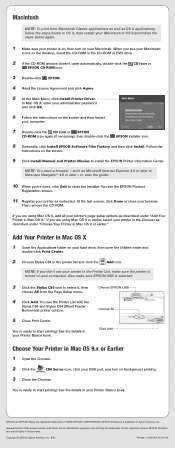
... on the desktop, insert the CD-ROM in the CD-ROM or DVD drive.
2 If the CD-ROM window doesn't open automatically, double-click the CD Icon or
EPSON CD-ROM icon.
3 Double-click EPSON.
4 Read the License Agreement and click Agree.
5 At the Main Menu, click Install Printer Driver.
In Mac OS X, enter your administrator password and click OK.
6 Follow the instructions on the...
Printer Basics - Page 3
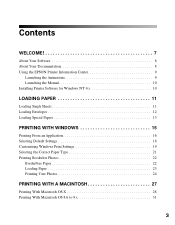
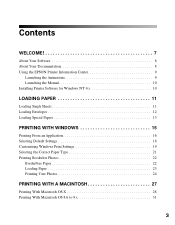
... 8 Using the EPSON Printer Information Center 9
Launching the Animations 9 Launching the Manual 10 Installing Printer Software for Windows NT 4.x 10
LOADING PAPER 11
Loading Single Sheets 11 Loading Envelopes 12 Loading Special Papers 13
PRINTING WITH WINDOWS 15
Printing From an Application 16 Selecting Default Settings 18 Customizing Windows Print Settings 19 Selecting the...
Printer Basics - Page 4
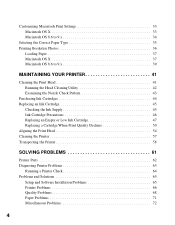
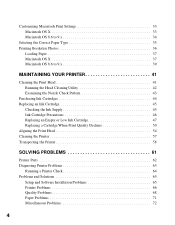
... 46 Replacing an Empty or Low Ink Cartridge 47 Replacing a Cartridge When Print Quality Declines 50 Aligning the Print Head 54 Cleaning the Printer 57 Transporting the Printer 58
SOLVING PROBLEMS 61
Printer Parts 62 Diagnosing Printer Problems 63
Running a Printer Check 64 Problems and Solutions 65
Setup and Software Installation Problems 65 Printer Problems 66 Quality Problems 68...
Printer Basics - Page 5
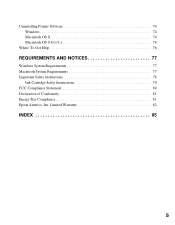
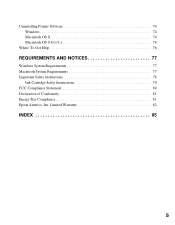
Uninstalling Printer Software 74 Windows 74 Macintosh OS X 74 Macintosh OS 8.6 to 9.x 74
Where To Get Help 76
REQUIREMENTS AND NOTICES 77
Windows System Requirements 77 Macintosh System Requirements 77 Important Safety Instructions 78
Ink Cartridge Safety Instructions 79 FCC Compliance Statement 80 Declaration of Conformity 81 Energy Star Compliance 81 Epson America, Inc. Limited ...
Printer Basics - Page 8
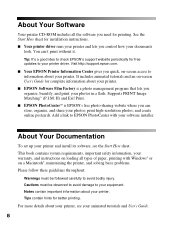
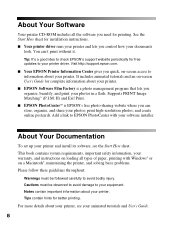
... Your Software
Your printer CD-ROM includes all the software you need for printing. See the Start Here sheet for installation instructions. ■ Your printer driver runs your printer and lets you control how your documents
look. You can't print without it.
Tip: It's a good idea to check EPSON's support website periodically for free updates to your printer driver. Visit http://support.epson.com...
Printer Basics - Page 10
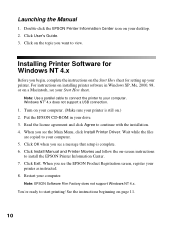
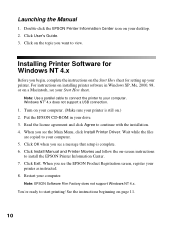
... sheet for setting up your printer. For instructions on installing printer software in Windows XP, Me, 2000, 98, or on a Macintosh, see your Start Here sheet.
Note: Use a parallel cable to connect the printer to your computer. Windows NT® 4.x does not support a USB connection.
1. Turn on your computer. (Make sure your printer is still on.) 2. Put the EPSON CD-ROM in your drive. 3. Read the...
Printer Basics - Page 15
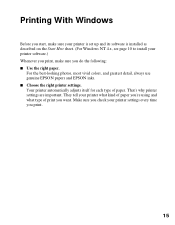
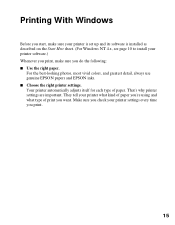
... software is installed as described on the Start Here sheet. (For Windows NT 4.x, see page 10 to install your printer software.) Whenever you print, make sure you do the following: ■ Use the right paper.
For the best-looking photos, most vivid colors, and greatest detail, always use genuine EPSON papers and EPSON inks. ■ Choose the right printer settings. Your printer...
Printer Basics - Page 61


...; "Uninstalling Printer Software" on page 74 ■ "Where To Get Help" on page 76
Tip: It's a good idea to check EPSON's support web site periodically for possible updates to your printer driver. Visit http://support.epson.com and check the section for your product to see if there is a new driver available, free of charge, for downloading to your computer. Download instructions are posted...
Printer Basics - Page 65
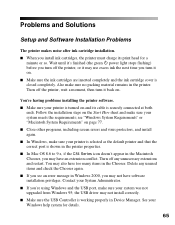
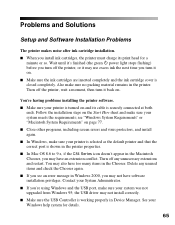
...; If you see an error message in Windows 2000, you may not have software installation privileges. Contact your System Administrator.
■ If you're using Windows and the USB port, make sure your system was not upgraded from Windows 95; the USB driver may not install correctly.
■ Make sure the USB Controller is working properly in Device Manager. See your Windows help system for details...
Printer Basics - Page 66
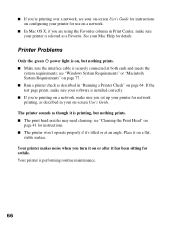
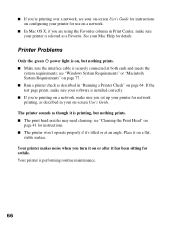
... "Windows System Requirements" or "Macintosh System Requirements" on page 77. ■ Run a printer check as described in "Running a Printer Check" on page 64. If the test page prints, make sure your software is installed correctly. ■ If you're printing on a network, make sure you set up your printer for network printing, as described in your on-screen User's Guide...
Printer Basics - Page 74
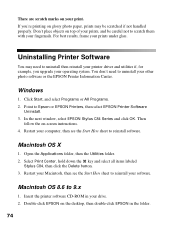
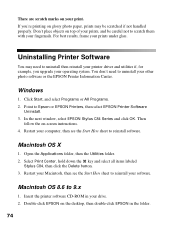
... then reinstall your printer driver and utilities if, for example, you upgrade your operating system. You don't need to uninstall your other photo software or the EPSON Printer Information Center.
Windows
1. Click Start, and select Programs or All Programs. 2. Point to Epson or EPSON Printers, then select EPSON Printer Software
Uninstall. 3. In the next window, select EPSON Stylus C84 Series and...
Printer Basics - Page 75
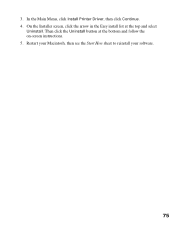
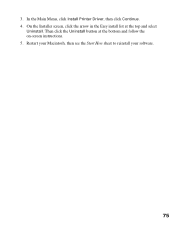
3. In the Main Menu, click Install Printer Driver, then click Continue. 4. On the Installer screen, click the arrow in the Easy install list at the top and select
Uninstall. Then click the Uninstall button at the bottom and follow the on-screen instructions. 5. Restart your Macintosh, then see the Start Here sheet to reinstall your software.
75
Printer Basics - Page 77
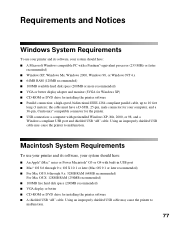
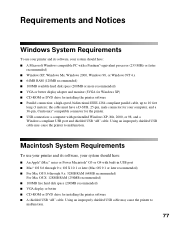
...in USB port ■ Mac® OS 8.6 through 9.x; OS X 10.1 or later (Mac OS 9.1 or later recommended) ■ For Mac OS 8.6 through 9.x: 32MB RAM (64MB recommended)
For Mac OS X: 128MB RAM (256MB recommended) ■ 100MB free hard disk space (200MB recommended) ■ VGA display or better ■ CD-ROM or DVD drive for installing the printer software ■ A shielded USB "AB" cable. Using...
Printer Basics - Page 87
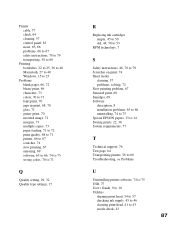
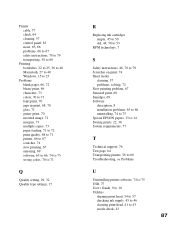
..., 8 installation problems, 65 to 66 uninstalling, 74 to 75 Special EPSON papers, 13 to 14 Storing prints, 22, 36 System requirements, 77
T
Technical support, 76 Test page, 64 Transporting printer, 58 to 60 Troubleshooting, see Problems
U
Uninstalling printer software, 74 to 75 USB, 77 User's Guide, 9 to 10 Utilities
aligning print head, 54 to 57 checking ink supply, 45...
Printer Basics - Page 88
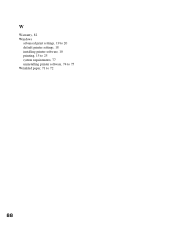
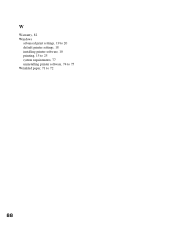
W
Warranty, 82 Windows
advanced print settings, 19 to 20 default printer settings, 18 installing printer software, 10 printing, 15 to 25 system requirements, 77 uninstalling printer software, 74 to 75 Wrinkled paper, 71 to 72
88
Read This First Booklet (Mac OS 8.6 Users) - Page 1
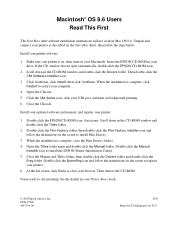
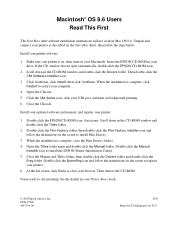
... click Continue. When the installation is complete, click Restart to restart your computer.
4. Open the Chooser. 5. Click the C84 Series icon, click your USB port, and turn on background printing. 6. Close the Chooser.
Install your optional software and manual, and register your printer:
1. Double-click the EPSON CD-ROM icon, if necessary. Scroll down in the CD-ROM window and double-click the...
Product Brochure - Page 2
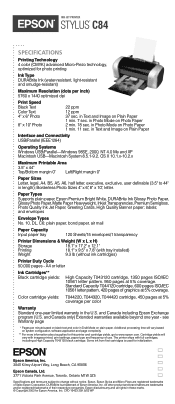
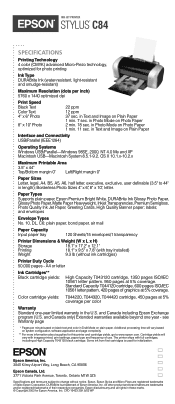
INK JET PRINTER
STYLUS® C84
SPECIFICATIONS
Printing Technology
4 color (CMYK) advanced Micro-Piezo technology, optimized for photo printing
Ink Type
DURABrite Ink (water-resistant, light-resistant and smudge-resistant)
Maximum Resolution (dots per inch) 5760 x 1440 optimized dpi
Print Speed Black Text Color Text 4" x 6" Photo
8" x 10" Photo
22 ppm
12 ppm 37 sec. in Text and ...

