Epson Stylus COLOR 480/480SX - Stylus Color 480SX Ink Jet Printer driver and firmware
Drivers and firmware downloads for this Epson item

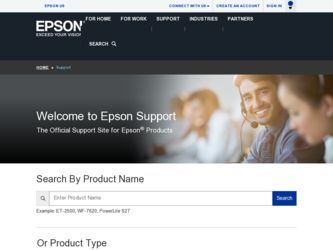
Related Epson Stylus COLOR 480/480SX Manual Pages
Download the free PDF manual for Epson Stylus COLOR 480/480SX and other Epson manuals at ManualOwl.com
Product Brochure - Page 1
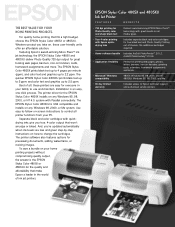
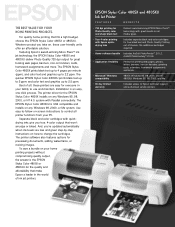
...process. The printer driver for the EPSON Stylus Color 480SX installs on any Windows 95, 98, 2000, or NT 4.0. system with Parallel connectivity. The EPSON Stylus Color 480SXU is USB compatible and installs on any Windows 98, 2000, or Me system. Use easy-to-follow on-screen instructions to control all printer functions from your PC.
Separate black and color cartridges with quickdrying inks give you...
Product Brochure - Page 2


...)
Resolution (dots per inch) 720 x 720 dpi; 360 x 360 dpi
Print Speed*
Black text memo Color text and graphics Photo
4"x6" 8"x10"
480SXU
5 ppm 2.5 ppm
480SX
4 ppm 2.2 ppm
2 min. 4 sec. 4 min. 5 sec. 4 min. 55 sec. 9 min. 45 sec.
Sound Level 45 dB(A)
Printer Language EPSON ESC/P2® Raster
Software Driver
Windows 95, Windows 98, Windows 2000, Windows Me (480SXU only) Windows...
Printer Basics - Page 3
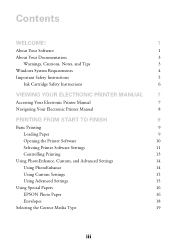
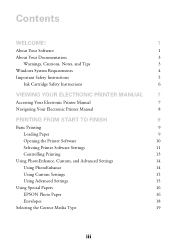
...
3
Windows System Requirements
4
Important Safety Instructions
5
Ink Cartridge Safety Instructions
6
VIEWING YOUR ELECTRONIC PRINTER MANUAL
7
Accessing Your Electronic Printer Manual
7
Navigating Your Electronic Printer Manual
8
PRINTING FROM START TO FINISH
9
Basic Printing
9
Loading Paper
9
Opening the Printer Software
10
Selecting Printer Software Settings
11
Controlling...
Printer Basics - Page 4
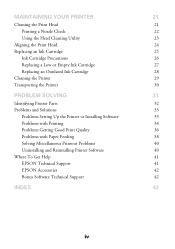
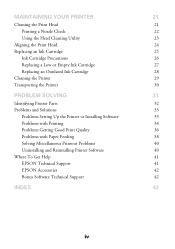
...and Solutions
33
Problems Setting Up the Printer or Installing Software
33
Problems with Printing
34
Problems Getting Good Print Quality
36
Problems with Paper Feeding
38
Solving Miscellaneous Printout Problems
40
Uninstalling and Reinstalling Printer Software
40
Where To Get Help
41
EPSON Technical Support
41
EPSON Accessories
42
Bonus Software Technical Support
42
INDEX
43...
Printer Basics - Page 5
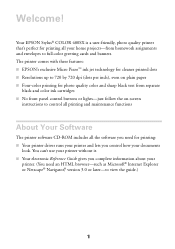
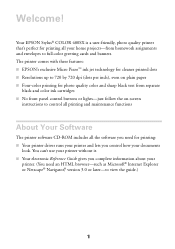
Welcome!
Your EPSON Stylus® COLOR 480SX is a user-friendly, photo quality printer that's perfect for printing all your home projects-from homework assignments and envelopes to full-color greeting cards and banners. The printer comes with these features: s EPSON's exclusive Micro Piezo™ ink jet technology for cleaner printed dots s Resolutions up to 720 by 720 dpi (dots per inch), even ...
Printer Basics - Page 6
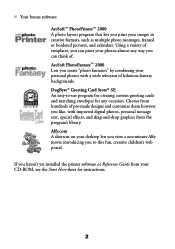
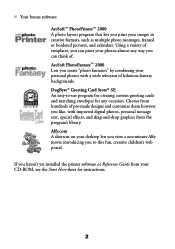
..., with imported digital photos, personal message text, special effects, and drag-and-drop graphics from the program's library. Alfy.com A shortcut on your desktop lets you view a one minute Alfy movie introducing you to this fun, creative children's web portal.
If you haven't yet installed the printer software or Reference Guide from your CD-ROM, see the...
Printer Basics - Page 7
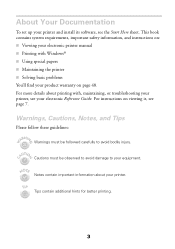
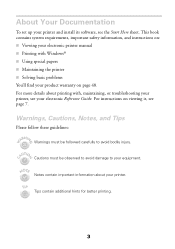
About Your Documentation
To set up your printer and install its software, see the Start Here sheet. This book contains system requirements, important safety information, and instructions on: s Viewing your electronic printer manual s Printing with Windows® s Using special papers s Maintaining the printer s Solving basic problems You'll find your product warranty on page 48. For more details ...
Printer Basics - Page 8
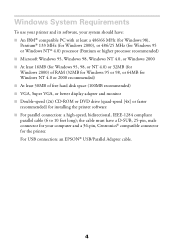
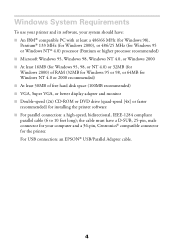
... 98, or 64MB for Windows NT 4.0 or 2000 recommended) s At least 50MB of free hard disk space (100MB recommended) s VGA, Super VGA, or better display adapter and monitor s Double-speed (2x) CD-ROM or DVD drive (quad-speed [4x] or faster recommended) for installing the printer software s For parallel connection: a high-speed, bidirectional, IEEE-1284 compliant parallel cable (6 to 10 feet long...
Printer Basics - Page 11


... a browser-such as Internet Explorer or Netscape Navigator, version 3.0 or later-to view it. If you are using a different browser, the pages may not display correctly. (A browser is not included on the printer software CD-ROM.)
Accessing Your Electronic Printer Manual
You can view your electronic Reference Guide from the CD-ROM or copy it to your hard drive and view it...
Printer Basics - Page 13
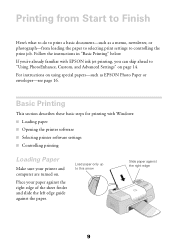
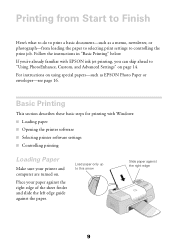
... with EPSON ink jet printing, you can skip ahead to "Using PhotoEnhance, Custom, and Advanced Settings" on page 14.
For instructions on using special papers-such as EPSON Photo Paper or envelopes-see page 16.
Basic Printing
This section describes these basic steps for printing with Windows: s Loading paper s Opening the printer software s Selecting printer software settings s Controlling printing...
Printer Basics - Page 19
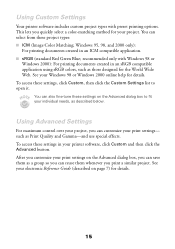
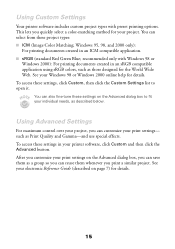
Using Custom Settings
Your printer software includes custom project types with preset printing options. This lets you quickly select a color-matching method for your project. You can select from these project types: s ICM (Image Color Matching; Windows 95, 98, and 2000 only):
For printing documents created in an ICM compatible application. s sRGB (standard Red Green Blue; recommended...
Printer Basics - Page 29
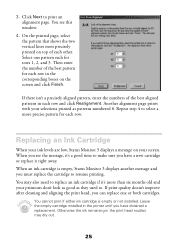
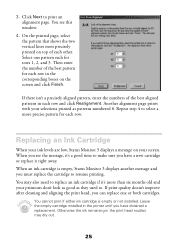
... page. You see this window:
4. On the printed ...select a more precise pattern for each row.
Replacing an Ink Cartridge
When your ink levels are low, Status Monitor 3 displays a message on your screen. When you see the message... if either ink cartridge is empty or not installed. Leave the empty cartridge installed in the printer until you have obtained a replacement. Otherwise the ink remaining in ...
Printer Basics - Page 31
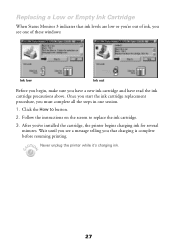
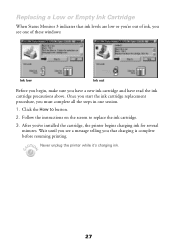
...Ink Cartridge
When Status Monitor 3 indicates that ink levels are low or you're out of ink, you see one of these windows:
Ink low
Ink out
Before you begin, make sure you have a new ink cartridge and have read the ink cartridge precautions above. Once you start the ink...instructions on the screen to replace the ink cartridge.
3. After you've installed the cartridge, the printer begins charging ink...
Printer Basics - Page 32
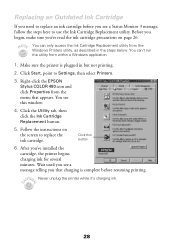
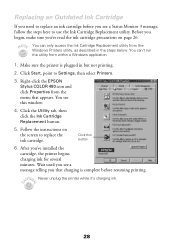
... to Settings, then select Printers.
3. Right-click the EPSON Stylus COLOR 480 icon and click Properties from the menu that appears. You see this window:
4. Click the Utility tab, then click the Ink Cartridge Replacement button.
5. Follow the instructions on the screen to replace the ink cartridge.
Click this button
6. After you've installed the cartridge, the printer begins charging ink for...
Printer Basics - Page 35
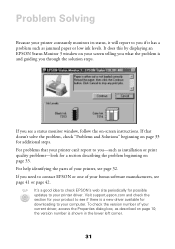
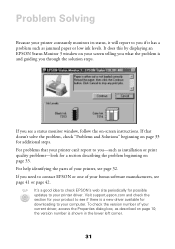
... of your bonus software manufacturers, see page 41 or page 42.
It's a good idea to check EPSON's web site periodically for possible updates to your printer driver. Visit support.epson.com and check the section for your product to see if there is a new driver available for downloading to your computer. To check the version number of your current driver, access the...
Printer Basics - Page 37
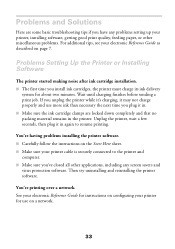
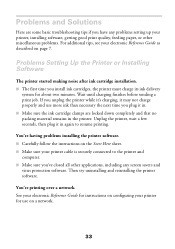
..., or other miscellaneous problems. For additional tips, see your electronic Reference Guide as described on page 7.
Problems Setting Up the Printer or Installing Software
The printer started making noise after ink cartridge installation. s The first time you install ink cartridges, the printer must charge its ink delivery
system for about two minutes. Wait until charging finishes before sending...
Printer Basics - Page 38


... to set up your printer for network printing as described in your electronic Reference Guide.
The printer sounds as though it is printing, but nothing prints. You may need to clean the print head as described on page 21. If that doesn't work, try installing a new ink cartridge; see page 28 for instructions.
You see a General or Unknown error window...
Printer Basics - Page 45
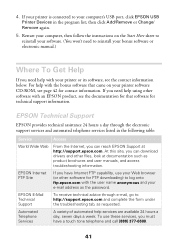
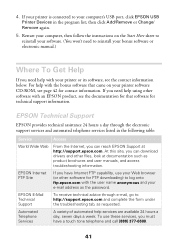
... can download drivers and other files, look at documentation such as product brochures and user manuals, and access troubleshooting information.
EPSON Internet FTP Site
If you have Internet FTP capability, use your Web browser (or other software for FTP downloading) to log onto ftp.epson.com with the user name anonymous and your e-mail address as the password.
EPSON E-Mail Technical Support
To...
Product Information Guide - Page 4
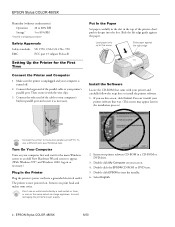
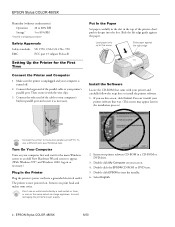
... an outlet controlled by a wall switch or timer, or one on the same circuit as a large appliance, to avoid damaging the printer's power supply.
2. Insert your printer software CD-ROM in a CD-ROM or DVD drive.
3. Double-click My Computer on your screen. 4. Double-click the EPSON CD-ROM or DVD icon. 5. Double-click EPSON to start the installer. 6. Select English.
4 - EPSON Stylus COLOR 480SX
6/00
Product Information Guide - Page 5
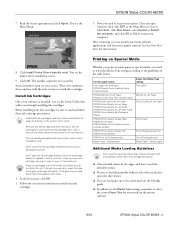
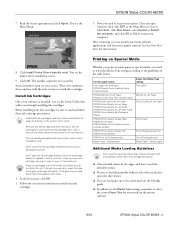
... manual. See the Start Here sheet for instructions.
8. Click Install Printer Driver (parallel only). You see the printer driver installation screen:
9. Click OK. The installer copies the necessary files. Several windows open on your screen. Wait a few moments, then continue with the next section to install ink cartridges.
Install Ink Cartridges
Once your software is installed, you see the Setup...
