Epson Stylus CX4600 - All-in-One Printer driver and firmware
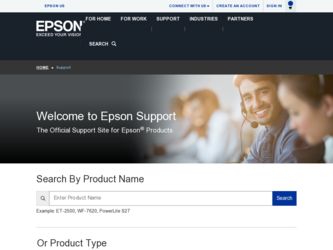
Related Epson Stylus CX4600 Manual Pages
Download the free PDF manual for Epson Stylus CX4600 and other Epson manuals at ManualOwl.com
Technical Brief (Ink Jet Printers) - Page 3


... on the Epson ink sets in the Ink Solutions document.
5. Epson Papers: In general, Epson printers will deliver their best output quality when used with Epson papers. Epson papers are designed in conjunction with Epson printers and genuine Epson inks so when all three elements are present and used, the best possibly print quality is achieved.
• The Epson printer driver optimizes ink...
Epson Scan ICM Updater v1.20 (PSB.2008.07.001) - Page 1


...-in-One's using Epson Scan
Epson Scan ICM updater v.1.20 for Windows XP/XP x64 / Vista (32bit & 64bit)
This bulletin was created to inform you of an ICM update that fixes a problem with using ICM color profiles in Epson Scan when Adobe's Color Management Module (CMM) has also been installed on the computer.
Description of Change: ICM module updater for Epson Scan-affects all driver versions up...
Product Brochure - Page 1
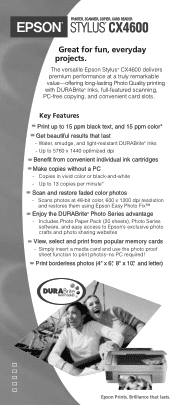
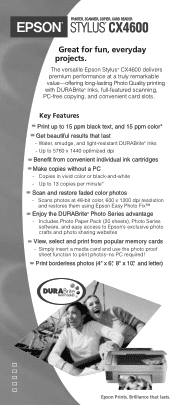
PRINTER, SCANNER, COPIER, CARD READER
STYLUS® CX4600
Great for fun, everyday projects.
The versatile Epson Stylus® CX4600 delivers premium performance at a truly remarkable value-offering long-lasting Photo Quality printing with DURABrite® Inks, full-featured scanning, PC-free copying, and convenient card slots.
Key Features
Print up to 15 ppm black text, and 15 ppm color* Get ...
Product Brochure - Page 2
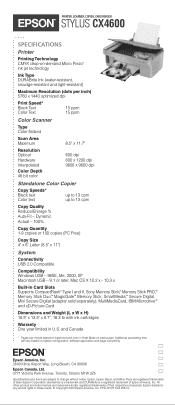
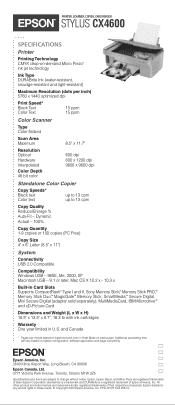
...x 11")
System
Connectivity USB 2.0 Compatible
Compatibility Windows USB - 98SE, Me, 2000, XP Macintosh USB - 9.1 or later, Mac OS X 10.2 x - 10.3.x
Built-in Card Slots Supports CompactFlash® Type I and II, Sony Memory Stick,® Memory Stick PRO,™ Memory Stick Duo,™ MagicGate™ Memory Stick, SmartMedia,™ Secure Digital, Mini Secure Digital (adapter sold separately...
Product Information Guide - Page 2
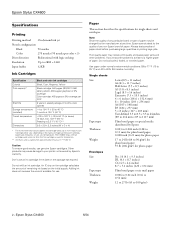
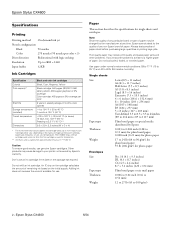
Epson Stylus CX4600
Specifications
Printing
Printing method On-demand ink jet
Nozzle configuration
Black
90 nozzles
Color
270 nozzles (90 nozzles per color × 3)
Print direction
Bidirectional with logic seeking
Resolution
Up to 2880 × 1440
Input buffer
32KB
Ink Cartridges
Specification Color(s) Print capacity*
Shelf life Storage temperature (installed) Transit temperature
...
Product Information Guide - Page 3
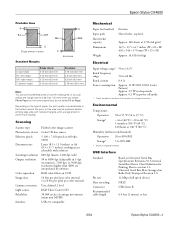
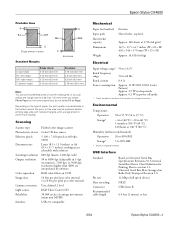
...
USB Interface
Standard
Bit rate Data encoding Connector Recommended cable length
Based on Universal Serial Bus Specifications Revision 2.0, Universal Serial Bus Device Class Definition for Printing Devices version 1.1; Universal Serial Bus Mass Storage class Bulk-Only Transport Revision 1.0
12 Mbps (full speed device)
NRZI
USB Series B
6.6 feet (2 meters) or less
6/04
Epson Stylus CX4600...
Product Information Guide - Page 5
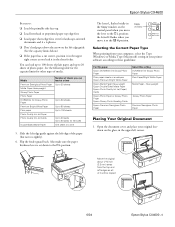
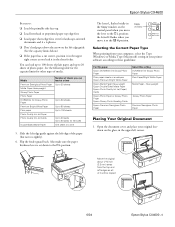
... letter L flashes briefly in the Copy window on the control panel when you move
the lever to the m L position;
the letter H flashes when you
move it to the ^ H position.
Copy window
Selecting the Correct Paper Type
When printing from your computer, select the Type (Windows) or Media Type (Macintosh) setting in your printer software according to these guidelines:
For this paper
Epson DURABrite...
Product Information Guide - Page 6
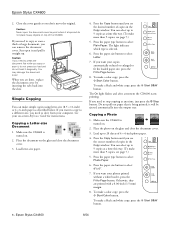
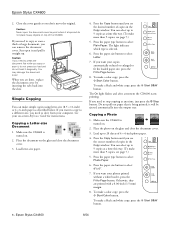
... to do it from your computer. See your on-screen Reference Guide for instructions.
Copying a Letter-size Document
1. Make sure the CX4600 is turned on.
2. Place the document on the glass and close the document cover.
3. Load letter-size paper.
4. Press the Copy button until you see the desired number of copies in the Copy window. You can select up...
Product Information Guide - Page 9
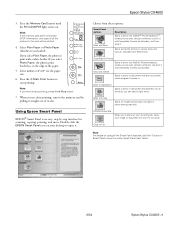
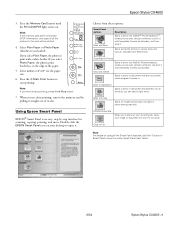
... E-mail
Scans an image and uploads it to Epson's photo-sharing web site.
EPSON Photo Site
When you install your own fax software, scans your image or document into your PC fax utility.
Copy to Fax
Note: For details on using all the Smart Panel features, click the ? button in Smart Panel or see the online Smart Panel User Guide.
6/04
Epson Stylus CX4600 - 9
Product Information Guide - Page 10
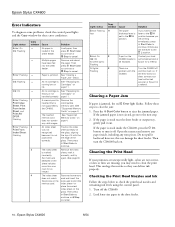
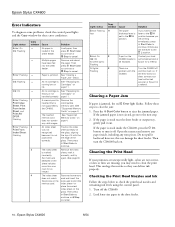
Epson Stylus CX4600
Error Indicators
To diagnose some problems, check the control panel lights and the Copy window for these error conditions:
Light: status Error: On On: Flashing
Error: Flashing
Ink: Flashing
Ink: On
Error: Flashing Print Index Sheet, Print From Index Sheet, and Print All/ DPOF: Flashing
Error: Flashing Print From Index Sheet: Flashing
Copy window Cause
Solution
-
No paper...
Quick Reference Guide - Page 3
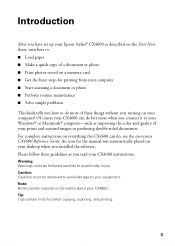
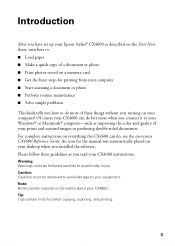
Introduction
After you have set up your Epson Stylus® CX4600 as described on the Start Here sheet, turn here to: ■ Load paper ■ Make a quick copy of a document or photo ■ Print photos stored on a memory card ■ Get the basic steps for printing from your computer ■ Start scanning a document or photo ■ Perform routine maintenance ■ Solve...
Quick Reference Guide - Page 10
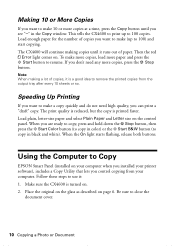
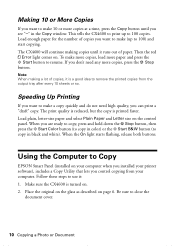
... color) or the x Start B&W button (to copy in black and white). When the On light starts flashing, release both buttons.
Using the Computer to Copy
EPSON Smart Panel (installed on your computer when you installed your printer software), includes a Copy Utility that lets you control copying from your computer. Follow these steps to use it: 1. Make sure the CX4600 is turned on. 2. Place the original...
Quick Reference Guide - Page 19
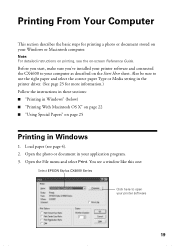
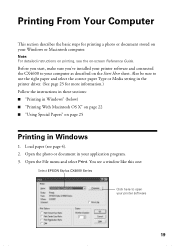
... Windows or Macintosh computer.
Note: For detailed instructions on printing, see the on-screen Reference Guide.
Before you start, make sure you've installed your printer software and connected the CX4600 to your computer as described on the Start Here sheet. Also be sure to use the right paper and select the correct paper Type or Media setting in the printer driver...
Quick Reference Guide - Page 36
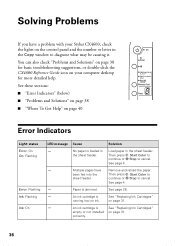
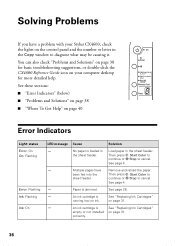
... Stylus CX4600, check the lights on the control panel and the number or letter in the Copy window to diagnose what may be causing it.
You can also check "Problems and Solutions" on page 38 for basic troubleshooting suggestions, or double-click the CX4600 Reference Guide icon on your computer desktop for more detailed help.
See these sections:
■ "Error...
Quick Reference Guide - Page 40
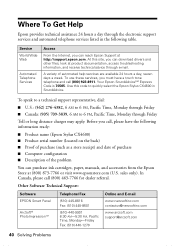
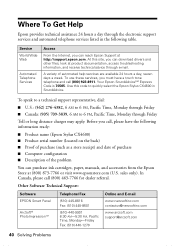
... the following information ready:
■ Product name (Epson Stylus CX4600) ■ Product serial number (located on the back) ■ Proof of purchase (such as a store receipt) and date of purchase ■ Computer configuration ■ Description of the problem
You can purchase ink cartridges, paper, manuals, and accessories from the Epson Store at (800) 873-7766 or visit...
Quick Reference Guide - Page 46
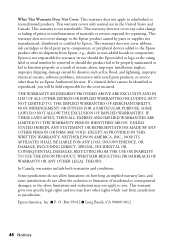
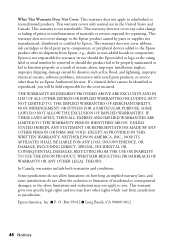
... ribbons, ink cartridges or third party parts, components, or peripheral devices added to the Epson product after its shipment from Epson, e.g., dealer or user-added boards or components. Epson is not responsible for warranty service should the Epson label or logo or the rating label or serial number be removed or should the product fail to be properly...
Start Here Card - Page 5
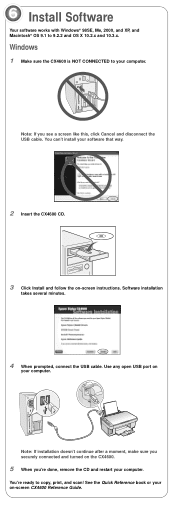
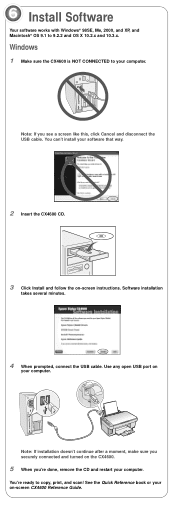
...10.2.x and 10.3.x.
Windows
1 Make sure the CX4600 is NOT CONNECTED to your computer.
Note: If you see a screen like this, click Cancel and disconnect the USB cable. You can't install your software that way.
2 Insert the CX4600 CD.
3 Click Install and follow the on-screen instructions. Software installation
takes several minutes.
4 When prompted, connect the USB cable. Use any open USB port on
your...
Start Here Card - Page 6
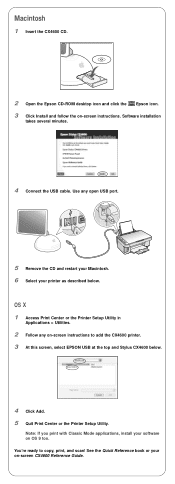
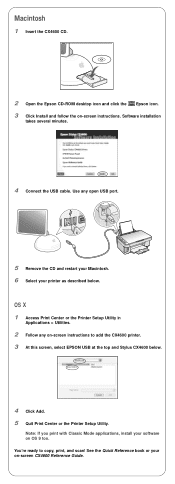
...-screen instructions to add the CX4600 printer. 3 At this screen, select EPSON USB at the top and Stylus CX4600 below.
4 Click Add. 5 Quit Print Center or the Printer Setup Utility.
Note: If you print with Classic Mode applications, install your software on OS 9 too. You're ready to copy, print, and scan! See the Quick Reference book or your on-screen CX4600 Reference Guide.
continue
Start Here Card - Page 7
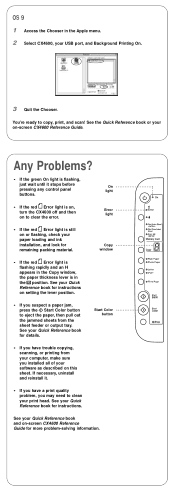
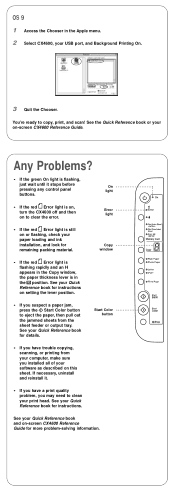
... CX4600, your USB port, and Background Printing On.
3 Quit the Chooser.
You're ready to copy, print, and scan! See the Quick Reference book or your on-screen CX4600 Reference Guide.
Any Problems?
• If the green On light is flashing,
just wait until it stops before
On
pressing any control panel
light
buttons.
• If the red Error light...
Supplemental / Late Breaking Information - Page 1
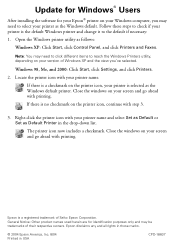
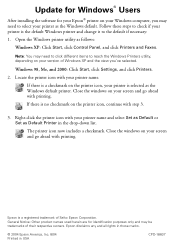
Update for Windows® Users
After installing the software for your Epson® printer on your Windows computer, you may need to select your printer as the Windows default. Follow these steps to check if your printer is the default Windows printer and change it to the default if necessary: 1. Open the Windows printer utility as follows:
Windows XP: Click Start, click Control Panel, and click ...

