Epson Stylus NX105 - All-in-One Printer driver and firmware
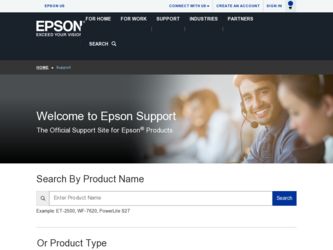
Related Epson Stylus NX105 Manual Pages
Download the free PDF manual for Epson Stylus NX105 and other Epson manuals at ManualOwl.com
Quick Guide - Page 2
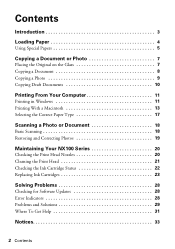
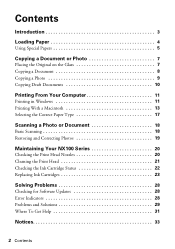
Contents
Introduction 3
Loading Paper 4
Using Special Papers 5
Copying a Document or Photo 7
Placing the Original on the Glass 7 Copying a Document 8 Copying a Photo 9 Copying Draft Documents 10
Printing From Your Computer 11
Printing in Windows 11 Printing With a Macintosh 13 Selecting the Correct Paper Type 17
Scanning a Photo or Document 18
Basic Scanning 18 Restoring and ...
Quick Guide - Page 3
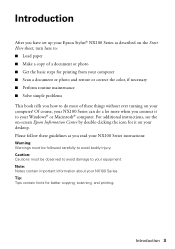
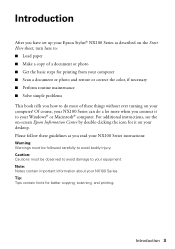
Introduction
After you have set up your Epson Stylus® NX100 Series as described on the Start Here sheet, turn here to: ■ Load paper ■ Make a copy of a document or photo ■ Get the basic steps for printing from your computer ■ Scan a document or photo and restore or correct the color, if necessary ■ Perform routine...
Quick Guide - Page 11
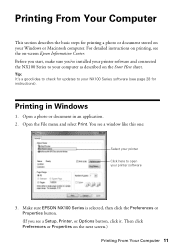
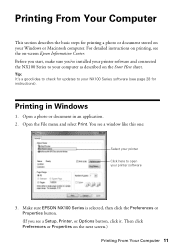
... stored on your Windows or Macintosh computer. For detailed instructions on printing, see the on-screen Epson Information Center. Before you start, make sure you've installed your printer software and connected the NX100 Series to your computer as described on the Start Here sheet.
Tip: It's a good idea to check for updates to your NX100 Series software (see page...
Quick Guide - Page 12
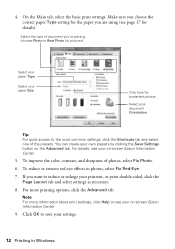
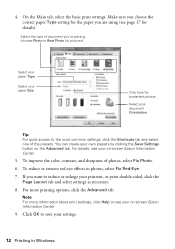
... document Orientation
Tip: For quick access to the most common settings, click the Shortcuts tab and select one of the presets. You can create your own presets by clicking the Save Settings button on the Advanced tab. For details, see your on-screen Epson Information Center
5. To improve the color, contrast, and sharpness of...
Quick Guide - Page 13
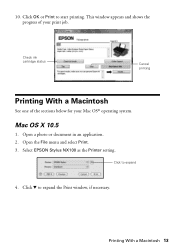
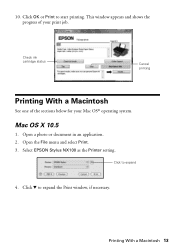
...
Cancel printing
Printing With a Macintosh
See one of the sections below for your Mac OS® operating system.
Mac OS X 10.5
1. Open a photo or document in an application. 2. Open the File menu and select Print. 3. Select EPSON Stylus NX100 as the Printer setting.
Click to expand
4. Click d to expand the Print window, if necessary.
Printing With a Macintosh 13
Quick Guide - Page 15
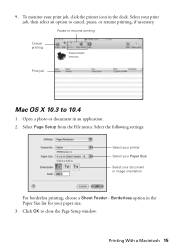
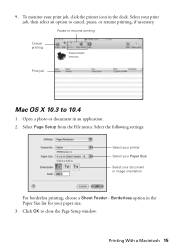
..., pause, or resume printing, if necessary.
Pause or resume printing Cancel printing
Print job
Mac OS X 10.3 to 10.4
1. Open a photo or document in an application. 2. Select Page Setup from the File menu. Select the following settings:
Select your printer Select your Paper Size Select your document or image orientation
For borderless printing, choose...
Quick Guide - Page 16
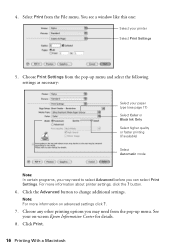
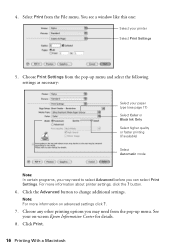
...File menu. You see a window like this one:
Select your printer Select Print Settings
5. Choose Print Settings from the pop-up menu and select the following settings as necessary:
Select your ...can select Print Settings. For more information about printer settings, click the ? button.
6. Click the Advanced button to change additional settings.
Note: For more information on advanced settings click ?.
...
Quick Guide - Page 17


... page 16) setting in your printer software. This tells the NX100 Series what kind of paper you're using, so the ink coverage can be adjusted accordingly.
For this paper
Plain paper Epson Bright White Paper Epson Presentation Paper Matte
Epson Ultra Premium Photo Paper Glossy
Epson Premium Photo Paper Glossy
Epson Photo Paper Glossy
Epson Premium Photo Paper...
Quick Guide - Page 18
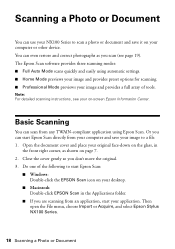
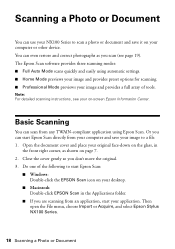
... Document
You can use your NX100 Series to scan a photo or document and save it on your computer or other device. You can even restore and correct photographs as you scan (see page 19). The Epson Scan software provides three scanning modes: ■ Full Auto Mode scans quickly and easily using automatic settings. ■ Home Mode previews your image and...
Quick Guide - Page 19
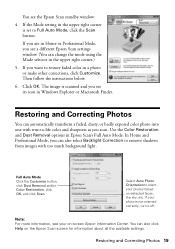
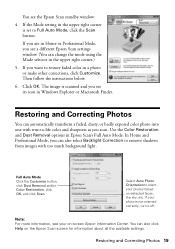
... or Professional Mode, you see a different Epson Scan settings window. (You can change the mode using the Mode selector in the upper right corner.)
5. If you want to restore faded color in a photo or make other corrections, click Customize. Then follow the instructions below.
6. Click OK. The image is scanned and you see its icon in...
Quick Guide - Page 22
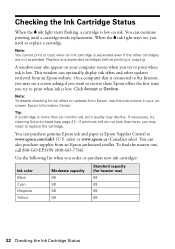
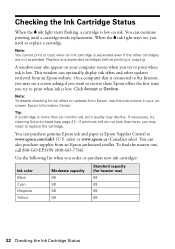
... not expended. Replace any expended cartridges before printing or copying.
A window may also appear on your computer screen when you try to print when ink is low. This window can optionally display ink offers and other updates retrieved from an Epson website. On a computer that is connected to the Internet, you may see a screen asking if you want to...
Quick Guide - Page 23
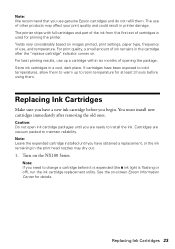
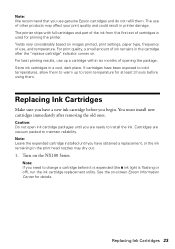
...Epson cartridges and do not refill them. The use of other products may affect your print quality and could result in printer damage. The printer ships with full cartridges and part of the ink from this first set of cartridges is used for priming the printer... install new cartridges immediately after removing the old ones.
Caution: Do not open ink cartridge packages until you are ready to install the...
Quick Guide - Page 28
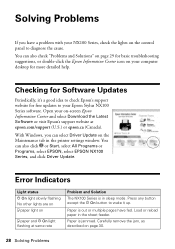
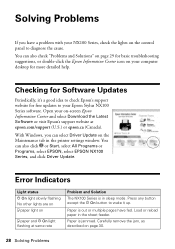
..., it's a good idea to check Epson's support website for free updates to your Epson Stylus NX100 Series software. Open your on-screen Epson Information Center and select Download the Latest Software or visit Epson's support website at epson.com/support (U.S.) or epson.ca (Canada).
With Windows, you can select Driver Update on the Maintenance tab in the printer settings window. You can also click or...
Quick Guide - Page 29
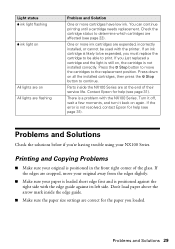
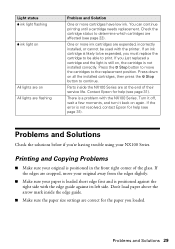
... off, wait a few moments, and turn it back on again. If the error is not resolved, contact Epson for help (see page 31).
Problems and Solutions
Check the solutions below if you're having trouble using your NX100 Series.
Printing and Copying Problems
■ Make sure your original is positioned in the front right...
Quick Guide - Page 31
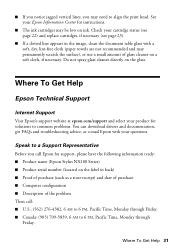
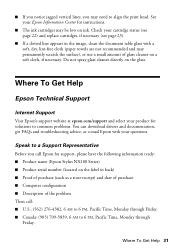
...Support
Internet Support
Visit Epson's support website at epson.com/support and select your product for solutions to common problems. You can download drivers and documentation, get FAQs and troubleshooting advice, or e-mail Epson with your questions.
Speak to a Support Representative
Before you call Epson for support, please have the following information ready: ■ Product name (Epson Stylus...
Quick Guide - Page 37
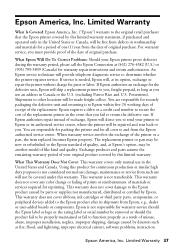
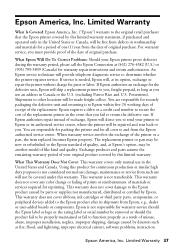
... ribbons, ink cartridges or third party parts, components, or peripheral devices added to the Epson product after its shipment from Epson, e.g., dealer or user-added boards or components. Epson is not responsible for warranty service should the Epson label or logo or the rating label or serial number be removed or should the product fail to be properly...
Start Here - Page 5
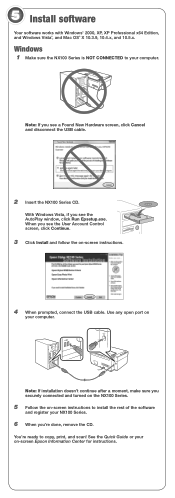
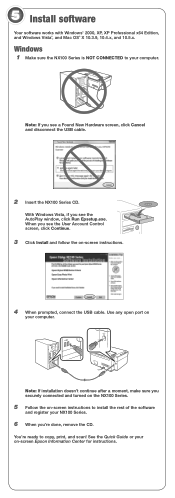
... Cancel and disconnect the USB cable.
2 Insert the NX100 Series CD.
With Windows Vista, if you see the AutoPlay window, click Run Epsetup.exe. When you see the User Account Control screen, click Continue.
3 Click Install and follow the on-screen instructions.
4 When prompted, connect the USB cable. Use any open port on
your computer.
Note: If installation doesn't continue after a moment...
Start Here - Page 6
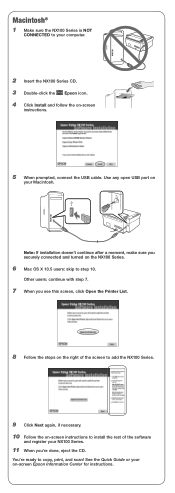
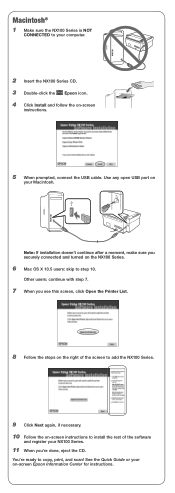
Macintosh®
1 Make sure the NX100 Series is NOT
CONNECTED to your computer.
2 Insert the NX100 Series CD. 3 Double-click the Epson icon. 4 Click Install and follow the on-screen
instructions.
5 When prompted, connect the USB cable. Use any open USB port on
your Macintosh.
Note: If installation doesn't continue after a moment, make sure you securely connected and turned on...
Start Here - Page 7
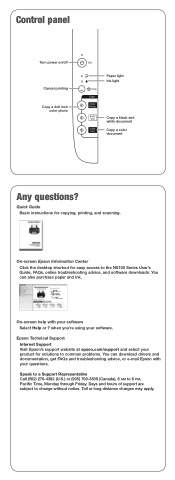
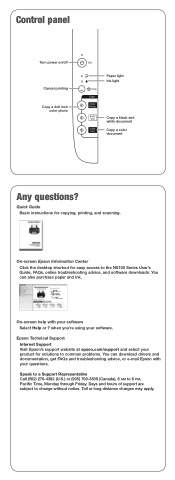
Control panel
Turn power on/off
Cancel printing Copy a 4x6 inch
color photo
Paper light Ink light
Copy a black and white document Copy a color document
Any questions?
Quick Guide Basic instructions for copying, printing, and scanning.
On-screen Epson Information Center Click the desktop shortcut for easy access to the NX100 Series User's Guide, FAQs, online troubleshooting advice, and software ...
Product Brochure - Page 2
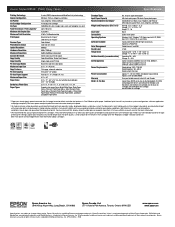
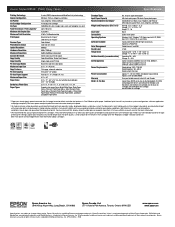
... Amp
Approx. 11.7 W ISO 10561 (Standalone copy printing) Approx. 3.8 W (Standby Mode)
One-year limited warranty in the U.S. and Canada
Epson Stylus NX105 all-in-one, instruction booklet, CD-ROM containing printer drivers and software for Windows and Macintosh, one 88 Black ink cartridge, one 88 Cyan ink cartridge, one 88 Magenta ink cartridge, one 88 Yellow ink cartridge
1 Pages per minute (ppm...

