Epson Stylus NX125 driver and firmware
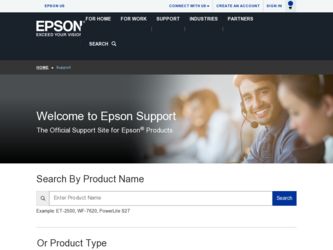
Related Epson Stylus NX125 Manual Pages
Download the free PDF manual for Epson Stylus NX125 and other Epson manuals at ManualOwl.com
Product Brochure - Page 1
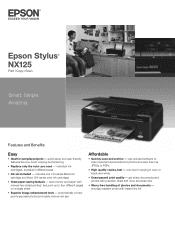
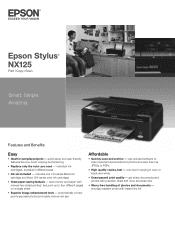
Epson Stylus® NX125
Print | Copy | Scan
Smart. Simple. Amazing.
Features and Benefits
Easy
• Ideal for everyday projects - quick setup and user-friendly features like one-touch copying and scanning
• Replace only the color you need - individual ink cartridges, available in different sizes
• Ink set included - includes one 124-series Black ink cartridge and three 124-series...
Product Brochure - Page 2
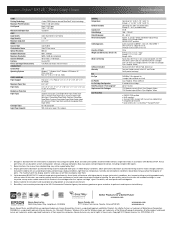
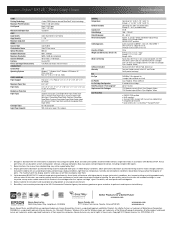
... 22 class B
China
Printing: 17.2" x 18.7" x 10.3" Storage: 17.2" x 12.0" x 5.9" Weight: 8.6 lb
Epson Stylus NX125 all-in-one, instruction booklet, CD-ROM with drivers, power cord, four DURABrite Ultra Ink cartridges (one 124 Black ink cartridge and three 124 color ink cartridges: Cyan, Magenta, Yellow)
Epson printer driver, Web to Page, Epson Scan
One-year limited warranty in the U.S. and Canada...
Quick Guide - Page 2
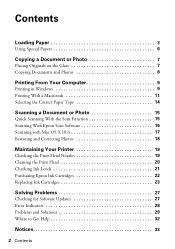
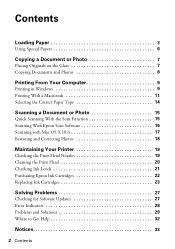
Contents
Loading Paper 3
Using Special Papers 6
Copying a Document or Photo 7
Placing Originals on the Glass 7 Copying Documents and Photos 8
Printing From Your Computer 9
Printing in Windows 9 Printing With a Macintosh 11 Selecting the Correct Paper Type 14
Scanning a Document or Photo 15
Quick Scanning With the Scan Function 15 Scanning With Epson Scan Software 16 Scanning with Mac ...
Quick Guide - Page 9


... from a Windows or Macintosh computer. For detailed instructions on printing, see the online User's Guide. Before you start, make sure you've installed your printer software and connected your Epson printer to your computer as described on the Start Here sheet.
Tip: It's a good idea to check for updates to your Epson printer's software (see page 27 for instructions).
Printing in Windows
1. Open...
Quick Guide - Page 11
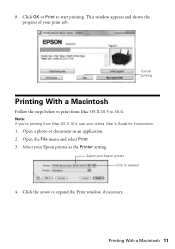
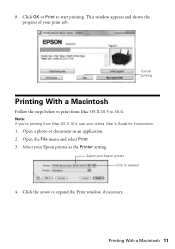
... 10.6.
Note: If you're printing from Mac OS X 10.4, see your online User's Guide for instructions.
1. Open a photo or document in an application. 2. Open the File menu and select Print. 3. Select your Epson printer as the Printer setting.
Select your Epson printer Click to expand
4. Click the arrow to expand the Print window, if necessary.
Printing With a Macintosh 11
Quick Guide - Page 12
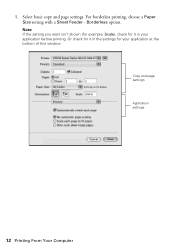
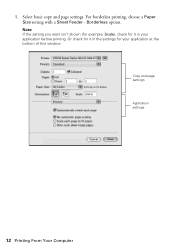
... settings. For borderless printing, choose a Paper Size setting with a Sheet Feeder - Borderless option.
Note: If the setting you want isn't shown (for example, Scale), check for it in your application before printing. Or check for it in the settings for your application at the bottom of this window.
Copy and page settings Application settings
12 Printing From Your Computer
Quick Guide - Page 14
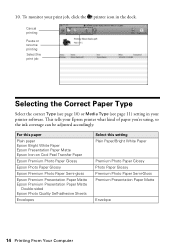
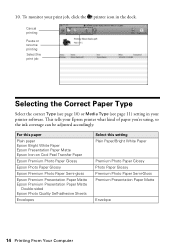
... or resume printing Select the print job
Selecting the Correct Paper Type
Select the correct Type (see page 10) or Media Type (see page 11) setting in your printer software. This tells your Epson printer what kind of paper you're using, so the ink coverage can be adjusted accordingly.
For this paper
Plain paper...
Quick Guide - Page 15
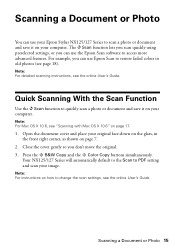
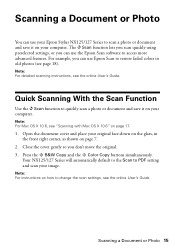
... Epson Stylus NX125/127 Series to scan a photo or document and save it on your computer. The u Scan function lets you scan quickly using preselected settings, or you can use the Epson Scan software to access more advanced features. For example, you can use Epson Scan to restore faded colors in old photos (see page 18).
Note: For detailed scanning instructions, see the online User's Guide...
Quick Guide - Page 16
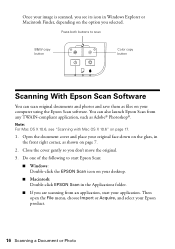
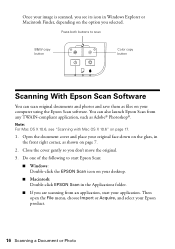
Once your image is scanned, you see its icon in Windows Explorer or Macintosh Finder, depending on the option you selected.
Press both buttons to scan
B&W copy button
Color copy button
Scanning With Epson Scan Software
You can scan original documents and photos and save them as files on your computer using the Epson Scan software. You can also launch Epson Scan from any TWAIN-compliant ...
Quick Guide - Page 17
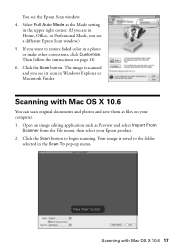
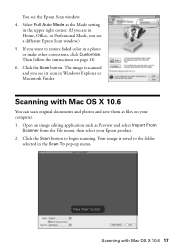
You see the Epson Scan window: 4. Select Full Auto Mode as the Mode setting
in the upper right corner. (If you are in Home, Office, or Professional Mode, you see a different Epson Scan window.) 5. If you want to restore faded color in a photo or make other corrections, click Customize. Then follow the instructions on page 18. 6. Click the Scan button...
Quick Guide - Page 21
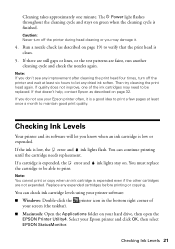
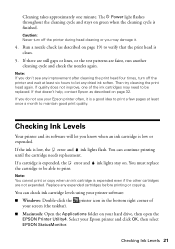
... cartridges before printing or copying.
You can check ink cartridge levels using your printer software: ■ Windows: Double-click the printer icon in the bottom right corner of
your screen (the taskbar). ■ Macintosh: Open the Applications folder on your hard drive, then open the
EPSON Printer Utility4. Select your Epson printer and click OK, then select EPSON StatusMonitor.
Checking Ink...
Quick Guide - Page 22
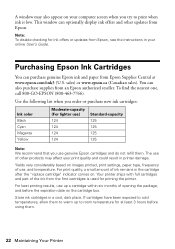
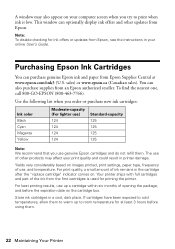
... appear on your computer screen when you try to print when ink is low. This window can optionally display ink offers and other updates from Epson.
Note: To disable checking for ink offers or updates from Epson, see the instructions in your online User's Guide.
Purchasing Epson Ink Cartridges
You can purchase genuine Epson ink and paper from Epson Supplies Central at...
Quick Guide - Page 23
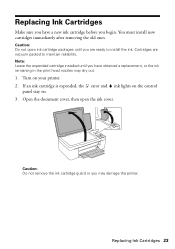
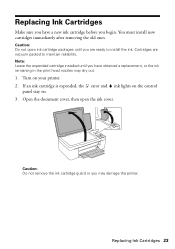
... packed to maintain reliability. Note: Leave the expended cartridge installed until you have obtained a replacement, or the ink remaining in the print head nozzles may dry out.
1. Turn on your printer. 2. If an ink cartridge is expended, the error and ink lights on the control
panel stay on. 3. Open the document cover, then open...
Quick Guide - Page 26
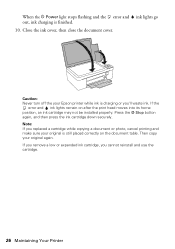
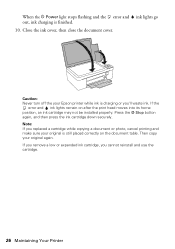
When the P Power light stops flashing and the error and out, ink charging is finished.
10. Close the ink cover, then close the document cover.
ink lights go
Caution: Never turn off the your Epson printer while ink is charging or you'll waste ink. If the
error and ink lights remain on after the print head...
Quick Guide - Page 27
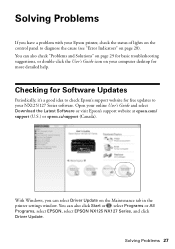
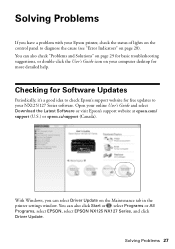
..., it's a good idea to check Epson's support website for free updates to your NX125/127 Series software. Open your online User's Guide and select Download the Latest Software or visit Epson's support website at epson.com/ support (U.S.) or epson.ca/support (Canada).
With Windows, you can select Driver Update on the Maintenance tab in the printer settings window. You can also click Start or...
Quick Guide - Page 28
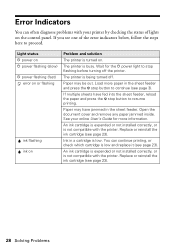
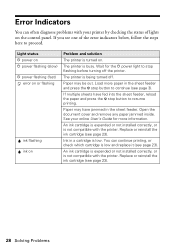
... on the control panel. If you see one of the error indicators below, follow the steps here to proceed.
Light status P power on P power flashing (slow) P power flashing (fast)
error on or flashing
ink flashing ink on
Problem and solution
The printer is turned on.
The printer is busy. Wait for the P power light to stop flashing before turning off the printer.
The printer is being...
Quick Guide - Page 32
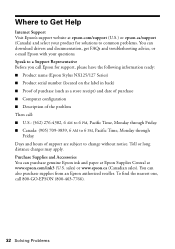
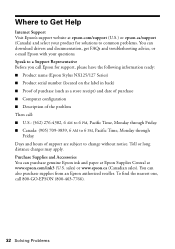
... your product for solutions to common problems. You can download drivers and documentation, get FAQs and troubleshooting advice, or e-mail Epson with your questions. Speak to a Support Representative Before you call Epson for support, please have the following information ready: ■ Product name (Epson Stylus NX125/127 Series) ■ Product serial number (located on the label in back) ■...
Quick Guide - Page 37
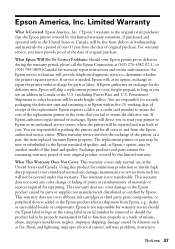
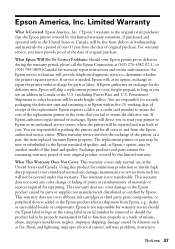
... ribbons, ink cartridges or third party parts, components, or peripheral devices added to the Epson product after its shipment from Epson, e.g., dealer or user-added boards or components. Epson is not responsible for warranty service should the Epson label or logo or the rating label or serial number be removed or should the product fail to be properly...
Start Here - Page 3
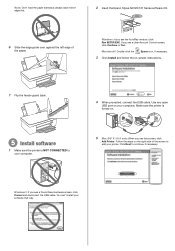
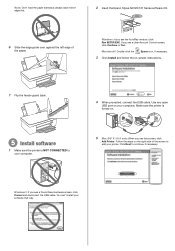
...; always load it short edge first.
2 Insert the Epson Stylus NX125/127 Series software CD.
6 Slide the edge guide over, against the left edge of
the paper.
Windows: If you see the AutoPlay window, click Run SETUP.EXE. If you see a User Account Control screen, click Continue or Yes.
Macintosh®: Double-click the
Epson icon, if necessary.
3 Click Install and follow...
Start Here - Page 4
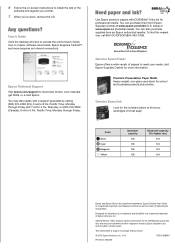
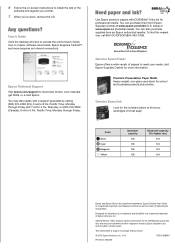
...-screen instructions to install the rest of the
software and register your printer.
7 When you're done, remove the CD.
Any questions?
User's Guide Click the desktop shortcut to access the online User's Guide, how-to videos, software downloads, Epson Supplies CentralSM, and more (requires an Internet connection).
Epson Technical Support Visit epson.com/support to download drivers, view manuals, get...

