Epson Stylus NX200 - All-in-One Printer driver and firmware
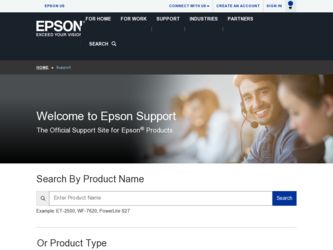
Related Epson Stylus NX200 Manual Pages
Download the free PDF manual for Epson Stylus NX200 and other Epson manuals at ManualOwl.com
Product Brochure - Page 2
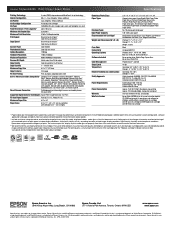
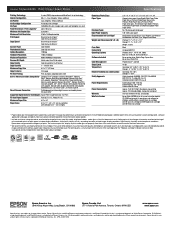
... Approx. 2 W (Standby Mode), Energy Star compliant
One-year limited in the U.S. and Canada
Epson Stylus NX200 ink jet all-in-one, Instruction booklet, CD-ROM containing all-in-one drivers and software for Windows and Macintosh, one 69 Black ink cartridge, one 69 Cyan ink cartridge, one 69 Magenta ink cartridge, one 69 Yellow ink cartridge
1 Pages/copies per minute (ppm/cpm) speed measured after...
Quick Guide - Page 2
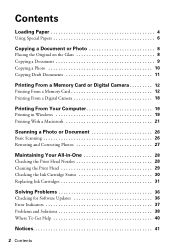
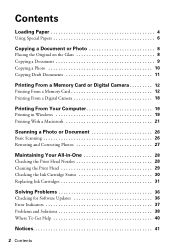
Contents
Loading Paper 4
Using Special Papers 6
Copying a Document or Photo 8
Placing the Original on the Glass 8 Copying a Document 9 Copying a Photo 10 Copying Draft Documents 11
Printing From a Memory Card or Digital Camera 12
Printing From a Memory Card 12 Printing From a Digital Camera 18
Printing From Your Computer 19
Printing in Windows 19 Printing With a Macintosh 21
Scanning ...
Quick Guide - Page 3
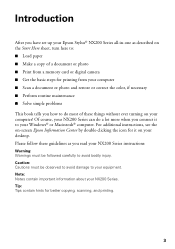
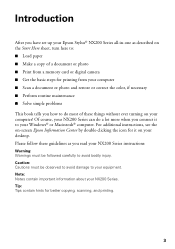
Introduction
After you have set up your Epson Stylus® NX200 Series all-in-one as described on the Start Here sheet, turn here to: ■ Load paper ■ Make a copy of a document or photo ■ Print from a memory card or digital camera ■ Get the basic steps for printing from your computer ■ Scan a document or photo and restore or correct the color...
Quick Guide - Page 9
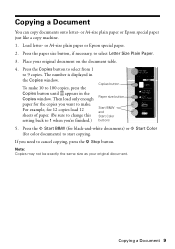
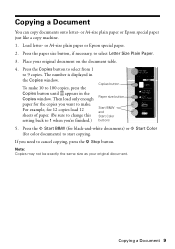
....
4. Press the Copies button to select from 1 to 9 copies. The number is displayed in the Copies window.
To make 10 to 100 copies, press the Copies button until appears in the Copies window. Then load only enough paper for the copies you want to make. For example, for 12 copies load 12 sheets of paper. (Be sure to change this setting back to 1 when...
Quick Guide - Page 10
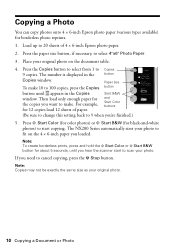
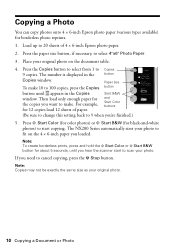
... Copies
9 copies. The number is displayed in the button
Copies window.
Paper size
To make 10 to 100 copies, press the Copies button
button until appears in the Copies
Start B&W
window. Then load only enough paper for the copies you want to make. For example, for 12 copies load 12 sheets of paper.
and Start Color buttons
(Be sure to change this setting back...
Quick Guide - Page 11
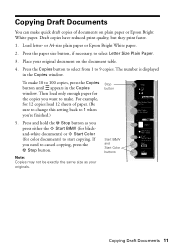
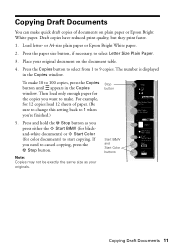
....
4. Press the Copies button to select from 1 to 9 copies. The number is displayed in the Copies window.
To make 10 to 100 copies, press the Copies button until appears in the Copies window. Then load only enough paper for the copies you want to make. For example, for 12 copies load 12 sheets of paper. (Be sure to change this setting back to 1 when...
Quick Guide - Page 17


... you want to print while your memory card is still in your camera. Then you can insert the card in the NX200 Series and quickly print them.
Note: See your camera manual for instructions on selecting photos with DPOF.
1. Insert a memory card containing photos selected with DPOF in a memory card slot. You see (the letter d) in the Copies window.
2. Load the type of paper on...
Quick Guide - Page 19
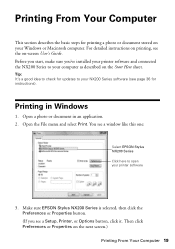
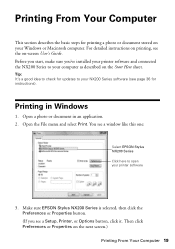
...'ve installed your printer software and connected the NX200 Series to your computer as described on the Start Here sheet.
Tip: It's a good idea to check for updates to your NX200 Series software (see page 36 for instructions).
Printing in Windows
1. Open a photo or document in an application. 2. Open the File menu and select Print. You see a window like this one:
Select EPSON Stylus NX200...
Quick Guide - Page 21
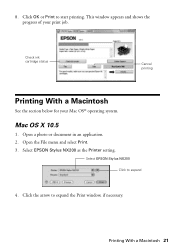
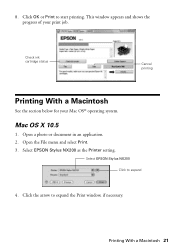
... printing
Printing With a Macintosh
See the section below for your Mac OS® operating system.
Mac OS X 10.5
1. Open a photo or document in an application. 2. Open the File menu and select Print. 3. Select EPSON Stylus NX200 as the Printer setting.
Select EPSON Stylus NX200 Click to expand
4. Click the arrow to expand the Print window, if necessary.
Printing With a Macintosh 21
Quick Guide - Page 22
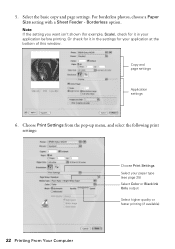
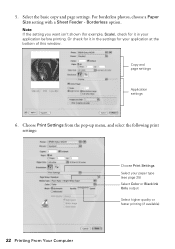
... your application at the bottom of this window.
Copy and page settings
Application settings
6. Choose Print Settings from the pop-up menu, and select the following print settings:
Choose Print Settings Select your paper type (see page 25) Select Color or Black Ink Only output Select higher quality or faster printing (if available)
22 Printing From Your Computer
Quick Guide - Page 23


...-screen User's Guide for details.
8. Click Print. 9. To monitor your print job, click the printer icon in the dock.
Cancel printing Pause or resume printing Select the print job
Mac OS X 10.3 to 10.4
1. Open a photo or document in an application. 2. Select Page Setup from the File menu. Select the following settings:
Select Stylus NX200 Select your...
Quick Guide - Page 24
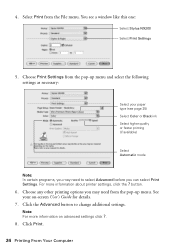
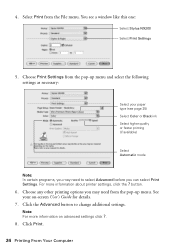
...the File menu. You see a window like this one:
Select Stylus NX200 Select Print Settings
5. Choose Print Settings from the pop-up menu and select the following settings as necessary:
Select your paper type... programs, you may need to select Advanced before you can select Print Settings. For more information about printer settings, click the ? button.
6. Choose any other printing options you may...
Quick Guide - Page 26
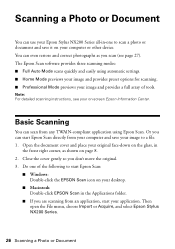
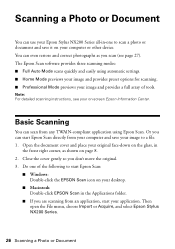
... Document
You can use your Epson Stylus NX200 Series all-in-one to scan a photo or document and save it on your computer or other device. You can even restore and correct photographs as you scan (see page 27). The Epson Scan software provides three scanning modes: ■ Full Auto Mode scans quickly and easily using automatic settings. ■ Home Mode previews your image...
Quick Guide - Page 30
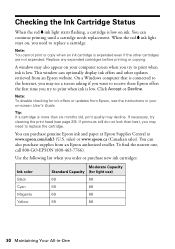
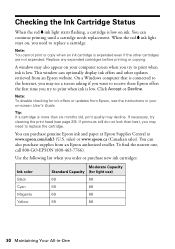
... Epson website. On a Windows computer that is connected to the Internet, you may see a screen asking if you want to receive these Epson offers the first time you try to print when ink is low. Click Accept or Decline.
Note: To disable checking for ink offers or updates from Epson, see the instructions in your on-screen User's Guide...
Quick Guide - Page 36
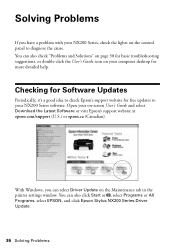
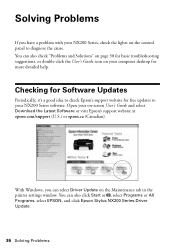
... your on-screen User's Guide and select Download the Latest Software or visit Epson's support website at epson.com/support (U.S.) or epson.ca (Canadian).
With Windows, you can select Driver Update on the Maintenance tab in the printer settings window. You can also click Start or , select Programs or All Programs, select EPSON, and click Epson Stylus NX200 Series Driver Update.
36 Solving Problems
Quick Guide - Page 37
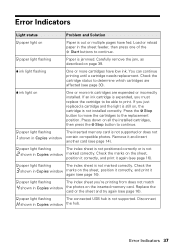
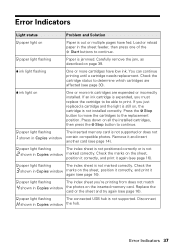
... print it again (see page 16).
b paper light flashing
The index sheet you're printing from does not match
shown in Copies window the photos on the inserted memory card. Replace the card or the sheet and try again (see page 16).
b paper light flashing
The connected USB hub is not supported. Disconnect
shown in Copies window the hub.
Error Indicators 37
Quick Guide - Page 40
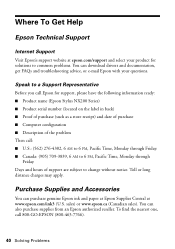
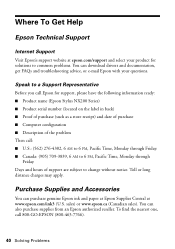
...
Internet Support
Visit Epson's support website at epson.com/support and select your product for solutions to common problems. You can download drivers and documentation, get FAQs and troubleshooting advice, or e-mail Epson with your questions.
Speak to a Support Representative
Before you call Epson for support, please have the following information ready: ■ Product name (Epson Stylus NX200...
Quick Guide - Page 45
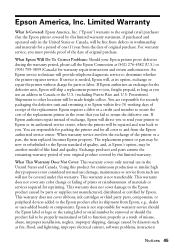
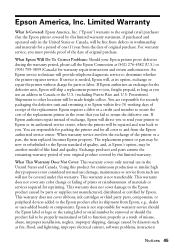
... ribbons, ink cartridges or third party parts, components, or peripheral devices added to the Epson product after its shipment from Epson, e.g., dealer or user-added boards or components. Epson is not responsible for warranty service should the Epson label or logo or the rating label or serial number be removed or should the product fail to be properly...
Start Here - Page 5
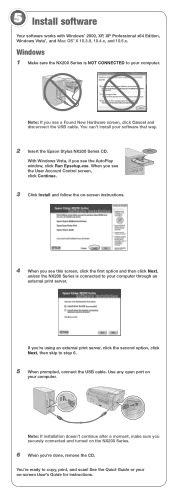
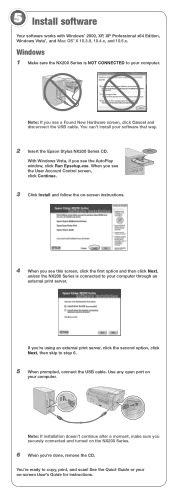
...Install software
Your software works with Windows® 2000, XP, XP Professional x64 Edition, Windows Vista®, and Mac OS® X 10.3.9, 10.4.x, and 10.5.x.
Windows
1 M ake sure the NX200 Series is NOT CONNECTED to your computer.
Note: If you see a Found New Hardware screen, click Cancel and disconnect the USB cable. You can't install your software that way.
2 Insert the Epson Stylus NX200...
Start Here - Page 7
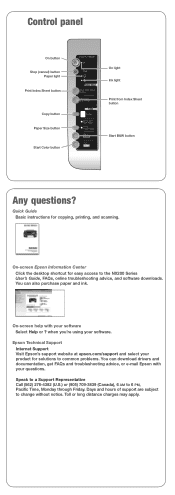
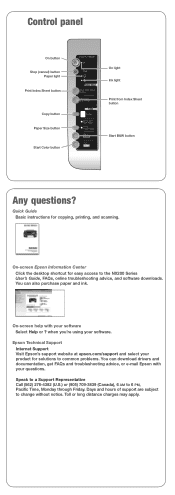
...Any questions?
Quick Guide Basic instructions for copying, printing, and scanning.
On-screen Epson Information Center Click the desktop shortcut for easy access to the NX200 Series User's Guide, FAQs, online troubleshooting advice, and software downloads. You can also purchase paper and ink.
On-screen help with your software Select Help or ? when you're using your software.
Epson Technical Support...

