Epson Stylus NX420 driver and firmware

Related Epson Stylus NX420 Manual Pages
Download the free PDF manual for Epson Stylus NX420 and other Epson manuals at ManualOwl.com
Product Brochure - Page 2
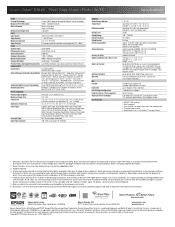
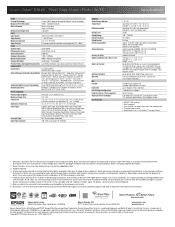
...: 17.7" x 21.3" x 11.7" Storage: 17.7" x 13.5" x 7.2" Weight: 12.3 lb
Epson Stylus NX420 color all-in-one, instruction booklets, CD-ROM with drivers, power cord, 4 DURABrite® Ultra Ink cartridges (one 125 Standard-capacity Black ink cartridge and three 125 Standard-capacity color ink cartridges: Cyan, Magenta, Yellow)
Epson printer driver, Web to Page, Epson Scan
One-year limited warranty in...
Quick Guide - Page 2
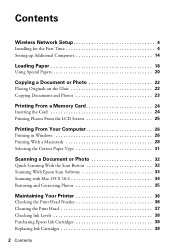
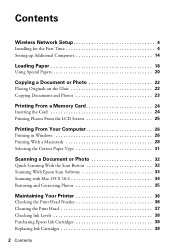
Contents
Wireless Network Setup 4
Installing for the First Time 4 Setting up Additional Computers 14
Loading Paper 18
Using Special Papers 20
Copying a Document or Photo 22
Placing Originals on the Glass 22 Copying Documents and Photos 23
Printing From a Memory Card 24
Inserting the Card 24 Printing Photos From the LCD Screen 25
Printing From Your Computer 26
Printing in Windows 26 ...
Quick Guide - Page 3
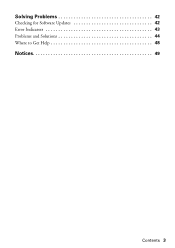
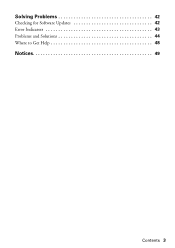
Solving Problems 42
Checking for Software Updates 42 Error Indicators 43 Problems and Solutions 44 Where to Get Help 48
Notices 49
Contents 3
Quick Guide - Page 4
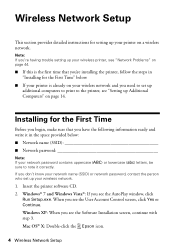
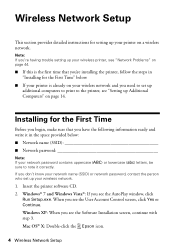
...'t know your network name (SSID) or network password, contact the person who set up your wireless network.
1. Insert the printer software CD. 2. Windows® 7 and Windows Vista®: If you see the AutoPlay window, click
Run Setup.exe. When you see the User Account Control screen, click Yes or Continue. Windows XP: When you see the Software Installation screen, continue with step 3. Mac OS®...
Quick Guide - Page 7
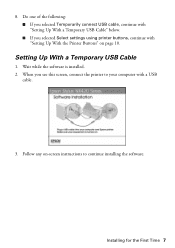
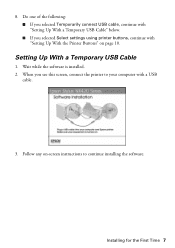
... USB cable, continue with "Setting Up With a Temporary USB Cable" below. ■ If you selected Select settings using printer buttons, continue with "Setting Up With the Printer Buttons" on page 10.
Setting Up With a Temporary USB Cable
1. Wait while the software is installed. 2. When you see this screen, connect the printer to your computer with a USB
cable.
3. Follow any on-screen instructions...
Quick Guide - Page 10
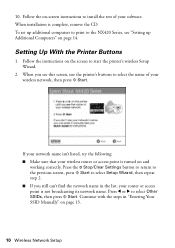
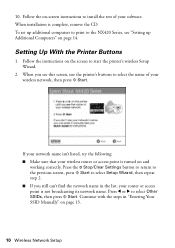
... on-screen instructions to install the rest of your software. When installation is complete, remove the CD. To set up additional computers to print to the NX420 Series, see "Setting up Additional Computers" on page 14.
Setting Up With the Printer Buttons
1. Follow the instructions on the screen to start the printer's wireless Setup Wizard.
2. When you see this screen, use the printer's buttons to...
Quick Guide - Page 11
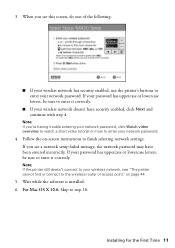
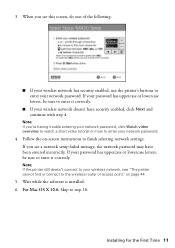
... settings. If you see a network setup failed message, the network password may have been entered incorrectly. If your password has uppercase or lowercase letters, be sure to enter it correctly.
Note: If the printer still doesn't connect to your wireless network, see "The printer cannot find or connect to the wireless router or access point" on page 44.
5. Wait while the software is installed...
Quick Guide - Page 13
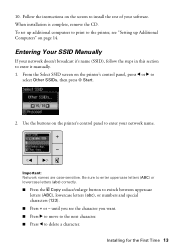
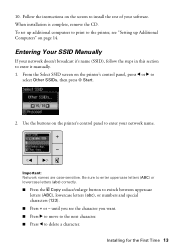
... rest of your software. When installation is complete, remove the CD. To set up additional computers to print to the printer, see "Setting up Additional Computers" on page 14.
Entering Your SSID Manually
If your network doesn't broadcast it's name (SSID), follow the steps in this section to enter it manually. 1. From the Select SSID screen on the printer's control panel, press...
Quick Guide - Page 14
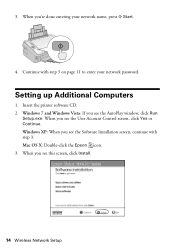
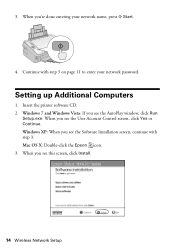
....
Setting up Additional Computers
1. Insert the printer software CD. 2. Windows 7 and Windows Vista: If you see the AutoPlay window, click Run
Setup.exe. When you see the User Account Control screen, click Yes or Continue. Windows XP: When you see the Software Installation screen, continue with step 3. Mac OS X: Double-click the Epson icon. 3. When you see this screen, click Install.
14 Wireless...
Quick Guide - Page 15
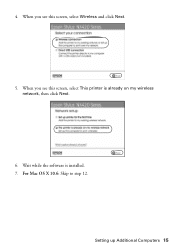
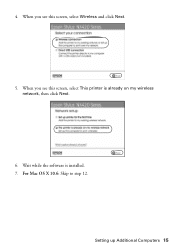
4. When you see this screen, select Wireless and click Next.
5. When you see this screen, select This printer is already on my wireless network, then click Next.
6. Wait while the software is installed. 7. For Mac OS X 10.6: Skip to step 12.
Setting up Additional Computers 15
Quick Guide - Page 17
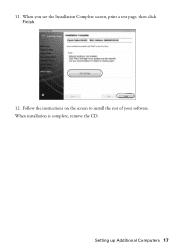
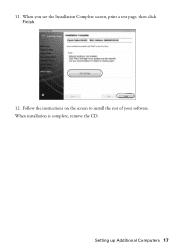
11. When you see the Installation Complete screen, print a test page, then click Finish.
12. Follow the instructions on the screen to install the rest of your software. When installation is complete, remove the CD.
Setting up Additional Computers 17
Quick Guide - Page 26
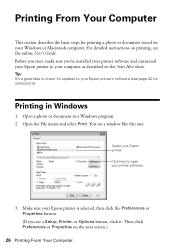
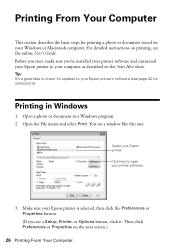
... on your Windows or Macintosh computer. For detailed instructions on printing, see the online User's Guide. Before you start, make sure you've installed your printer software and connected your Epson printer to your computer as described on the Start Here sheet.
Tip: It's a good idea to check for updates to your Epson printer's software (see page 42 for instructions).
Printing in Windows
1. Open...
Quick Guide - Page 33
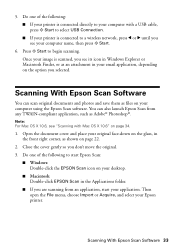
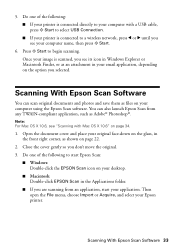
... select USB Connection. ■ If your printer is connected to a wireless network, press l or r until you see your computer name, then press x Start.
6. Press x Start to begin scanning. Once your image is scanned, you see its icon in Windows Explorer or Macintosh Finder, or as an attachment in your email application, depending on the option you selected.
Scanning With Epson Scan Software...
Quick Guide - Page 38
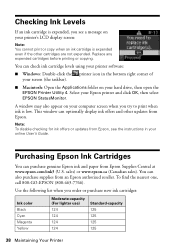
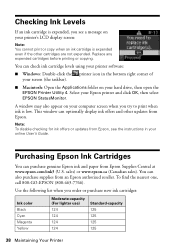
... drive, then open the EPSON Printer Utility 4. Select your Epson printer and click OK, then select EPSON StatusMonitor.
A window may also appear on your computer screen when you try to print when ink is low. This window can optionally display ink offers and other updates from Epson.
Note: To disable checking for ink offers or updates from Epson, see the instructions in your online User's Guide...
Quick Guide - Page 42
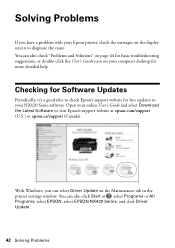
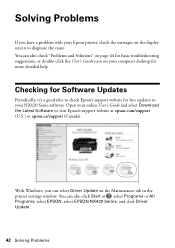
...
Periodically, it's a good idea to check Epson's support website for free updates to your NX420 Series software. Open your online User's Guide and select Download the Latest Software or visit Epson's support website at epson.com/support (U.S.) or epson.ca/support (Canada).
With Windows, you can select Driver Update on the Maintenance tab in the printer settings window. You can also click Start or...
Quick Guide - Page 45
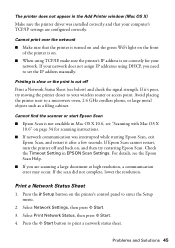
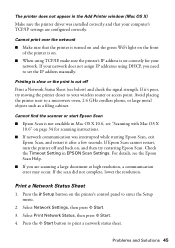
... Printer window (Mac OS X)
Make sure the printer driver was installed correctly and that your computer's TCP/IP settings are configured correctly.
Cannot print over the network
■ Make sure that the printer is turned on and the green WiFi light on the front of the printer is on.
■ When using TCP/IP, make sure the printer's IP address is set correctly for your network...
Quick Guide - Page 48
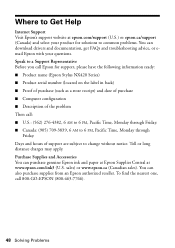
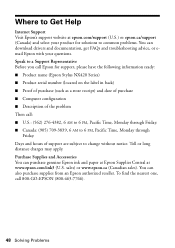
... your product for solutions to common problems. You can download drivers and documentation, get FAQs and troubleshooting advice, or email Epson with your questions. Speak to a Support Representative Before you call Epson for support, please have the following information ready: ■ Product name (Epson Stylus NX420 Series) ■ Product serial number (located on the label in back) ■...
Quick Guide - Page 53
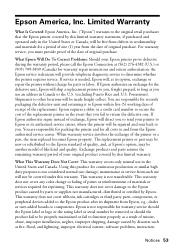
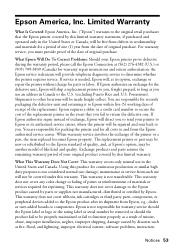
... ribbons, ink cartridges or third party parts, components, or peripheral devices added to the Epson product after its shipment from Epson, e.g., dealer or user-added boards or components. Epson is not responsible for warranty service should the Epson label or logo or the rating label or serial number be removed or should the product fail to be properly...
Start Here - Page 3
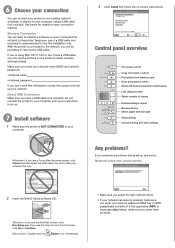
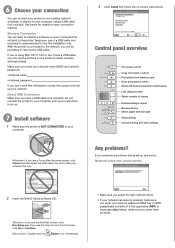
...set up your network.
Direct USB Connection Make sure you have a USB cable (not included). Do not connect the printer to your computer until you're instructed to do so.
7 Install software
1 Make sure the printer is NOT CONNECTED to your
computer.
3 Click Install and follow the on-screen instructions.
Control panel overview
Turn power on/off Copy document or photo Print photo from memory card Scan...
Start Here - Page 4
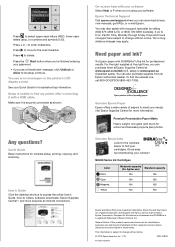
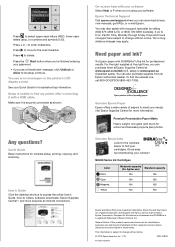
... unable to find my printer after connecting it with a USB cable. Make sure it is securely connected as shown:
Any questions?
Quick Guide Basic instructions for wireless setup, printing, copying, and scanning.
User's Guide Click the desktop shortcut to access the online User's Guide, how-to videos, software downloads, Epson Supplies CentralSM, and more (requires an internet connection).
On-screen...

