Epson Stylus NX430 driver and firmware
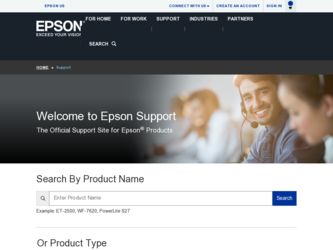
Related Epson Stylus NX430 Manual Pages
Download the free PDF manual for Epson Stylus NX430 and other Epson manuals at ManualOwl.com
Quick Guide - Page 7
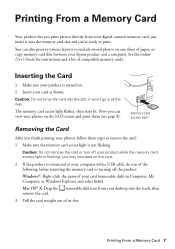
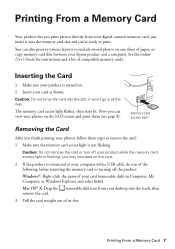
... directly from your digital camera's memory card; just insert it into the memory card slot and you're ready to print.
You can also print in various layouts to include several photos on one sheet of paper, or copy memory card files between your Epson product and a computer. See the online User's Guide for instructions and a list of compatible memory cards.
Inserting the Card
1. Make sure...
Quick Guide - Page 9
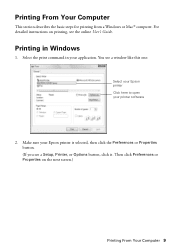
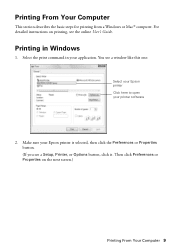
...from a Windows or Mac® computer. For detailed instructions on printing, see the online User's Guide.
Printing in Windows
1. Select the print command in your application. You see a window like this one:
Select your Epson printer Click here to open your printer software
2. Make sure your Epson printer is selected, then click the Preferences or Properties button. (If you see a Setup, Printer, or...
Quick Guide - Page 10
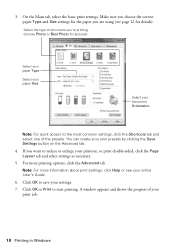
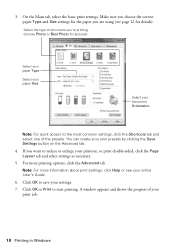
... Orientation
Note: For quick access to the most common settings, click the Shortcuts tab and select one of the presets. You can create your ...settings as necessary.
5. For more printing options, click the Advanced tab.
Note: For more information about print settings, click Help or see your online User's Guide.
6. Click OK to save your settings.
7. Click OK or Print to start printing. A window...
Quick Guide - Page 11
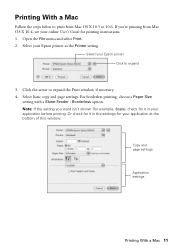
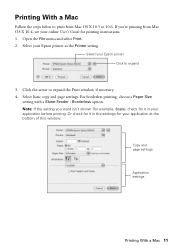
....5 to 10.6. If you're printing from Mac OS X 10.4, see your online User's Guide for printing instructions. 1. Open the File menu and select Print. 2. Select your Epson printer as the Printer setting.
Select your Epson printer Click to expand
3. Click the arrow to expand the Print window, if necessary. 4. Select basic copy and page settings. For borderless printing, choose a Paper Size...
Quick Guide - Page 12
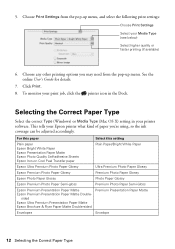
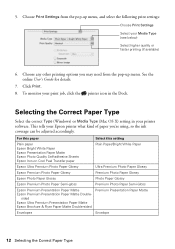
... the pop-up menu. See the online User's Guide for details.
7. Click Print.
8. To monitor your print job, click the printer icon in the Dock.
Selecting the Correct Paper Type
Select the correct Type (Windows) or Media Type (Mac OS X) setting in your printer software. This tells your Epson printer what kind of paper you're using, so the...
Quick Guide - Page 13
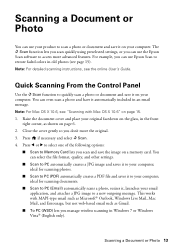
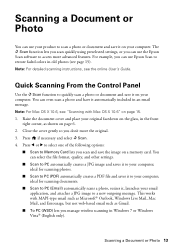
... it on your computer. The u Scan function lets you scan quickly using preselected settings, or you can use the Epson Scan software to access more advanced features. For example, you can use Epson Scan to restore faded colors in old photos (see page 15). Note: For detailed scanning instructions, see the online User's Guide.
Quick Scanning From the Control Panel
Use the u Scan function to...
Quick Guide - Page 14
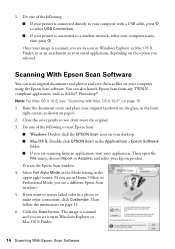
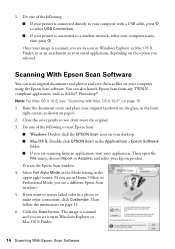
... to your computer with a USB cable, press x
to select USB Connection. ■ If your printer is connected to a wireless network, select your computer name,
then press x.
Once your image is scanned, you see its icon in Windows Explorer or Mac OS X Finder, or as an attachment in your email application, depending on the option you selected.
Scanning With Epson Scan Software
You can scan original...
Quick Guide - Page 18
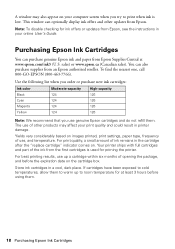
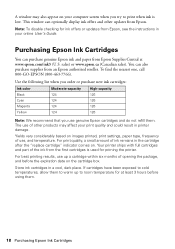
... appear on your computer screen when you try to print when ink is low. This window can optionally display ink offers and other updates from Epson.
Note: To disable checking for ink offers or updates from Epson, see the instructions in your online User's Guide.
Purchasing Epson Ink Cartridges
You can purchase genuine Epson ink and paper from Epson Supplies Central at...
Quick Guide - Page 19
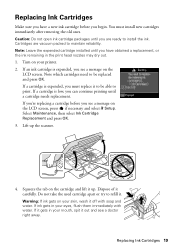
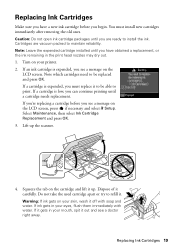
.... Note: Leave the expended cartridge installed until you have obtained a replacement, or the ink remaining in the print head nozzles may dry out. 1. Turn on your printer. 2. If an ink cartridge is...replacing a cartridge before you see a message on the LCD screen, press if necessary and select F Setup. Select Maintenance, then select Ink Cartridge Replacement and press OK. 3. Lift up the scanner.
4. ...
Quick Guide - Page 21
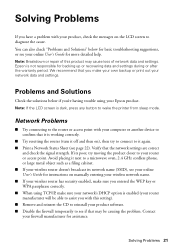
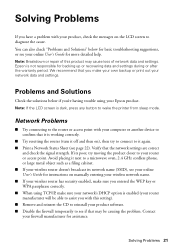
... print out your network data and settings.
Problems and Solutions
Check the solutions below if you're having trouble using your Epson product. Note: If the LCD screen is dark, press any button to wake the printer from sleep mode.
Network Problems
■ Try connecting to the router or access point with your computer or another device to confirm...
Quick Guide - Page 22
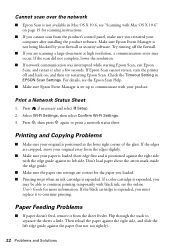
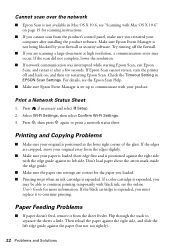
... Mac OS X 10.6" on page 15 for scanning instructions.
■ If you cannot scan from the product's control panel, make sure you restarted your computer after installing the product software. Make sure Epson Event Manager is not being blocked by your firewall or security software. Try turning off the firewall.
■ If you are scanning a large document at high resolution, a communication error...
Quick Guide - Page 23
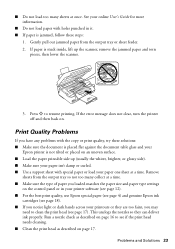
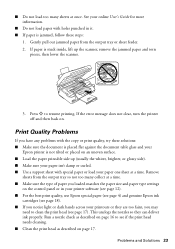
...User's Guide for more information.
■ Do not load paper ...error message does not clear, turn the printer
off and then back on.
Print Quality Problems
If you have any problems with the copy...loaded matches the paper size and paper type settings
on the control panel or in your printer software (see page 12). ■ For the best print quality, use Epson special paper (see page 4) and genuine Epson...
Quick Guide - Page 24
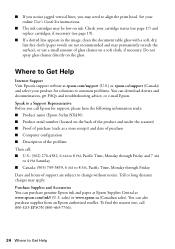
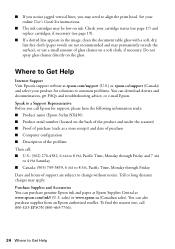
...may need to align the print head. See your online User's Guide for instructions.
■ The ink cartridges may be low on ink. Check...download drivers and documentation, get FAQs and troubleshooting advice, or e-mail Epson. Speak to a Support Representative Before you call Epson for support, please have the following information ready: ■ Product name (Epson Stylus NX430) ■ Product serial...
Quick Guide - Page 26
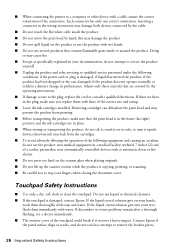
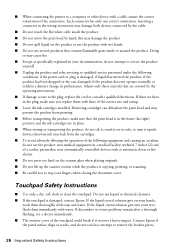
... service personnel under the following
conditions: if the power cord or plug is damaged; if liquid has entered the product; if the product has been dropped or the case damaged; if the product does not operate normally or exhibits a distinct change in performance. Adjust only those controls that are covered by the operating instructions...
Quick Guide - Page 27
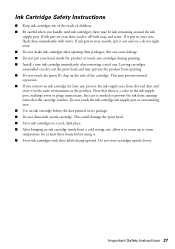
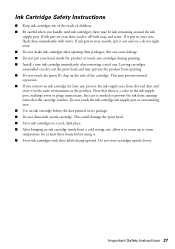
... Safety Instructions
■ Keep ink cartridges out of the reach of children. ■ Be careful when you handle used ink cartridges; there may be ink remaining around the ink
supply port. If...9632; Do not put your hand inside the product or touch any cartridges during printing. ■ Install a new ink cartridge immediately after removing a used one. Leaving cartridges uninstalled can dry out the...
Quick Guide - Page 28
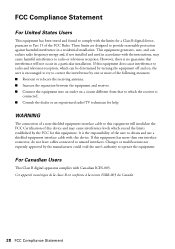
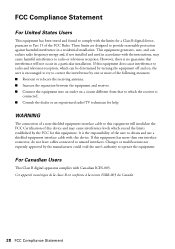
... a Class B digital device, pursuant to Part 15 of the FCC Rules. These limits are designed to provide reasonable protection against harmful interference in a residential installation. This equipment generates, uses, and can radiate radio frequency energy and, if not installed and used in accordance with the instructions, may cause harmful interference to radio or television reception. However...
Quick Guide - Page 30
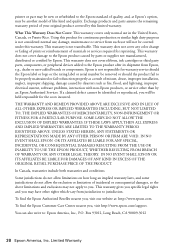
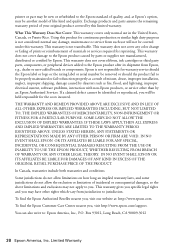
... ribbons, ink cartridges or third party parts, components, or peripheral devices added to the Epson product after its shipment from Epson, e.g., dealer or user-added boards or components. Epson is not responsible for warranty service should the Epson label or logo or the rating label or serial number be removed or should the product fail to be properly...
Quick Guide - Page 31
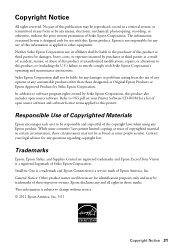
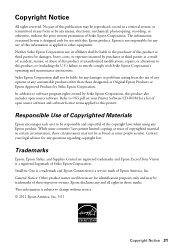
... to OSS.pdf on your Printer Software CD-ROM for a list of open source software and software license terms applied to this printer.
Responsible Use of Copyrighted Materials
Epson encourages each user to be responsible and respectful of the copyright laws when using any Epson product. While some countries' laws permit limited copying or reuse of copyrighted material in...
Start Here - Page 3
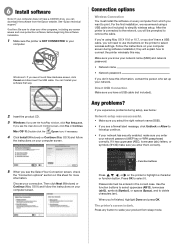
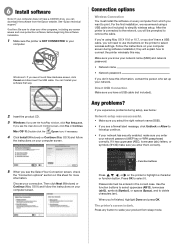
...'re using Mac OS X 10.6 or 10.7, or you don't have a USB cable, you will need to use the buttons on the printer to select wireless settings. Follow the instructions on your computer screen during software installation; they will explain how to connect the printer wirelessly this way.
Make sure you know your network name (SSID) and network password:
• Network name
• Network password
If...
Start Here - Page 4
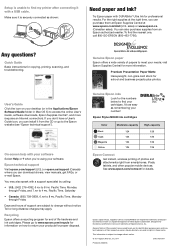
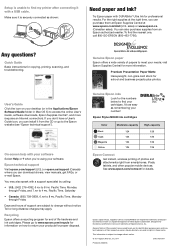
... you don't have a User's Guide icon, you can install it from the CD or go to the Epson website (see "Epson technical support").
On-screen help with your software Select Help or ? when you're using your software.
Epson technical support Visit epson.com/support (U.S.) or epson.ca/support (Canada) where you can download drivers, view manuals, get FAQs, or e-mail Epson. You may also speak with...

