Epson Stylus NX625 driver and firmware
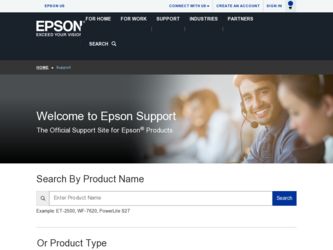
Related Epson Stylus NX625 Manual Pages
Download the free PDF manual for Epson Stylus NX625 and other Epson manuals at ManualOwl.com
Product Brochure - Page 2
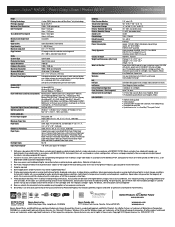
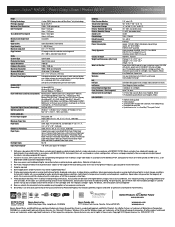
... 10561 (Standalone copy printing) Approx. 0.2 W (Off Mode) ENERGY STAR® qualified Safety standards UL60950, CSA C22.2 No. 60950 EMI FCC Part 15 subpart B class B, CAN/CSA-CEI/IEC CISPR 22 class B Indonesia, Thailand Printing: 17.5" x 22.2" x 6.7" Storage: 17.5" x 14.4" x 6.7" Weight: 13.7 lb Epson Stylus NX625 color all-in-one, instruction manual, CD-ROM with drivers, power cord, 4 DURABrite...
Quick Reference Guide - Page 2
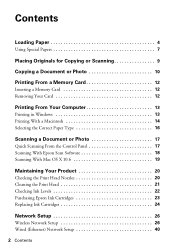
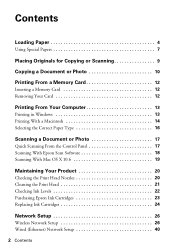
... for Copying or Scanning 9
Copying a Document or Photo 10
Printing From a Memory Card 12
Inserting a Memory Card 12 Removing Your Card 12
Printing From Your Computer 13
Printing in Windows 13 Printing With a Macintosh 14 Selecting the Correct Paper Type 16
Scanning a Document or Photo 17
Quick Scanning From the Control Panel 17 Scanning With Epson Scan Software 18 Scanning With Mac OS...
Quick Reference Guide - Page 3


Solving Problems 45
Checking for Software Updates 45 Error Indicators 45 Problems and Solutions 46 Where to Get Help 50
Notices 51
Contents 3
Quick Reference Guide - Page 13
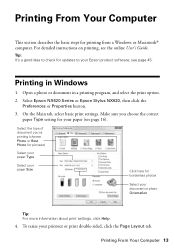
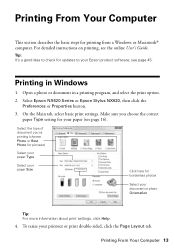
... steps for printing from a Windows or Macintosh® computer. For detailed instructions on printing, see the online User's Guide.
Tip: It's a good idea to check for updates to your Epson product software; see page 45.
Printing in Windows
1. Open a photo or document in a printing program, and select the print option.
2. Select Epson NX620 Series or Epson Stylus NX620, then click the...
Quick Reference Guide - Page 18
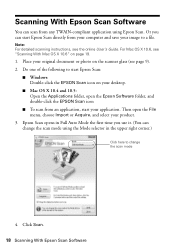
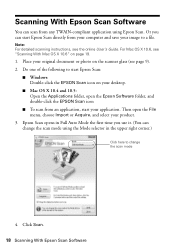
Scanning With Epson Scan Software
You can scan from any TWAIN-compliant application using Epson Scan. Or you can start Epson Scan directly from your computer and save your image to a file.
Note: For detailed scanning instructions, see the online User's Guide. For Mac OS X 10.6, see "Scanning With Mac OS X 10.6" on page 19.
1. Place your original document or photo on the scanner glass (see page...
Quick Reference Guide - Page 22
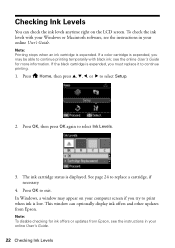
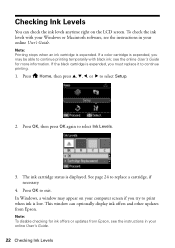
...ink levels with your Windows or Macintosh software, see the instructions in your online User's Guide.
Note: Printing stops...Windows, a window may appear on your computer screen if you try to print when ink is low. This window can optionally display ink offers and other updates from Epson.
Note: To disable checking for ink offers or updates from Epson, see the instructions in your online User's Guide...
Quick Reference Guide - Page 26
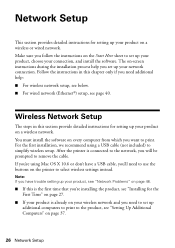
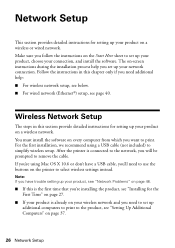
...help: ■ For wireless network setup, see below. ■ For wired network (Ethernet®) setup, see page 40.
Wireless Network Setup
The steps in this section provide detailed instructions for setting up your product on a wireless network. You must install the software on every computer from which you want to print. For the first installation, we recommend using a USB cable (not included) to...
Quick Reference Guide - Page 27
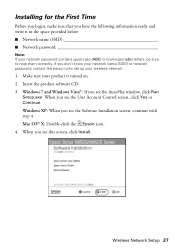
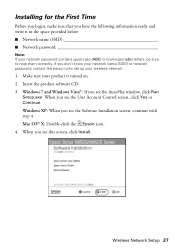
...) or network password, contact the person who set up your wireless network.
1. Make sure your product is turned on. 2. Insert the product software CD. 3. Windows 7 and Windows Vista®: If you see the AutoPlay window, click Run
Setup.exe. When you see the User Account Control screen, click Yes or Continue. Windows XP: When you see the Software Installation screen, continue with step 4. Mac OS...
Quick Reference Guide - Page 30
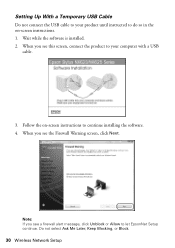
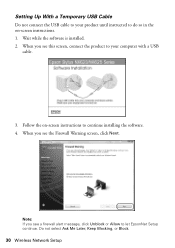
... this screen, connect the product to your computer with a USB
cable.
3. Follow the on-screen instructions to continue installing the software. 4. When you see the Firewall Warning screen, click Next.
Note: If you see a firewall alert message, click Unblock or Allow to let EpsonNet Setup continue. Do not select Ask Me Later, Keep Blocking, or Block.
30 Wireless Network Setup
Quick Reference Guide - Page 32
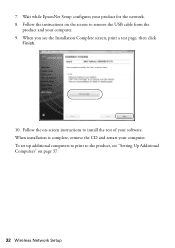
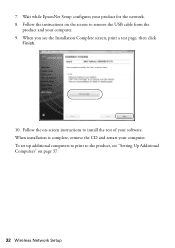
... for the network. 8. Follow the instructions on the screen to remove the USB cable from the
product and your computer. 9. When you see the Installation Complete screen, print a test page, then click
Finish.
10. Follow the on-screen instructions to install the rest of your software. When installation is complete, remove the CD and restart your computer. To set up additional computers to...
Quick Reference Guide - Page 34
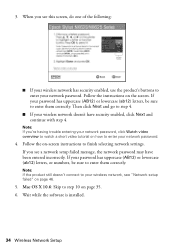
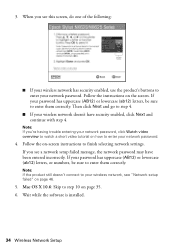
... your wireless network doesn't have security enabled, click Next and continue with step 4.
Note: If you're having trouble entering your network password, click Watch video overview to watch a short video tutorial on how to enter your network password.
4. Follow the on-screen instructions to finish selecting network settings. If you see a network setup failed message, the network password may have...
Quick Reference Guide - Page 35
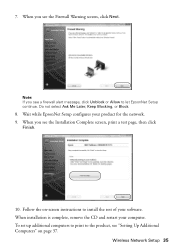
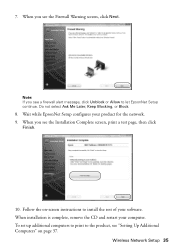
... your product for the network. 9. When you see the Installation Complete screen, print a test page, then click
Finish.
10. Follow the on-screen instructions to install the rest of your software. When installation is complete, remove the CD and restart your computer. To set up additional computers to print to the product, see "Setting Up Additional Computers" on page 37.
Wireless Network Setup 35
Quick Reference Guide - Page 37
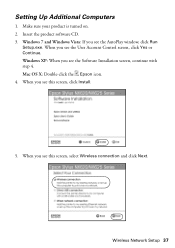
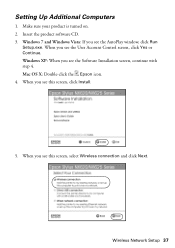
Setting Up Additional Computers
1. Make sure your product is turned on. 2. Insert the product software CD. 3. Windows 7 and Windows Vista: If you see the AutoPlay window, click Run
Setup.exe. When you see the User Account Control screen, click Yes or Continue. Windows XP: When you see the Software Installation screen, continue with step 4. Mac OS X: Double-click the Epson icon. 4. When you see...
Quick Reference Guide - Page 38
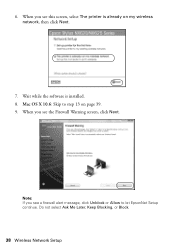
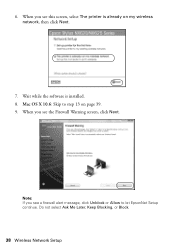
... this screen, select The printer is already on my wireless network, then click Next.
7. Wait while the software is installed. 8. Mac OS X 10.6: Skip to step 13 on page 39. 9. When you see the Firewall Warning screen, click Next.
Note: If you see a firewall alert message, click Unblock or Allow to let EpsonNet Setup continue. Do not...
Quick Reference Guide - Page 39
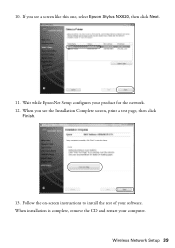
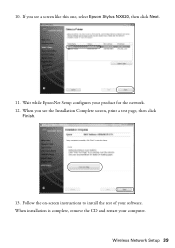
... like this one, select Epson Stylus NX620, then click Next.
11. Wait while EpsonNet Setup configures your product for the network. 12. When you see the Installation Complete screen, print a test page, then click
Finish.
13. Follow the on-screen instructions to install the rest of your software. When installation is complete, remove the CD and restart your computer.
Wireless Network Setup 39
Quick Reference Guide - Page 40
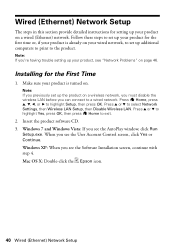
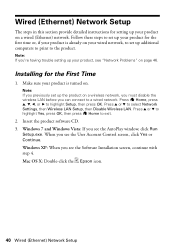
... Wireless LAN. Press u or d to highlight Yes, press OK, then press Home to exit.
2. Insert the product software CD. 3. Windows 7 and Windows Vista: If you see the AutoPlay window, click Run
Setup.exe. When you see the User Account Control screen, click Yes or Continue. Windows XP: When you see the Software Installation screen, continue with step 4. Mac OS X: Double-click the Epson...
Quick Reference Guide - Page 42
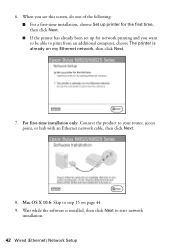
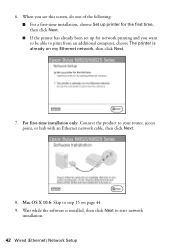
... computer, choose The printer is already on my Ethernet network, then click Next.
7. For first-time installation only: Connect the product to your router, access point, or hub with an Ethernet network cable, then click Next.
8. Mac OS X 10.6: Skip to step 15 on page 44. 9. Wait while the software is installed, then click Next to start network
installation.
42 Wired (Ethernet) Network Setup
Quick Reference Guide - Page 45
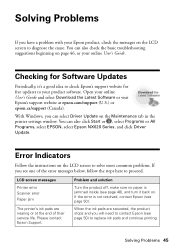
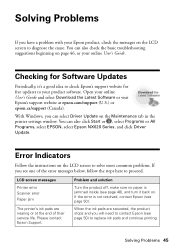
... User's Guide and select Download the Latest Software or visit Epson's support website at epson.com/support (U.S.) or epson.ca/support (Canada).
With Windows, you can select Driver Update on the Maintenance tab in the printer settings window. You can also click Start or , select Programs or All Programs, select EPSON, select Epson NX620 Series, and click Driver Update.
Error Indicators
Follow...
Start Here - Page 3
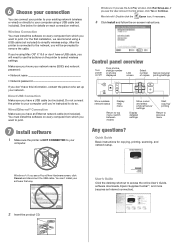
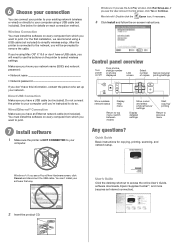
... settings
Start copying/ printing
Return to previous menu
Any questions?
Quick Guide Basic instructions for copying, printing, scanning, and network setup.
Windows®: If you see a Found New Hardware screen, click Cancel and disconnect the USB cable. You can't install your software that way.
User's Guide
Click the desktop shortcut to access the online User's Guide, software downloads, Epson...
Start Here - Page 4
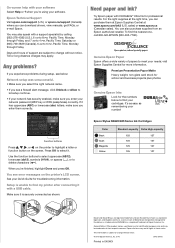
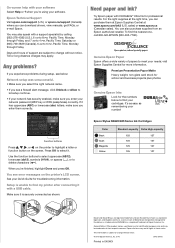
... you're finished, highlight Done and press OK.
You see error messages on the printer's LCD screen. See your Quick Guide for troubleshooting information.
Setup is unable to find my printer after connecting it with a USB cable.
Make sure it is securely connected as shown:
Epson Stylus NX620/625 Series Ink Cartridges
Color Black Cyan Magenta Yellow
Standard...

