Epson Stylus Pro 4880 Portrait Edition driver and firmware
Drivers and firmware downloads for this Epson item

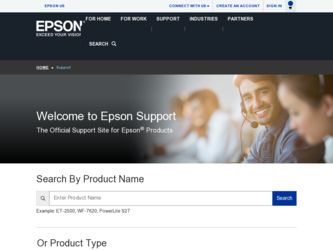
Related Epson Stylus Pro 4880 Portrait Edition Manual Pages
Download the free PDF manual for Epson Stylus Pro 4880 Portrait Edition and other Epson manuals at ManualOwl.com
Network Guide - Page 4
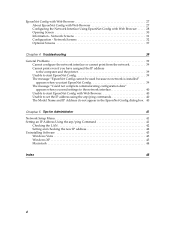
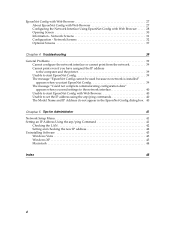
... 40 The Model Name and IP Address do not appear in the EpsonNet Config dialog box. 40
Chapter 5 Tips for Administrator
41
Network Setup Menu 41 Setting an IP Address Using the arp/ping Command 41
Checking the LAN 42 Setting and checking the new IP address 42 Uninstalling Software 43 Windows Vista 43 Windows XP 43 Macintosh 44
Index
45...
Printer Guide - Page 5
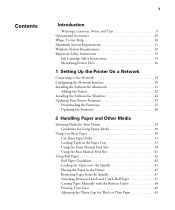
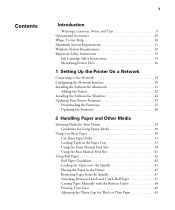
... 13
Ink Cartridge Safety Instructions 15 Identifying Printer Parts 16
1 Setting Up the Printer On a Network
Connecting to the Network 19 Configuring the Network Interface 20 Installing the Software for Macintosh 21
Adding the Printer 22 Installing the Software for Windows 24 Updating Your Printer Firmware 25
Downloading the Firmware 25 Updating the Firmware 26
2 Handling Paper and...
Printer Guide - Page 7
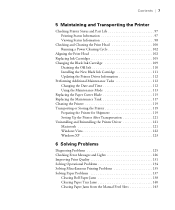
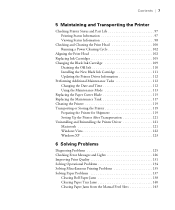
... the Maintenance Tank 117 Cleaning the Printer 119 Transporting or Storing the Printer 119 Preparing the Printer for Shipment 119 Setting Up the Printer After Transportation 121 Uninstalling and Reinstalling the Printer Driver 121 Macintosh 121 Windows Vista 122 Windows XP 123
6 Solving Problems
Diagnosing Problems 125 Checking Error Messages and Lights 126 Improving Print Quality...
Printer Guide - Page 11
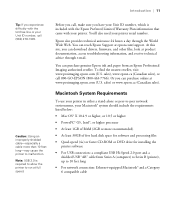
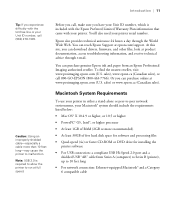
...; At least 30GB of free hard disk space for software and processing files
• Quad-speed (4×) or faster CD-ROM or DVD drive for installing the printer software
• For USB connection: a compliant USB Hi-Speed 2.0 port and a shielded USB "AB" cable from Series A (computer) to Series B (printer), up to 10 feet long
• For network connection: Ethernet-equipped Macintosh® and...
Printer Guide - Page 21
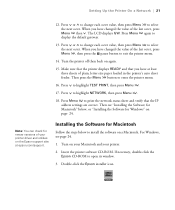
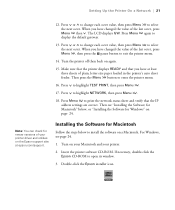
...18. Press Menu to print the network status sheet and verify that the IP address settings are correct. Then see "Installing the Software for Macintosh" below, or "Installing the Software for Windows" on page 24.
Note: You can check for newer versions of your printer driver and utilities on the Epson support site at epson.com/support.
Installing the Software for Macintosh
Follow the steps below to...
Printer Guide - Page 24
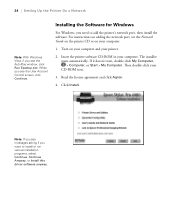
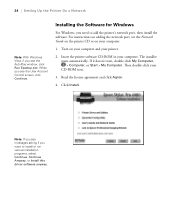
...Account Control screen, click Continue.
Installing the Software for Windows
For Windows, you need to add the printer's network port, then install the software. For instructions on adding the network port, see the Network Guide on the printer CD or on your computer.
1. Turn on your computer and your printer.
2. Insert the printer software CD-ROM in your computer. The installer starts automatically...
Printer Guide - Page 25
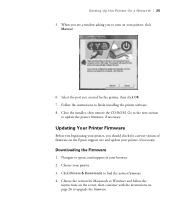
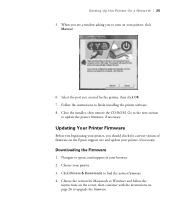
... newer version of firmware on the Epson support site and update your printer, if necessary.
Downloading the Firmware
1. Navigate to epson.com/support in your browser. 2. Choose your printer. 3. Click Drivers & Downloads to find the newest firmware. 4. Choose the version for Macintosh or Windows and follow the
instructions on the screen, then continue with the instructions on page 26 to upgrade the...
Printer Guide - Page 49
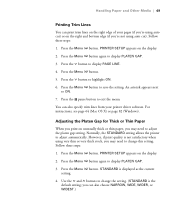
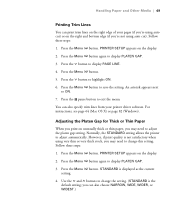
... to highlight ON.
6. Press the Menu button to save the setting. An asterisk appears next to ON.
7. Press the pause button to exit the menu.
You can also specify trim lines from your printer driver software. For instructions, see page 64 (Mac OS X) or page 82 (Windows).
Adjusting the Platen Gap for Thick or Thin Paper
When...
Printer Guide - Page 51
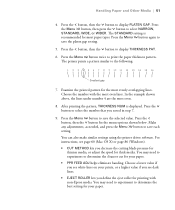
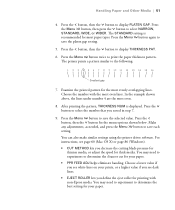
... as needed, and press the Menu button to save each setting. You can also make similar settings using the printer driver software. For instructions, see page 60 (Mac OS X) or page 86 (Windows). • CUT METHOD lets you decrease the cutting blade ... ROLLER lets you define the eject roller for printing with non-Epson media. You may need to experiment to determine the best setting for your paper.
51
Printer Guide - Page 112
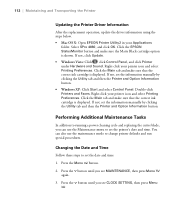
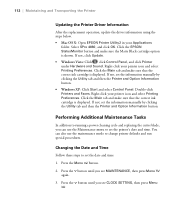
...
Updating the Printer Driver Information
After the replacement operation, update the driver information using the steps below. • Mac OS X: Open EPSON Printer Utility2 in your Applications
folder. Select SPro 4880, and click OK. Click the EPSON StatusMonitor button and make sure the Matte Black cartridge option is shown. If not, click Update. • Windows Vista: Click , click Control...
Printer Guide - Page 135
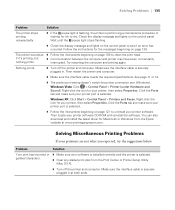
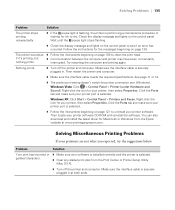
...Control Panel > Printers and Faxes. Right-click the icon for your printer, then select Properties. Click the Ports tab and make sure your printer port is selected.
◗ Follow the instructions beginning on page 121 to uninstall your printer software. Then locate your printer software CD-ROM and reinstall the software. You can also download and install the latest driver for Macintosh or Windows...
Product Brochure - Page 4
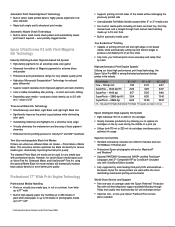
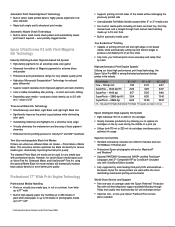
...one 10/100Base -T Ethernet port
Professional Epson photographic drivers for Macintosh® and Windows®
Optional PANTONE® licensed and SWOP® certified PostScript® Language Level 3™ Compatible RIP by ColorBurst® (included only with ColorBurst Edition bundle)
Fully supported by most leading third-party RIPs and workflows - the Epson Stylus Pro series printers are used...
Product Information Guide - Page 14
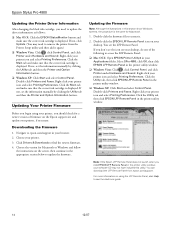
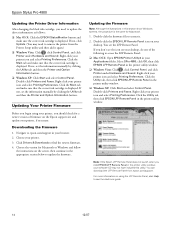
Epson Stylus Pro 4880
Updating the Printer Driver Information
After changing the black ink cartridge, you need to update the driver information as follows: ❏ Mac OS X: Click the EPSON StatusMonitor button and
make sure the correct ink cartridge is displayed. If not, click Update. (You may need to remove the printer from the Printer Setup utility and then add it again.) ❏ Windows ...
Start Here - Page 3
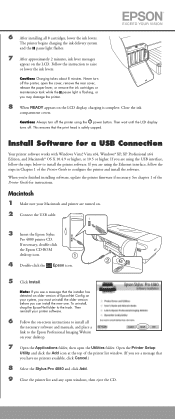
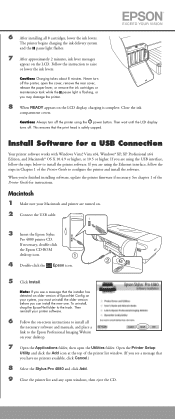
... the Ethernet interface, follow the steps in Chapter 1 of the Printer Guide to configure the printer and install the software.
When you're finished installing software, update the printer firmware if necessary. See chapter 1 of the Printer Guide for instructions.
Macintosh 1 Make sure your Macintosh and printer are turned on.
2 Connect the USB cable.
3 Insert the Epson Stylus
Pro 4880 printer CD...
User's Guide - Page 103
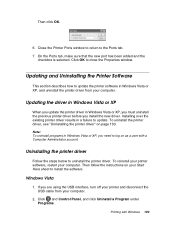
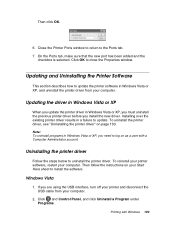
... account.
Uninstalling the printer driver
Follow the steps below to uninstall the printer driver. To reinstall your printer software, restart your computer. Then follow the instructions on your Start Here sheet to install the software.
Windows Vista
1. If you are using the USB interface, turn off your printer and disconnect the USB cable from your computer.
2. Click and Control Panel, and click...
User's Guide - Page 110
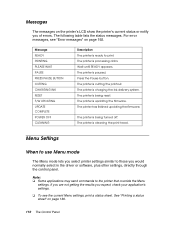
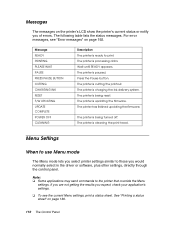
... being reset. The printer is updating the firmware. The printer has finished updating the firmware.
The printer is being turned off. The printer is cleaning the print head.
Menu Settings
When to use Menu mode
The Menu mode lets you select printer settings similar to those you would normally select in the driver or software, plus other settings, directly through the control panel.
Note: ❏...
User's Guide - Page 122
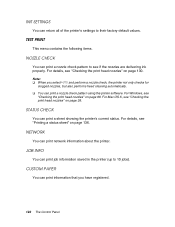
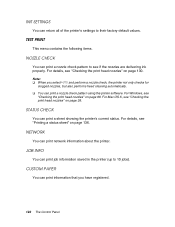
... using the printer software. For Windows, see
"Checking the print head nozzles" on page 88. For Mac OS X, see "Checking the print head nozzles" on page 39.
STATUS CHECK
You can print a sheet showing the printer's current status. For details, see "Printing a status sheet" on page 136.
NETWORK
You can print network information about the printer.
JOB INFO...
User's Guide - Page 131
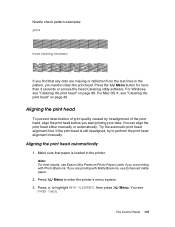
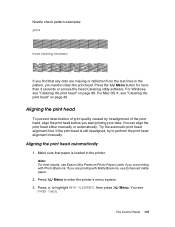
...button for more than 3 seconds or access the Head Cleaning utility software. For Windows, see "Cleaning the print head" on page 89. For Mac OS X, see "Cleaning the print head" on page 40....try to perform the print head alignment manually.
Aligning the print head automatically
1. Make sure that paper is loaded in the printer.
Note: For best results, use Epson Ultra Premium Photo Paper Luster if you...
User's Guide - Page 178
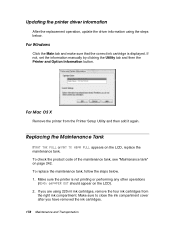
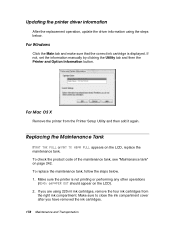
Updating the printer driver information
After the replacement operation, update the driver information using the steps below.
For Windows
Click the Main tab and make sure that the correct ink cartridge is displayed. If not, set the information manually by clicking the Utility tab and then the Printer and Option Information button.
For Mac OS X
Remove the printer from the Printer Setup Utility and ...
User's Guide - Page 252
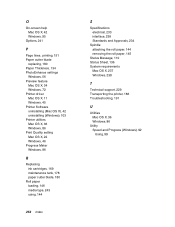
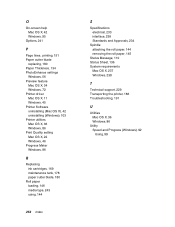
... settings
Windows, 56 Preview feature
Mac OS X, 34 Windows, 72 Printer driver Mac OS X, 11 Windows, 45 Printer Software uninstalling (Mac OS X), 42 uninstalling (Windows), 103 Printer utilities Mac OS X, 36 Windows, 86 Print Quality setting Mac OS X, 22 Windows, 46 Progress Meter Windows, 96
R
Replacing ink cartridges, 169 maintenance tank, 178 paper cutter blade, 180
Roll paper loading...
