Epson Stylus Pro 7900 Computer To Plate System - Stylus Pro 7900 Computer driver and firmware
Drivers and firmware downloads for this Epson item

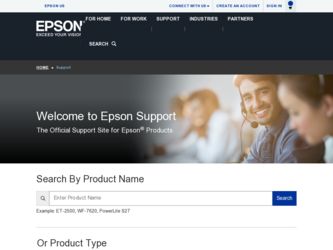
Related Epson Stylus Pro 7900 Computer To Plate System Manual Pages
Download the free PDF manual for Epson Stylus Pro 7900 Computer To Plate System and other Epson manuals at ManualOwl.com
Printer Guide - Page 5
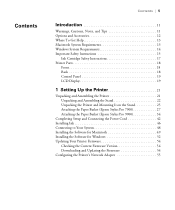
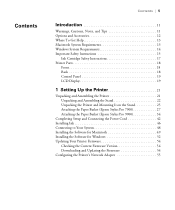
...Basket (Epson Stylus Pro 7900 27 Attaching the Paper Basket (Epson Stylus Pro 9900 34
Completing Setup and Connecting the Power Cord 42 Installing Ink 46 Connecting to Your System 48 Installing the Software for Macintosh 49 Installing the Software for Windows 52 Updating Your Printer Firmware 54
Checking the Current Firmware Version 54 Downloading and Updating the Firmware 54 Configuring...
Printer Guide - Page 13
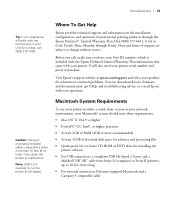
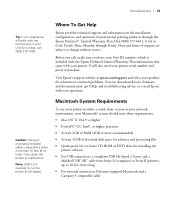
... 32GB of free hard disk space for software and processing files
• Quad-speed (4×) or faster CD-ROM or DVD drive for installing the printer software
• For USB connection: a compliant USB Hi-Speed 2.0 port and a shielded USB "AB" cable from Series A (computer) to Series B (printer), up to 10 feet (6 m) long
• For network connection: Ethernet-equipped Macintosh and a Category...
Printer Guide - Page 14
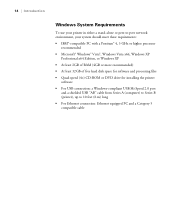
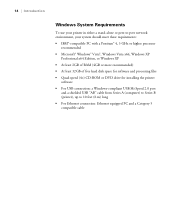
... x64, Windows XP
Professional x64 Edition, or Windows XP • At least 2GB of RAM (4GB or more recommended) • At least 32GB of free hard disk space for software and processing files • Quad-speed (4×) CD-ROM or DVD drive for installing the printer
software • For USB connection: a Windows-compliant USB Hi-Speed 2.0 port
and a shielded USB "AB" cable from Series A (computer...
Printer Guide - Page 21
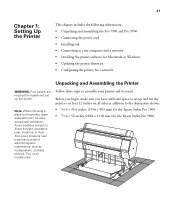
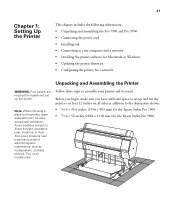
... the Pro 7900 and Pro 9900 • Connecting the power cord • Installing ink • Connecting to your computer and a network • Installing the printer software for Macintosh or Windows • Updating the printer firmware • Configuring the printer for a network
Unpacking and Assembling the Printer
WARNING: Four people are required to unpack and set up the printer.
Note...
Printer Guide - Page 49
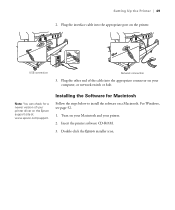
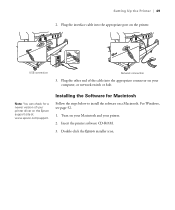
Setting Up the Printer | 49
2. Plug the interface cable into the appropriate port on the printer.
USB connection
Network connection
3. Plug the other end of the cable into the appropriate connector on your computer, or network switch or hub.
Note: You can check for a newer version of your printer driver on the Epson support site at www.epson.com/support.
Installing the Software for Macintosh
...
Printer Guide - Page 52
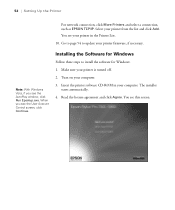
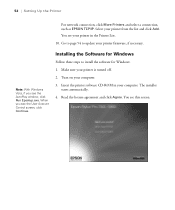
... 54 to update your printer firmware, if necessary.
Note: With Windows Vista, if you see the AutoPlay window, click Run Epsetup.exe. When you see the User Account Control screen, click Continue.
Installing the Software for Windows
Follow these steps to install the software for Windows: 1. Make sure your printer is turned off. 2. Turn on your computer. 3. Insert the printer software CD-ROM in your...
Printer Guide - Page 53
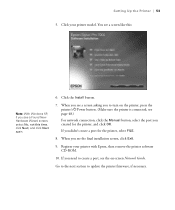
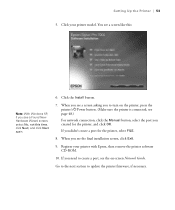
... Manual button, select the port you created for the printer, and click OK. If you didn't create a port for the printer, select FILE.
8. When you see the final installation screen, click Exit.
9. Register your printer with Epson, then remove the printer software CD-ROM.
10. If you need to create a port, see the on-screen Network Guide.
Go to the next section to update the printer firmware...
Printer Guide - Page 54
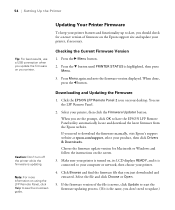
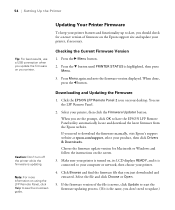
... firmware from the Epson website. If you need to download the firmware manually, visit Epson's support website at epson.com/support, select your product, then click Drivers & Downloads. Choose the firmware update version for Macintosh or Windows and follow the instructions on the screen.
3. Make sure your printer is turned on, its LCD displays READY, and it is connected to your computer or network...
Printer Guide - Page 55
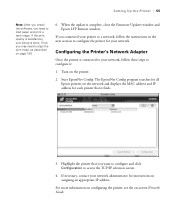
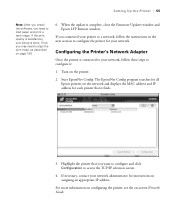
... you install the software, you need to load paper and print a test image. If the print quality is satisfactory, your setup is done. If not, you may need to align the print head, as described on page 158.
6. When the update is complete, close the Firmware Updater window and Epson LFP Remote window.
If you connected your printer to a network, follow the instructions in...
Printer Guide - Page 58
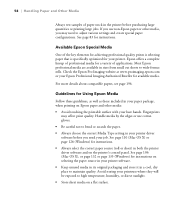
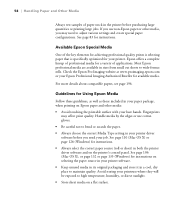
... setting in your printer driver software before you send your job. See page 110 (Mac OS X) or page 126 (Windows) for instructions. • Always select the correct paper source (roll or sheet) in both the printer driver software and on the printer's control panel. See page 106 (Mac OS X), or page 132 or page 135 (Windows) for instructions on selecting the paper source in your printer software...
Printer Guide - Page 70
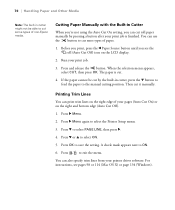
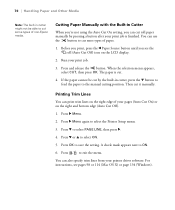
... select the Printer Setup menu.
3. Press d to select PAGE LINE, then press r.
4. Press d or u to select ON.
5. Press OK to save the setting. A check mark appears next to ON.
6. Press
to exit the menu.
You can also specify trim lines from your printer driver software. For instructions, see pages 98 or 114 (Mac OS X) or page 134 (Windows).
70
Printer Guide - Page 84
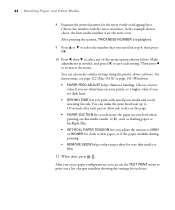
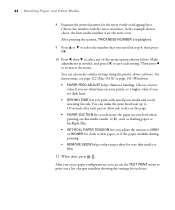
... also make similar settings using the printer driver software. For instructions, see page 112 (Mac OS X) or page 141 (Windows). • PAPER FEED ADJUST helps eliminate banding. Choose a lower value if you see white lines on your prints, or a higher value if you see dark lines. • DRYING TIME lets you print with non-Epson media and avoid...
Printer Guide - Page 87
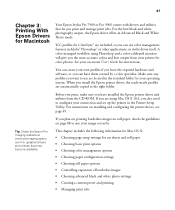
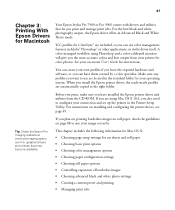
... operating system. When you install the Epson printer driver, the ready-made profiles are automatically copied to the right folder.
Before you print, make sure you have installed the Epson printer driver and utilities from the CD-ROM. If you are using Mac OS X 10.4, you also need to configure your connection and set up the printer in the Printer Setup Utility. For instructions on installing and...
Printer Guide - Page 123
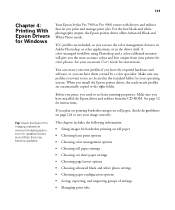
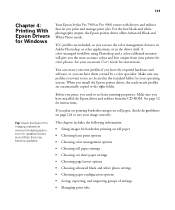
... in the standard folder for your operating system. When you install the Epson printer driver, the ready-made profiles are automatically copied to the right folder.
Before you print, you need to set basic printing properties. Make sure you have installed the Epson driver and utilities from the CD-ROM. See page 52 for instructions.
If you plan on printing borderless images...
Printer Guide - Page 179
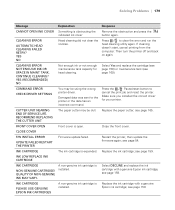
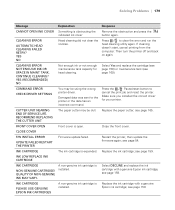
... installed the correct driver
for your printer.
CUTTER UNIT NEARING END OF SERVICE LIFE. RECOMMEND REPLACING THE CUTTER UNIT
The paper cutter may be dull.
Replace the paper cutter; see page 165.
FRONT COVER OPEN
Front cover is open.
Close the front cover.
CLOSE COVER
F/W INSTALL ERROR
UPDATE FAILED RESTART THE PRINTER
Firmware update failed.
Restart the printer, then update the firmware...
Printer Guide - Page 187
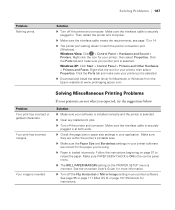
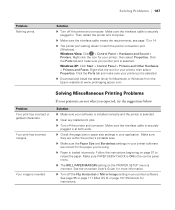
... PAPER SKEW CHECK is ON in the control panel menu.
◗ The ROLL PAPER MARGIN setting on the PRINTER SETUP menu is incorrect. See the on-screen User's Guide for more information.
◗ Turn off the Flip Horizontal or Mirror Image setting in your printer software. See page 95 or page 111 (Mac OS X) or page 137 (Windows) for instructions.
187
Printer Guide - Page 193


... 193
Tip: Check the Epson Pro Imaging website at www.proimaging.epson. com for updated drivers and utilities that may become available.
Uninstalling and Reinstalling the Printer Driver
If you need to uninstall and then reinstall the printer driver software for any reason, follow the instructions in the appropriate section below.
Macintosh OS X 10.5
1. Select System Preferences, then select Print...
Printer Guide - Page 202
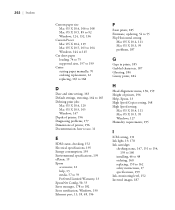
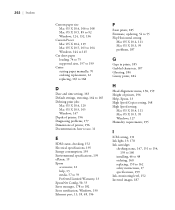
... Error notification, Windows, 150 Ethernet port, 13, 18, 48, 196
202
F
Faint prints, 185 Firmware, updating, 54 to 55 Flip Horizontal setting
Mac OS X 10.4, 111 Mac OS X 10.5, 95 problems, 187
G
Gaps in prints, 185 Garbled characters, 187 Ghosting, 184 Grainy prints, 184
H
Head Alignment menu, 158, 159 Height of printer, 196 Help, Epson, 13 High Speed Copies setting, 148 High Speed setting
Mac...
Printer Guide - Page 205
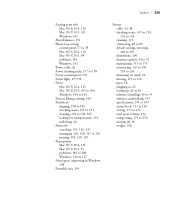
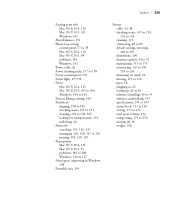
... X 10.5, 95 problems, 182 to 186 Windows, 126 to 127 Print speed, improving in Windows, 148 Printable area, 199
Index | 205
Printer cable, 13, 48 checking status, 147 to 150, 151 to 154 cleaning, 171 connecting, 48 to 49 default settings, restoring, 164 to 165 dimensions, 196 firmware update, 54 to 55 maintaining, 151 to 173 monitoring...
User's Guide - Large Plate Accessory Kit - Page 11
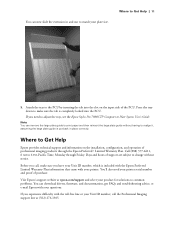
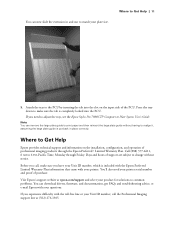
... adjust the tray, see the Epson Stylus Pro 7900CTP Computer to Plate System User's Guide.
Note: You can remove the large plate guide to print paper and then reinsert the large plate guide without having to realign it, assuming the large plate guide is put back in place correctly.
Where to Get Help
Epson provides technical support and information on the installation, configuration, and operation of...
