Epson Stylus Pro 9890 Designer Edition driver and firmware
Drivers and firmware downloads for this Epson item

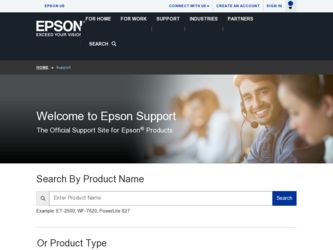
Related Epson Stylus Pro 9890 Designer Edition Manual Pages
Download the free PDF manual for Epson Stylus Pro 9890 Designer Edition and other Epson manuals at ManualOwl.com
Network Guide - Page 4
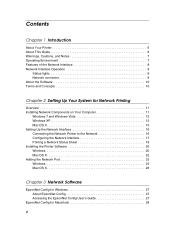
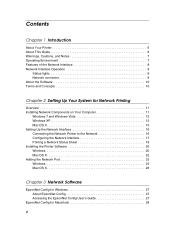
...
Overview 11 Installing Network Components on Your Computer 11
Windows 7 and Windows Vista 12 Windows XP 13 Mac OS X 15 Setting Up the Network Interface 16 Connecting the Network Printer to the Network 16 Configuring the Network Interface 17 Printing a Network Status Sheet 19 Installing the Printer Software 20 Windows 20 Mac OS X 22 Adding the Network Port 23 Windows 23 Mac OS X 26...
Network Guide - Page 7
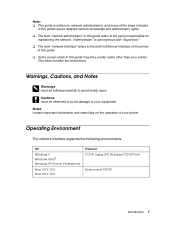
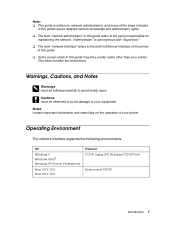
... be observed to avoid damage to your equipment. Notes contain important information and useful tips on the operation of your printer.
Operating Environment
The network interface supports the following environments.
OS
Windows 7 Windows Vista® Windows XP (Home, Professional)
Mac OS X 10.6 Mac OS X 10.5
Protocol TCP/IP (using LPR, Standard TCP/IP Port)
Bonjour and TCP/IP
Introduction 7
Network Guide - Page 20
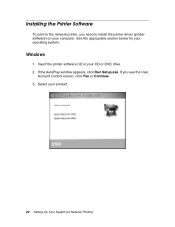
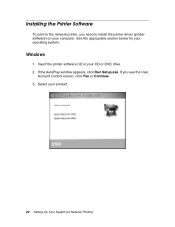
... print to the network printer, you need to install the printer driver (printer software) on your computer. See the appropriate section below for your operating system.
Windows
1. Insert the printer software CD in your CD or DVD drive. 2. If the AutoPlay window appears, click Run Setup.exe. If you see the User
Account Control screen, click Yes or Continue. 3. Select your product.
20 Setting Up Your...
Network Guide - Page 39
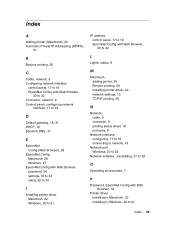
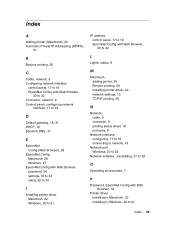
... with Web Browser password, 34 settings, 33 to 34 using, 30 to 34
I
Installing printer driver Macintosh, 22 Windows, 20 to 21
IP address control panel, 17 to 19 EpsonNet Config with Web Browser, 30 to 32
L
Lights, status, 9
M
Macintosh adding printer, 26 Bonjour printing, 26 installing printer driver, 22 network settings, 15 TCP/IP printing, 26
N
Network cable, 9 connector, 9 printing status...
Network Guide - Page 40
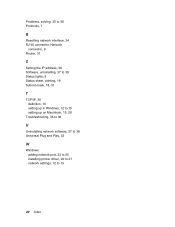
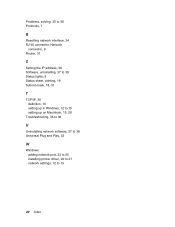
..., 9 Router, 31
S
Setting the IP address, 30 Software, uninstalling, 37 to 38 Status lights, 9 Status sheet, printing, 19 Subnet mask, 18, 31
T
TCP/IP, 30 definition, 10 setting up in Windows, 12 to 15 setting up on Macintosh, 15, 26
Troubleshooting, 35 to 36
U
Uninstalling network software, 37 to 38 Universal Plug and Play, 32
W
Windows adding network port, 23 to 25 installing printer driver...
User's Guide - Page 5
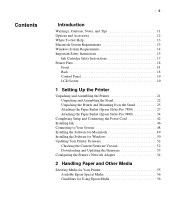
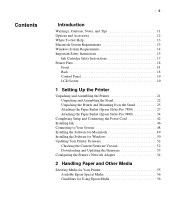
... Paper Basket (Epson Stylus Pro 9890 34
Completing Setup and Connecting the Power Cord 42 Installing Ink 46 Connecting to Your System 48 Installing the Software for Macintosh 49 Installing the Software for Windows 50 Updating Your Printer Firmware 52
Checking the Current Firmware Version 52 Downloading and Updating the Firmware 53 Configuring the Printer's Network Adapter 54
2 Handling...
User's Guide - Page 13
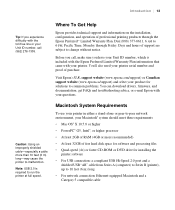
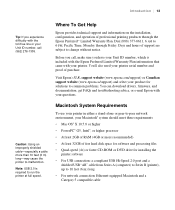
... 32GB of free hard disk space for software and processing files
• Quad-speed (4×) or faster CD-ROM or DVD drive for installing the printer software
• For USB connection: a compliant USB Hi-Speed 2.0 port and a shielded USB "AB" cable from Series A (computer) to Series B (printer), up to 10 feet (6 m) long
• For network connection: Ethernet-equipped Macintosh and a Category...
User's Guide - Page 21
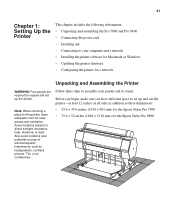
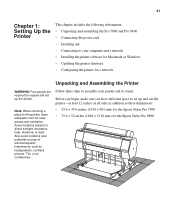
... the Pro 7890 and Pro 9890 • Connecting the power cord • Installing ink • Connecting to your computer and a network • Installing the printer software for Macintosh or Windows • Updating the printer firmware • Configuring the printer for a network
Unpacking and Assembling the Printer
WARNING: Four people are required to unpack and set up the printer.
Note...
User's Guide - Page 49
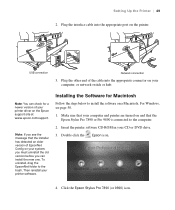
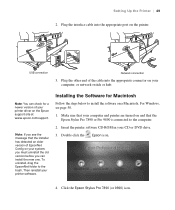
... software.
Installing the Software for Macintosh
Follow the steps below to install the software on a Macintosh. For Windows, see page 50.
1. Make sure that your computer and printer are turned on and that the Epson Stylus Pro 7890 or Pro 9890 is connected to the computer.
2. Insert the printer software CD-ROM in your CD or DVD drive.
3. Double-click the Epson icon.
4. Click the Epson Stylus Pro...
User's Guide - Page 50
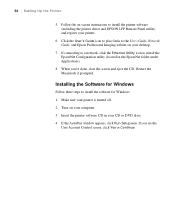
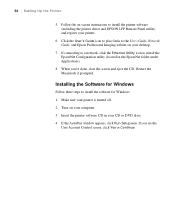
... | Setting Up the Printer
5. Follow the on-screen instructions to install the printer software (including the printer driver and EPSON LFP Remote Panel utility) and register your printer.
6. Click the User's Guide icon to place links to the User's Guide, Network Guide, and Epson Professional Imaging website on your desktop.
7. If connecting to a network, click the Ethernet Utility icon to install...
User's Guide - Page 52
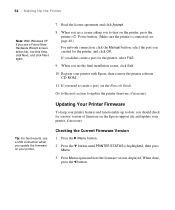
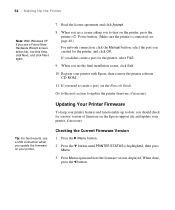
... the printer software CD-ROM.
11. If you need to create a port, see the Network Guide.
Go to the next section to update the printer firmware, if necessary.
Updating Your Printer Firmware
To keep your printer features and functionality up to date, you should check for a newer version of firmware on the Epson support site and update your printer, if necessary.
Tip: For best results, use a USB...
User's Guide - Page 53
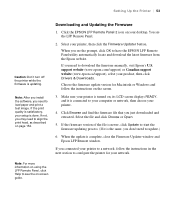
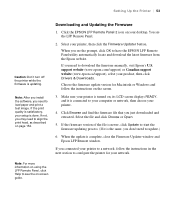
...the firmware manually, visit Epson's U.S. support website (www.epson.com/support) or Canadian support website (www.epson.ca/support), select your product, then click Drivers & Downloads.
Choose the firmware update version for Macintosh or Windows and follow the instructions on the screen.
3. Make sure your printer is turned on, its LCD screen displays READY, and it is connected to your computer or...
User's Guide - Page 68
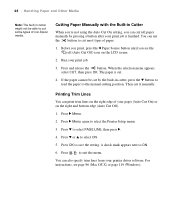
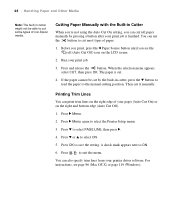
... again to select the Printer Setup menu.
3. Press d to select PAGE LINE, then press r.
4. Press d or u to select ON.
5. Press OK to save the setting. A check mark appears next to ON.
6. Press
to exit the menu.
You can also specify trim lines from your printer driver software. For instructions, see page 96 (Mac OS X) or page 119 (Windows).
68
User's Guide - Page 82
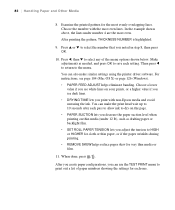
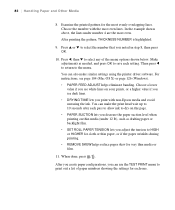
... also make similar settings using the printer driver software. For instructions, see page 104 (Mac OS X) or page 126 (Windows). • PAPER FEED ADJUST helps eliminate banding. Choose a lower value if you see white lines on your prints, or a higher value if you see dark lines. • DRYING TIME lets you print with non-Epson media and avoid...
User's Guide - Page 85
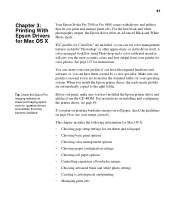
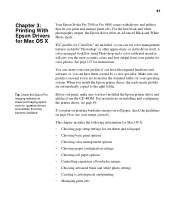
... you have installed the Epson printer driver and utilities from the CD-ROM. For instructions on installing and configuring the printer driver, see page 49.
If you plan on printing borderless images on roll paper, check the guidelines on page 86 to size your image correctly.
This chapter includes the following information for Mac OS X:
• Choosing page setup settings for cut...
User's Guide - Page 107
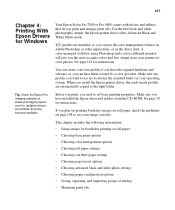
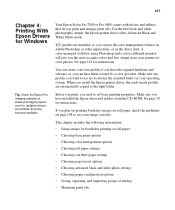
... the Epson printer driver, the ready-made profiles are automatically copied to the right folder.
Tip: Check the Epson Pro Imaging website at www.proimaging.epson. com for updated drivers and utilities that may become available.
Before you print, you need to set basic printing properties. Make sure you have installed the Epson driver and utilities from the CD-ROM. See page 50 for instructions...
User's Guide - Page 137


... off color management in your printer software when you use Photoshop color management or you'll get unexpected results. See one of these sections for instructions: • "Mac OS X Printing With a Color Profile" below • "Windows Printing With a Color Profile" on page 141
Mac OS X Printing With a Color Profile
First you set up your color management environment...
User's Guide - Page 181
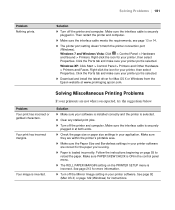
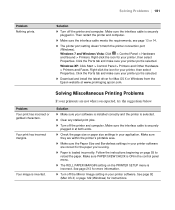
... page 55 to reload the paper. Make sure PAPER SKEW CHECK is ON in the control panel menu.
◗ The ROLL PAPER MARGIN setting on the PRINTER SETUP menu is incorrect. See page 213 for more information.
◗ Turn off the Mirror Image setting in your printer software. See page 92 (Mac OS X) or page 122 (Windows) for instructions.
181
User's Guide - Page 221
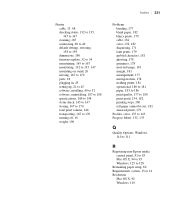
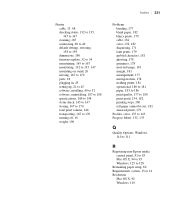
..., 180 roll paper cannot be cut, 182 smeared prints, 179
Profiles, color, 137 to 143 Progress Meter, 132, 133
Q
Quality Options, Windows, 110 to 111
R
Registering non-Epson media control panel, 81 to 83 Mac OS X, 94 to 95 Windows, 125 to 128
Remaining paper setup, 60 Requirements, system, 13 to 14 Resolution
Mac OS X, 92 Windows, 110
221
Product Brochure - Page 7
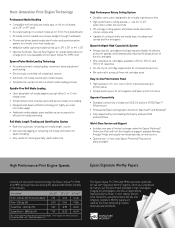
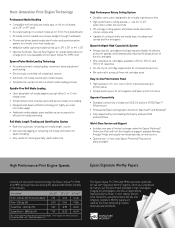
...-Use Front Control Panel
„ High resolution, 2.5-inch color LCD for improved viewing of printer status
„ Simple button layout for all navigation and basic printer functions
Superior Connectivity
„ Standard connectivity includes one USB 2.0 and one 10/100 Base-T Ethernet port
„ Professional Epson photographic drivers for Macintosh® and Windows® „ Fully supported by...
