Epson Stylus Pro GS6000 driver and firmware
Drivers and firmware downloads for this Epson item

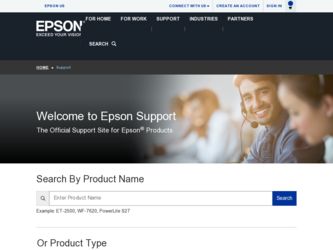
Related Epson Stylus Pro GS6000 Manual Pages
Download the free PDF manual for Epson Stylus Pro GS6000 and other Epson manuals at ManualOwl.com
Pre-Installation Guide - Page 1
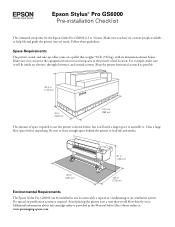
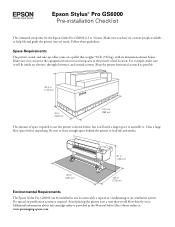
Epson Stylus® Pro GS6000 Pre-installation Checklist
The estimated setup time for the Epson Stylus Pro GS6000 is 2 to 3 hours. Make sure you have six or more people available to help lift and guide the printer onto its stand. Follow these guidelines:
Space Requirements
The printer, stand, and take-up roller come on a pallet that weighs 781 lb (354 kg), with its dimensions...
Pre-Installation Guide - Page 2
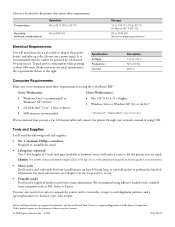
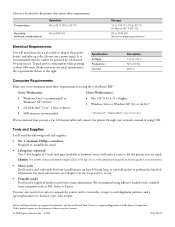
...; 2 Duo or better
• 4GB memory recommended
Client Workstation(s): • Mac OS® X 10.4.11 or higher • Windows Vista or Windows XP (32- or 64-bit)*
* Windows XP "Classic Mode" may not be used.
We recommend that you use a Cat 6 Ethernet cable and connect the printer through your network, instead of using USB.
Tools and Supplies
You'll need...
Preferred Warranty Booklet - Page 7
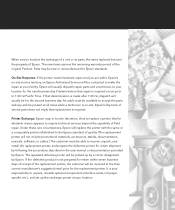
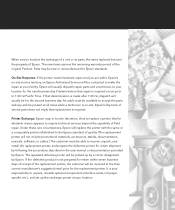
... technical services beyond the capability of field repair. Under these rare circumstances, Epson will replace the printer with the same or a comparable printer refurbished to the Epson standard of quality. (The replacement printer will not include promotional materials, accessories, stands, documentation, manuals, software, or cables.) The customer must be able to receive, unpack, and install the...
Preferred Warranty Booklet - Page 8
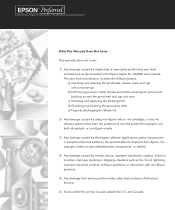
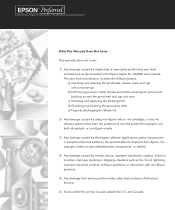
...® PreferredSM
Limited Warranty Program for the Epson Stylus® Pro GS6000 64-inch wide Solvent Printer
What This Warranty Does Not Cover:
This warranty does not cover:
1) Any damage caused be neglecting or improperly performing user level maintenance as documented in the Epson Stylus Pro GS6000 User's Guide. The user level maintenance includes the following items: a) Checking and cleaning...
Product Brochure - Page 5
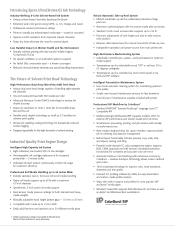
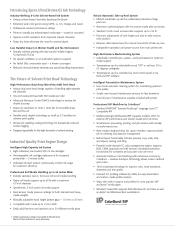
... manual movement of take-up core
Independent operation and power source from main printer unit
High-Performance Media Heating System Individually controlled pre-, platen-, and post-heaters for optimum media support
Temperatures can be individually turned 'OFF' or set from 30 to 50 degrees centigrade
Temperatures can be controlled via front control panel or via front-end RIP software...
Product Brochure - Page 6
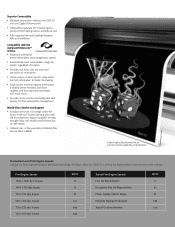
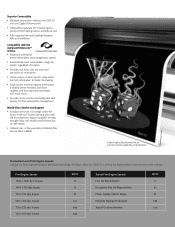
... job information for better forecasting
Easily access technical support information, including printer firmware and driver updates, real-time warranty information, and much more
Provides a true remote-monitoring and alert system for fleet- wide printer management
World-Class Service and Support Included one-year of coverage under the Epson PreferredSM limited warranty plan with toll-free telephone...
Product Brochure - Page 7
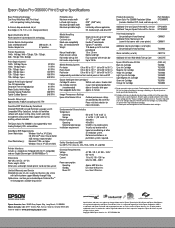
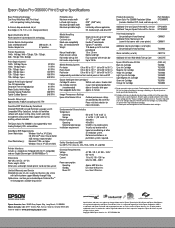
... support with full ICC profiling software included.
The Epson Stylus Pro GS6000 is also supported by most leading third-party RIPs and workflows.
ColorBurst RIP Requirements
Server Workstation:
Windows Vista® or XP (32-bit)
2.8 GHz Intel® Core 2 Duo or better
4GB memory recommended
Client Workstation(s): Macintosh® 10.5.x or higher
Windows Vista or XP (32 or 64-bit)
Printer...
Quick Reference Guide - Page 24
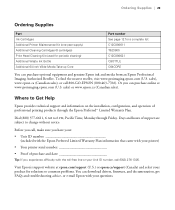
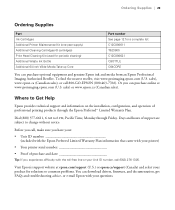
... came with your printer)
• Your printer serial number Proof of purchase and date
Tip: If you experience difficulty with the toll-free line or your Unit ID number, call (562) 276-1305.
Visit Epson's support website at epson.com/support (U.S.) or epson.ca/support (Canada) and select your product for solutions to common problems. You can download drivers, firmware, and documentation...
Setup and User's Guide - Page 5
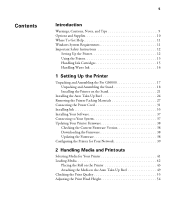
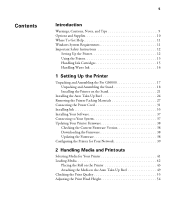
...the Pro GS6000 17 Unpacking and Assembling the Stand 18 Installing the Printer on the Stand 21
Installing the Auto Take-Up Reel 24 Removing the Printer Packing Materials 27 Connecting the Power Cord 31 Installing Ink 33 Installing Your Software 37 Connecting to Your System 37 Updating Your Printer Firmware 38
Checking the Current Firmware Version 38 Downloading the Firmware 38 Updating...
Setup and User's Guide - Page 11


... RAM (2GB or more recommended)
• At least 30GB of free hard disk space for software and processing files
• Quad-speed (4×) DVD drive for installing the printer software
• For USB connection: a Windows-compliant USB Hi-Speed 2.0 port and a shielded USB "AB" cable from Series A (computer) to Series B (printer), up to 10 feet (6 m) long
• For Ethernet connection: Ethernet...
Setup and User's Guide - Page 17
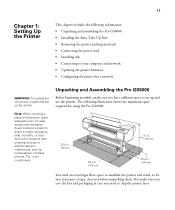
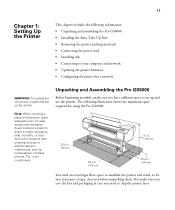
... and assembling the Pro GS6000 • Installing the Auto Take-Up Reel • Removing the printer packing materials • Connecting the power cord • Installing ink • Connecting to your computer and network • Updating the printer firmware • Configuring the printer for a network
WARNING: Six people are required to unpack and set up the printer.
Note: When choosing...
Setup and User's Guide - Page 35
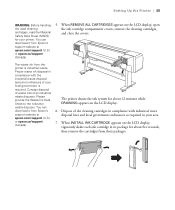
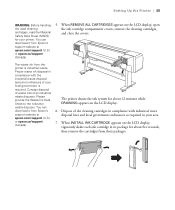
Setting Up the Printer | 35
WARNING: Before handling the used cleaning cartridges, read the Material Safety Data Sheet (MSDS) for your printer. You can download it from Epson's support website at epson.com/support (U.S.) or epson.ca/support (Canada).
5. When REMOVE ALL CARTRIDGES appears on the LCD display, open the ink cartridge compartment covers, remove the cleaning cartridges, and close the ...
Setup and User's Guide - Page 37
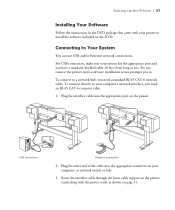
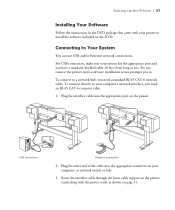
Setting Up the Printer | 37
Installing Your Software
Follow the instructions in the DVD package that came with your printer to install the software included on the DVD.
Connecting to Your System
You can use USB and/or Ethernet network connections. For USB connection, make sure your system has the appropriate port and you have a standard, shielded cable 10 feet (6 m) long or less. Do not...
Setup and User's Guide - Page 38


... guide.
After you install the software, you need to load paper and print a test image. If the print quality is satisfactory, your setup is done. If not, you may need to align the print head, as described on page 61.
Downloading the Firmware
1. Visit Epson's support website at epson.com/support and select your product.
2. Click Drivers & Downloads. 3. Choose the firmware update version for Windows...
Setup and User's Guide - Page 39
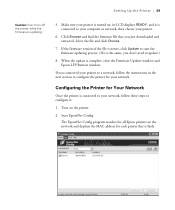
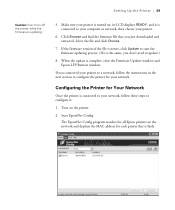
... computer or network, then choose your printer.
6. Click Browse and find the firmware file that you just downloaded and extracted. Select the file and click Choose.
7. If the firmware version of the file is newer, click Update to start the firmware updating process. (If it is the same, you don't need to update.)
8. When the update is complete, close the Firmware Updater window and Epson LFP Remote...
Setup and User's Guide - Page 86


... (MSDS) for your printer. You can download it from Epson's support website at epson.com/support (U.S.) or epson.ca/support (Canada).
The waste ink from the printer is industrial waste. Proper...nozzles, you should clean the print head using the control panel. See page 74 for instructions.
If you still have print quality problems after cleaning ... Installing ink cartridges and charging the ink system
86
Setup and User's Guide - Page 101
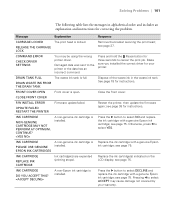
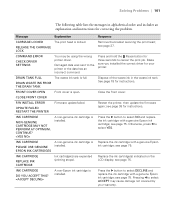
... ERROR
UPDATE FAILED RESTART THE PRINTER
Firmware update failed.
Restart the printer, then update the firmware again; see page 38 for instructions.
INK CARTRIDGE
NON-GENUINE CARTRIDGE MAY NOT PERFORM AT OPTIMUM. CONTINUE?
A non-genuine ink cartridge is installed.
Press the r button to select NO and replace the ink cartridge with a genuine Epson ink cartridge; see page 75. Otherwise, press...
Setup and User's Guide - Page 126
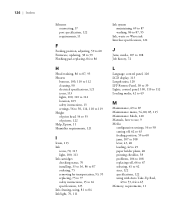
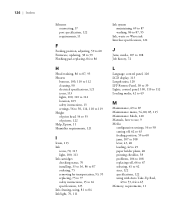
... 108 Job history, 72
L
Language, control panel, 120 LCD display, 113 Length units, 120 LFP Remote Panel, 38 to 39 Lights, control panel, 100, 110 to 112 Loading media, 42 to 49
M
Maintenance, 69 to 87 Maintenance menu, 74, 80, 85, 115 Maintenance Mode, 120 Manuals, how to use, 9 Media
configuration settings, 56 to 58 cutting off...
Setup and User's Guide - Page 127


... default settings, restoring, 120 dimensions and weight, 122 firmware update, 38 to 40 maintaining, 69 to 87 moving, 91 to 92 parts, 109 placing on stand, 21 to 23 plugging in, 31 to 32 safety instructions, 12 to 16 shipping, 93 to 95 software, installing, 37 space around, 17 specifications, 121 to 123 stand, see Stand, printer...
Setup and User's Guide - Page 128
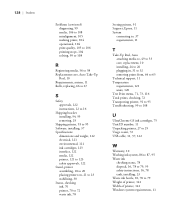
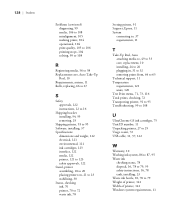
... 95 Software, installing, 37 Specifications
dimensions and weight, 122 electrical, 121 environmental, 121 ink cartridges, 123 interface, 122 media, 122 printer, 121 to 123 safety approvals, 122 Stand, printer assembling, 18 to 20 placing printer on, 21 to 23 stabilizing, 30 Status, checking ink, 70 printer, 70 to 72 waste ink, 78
128
Storing printer, 91 Support, Epson, 11...
