Epson SureColor F6070 driver and firmware
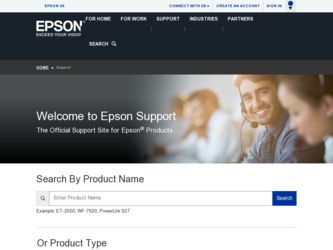
Related Epson SureColor F6070 Manual Pages
Download the free PDF manual for Epson SureColor F6070 and other Epson manuals at ManualOwl.com
User Manual - Page 3
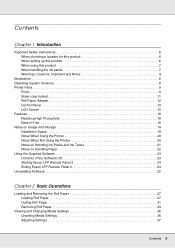
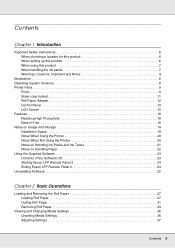
... setting up this product 6 When using this product 7 When handling the ink packs 7 Warnings, Cautions, Important and Notes 8
Illustrations 8 Operating System Versions 8 Printer Parts 9
Front 9 Slider (chip holder 11 Roll Paper Adapter 12 Control Panel 13 LCD Screen 15 Features 18 Realizing High Productivity 18 Ease-of-Use 18 Notes on Usage and Storage 19 Installation Space...
User Manual - Page 23
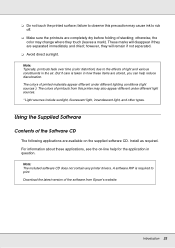
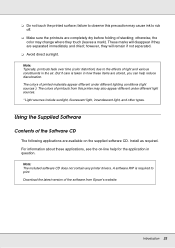
...
Contents of the Software CD
The following applications are available on the supplied software CD. Install as required. For information about these applications, see the on-line help for the application in question.
Note: The included software CD does not contain any printer drivers. A software RIP is required to print. Download the latest version of the software from Epson's website.
Introduction...
User Manual - Page 24


... not a printer driver. In addition, the software RIP may not display printer status if the Epson communications driver is not installed when the printer is connected to a computer via USB. See the software RIP documentation for more information on the status display.
Epson LFP Remote Panel 2 is used to update firmware from a computer and copy paper settings bank created in the printer's setup menu...
User Manual - Page 25
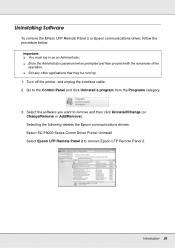
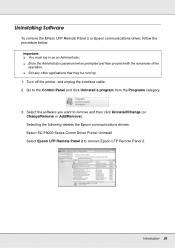
.... 2. Go to the Control Panel and click Uninstall a program from the Programs category.
3. Select the software you want to remove and then click Uninstall/Change (or Change/Remove or Add/Remove). Selecting the following deletes the Epson communications drivers. Epson SC-F6000 Series Comm Driver Printer Uninstall Select Epson LFP Remote Panel 2 to remove Epson LFP Remote Panel 2.
Introduction 25
User Manual - Page 83
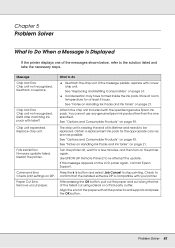
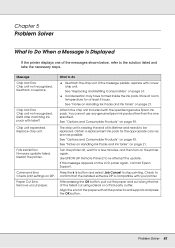
... Install Error Firmware update failed. Restart the printer.
Command Error Check print settings on RIP. Paper Cut Error ...printer again. Use EPSON LFP Remote Panel 2 to re-attempt the update. If this message appears on the LCD panel again, contact Epson Support.
Press the W button and select Job Cancel to stop printing. Check to
confirm that the installed software RIP is compatible with your printer...
User Manual - Page 100
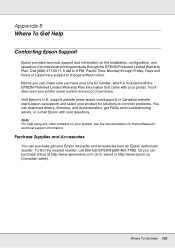
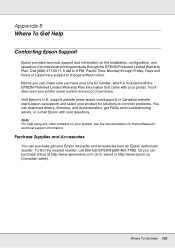
... need your printer serial number and proof of purchase. Visit Epson's U.S. support website (www.epson.com/support) or Canadian website (www.epson.ca/support) and select your product for solutions to common problems. You can download drivers, firmware, and documentation, get FAQs and troubleshooting advice, or e-mail Epson with your questions.
Note: For help using any other software on your system...
User Manual - Page 104
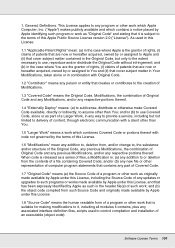
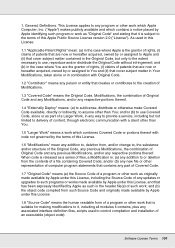
...Computer, Inc. ("Apple") makes publicly available and which contains a notice placed by Apple identifying such program or work as "Original Code" and stating that it is subject to the terms of this Apple Public Source License version...way to provide a service, including but not limited... updates or upgrades ...control compilation and installation of an executable (object code).
Software License Terms 104
Network Guide - Page 4
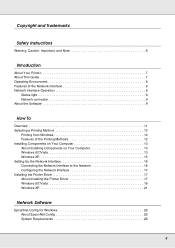
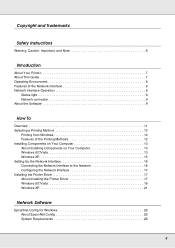
... on Your Computer 13 About Installing Components on Your Computer 13 Windows 8/7/Vista 13 Windows XP 15 Setting Up the Network Interface 16 Connecting the Network Interface to the Network 16 Configuring the Network Interface 17 Installing the Printer Driver 17 About Installing the Printer Driver 17 Windows 8/7/Vista 18 Windows XP 21
Network Software
EpsonNet Config for Windows 26 About...
Network Guide - Page 7
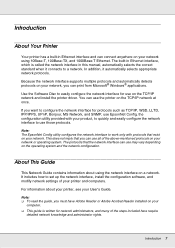
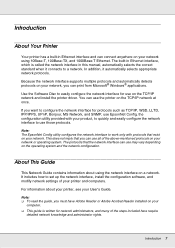
... This Guide
This Network Guide contains information about using the network interface on a network. It includes how to set up the network interface, install the configuration software, and modify network settings of your printer and computers.
For information about your printer, see your User's Guide.
Note: O To read the guide, you must have Adobe Reader or Adobe Acrobat Reader installed on your...
Network Guide - Page 11
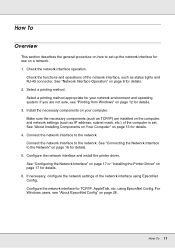
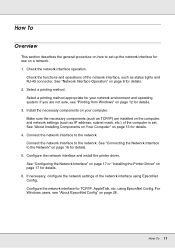
..., and network settings (such as IP address, subnet mask, etc.) of the computer is set. See "About Installing Components on Your Computer" on page 13 for details. 4. Connect the network interface to the network. Connect the network interface to the network. See "Connecting the Network Interface to the Network" on page 16 for details. 5. Configure the network interface and install the printer driver...
Network Guide - Page 16
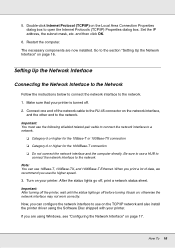
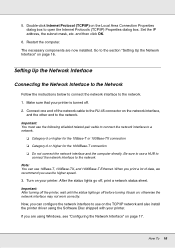
... box. Set the IP address, the subnet mask, etc. and then click OK.
6. Restart the computer. The necessary components are now installed. Go to the section "Setting Up the Network Interface" on page 16.
Setting Up the Network Interface
Connecting the Network Interface to the Network
Follow the instructions below to connect the network interface to the network. 1. Make sure that your printer is...
Network Guide - Page 17
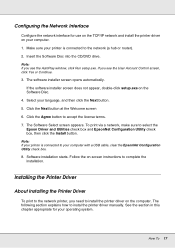
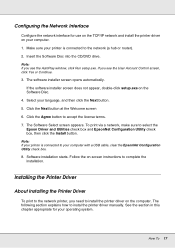
... with a USB cable, clear the EpsonNet Configuration Utility check box.
8. Software installation starts. Follow the on-screen instructions to complete the installation.
Installing the Printer Driver
About Installing the Printer Driver
To print to the network printer, you need to install the printer driver on the computer. The following section explains how to instal the printer driver manually. See...
Network Guide - Page 18
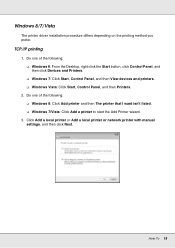
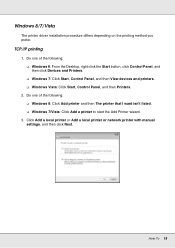
... Panel, and then View devices and printers. O Windows Vista: Click Start, Control Panel, and then Printers.
2. Do one of the following: O Windows 8: Click Add printer and then The printer that I want isn't listed. O Windows 7/Vista: Click Add a printer to start the Add Printer wizard.
3. Click Add a local printer or Add a local printer or network printer with manual settings, and then click Next...
Network Guide - Page 20
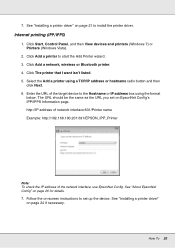
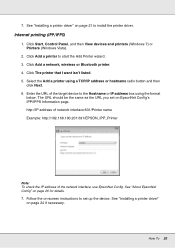
... driver" on page 21 to install the printer driver.
Internet printing (IPP/IPPS)
1. Click Start, Control Panel, and then View devices and printers (Windows 7) or Printers (Windows Vista).
2. Click Add a printer to start the Add Printer wizard. 3. Click Add a network, wireless or Bluetooth printer. 4. Click The printer that I want isn't listed. 5. Select the Add a printer using a TCP/IP address...
Network Guide - Page 21
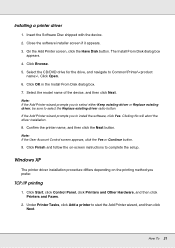
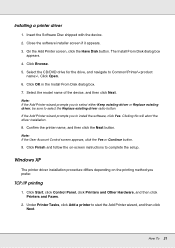
Installing a printer driver
1. Insert the Software Disc shipped with the device. 2. Close the software installer screen if it appears. 3. On the Add Printer screen, click the Have Disk button. The Install From Disk dialog box
appears. 4. Click Browse. 5. Select the CD/DVD drive for the drive, and navigate to Common\Printer\\. Click Open. 6. Click OK in the Install From Disk dialog box. 7. Select ...
Network Guide - Page 24
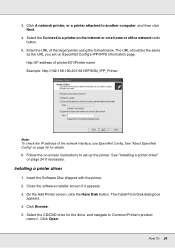
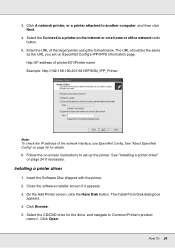
...
Note: To check the IP address of the network interface, use EpsonNet Config. See "About EpsonNet Config" on page 26 for details.
6. Follow the on-screen instructions to set up the printer. See "Installing a printer driver" on page 24 if necessary.
Installing a printer driver
1. Insert the Software Disc shipped with the printer. 2. Close the software installer screen if it appears. 3. On...
Network Guide - Page 26
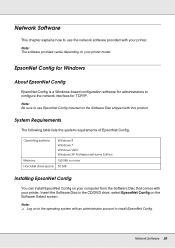
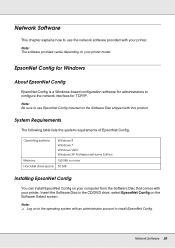
... of EpsonNet Config.
Operating systems
Windows 8 Windows 7 Windows Vista Windows XP Professional/Home Edition
Memory
150 MB or more
Hard disk drive space 50 MB
Installing EpsonNet Config
You can install EpsonNet Config on your computer from the Software Disc that comes with your printer. Insert the Software Disc in the CD/DVD drive, select EpsonNet Config on the Software Select screen.
Note...
Network Guide - Page 27
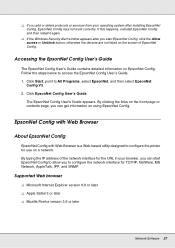
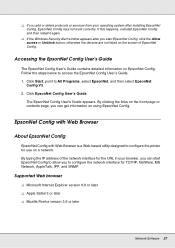
... on a network. By typing the IP address of the network interface for the URL in your browser, you can start EpsonNet Config to allow you to configure the network interface for TCP/IP, NetWare, MS Network, AppleTalk, IPP, and SNMP.
Supported Web browser
O Microsoft Internet Explorer version 6.0 or later O Apple Safari 3 or later O Mozilla Firefox version 3.6 or later
Network Software 27
Network Guide - Page 28
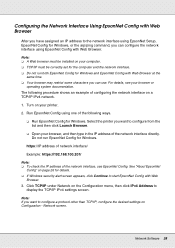
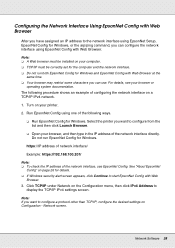
... you have assigned an IP address to the network interface using EpsonNet Setup, EpsonNet Config for Windows, or the arp/ping command, you can configure the network interface using EpsonNet Config with Web Browser.
Note: O A Web browser must be installed on your computer. O TCP/IP must be correctly set for the computer and the network interface. O Do not run both...
Setup Guide - Page 16
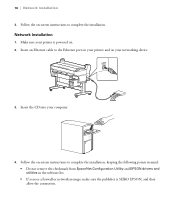
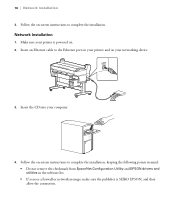
...Make sure your printer is powered on. 2. Insert an Ethernet cable to the Ethernet port on your printer and on your networking device.
3. Insert the CD into your computer.
4. Follow the on-screen instructions to complete the installation, keeping the following points in mind: • Do not remove the checkmark from EpsonNet Configuration Utility and EPSON drivers and utilities in the software list...

