Epson VS220 driver and firmware
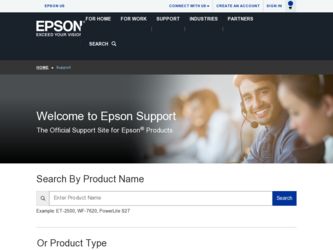
Related Epson VS220 Manual Pages
Download the free PDF manual for Epson VS220 and other Epson manuals at ManualOwl.com
User Manual - Page 3
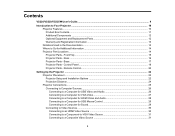
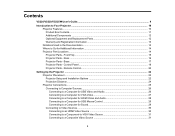
... Projector Parts - Remote Control 20
Setting Up the Projector ...22 Projector Placement...22 Projector Setup and Installation Options 22 Projection Distance...24 Projector Connections...25 Connecting to Computer Sources 26 Connecting to a Computer for USB Video and Audio 26 Connecting to a Computer for VGA Video 27 Connecting to a Computer for HDMI Video and Audio 28 Connecting to a Computer...
User Manual - Page 4
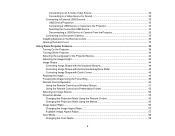
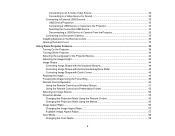
...USB Devices 33 USB Device Projection...33 Connecting a USB Device or Camera to the Projector 34 Selecting the Connected USB Source 34 Disconnecting a USB Device or Camera From the Projector 35 Connecting to a Document Camera 35 Installing Batteries in the Remote Control...Focus Ring 49 Remote Control Operation ...50 Using the Remote Control as a Wireless Mouse 51 Using the Remote Control as a ...
User Manual - Page 5
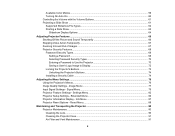
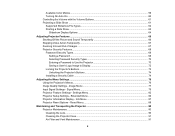
... a Password to Use the Projector 70 Saving a User's Logo Image to Display 72 Locking the Projector's Buttons ...73 Unlocking the Projector's Buttons 74 Installing a Security Cable ...74
Adjusting the Menu Settings ...76 Using the Projector's Menus...76 Image Quality Settings - Image Menu 77 Input Signal Settings - Signal Menu...79 Projector Feature Settings - Settings Menu 82 Projector Setup...
User Manual - Page 7
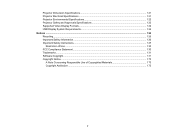
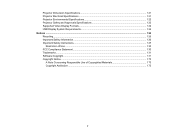
... Projector Electrical Specifications ...121 Projector Environmental Specifications 122 Projector Safety and Approvals Specifications 122 Supported Video Display Formats...122 USB Display System Requirements 124 Notices ...126 Recycling...126 Important Safety Information ...126 Important Safety Instructions...127
Restriction of Use ...130 FCC Compliance Statement...130 Trademarks ...131 Software...
User Manual - Page 13
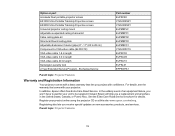
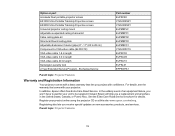
...20 to 28 cm) Component-to-VGA video cable (ELPKC19) VGA video cable 1.8 m length VGA video cable 3.0 m length VGA video cable 20 m length Kensington security lock 2-Year Extended Service Program - Exchange Service
Part number ELPSC80 V12H002S4Y V12H002S3Y ELPMBPJF ELPMBP01 ELPMBP02 ELPMBP03 ELPMBC01 V12H005C19 ELPKC02 ELPKC09 ELPKC10 ELPSL01 EPPEXPA1
Parent topic: Projector Features
Warranty and...
User Manual - Page 22
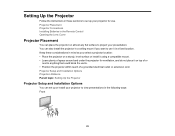
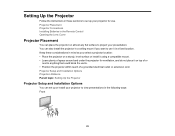
Setting Up the Projector
Follow the instructions in these sections to set up your projector for use. Projector Placement Projector Connections Installing Batteries in the Remote Control Opening the Lens Cover
Projector Placement
You can place the projector on almost any flat surface to project your presentation. You can also install the projector in a ceiling mount if you want to use it in a fixed...
User Manual - Page 27
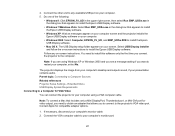
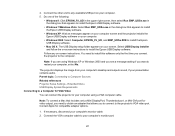
... Projector Setup Settings - Extended Menu USB Display System Requirements Connecting to a Computer for VGA Video You can connect the projector to your computer using a VGA computer cable.
Note: To connect a Mac that includes only a Mini DisplayPort, Thunderbolt port, or Mini-DVI port for video output, you need to obtain an adapter that allows you to connect to the projector's VGA video port...
User Manual - Page 35
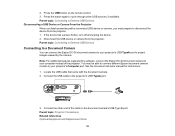
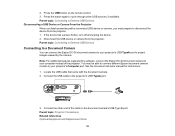
... features supported by software, connect the Epson DC-06 document camera to your computer instead of the projector. You may be able to connect different Epson document camera models to your projector's Computer port. See the document camera's manual for instructions. 1. Locate the USB cable that came with the document camera. 2. Connect the USB cable to the projector's USB TypeA port.
3. Connect...
User Manual - Page 36
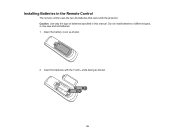
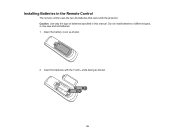
Installing Batteries in the Remote Control
The remote control uses the two AA batteries that came with the projector. Caution: Use only the type of batteries specified in this manual. Do not install batteries of different types, or mix new and old batteries. 1. Open the battery cover as shown.
2. Insert the batteries with the + and - ends facing as shown.
36
User Manual - Page 45
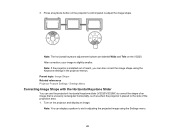
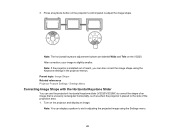
... button on the projector's control panel to adjust the image shape.
Note: The horizontal keystone adjustment buttons are labeled Wide and Tele on the VS220. After correction, your image is slightly smaller. Note: If the projector is installed out of reach, you can also correct the image shape using the Keystone settings in the projector menus. Parent...
User Manual - Page 68
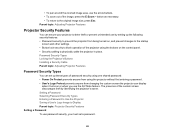
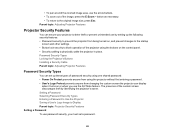
... operation of the projector using the buttons on the control panel. • Security cabling to physically cable the projector in place. Password Security Types Locking the Projector's Buttons Installing a Security Cable Parent topic: Adjusting Projector Features
Password Security Types
You can set up these types of password security using one shared password: • Power On Protect prevents...
User Manual - Page 74
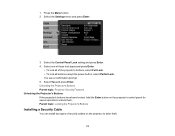
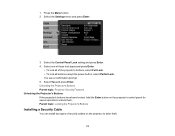
.... Unlocking the Projector's Buttons Parent topic: Projector Security Features Unlocking the Projector's Buttons If the projector's buttons have been locked, hold the Enter button on the projector's control panel for seven seconds to unlock them. Parent topic: Locking the Projector's Buttons
Installing a Security Cable
You can install two types of security cables on the projector to deter theft...
User Manual - Page 87
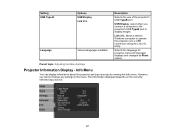
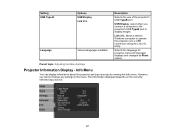
Setting USB Type B
Language
Options USB Display Link 21L
Various languages available
Description
Selects the use of the projector's USB TypeB port
USB Display: select when you connect a computer to the projector's USB TypeB port to display images
Link 21L: allows a remote Windows computer to operate the projector over a USB connection using the Link 21L Utility
Selects the language for projector...
User Manual - Page 109
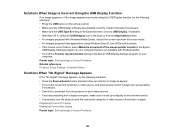
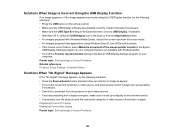
...; Press the USB button on the remote control. • Make sure the USB Display software has installed correctly. Install it manually if necessary. • Make sure the USB Type B setting in the Extended menu is set to USB Display, if available. • With Mac OS X, select the USB Display icon in the Dock or from the Applications folder. • For images projected with Windows Media Center...
User Manual - Page 132
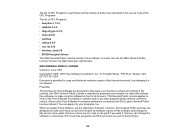
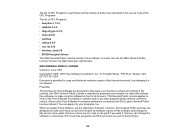
...; uvc rev.219 • wireless_tools 29 • EPSON original drivers The GNU General Public License Version 2 is as follows. You also can see the GNU General Public License Version 2 at http://www.gnu.org/licenses/.
GNU GENERAL PUBLIC LICENSE Version 2, June 1991 Copyright © 1989, 1991 Free Software Foundation, Inc., 51 Franklin Street , Fifth Floor, Boston...
User Manual - Page 141
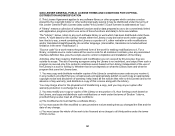
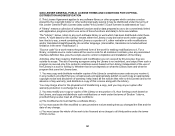
...Public License (also called "this License"). Each licensee is addressed as "you".
A "library" means a collection of software functions and/or data prepared so as to be conveniently ...any associated interface definition files, plus the scripts used to control compilation and installation of the library.
Activities other than copying, distribution and modification are not covered by this License; ...
User Manual - Page 150
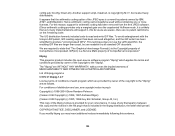
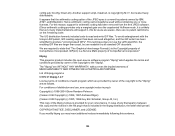
...). Another support script, install-sh, is... Incorporated. GIF(sm) is a Service Mark property of CompuServe Incorporated."
libpng This projector product includes the open source software program "libpng" which applies the terms...Glenn Randers-Pehrson (Version 0.96 Copyright (c) 1996, 1997 Andreas Dilger) (Version 0.88 Copyright (c) 1995, 1996 Guy Eric Schalnat, Group 42, Inc.) This copy of the libpng...
Quick Setup - Page 1
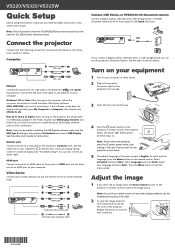
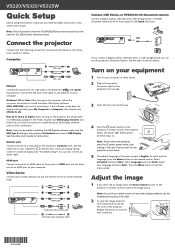
...of an HDMI cable to the projector's HDMI port and the other end to an HDMI port on your computer.
Video device
Connect up to 4 video devices and use the remote control to switch between them.
Audio cable S-Video cable
HDMI cable
Component video to VGA cable RCA video cable (composite video)
Camera, USB device, or EPSON DC-06 document camera
Connect a digital camera, USB flash drive, USB storage...
Quick Setup - Page 2
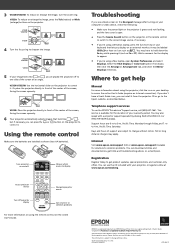
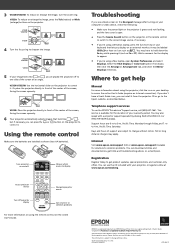
... the Mirror Displays check box.
Where to get help
Manual
For more information about using the projector, click the icon on your desktop to access the online User's Guide (requires an Internet connection). If you don't have a User's Guide icon, you can install it from the projector CD or go to the Epson website, as described below.
Telephone support services
To use...
Warranty Statement - Page 2
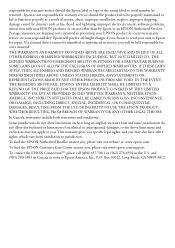
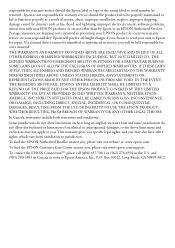
... maintained or fail to function properly as a result of misuse, abuse, improper installation, neglect, improper shipping, damage caused by disasters such as fire, flood, and lightning, improper electrical current, software problems, interaction with non-EPSON products, or service other than by Epson or an EPSON Authorized Servicer. Postage, insurance, or shipping costs incurred in presenting your...

