Epson VS400 driver and firmware
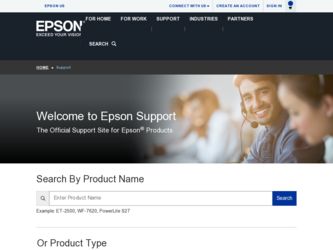
Related Epson VS400 Manual Pages
Download the free PDF manual for Epson VS400 and other Epson manuals at ManualOwl.com
User Manual - Page 3
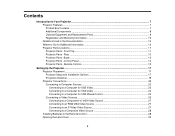
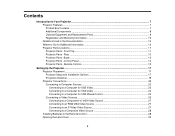
...13 Projector Parts - Control Panel ...14 Projector Parts - Remote Control 15
Setting Up the Projector ...17 Projector Placement...17 Projector Setup and Installation Options 17 Projection Distance...19 Projector Connections...22 Connecting to Computer Sources 22 Connecting to a Computer for USB Video 23 Connecting to a Computer for VGA Video 24 Connecting to a Computer for USB Mouse Control...
User Manual - Page 5
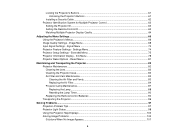
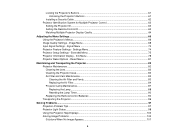
...
Installing a Security Cable ...62 Projector Identification System for Multiple Projector Control 62
Setting the Projector ID...63 Setting the Remote Control ID...63 Matching Multiple-Projector Display Quality 64
Adjusting the Menu Settings ...66 Using the Projector's Menus...66 Image Quality Settings - Image Menu 68 Input Signal Settings - Signal Menu 70 Projector Feature Settings - Settings...
User Manual - Page 10
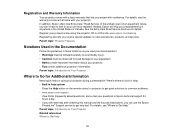
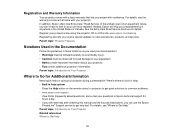
... Help button on the remote control or projector to get quick solutions to common problems. • www.epson.com/support
View FAQs (frequently asked questions) and e-mail your questions to Epson technical support 24 hours a day. • If you still need help after checking this manual and the sources listed above, you can use the Epson PrivateLine® Support service to get help...
User Manual - Page 17
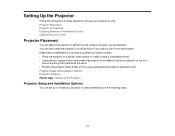
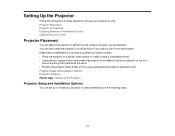
Setting Up the Projector
Follow the instructions in these sections to set up your projector for use. Projector Placement Projector Connections Installing Batteries in the Remote Control Opening the Lens Cover
Projector Placement
You can place the projector on almost any flat surface to project your presentation. You can also install the projector in a ceiling mount if you want to use it in a fixed...
User Manual - Page 23
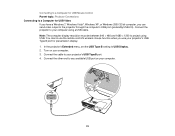
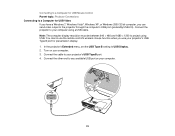
... port (preferably USB 2.0). Connect the projector to your computer using a USB cable. Note: The computer display resolution must be between 640 × 480 and 1680 × 1200 to project using USB. You cannot use the remote control's wireless mouse function when you use your projector's USB Type B port for presentation display. 1. In the projector's Extended menu, set the USB Type B setting to USB...
User Manual - Page 24
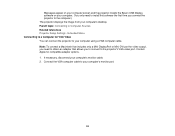
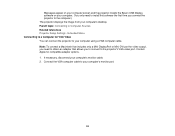
... displays the image from your computer's desktop. Parent topic: Connecting to Computer Sources Related references Projector Setup Settings - Extended Menu Connecting to a Computer for VGA Video You can connect the projector to your computer using a VGA computer cable. Note: To connect a Macintosh that includes only a Mini DisplayPort or Mini-DVI port for video output, you need to obtain an adapter...
User Manual - Page 28
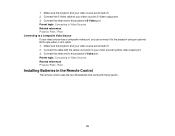
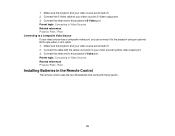
... video or A/V cable. 1. Make sure the projector and your video source are turned off. 2. Connect the cable with the yellow connector to your video source's yellow video output port. 3. Connect the other end to the projector's Video port. Parent topic: Connecting to Video Sources Related references Projector Parts - Rear
Installing Batteries in the Remote Control
The remote control uses the two...
User Manual - Page 38
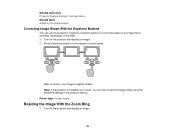
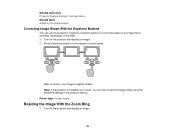
... rectangular on the sides. 1. Turn on the projector and display an image. 2. Press a keystone button on the projector's control panel.
After correction, your image is slightly smaller. Note: If the projector is installed out of reach, you can also correct the image shape using the Keystone settings in the projector menus. Parent topic: Image Shape
Resizing the Image...
User Manual - Page 54
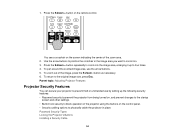
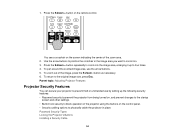
...; Password security to prevent the projector from being turned on, and prevent changes to the startup
screen and other settings. • Button lock security to block operation of the projector using the buttons on the control panel. • Security cabling options to physically cable the projector in place. Password Security Types Locking the Projector's Buttons Installing a Security Cable
54
User Manual - Page 62
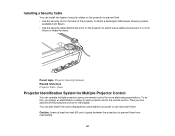
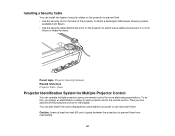
... system,
available from Epson. • Use the security cable attachment point on the projector to attach a wire cable and secure it to a room
fixture or heavy furniture.
Parent topic: Projector Security Features Related references Projector Parts - Rear
Projector Identification System for Multiple Projector Control
You can operate multiple projectors using one remote control for more elaborate...
User Manual - Page 92
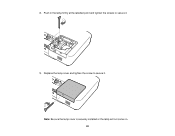
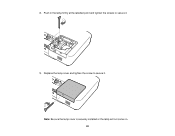
8. Push in the lamp firmly at the labelled point and tighten the screws to secure it.
9. Replace the lamp cover and tighten the screw to secure it. Note: Be sure the lamp cover is securely installed or the lamp will not come on. 92
User Manual - Page 99
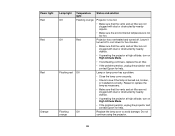
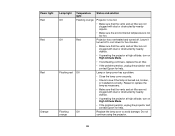
..., or installed incorrectly. Reseat or replace the lamp as necessary.
• Make sure that the vents and air filter are not clogged with dust or obstructed by nearby objects.
• If operating the projector at high altitude, turn on High Altitude Mode.
• If the problem persists, unplug the projector and contact Epson for...
User Manual - Page 102
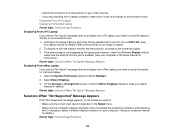
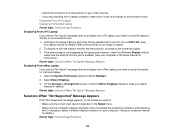
...not displayed by the laptop and projector, check the Windows Display utility to
make sure the external monitor port is enabled. (See your computer or Windows manual for instructions.) Parent topic: Solutions When "No Signal" Message Appears Displaying From a Mac Laptop If you see the "No Signal" message when you display from a Mac laptop, you need to set up the laptop for mirrored display. 1. Open...
User Manual - Page 103
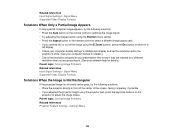
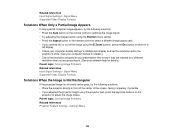
... on the remote control to select a different image aspect ratio. • If you zoomed into or out of the image using the E-Zoom buttons, press the Esc button to return to a
full display. • Check your computer display settings to disable dual display and set the resolution within the
projector's limits. (See your computer manual for details.) • Check the resolution assigned to...
User Manual - Page 107
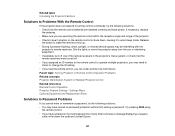
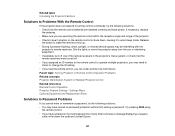
...; If you lose the remote control, you can order another one from Epson. Parent topic: Solving Projector or Remote Control Operation Problems Related concepts Projector Identification System for Multiple Projector Control Related references Remote Control Operation Projector Feature Settings - Settings Menu Optional Equipment and Replacement Parts
Solutions to Password Problems
If you cannot enter...
User Manual - Page 108
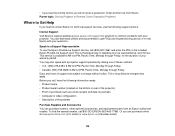
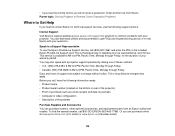
• If you lose the remote control you cannot enter a password. Order another one from Epson. Parent topic: Solving Projector or Remote Control Operation Problems
Where to Get Help
If you need to contact Epson for technical support services, use the following support options.
Internet Support Visit Epson's support website at www.epson.com/support for solutions to common problems with your ...
User Manual - Page 116
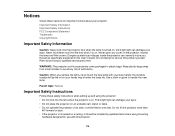
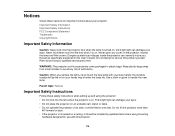
...projector can severely injure you. Except as specifically explained in this User's Guide, do not attempt to service this product yourself. Refer all servicing to qualified service personnel.
WARNING: The projector...: Notices
Important Safety Instructions
Follow these safety instructions when setting up and using the projector: • Do not look into the lens when the projector is on. The bright...
Product Brochure - Page 4
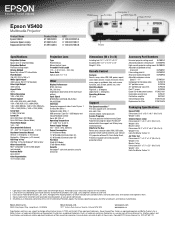
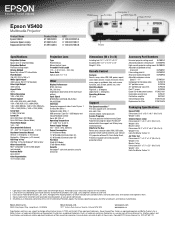
...7766 Internet website: www.epson.com Service Programs Two-year projector limited warranty, Epson Road Service program, Epson PrivateLine® dedicated toll-free support and 90-day lamp limited warranty What's In The Box Power cord, computer cable (VGA), USB cable, projector remote control, batteries, user manual CD, projector software CD, Quick Setup Sheet, PrivateLine support card, and password...
Start Here - Page 1
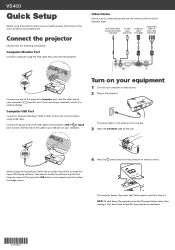
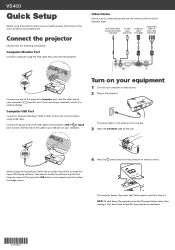
... of the cable to any USB port on your computer.
Turn on your equipment
1 Turn on your computer or video source. 2 Plug in the projector.
The power light on the projector turns orange.
3 Open the A/V Mute slide all the way.
4 Press the power button on the projector or remote control.
After turning on the projector, follow the on-screen instructions to install the Epson USB Display software. (You...
Start Here - Page 2
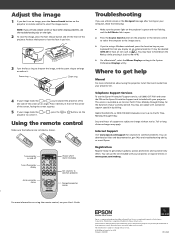
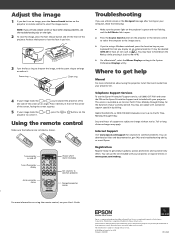
... the Mirror Displays setting in the System
Preferences Displays utility.
Where to get help
Manual
For more information about using the projector, install the User's Guide from your projector CD.
Telephone Support Services
To use the Epson PrivateLine® Support service, call (800) 637-7661 and enter the PIN on the Epson PrivateLine Support card included with your projector. This service is...

