Epson VS410 driver and firmware
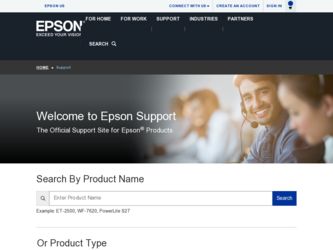
Related Epson VS410 Manual Pages
Download the free PDF manual for Epson VS410 and other Epson manuals at ManualOwl.com
User Manual - Page 3
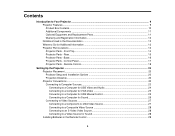
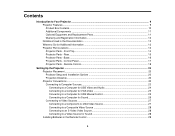
...16 Projector Parts - Control Panel ...17 Projector Parts - Remote Control 18
Setting Up the Projector ...20 Projector Placement...20 Projector Setup and Installation Options 20 Projection Distance...22 Projector Connections...23 Connecting to Computer Sources 23 Connecting to a Computer for USB Video and Audio 24 Connecting to a Computer for VGA Video 25 Connecting to a Computer for USB Mouse...
User Manual - Page 5
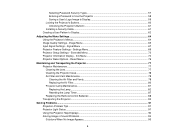
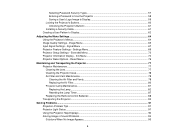
...60 Unlocking the Projector's Buttons 61 Installing a Security Cable ...61 Creating a User Pattern to Display ...62
Adjusting the Menu Settings ...64 Using the Projector's Menus...64 Image Quality Settings - Image Menu 65 Input Signal Settings - Signal Menu 67 Projector Feature Settings - Settings Menu 69 Projector Setup Settings - Extended Menu 72 Projector Information Display - Info Menu 74...
User Manual - Page 12
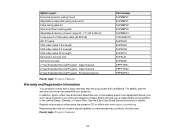
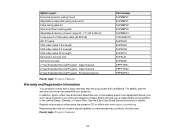
...Universal projector ceiling mount Adjustable suspended ceiling channel kit False ceiling plate kit Structural Round ceiling plate Adjustable Extension Column (pipe) 8" - 11" (20 to 28 cm) Component-to-VGA video cable (ELPKC19) HD-TV cable VGA video cable 1.8 m length VGA video cable 3.0 m length VGA video cable 20 m length Kensington security lock Soft carrying case 1-Year Extended Service Program...
User Manual - Page 20
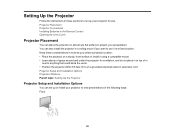
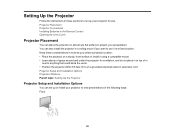
Setting Up the Projector
Follow the instructions in these sections to set up your projector for use. Projector Placement Projector Connections Installing Batteries in the Remote Control Opening the Lens Cover
Projector Placement
You can place the projector on almost any flat surface to project your presentation. You can also install the projector in a ceiling mount if you want to use it in a fixed...
User Manual - Page 24
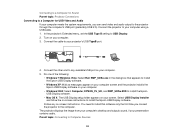
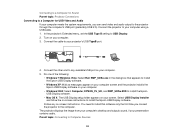
...USB cable. 1. In the projector's Extended menu, set the USB Type B setting to USB Display. 2. Turn on your computer. 3. Connect the cable to your projector's USB TypeB port.
4. Connect the other end to any available USB port on your computer. 5. Do one of the following:
• Windows 7/Windows Vista: Select Run EMP_UDSe.exe in the dialog box that appears to install the Epson USB Display software...
User Manual - Page 29
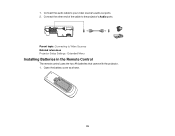
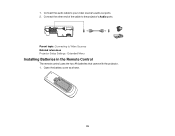
1. Connect the audio cable to your video source's audio-out ports. 2. Connect the other end of the cable to the projector's Audio ports.
Parent topic: Connecting to Video Sources Related references Projector Setup Settings - Extended Menu
Installing Batteries in the Remote Control
The remote control uses the two AA batteries that came with the projector. 1. Open the battery cover as shown.
29
User Manual - Page 39
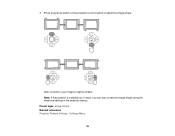
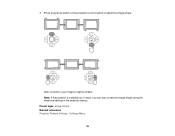
3. Press a keystone button on the projector's control panel to adjust the image shape.
After correction, your image is slightly smaller. Note: If the projector is installed out of reach, you can also correct the image shape using the Keystone settings in the projector menus. Parent topic: Image Shape Related references Projector Feature Settings - Settings Menu
39
User Manual - Page 56
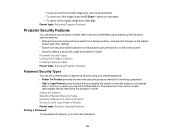
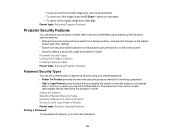
... operation of the projector using the buttons on the control panel. • Security cabling to physically cable the projector in place. Password Security Types Locking the Projector's Buttons Installing a Security Cable Parent topic: Adjusting Projector Features
Password Security Types
You can set up these types of password security using one shared password: • Power On Protect prevents...
User Manual - Page 61
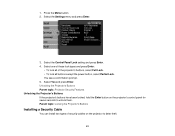
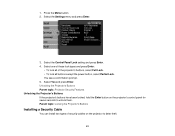
.... Unlocking the Projector's Buttons Parent topic: Projector Security Features Unlocking the Projector's Buttons If the projector's buttons have been locked, hold the Enter button on the projector's control panel for seven seconds to unlock them. Parent topic: Locking the Projector's Buttons
Installing a Security Cable
You can install two types of security cables on the projector to deter theft...
User Manual - Page 86
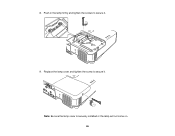
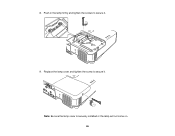
8. Push in the lamp firmly and tighten the screws to secure it.
9. Replace the lamp cover and tighten the screw to secure it. Note: Be sure the lamp cover is securely installed or the lamp will not come on. 86
User Manual - Page 88
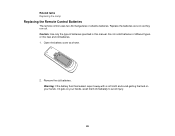
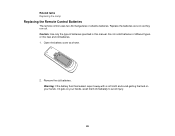
Related tasks Replacing the Lamp
Replacing the Remote Control Batteries
The remote control uses two AA manganese or alkaline batteries. Replace the batteries as soon as they run out. Caution: Use only the type of batteries specified in this manual. Do not install batteries of different types, or mix new and old batteries. 1. Open the battery cover...
User Manual - Page 93
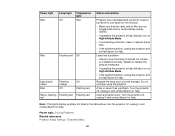
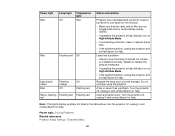
... has a problem. Turn the projector off, unplug it, and contact Epson for help.
Internal projector error. Turn the projector off, unplug it, and contact Epson for help.
Note: If the lights display a pattern not listed in the table above, turn the projector off, unplug it, and contact Epson for help.
Parent topic: Solving Problems Related references Projector Setup Settings - Extended Menu
93
User Manual - Page 95
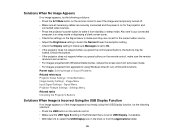
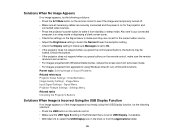
... Projector's Buttons
Solutions When Image is Incorrect Using the USB Display Function
If no image appears or if the image appears incorrectly using the USB Display function, try the following solutions: • Press the USB button on the remote control. • Make sure the USB Type B setting in the Extended menu is set to USB Display, if available. • With Mac OS X, select the USB Display...
User Manual - Page 96
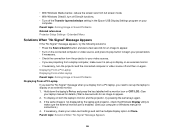
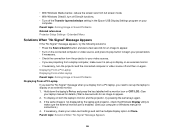
..., try pressing the same keys again. 3. If the same image is not displayed by the laptop and projector, check the Windows Display utility to
make sure the external monitor port is enabled. (See your computer or Windows manual for instructions.) 4. If necessary, check your video card settings and set the multiple display option to Clone. Parent topic: Solutions When "No Signal" Message Appears
96
User Manual - Page 97
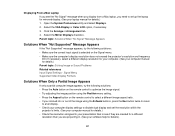
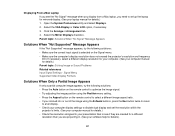
... Aspect button on the remote control to select a different image aspect ratio. • If you zoomed into or out of the image using the E-Zoom buttons, press the Esc button twice to return
to a full display. • Check your computer display settings to disable dual display and set the resolution within the
projector's limits. (See your computer manual for details.) • Check...
User Manual - Page 102
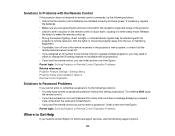
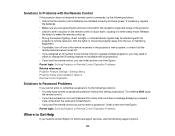
... have entered an incorrect password too many times and see a message displaying a request
code, write down the code and contact Epson. • If you lose the remote control you cannot enter a password. Order a new one from Epson. Parent topic: Solving Projector or Remote Control Operation Problems
Where to Get Help
If you need to contact Epson for technical support services, use the following...
User Manual - Page 103
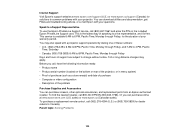
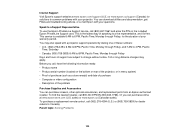
Internet Support Visit Epson's support website at www.epson.com/support (U.S.) or www.epson.ca/support (Canada) for solutions to common problems with your projector. You can download utilities and documentation, get FAQs and troubleshooting advice, or e-mail Epson with your questions.
Speak to a Support Representative To use the Epson PrivateLine Support service, call (800) 637-7661 and enter the ...
Start Here - Page 1
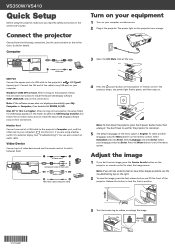
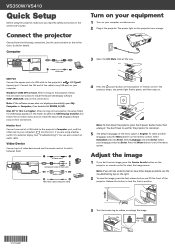
... to install the Epson USB Display software (only on first connection).
Monitor Port
Connect one end of a VGA cable to the projector's Computer port, and the
other end to your computer's
monitor port. If you are using a laptop,
switch it to external display (see "Troubleshooting"). You can also connect an
audio cable.
Video Device
Connect up to 3 video devices and use the remote control to...
Start Here - Page 2
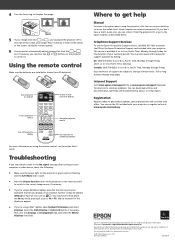
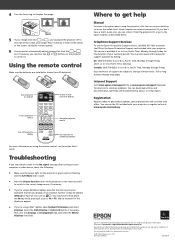
... the Mirror Displays check box.
Where to get help
Manual
For more information about using the projector, click the icon on your desktop to access the online User's Guide (requires an Internet connection). If you don't have a User's Guide icon, you can install it from the projector CD or go to the Epson website, as described below.
Telephone Support Services
To use...
Warranty Statement - Page 2
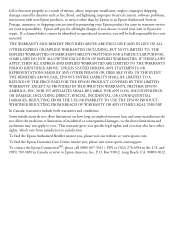
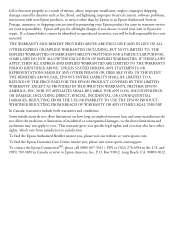
... as a result of misuse, abuse, improper installation, neglect, improper shipping, damage caused by disasters such as fire, flood, and lightning, improper electrical current, software problems, interaction with non-Epson products, or service other than by Epson or an Epson Authorized Servicer. Postage, insurance, or shipping costs incurred in presenting your Epson product for carry-in warranty...

