Epson WorkForce 30 - Ink Jet Printer driver and firmware
Drivers and firmware downloads for this Epson item

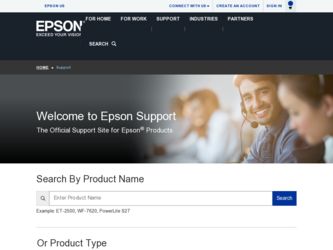
Related Epson WorkForce 30 Manual Pages
Download the free PDF manual for Epson WorkForce 30 and other Epson manuals at ManualOwl.com
Product Brochure - Page 2
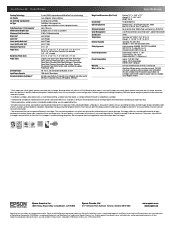
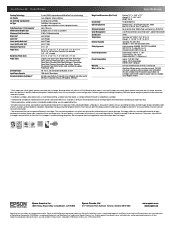
...Mode) ENERGY STAR® compliant
One-year limited warranty in the U.S. and Canada
WorkForce 30 color printer, instructional manual, CD-ROM with drivers and bonus software, power cord, 5 DURABrite Ultra Ink cartridges (two 69 standard-capacity Black ink cartridges and three 69 standard-capacity color ink cartridges: Cyan, Magenta, Yellow)
1 Draft pages per minute (ppm) speeds measured after first...
Quick Guide - Page 2
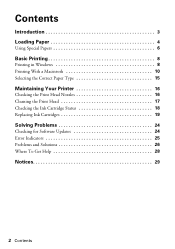
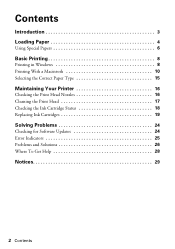
...Introduction 3 Loading Paper 4
Using Special Papers 6
Basic Printing 8
Printing in Windows 8 Printing With a Macintosh 10 Selecting the Correct Paper Type 15
Maintaining Your Printer 16
Checking the Print Head Nozzles 16 Cleaning the Print Head 17 Checking the Ink Cartridge Status 18 Replacing Ink Cartridges 19
Solving Problems 24
Checking for Software Updates 24 Error Indicators 25...
Quick Guide - Page 3
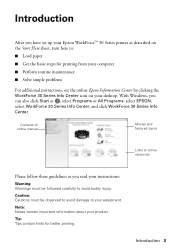
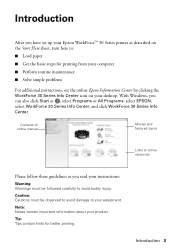
Introduction
After you have set up your Epson WorkForce™ 30 Series printer as described on the Start Here sheet, turn here to:
■ Load paper
■ Get the basic steps for printing from your computer
■ Perform routine maintenance
■ Solve simple problems
For additional instructions, see the online Epson Information Center by clicking the WorkForce 30 Series Info Center icon...
Quick Guide - Page 8
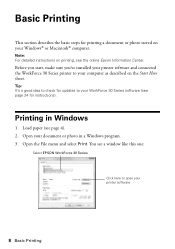
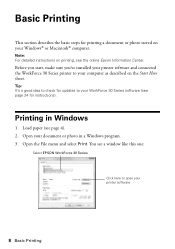
... on printing, see the online Epson Information Center.
Before you start, make sure you've installed your printer software and connected the WorkForce 30 Series printer to your computer as described on the Start Here sheet.
Tip: It's a good idea to check for updates to your WorkForce 30 Series software (see page 24 for instructions).
Printing in Windows
1. Load paper (see page 4). 2. Open your...
Quick Guide - Page 9
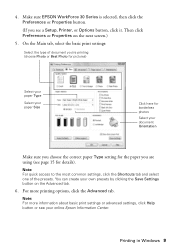
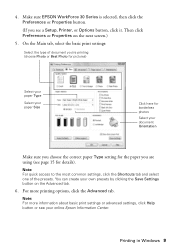
4. Make sure EPSON WorkForce 30 Series is selected, then click the Preferences or Properties button.
(If you see a Setup, Printer, or Options button, click it. Then click Preferences or Properties on the next screen.)
5. On the Main tab, select the basic print settings:
Select the type of document you're printing (choose Photo or Best Photo for...
Quick Guide - Page 10
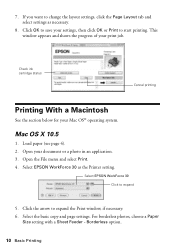
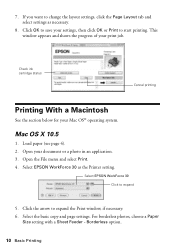
... below for your Mac OS® operating system.
Mac OS X 10.5
1. Load paper (see page 4). 2. Open your document or a photo in an application. 3. Open the File menu and select Print. 4. Select EPSON WorkForce 30 as the Printer setting.
Select EPSON WorkForce 30 Click to expand
5. Click the arrow to expand the Print window, if necessary. 6. Select the basic copy and page settings. For borderless...
Quick Guide - Page 11
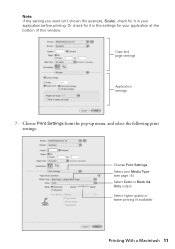
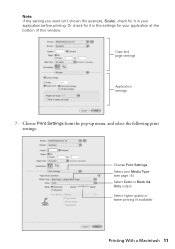
... printing. Or check for it in the settings for your application at the bottom of this window.
Copy and page settings
Application settings
7. Choose Print Settings from the pop-up menu, and select the following print settings:
Choose Print Settings Select your Media Type (see page 15) Select Color or Black Ink Only output Select higher quality or faster...
Quick Guide - Page 12
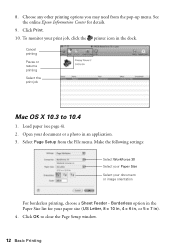
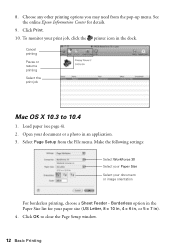
... your print job, click the printer icon in the dock.
Cancel printing Pause or resume printing Select the print job
Mac OS X 10.3 to 10.4
1. Load paper (see page 4). 2. Open your document or a photo in an application. 3. Select Page Setup from the File menu. Make the following settings:
Select WorkForce 30 Select your Paper Size Select your...
Quick Guide - Page 13
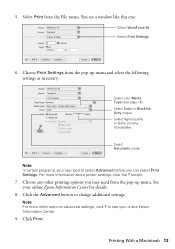
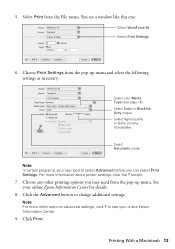
...window like this one:
Select WorkForce 30 Select Print Settings
6. Choose Print Settings from the pop-up menu and select the following settings as necessary:
Select your Media Type (see page 15) Select Color or Black Ink... Settings. For more information about printer settings, click the ? button.
7. Choose any other printing options you may need from the pop-up menu. See your online Epson ...
Quick Guide - Page 14


10. To monitor the progress of your print job, click the appears in the dock on the bottom of your desktop. You see a screen like this:
Pause or resume printing
printer icon when it
Cancel printing
Select the print job
11. When you're finished, close the printer window.
14 Basic Printing
Quick Guide - Page 15
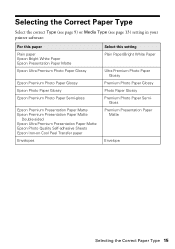
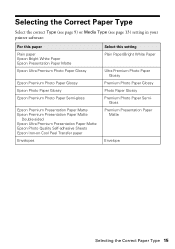
...Type (see page 13) setting in your printer software:
For this paper Plain paper Epson Bright White Paper Epson Presentation Paper Matte Epson Ultra Premium Photo Paper Glossy
Epson Premium Photo Paper Glossy Epson Photo Paper Glossy Epson Premium Photo Paper Semi-gloss
Epson Premium Presentation Paper Matte Epson Premium Presentation Paper Matte
Double-sided Epson Ultra Premium Presentation Paper...
Quick Guide - Page 18
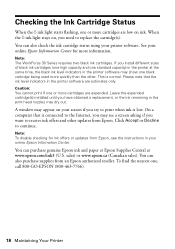
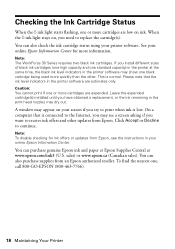
... Ink Cartridge Status
When the H ink light starts flashing, one or more cartridges are low on ink. When the H ink light stays on, you need to replace the cartridge(s).
You can also check the ink cartridge status using your printer software. See your online Epson Information Center for more information.
Note: The WorkForce 30 Series requires two black ink cartridges. If you install...
Quick Guide - Page 22
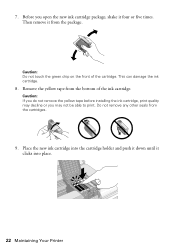
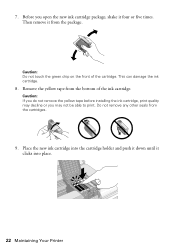
.... This can damage the ink cartridge.
8. Remove the yellow tape from the bottom of the ink cartridge.
Caution: If you do not remove the yellow tape before installing the ink cartridge, print quality may ...decline or you may not be able to print. Do not remove any other seals from the cartridges.
9. Place the new ink cartridge into ...
Quick Guide - Page 23
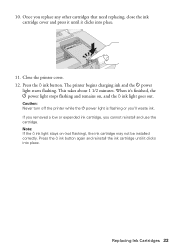
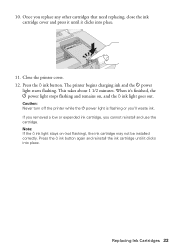
...: Never turn off the printer while the P power light is flashing or you'll waste ink. If you removed a low or expended ink cartridge, you cannot reinstall and use the cartridge. Note: If the H ink light stays on (not flashing), the ink cartridge may not be installed correctly. Press the H ink button again and reinstall the ink cartridge until it clicks...
Quick Guide - Page 24
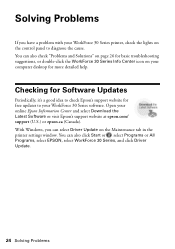
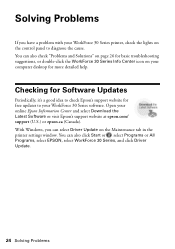
..., it's a good idea to check Epson's support website for free updates to your WorkForce 30 Series software. Open your online Epson Information Center and select Download the Latest Software or visit Epson's support website at epson.com/ support (U.S.) or epson.ca (Canada). With Windows, you can select Driver Update on the Maintenance tab in the printer settings window. You can also click Start or...
Quick Guide - Page 28
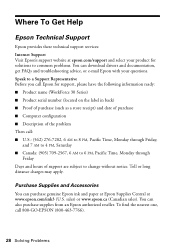
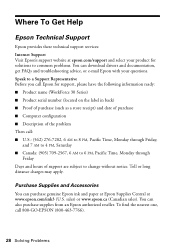
...: Internet Support Visit Epson's support website at epson.com/support and select your product for solutions to common problems. You can download drivers and documentation, get FAQs and troubleshooting advice, or e-mail Epson with your questions. Speak to a Support Representative Before you call Epson for support, please have the following information ready: ■ Product name (WorkForce 30...
Quick Guide - Page 33
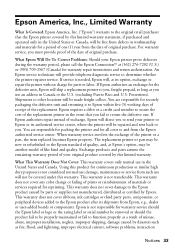
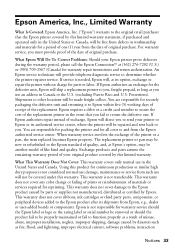
... or certified by Epson. This warranty does not cover ribbons, ink cartridges or third party parts, components, or peripheral devices added to the Epson product after its shipment from Epson, e.g., dealer or user-added boards or components. Epson is not responsible for warranty service should the Epson label or logo or the rating label or serial number be removed or...
Start Here - Page 5
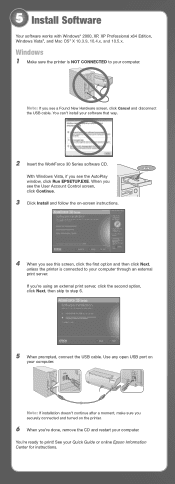
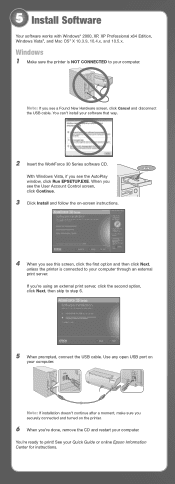
... software works with Windows® 2000, XP, XP Professional x64 Edition, Windows Vista®, and Mac OS® X 10.3.9, 10.4.x, and 10.5.x.
Windows
1 Make sure the printer is NOT CONNECTED to your computer.
Note: If you see a Found New Hardware screen, click Cancel and disconnect the USB cable. You can't install your software that way.
2 Insert the WorkForce 30 Series software CD.
With Windows...
Start Here - Page 6
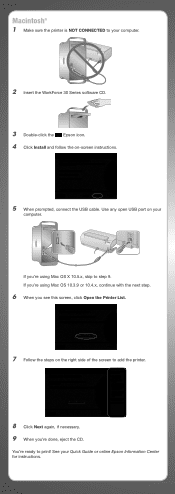
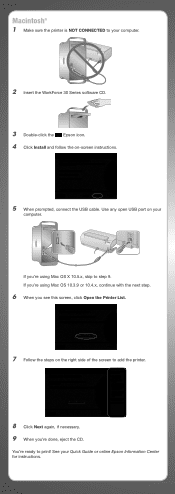
Macintosh®
1 Make sure the printer is NOT CONNECTED to your computer.
2 Insert the WorkForce 30 Series software CD.
3 Double-click the Epson icon. 4 Click Install and follow the on-screen instructions.
5 When prompted, connect the USB cable. Use any open USB port on your
computer.
If you're using Mac OS X 10.5.x, skip to step 9. If you're using Mac OS 10.3.9 or 10.4.x, continue...
Start Here - Page 7
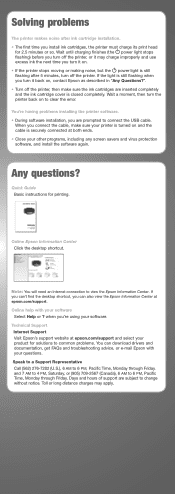
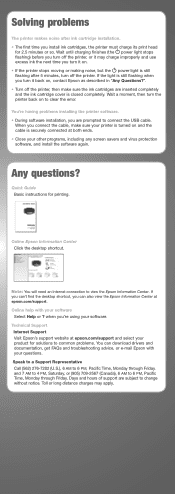
...savers and virus protection software, and install the software again.
Any questions?
Quick Guide Basic instructions for printing.
Online Epson Information Center Click the desktop shortcut.
Note: You will need an Internet connection to view the Epson Information Center. If you can't find the desktop shortcut, you can also view the Epson Information Center at epson.com/support. Online help with...
