Epson WorkForce 40 - Ink Jet Printer driver and firmware
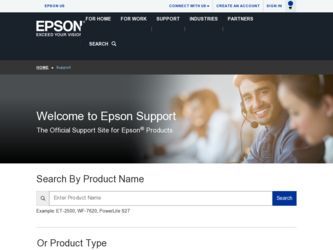
Related Epson WorkForce 40 Manual Pages
Download the free PDF manual for Epson WorkForce 40 and other Epson manuals at ManualOwl.com
Network Installation Guide - Page 5
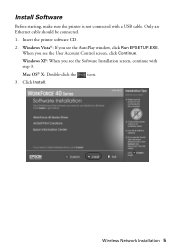
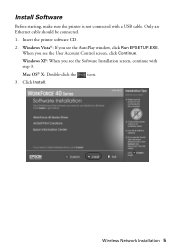
...a USB cable. Only an Ethernet cable should be connected. 1. Insert the printer software CD. 2. Windows Vista®: If you see the AutoPlay window, click Run EPSETUP.EXE.
When you see the User Account Control screen, click Continue. Windows XP: When you see the Software Installation screen, continue with step 3. Mac OS® X: Double-click the icon. 3. Click Install.
Wireless Network Installation...
Network Installation Guide - Page 6
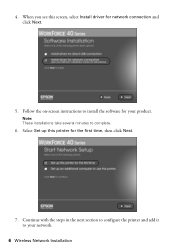
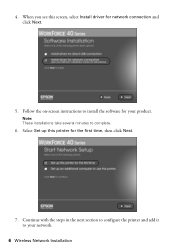
..., select Install driver for network connection and click Next.
5. Follow the on-screen instructions to install the software for your product.
Note: These installations take several minutes to complete.
6. Select Set up this printer for the first time, then click Next.
7. Continue with the steps in the next section to configure the printer and add it to your network.
6 Wireless Network Installation
Network Installation Guide - Page 9
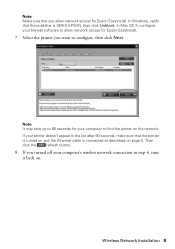
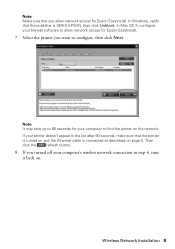
... firewall software to allow network access for Epson EasyInstall.
7. Select the printer you want to configure, then click Next.
Note: It may take up to 90 seconds for your computer to find the printer on the network.
If your printer doesn't appear in the list after 90 seconds, make sure that the printer
is turned on and the Ethernet cable is...
Network Installation Guide - Page 16
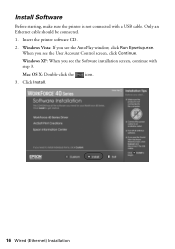
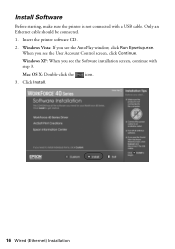
...Before starting, make sure the printer is not connected with a USB cable. Only an Ethernet cable should be connected. 1. Insert the printer software CD. 2. Windows Vista: If you see the AutoPlay window, click Run Epsetup.exe.
When you see the User Account Control screen, click Continue. Windows XP: When you see the Software installation screen, continue with step 3. Mac OS X: Double-click the icon...
Network Installation Guide - Page 17
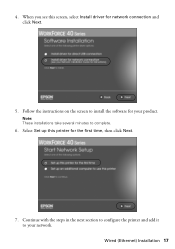
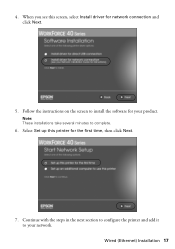
...select Install driver for network connection and click Next.
5. Follow the instructions on the screen to install the software for your product.
Note: These installations take several minutes to complete.
6. Select Set up this printer for the first time, then click Next.
7. Continue with the steps in the next section to configure the printer and add it to your network. Wired (Ethernet) Installation...
Network Installation Guide - Page 19
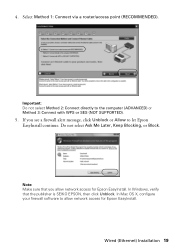
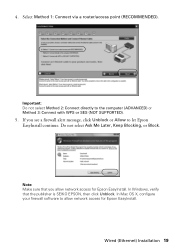
... message, click Unblock or Allow to let Epson EasyInstall continue. Do not select Ask Me Later, Keep Blocking, or Block.
Note: Make sure that you allow network access for Epson EasyInstall. In Windows, verify that the publisher is SEIKO EPSON, then click Unblock. In Mac OS X, configure your firewall software to allow network access for Epson EasyInstall.
Wired (Ethernet) Installation 19
Network Installation Guide - Page 23
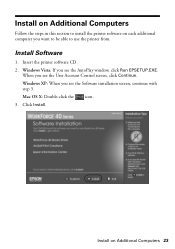
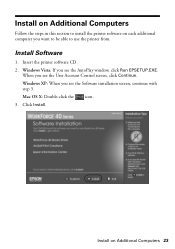
... section to install the printer software on each additional computer you want to be able to use the printer from.
Install Software
1. Insert the printer software CD. 2. Windows Vista: If you see the AutoPlay window, click Run EPSETUP.EXE.
When you see the User Account Control screen, click Continue. Windows XP: When you see the Software installation screen, continue with step 3. Mac OS X: Double...
Network Installation Guide - Page 24
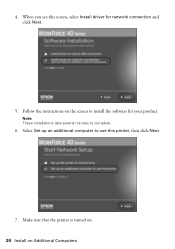
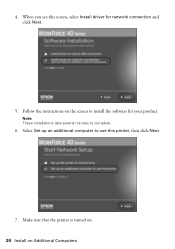
4. When you see this screen, select Install driver for network connection and click Next.
5. Follow the instructions on the screen to install the software for your product.
Note: These installations take several minutes to complete.
6. Select Set up an additional computer to use this printer, then click Next.
7. Make sure that the printer is turned on. 24 Install on Additional Computers
Network Installation Guide - Page 25
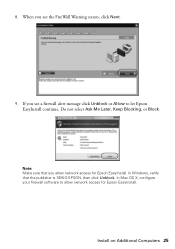
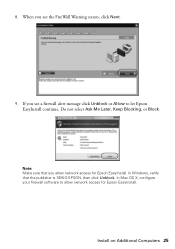
... click Unblock or Allow to let Epson EasyInstall continue. Do not select Ask Me Later, Keep Blocking, or Block.
Note: Make sure that you allow network access for Epson EasyInstall. In Windows, verify that the publisher is SEIKO EPSON, then click Unblock. In Mac OS X, configure your firewall software to allow network access for Epson EasyInstall.
Install on Additional Computers 25
Network Installation Guide - Page 27
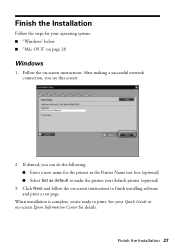
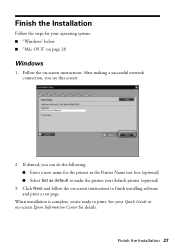
...
Windows
1. Follow the on-screen instructions. After making a successful network connection, you see this screen:
2. If desired, you can do the following: ■ Enter a new name for the printer in the Printer Name text box (optional) ■ Select Set as default to make the printer your default printer (optional)
3. Click Next and follow the on-screen instructions to finish installing software...
Network Installation Guide - Page 31
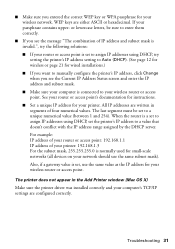
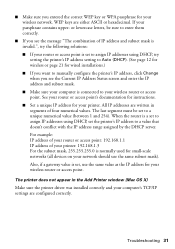
... used for small-scale networks (all devices on your network should use the same subnet mask). Also, if a gateway value is set, use the same value as the IP address for your wireless router or access point.
The printer does not appear in the Add Printer window (Mac OS X)
Make sure the printer driver was installed correctly and your computer's TCP/IP settings are configured correctly...
Product Brochure - Page 2
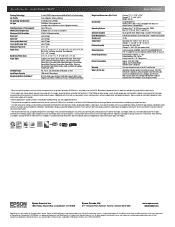
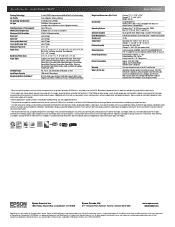
... in the U.S. and Canada
WorkForce 40 color printer, instructional manual, CD-ROM with drivers and bonus software, power cord, Ethernet cable (CAT-5), 4 DURABrite Ultra Ink cartridges (one 97 Extra High-capacity Black ink cartridge and three 69 standardcapacity color ink cartridges: Cyan, Magenta, Yellow)
1 Black text printing about two times faster compared to ink jet printers priced at $129 or...
Quick Guide - Page 2
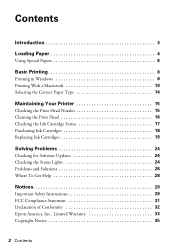
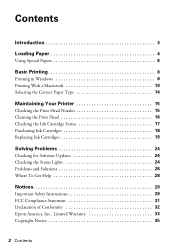
... 3
Loading Paper 4
Using Special Papers 6
Basic Printing 8
Printing in Windows 8 Printing With a Macintosh 10 Selecting the Correct Paper Type 14
Maintaining Your Printer 15
Checking the Print Head Nozzles 15 Cleaning the Print Head 16 Checking the Ink Cartridge Status 17 Purchasing Ink Cartridges 18 Replacing Ink Cartridges 19
Solving Problems 24
Checking for Software Updates 24...
Quick Guide - Page 8
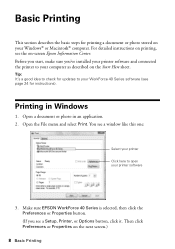
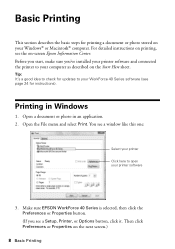
... updates to your WorkForce 40 Series software (see page 24 for instructions).
Printing in Windows
1. Open a document or photo in an application. 2. Open the File menu and select Print. You see a window like this one:
Select your printer Click here to open your printer software
3. Make sure EPSON WorkForce 40 Series is selected, then click the Preferences or Properties button. (If you see a Setup...
Quick Guide - Page 17
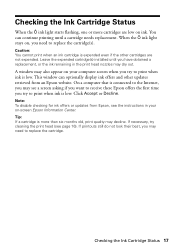
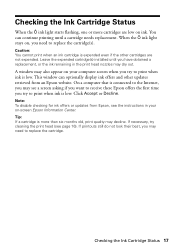
... expended cartridge(s) installed until you have obtained a replacement, or the ink remaining in the print head nozzles may dry out.
A window may also appear on your computer screen when you try to print when ink is low. This window can optionally display ink offers and other updates retrieved from an Epson website. On a computer that is connected to the Internet, you may...
Quick Guide - Page 24


... and select Download the Latest Software or visit Epson's support website at epson.com/support (U.S.) or epson.ca (Canada). With Windows, you can select Driver Update on the Maintenance tab in the printer settings window. You can also click or Start, select All Programs or Programs, select EPSON, select EPSON WorkForce 40 Series, and click Driver Update.
Checking the Status Lights
Network status...
Quick Guide - Page 28
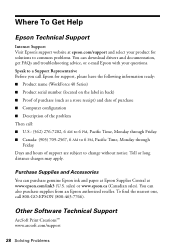
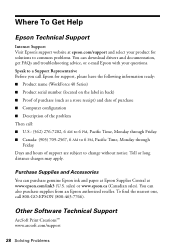
...Support
Internet Support Visit Epson's support website at epson.com/support and select your product for solutions to common problems. You can download drivers and documentation, get FAQs and troubleshooting advice, or e-mail Epson with your questions. Speak to a Support Representative Before you call Epson for support, please have the following information ready: ■ Product name (WorkForce 40...
Start Here - Page 5
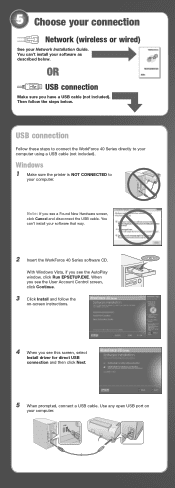
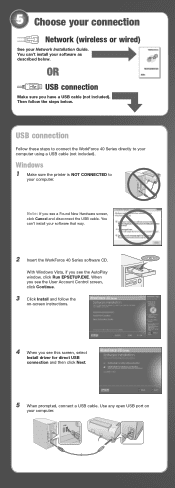
... your connection
Network (wireless or wired)
See your Network Installation Guide. You can't install your software as described below.
OR
USB connection
Make sure you have a USB cable (not included). Then follow the steps below.
USB connection
Follow these steps to connect the WorkForce 40 Series directly to your computer using a USB cable (not included).
Windows
1 Make sure the printer is NOT...
Start Here - Page 6
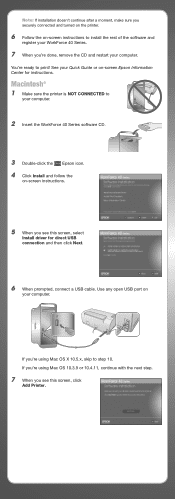
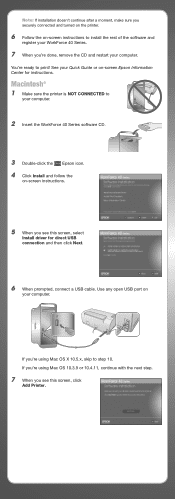
...®
1 Make sure the printer is NOT CONNECTED to
your computer.
2 Insert the WorkForce 40 Series software CD.
3 Double-click the Epson icon. 4 Click Install and follow the
on-screen instructions.
5 When you see this screen, select
Install driver for direct USB connection and then click Next.
6 When prompted, connect a USB cable. Use any open USB port on
your computer.
If you're using Mac OS X 10...
Start Here - Page 7
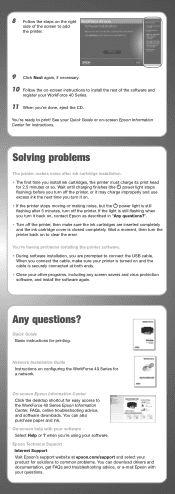
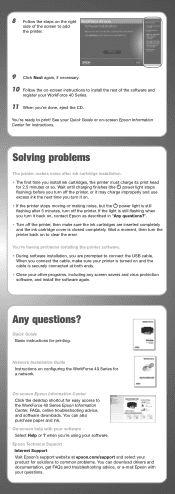
... software again.
Any questions?
Quick Guide Basic instructions for printing.
Network Installation Guide Instructions on configuring the WorkForce 40 Series for a network.
On-screen Epson Information Center Click the desktop shortcut for easy access to the WorkForce 40 Series Epson Information Center, FAQs, online troubleshooting advice, and software downloads. You can also purchase paper and ink...

