Epson WorkForce 520 driver and firmware
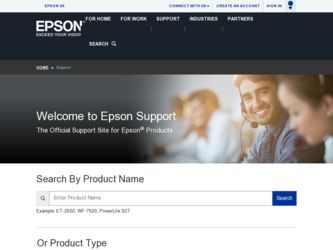
Related Epson WorkForce 520 Manual Pages
Download the free PDF manual for Epson WorkForce 520 and other Epson manuals at ManualOwl.com
Brochure - Page 2
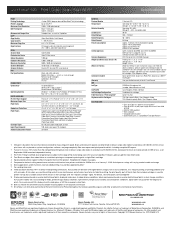
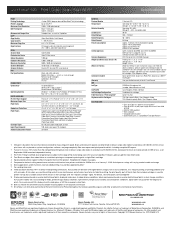
... The Box
WorkForce 520 all-in-one, instruction manual, CD-ROM with drivers and bonus software, power cord, telephone cord, five DURABrite® Ultra Ink cartridges8 (two 125-series Standard-capacity Black ink cartridges and three 125-series Standard-capacity color ink cartridges: Cyan, Magenta, Yellow)
Software Included
Epson printer driver, Epson Easy Photo Print, Epson Scan, ABBYY®...
Quick Guide - Page 2
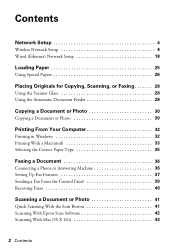
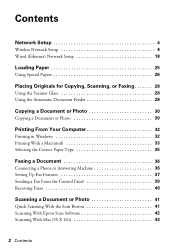
...From Your Computer 32
Printing in Windows 32 Printing With a Macintosh 33 Selecting the Correct Paper Type 35
Faxing a Document 36
Connecting a Phone or Answering Machine 36 Setting Up Fax Features 37 Sending a Fax From the Control Panel 39 Receiving Faxes 40
Scanning a Document or Photo 41
Quick Scanning With the Scan Button 41 Scanning With Epson Scan Software 42 Scanning With Mac OS...
Quick Guide - Page 3
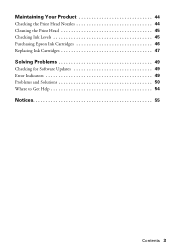
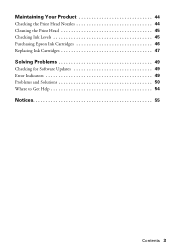
Maintaining Your Product 44
Checking the Print Head Nozzles 44 Cleaning the Print Head 45 Checking Ink Levels 45 Purchasing Epson Ink Cartridges 46 Replacing Ink Cartridges 47
Solving Problems 49
Checking for Software Updates 49 Error Indicators 49 Problems and Solutions 50 Where to Get Help 54
Notices 55
Contents 3
Quick Guide - Page 4
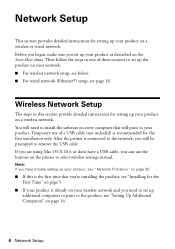
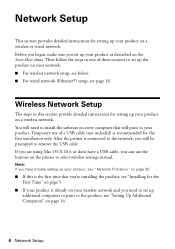
...product on your network: ■ For wireless network setup, see below. ■ For wired network (Ethernet®) setup, see page 18.
Wireless Network Setup
The steps in this section provide detailed instructions for setting up your product on a wireless network. You will need to install the software on every computer that will print to your product. Temporary use of a USB cable (not included) is...
Quick Guide - Page 5
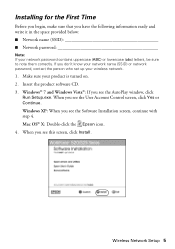
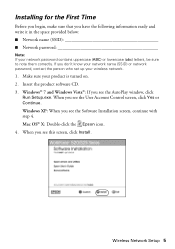
... or network password, contact the person who set up your wireless network.
1. Make sure your product is turned on. 2. Insert the product software CD. 3. Windows® 7 and Windows Vista®: If you see the AutoPlay window, click
Run Setup.exe. When you see the User Account Control screen, click Yes or Continue. Windows XP: When you see the Software Installation screen, continue with step 4. Mac...
Quick Guide - Page 7
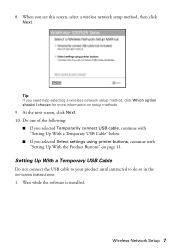
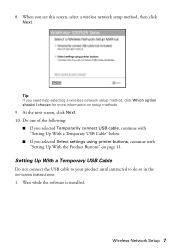
... cable, continue with "Setting Up With a Temporary USB Cable" below.
■ If you selected Select settings using printer buttons, continue with "Setting Up With the Product Buttons" on page 11.
Setting Up With a Temporary USB Cable
Do not connect the USB cable to your product until instructed to do so in the on-screen instructions. 1. Wait while the software is installed.
Wireless Network Setup...
Quick Guide - Page 8
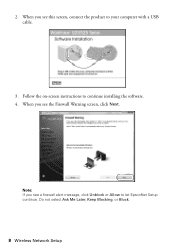
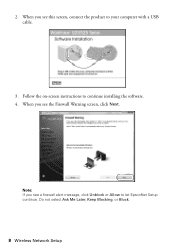
2. When you see this screen, connect the product to your computer with a USB cable.
3. Follow the on-screen instructions to continue installing the software. 4. When you see the Firewall Warning screen, click Next.
Note: If you see a firewall alert message, click Unblock or Allow to let EpsonNet Setup continue. Do not select Ask Me Later, Keep Blocking, or Block.
8 Wireless Network Setup
Quick Guide - Page 10
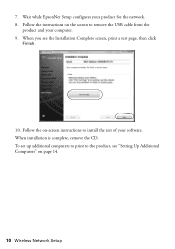
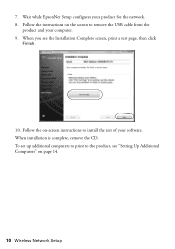
... remove the USB cable from the
product and your computer. 9. When you see the Installation Complete screen, print a test page, then click
Finish.
10. Follow the on-screen instructions to install the rest of your software. When installation is complete, remove the CD. To set up additional computers to print to the product, see "Setting Up Additional Computers" on page 14.
10 Wireless Network Setup
Quick Guide - Page 12
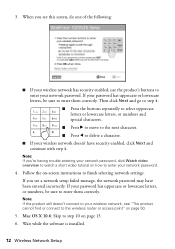
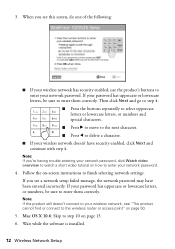
... password has uppercase or lowercase letters, or numbers, be sure to enter them correctly.
Note: If the product still doesn't connect to your wireless network, see "The product cannot find or connect to the wireless router or access point" on page 50.
5. Mac OS X 10.6: Skip to step 10 on page 13. 6. Wait while the software is installed...
Quick Guide - Page 13
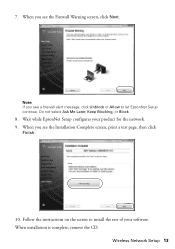
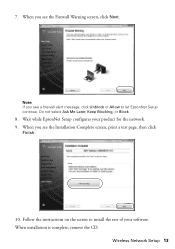
... EpsonNet Setup continue. Do not select Ask Me Later, Keep Blocking, or Block.
8. Wait while EpsonNet Setup configures your product for the network. 9. When you see the Installation Complete screen, print a test page, then click
Finish.
10. Follow the instructions on the screen to install the rest of your software. When installation is complete, remove the CD.
Wireless Network Setup 13
Quick Guide - Page 14
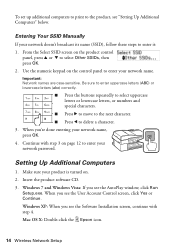
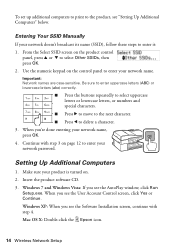
...Setting Up Additional Computers
1. Make sure your product is turned on. 2. Insert the product software CD. 3. Windows 7 and Windows Vista: If you see the AutoPlay window, click Run
Setup.exe. When you see the User Account Control screen, click Yes or Continue. Windows XP: When you see the Software Installation screen, continue with step 4. Mac OS X: Double-click the Epson icon.
14 Wireless Network...
Quick Guide - Page 16
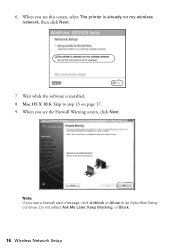
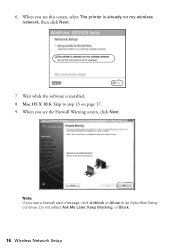
... this screen, select The printer is already on my wireless network, then click Next.
7. Wait while the software is installed. 8. Mac OS X 10.6: Skip to step 13 on page 17. 9. When you see the Firewall Warning screen, click Next.
Note: If you see a firewall alert message, click Unblock or Allow to let EpsonNet Setup continue. Do not...
Quick Guide - Page 17
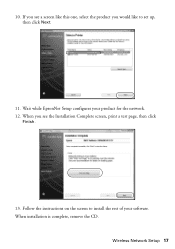
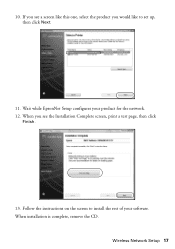
... the product you would like to set up, then click Next.
11. Wait while EpsonNet Setup configures your product for the network. 12. When you see the Installation Complete screen, print a test page, then click
Finish.
13. Follow the instructions on the screen to install the rest of your software. When installation is complete, remove the CD.
Wireless Network Setup 17
Quick Guide - Page 18
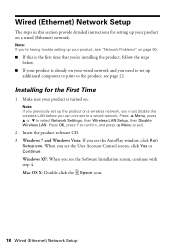
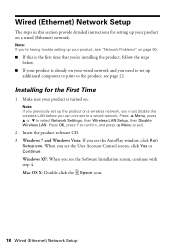
... Network Settings, then Wireless LAN Setup, then Disable Wireless LAN. Press OK, press 1 to confirm, and press x Menu to exit.
2. Insert the product software CD. 3. Windows 7 and Windows Vista: If you see the AutoPlay window, click Run
Setup.exe. When you see the User Account Control screen, click Yes or Continue. Windows XP: When you see the Software Installation screen, continue with step 4. Mac...
Quick Guide - Page 22
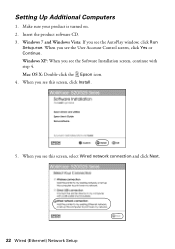
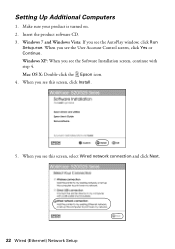
Setting Up Additional Computers
1. Make sure your product is turned on. 2. Insert the product software CD. 3. Windows 7 and Windows Vista: If you see the AutoPlay window, click Run
Setup.exe. When you see the User Account Control screen, click Yes or Continue. Windows XP: When you see the Software Installation screen, continue with step 4. Mac OS X: Double-click the Epson icon. 4. When you see...
Quick Guide - Page 32
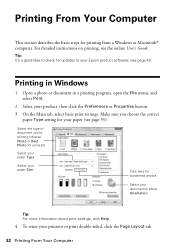
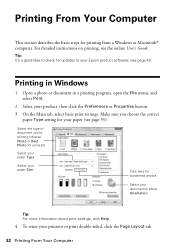
...for printing from a Windows or Macintosh® computer. For detailed instructions on printing, see the online User's Guide.
Tip: It's a good idea to check for updates to your Epson product software; see page 49.
Printing in Windows
1. Open a photo...or photo Orientation
Tip: For more information about print settings, click Help.
4. To resize your printout or print double-sided, click the Page ...
Quick Guide - Page 49
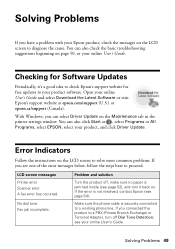
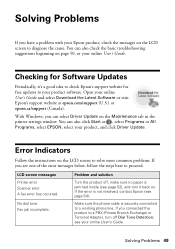
...Guide and select Download the Latest Software or visit Epson's support website at epson.com/support (U.S.) or epson.ca/support (Canada).
With Windows, you can select Driver Update on the Maintenance tab in the printer settings window. You can also click Start or , select Programs or All Programs, select EPSON, select your product, and click Driver Update.
Error Indicators
Follow the instructions...
Quick Guide - Page 51
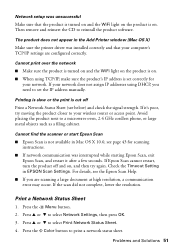
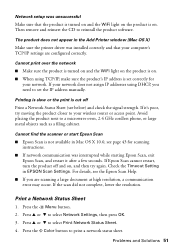
... reinsert the CD to reinstall the product software.
The product does not appear in the Add Printer window (Mac OS X) Make sure the printer driver was installed correctly and that your computer's TCP/IP settings are configured correctly.
Cannot print over the network ■ Make sure the product is turned on and the WiFi light on the product is on. ■...
Quick Guide - Page 54
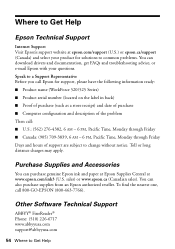
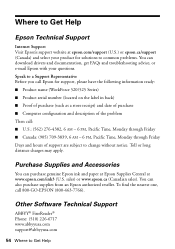
... support website at epson.com/support (U.S.) or epson.ca/support (Canada) and select your product for solutions to common problems. You can download drivers and documentation, get FAQs and troubleshooting advice, or e-mail Epson with your questions. Speak to a Support Representative Before you call Epson for support, please have the following information ready: ■ Product name (WorkForce 520...
Start Here - Page 3
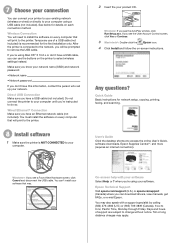
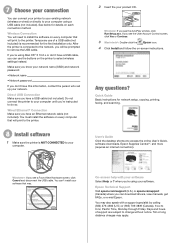
... questions?
Quick Guide Basic instructions for network setup, copying, printing, faxing, and scanning.
User's Guide Click the desktop shortcut to access the online User's Guide, software downloads, Epson Supplies CentralSM, and more (requires an internet connection).
Windows®: If you see a Found New Hardware screen, click Cancel and disconnect the USB cable. You can't install your software...

