Epson WorkForce 615 - All-in-One Printer driver and firmware
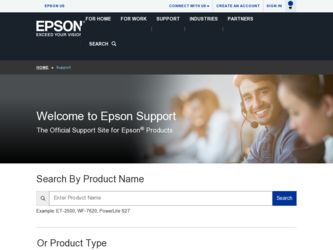
Related Epson WorkForce 615 Manual Pages
Download the free PDF manual for Epson WorkForce 615 and other Epson manuals at ManualOwl.com
Network Installation Guide - Page 1
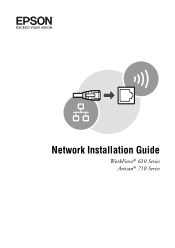
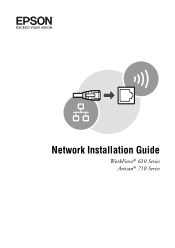
Network Installation Guide
WorkForce® 610 Series Artisan® 710 Series
Network Installation Guide - Page 2
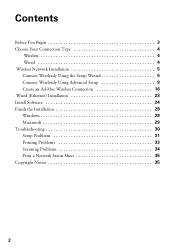
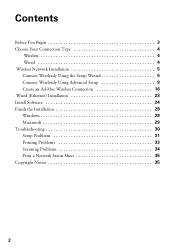
... Connection Type 4
Wireless 4 Wired 4 Wireless Network Installation 5 Connect Wirelessly Using the Setup Wizard 5 Connect Wirelessly Using Advanced Setup 9 Create an Ad-Hoc Wireless Connection 16 Wired (Ethernet) Installation 23 Install Software 24 Finish the Installation 28 Windows 28 Macintosh 29 Troubleshooting 30 Setup Problems 31 Printing Problems 33 Scanning Problems 34 Print...
Network Installation Guide - Page 3
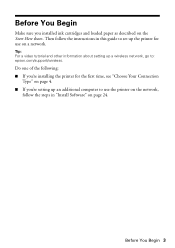
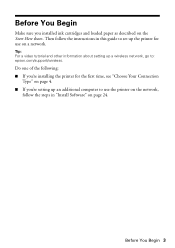
... as described on the Start Here sheet. Then follow the instructions in this guide to set up the printer for use on a network.
Tip: For a video tutorial and other information about setting up a wireless network, go to: epson.com/support/wireless.
Do one of the following: ■ If you're installing the printer for the first time, see "Choose Your Connection
Type" on page...
Network Installation Guide - Page 8
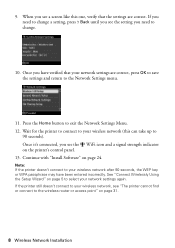
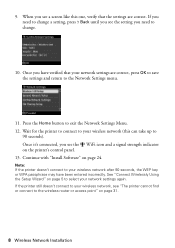
... button to exit the Network Settings Menu. 12. Wait for the printer to connect to your wireless network (this can take up to
90 seconds). Once it's connected, you see the WiFi icon and a signal strength indicator on the printer's control panel. 13. Continue with "Install Software" on page 24.
Note: If the printer doesn't connect to your wireless network after 90 seconds...
Network Installation Guide - Page 16
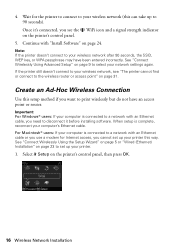
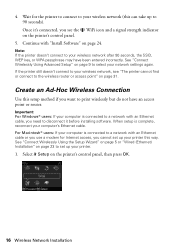
..., reconnect your computer's Ethernet cable. For Macintosh® users: If your computer is connected to a network with an Ethernet cable or you use a modem for Internet access, you cannot set up your printer this way. See "Connect Wirelessly Using the Setup Wizard" on page 5 or "Wired (Ethernet) Installation" on page 23 to set up your printer.
1. Select F Setup on the printer's control panel, then...
Network Installation Guide - Page 22
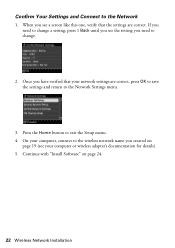
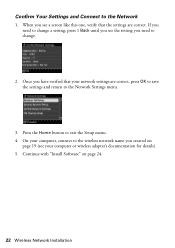
... verified that your network settings are correct, press OK to save the settings and return to the Network Settings menu.
3. Press the Home button to exit the Setup menu. 4. On your computer, connect to the wireless network name you created on
page 19 (see your computer or wireless adapter's documentation for details). 5. Continue with "Install Software" on page 24.
22 Wireless Network Installation
Network Installation Guide - Page 23


...Installation
1. Connect an Ethernet network cable to the LAN (10/100) port on your printer.
2. Connect the other end to any available LAN port on your router, access point, or hub.
Note: If you're switching from a wireless to a wired network connection, you need to disable the wireless adapter using the printer's control panel. Select F Setup on the printer's control panel, select Network Settings...
Network Installation Guide - Page 24
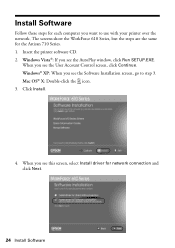
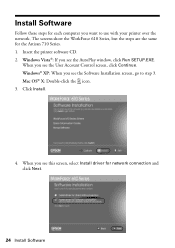
.... 1. Insert the printer software CD. 2. Windows Vista®: If you see the AutoPlay window, click Run SETUP.EXE.
When you see the User Account Control screen, click Continue. Windows® XP: When you see the Software Installation screen, go to step 3. Mac OS® X: Double-click the icon. 3. Click Install.
4. When you see this screen, select Install driver for network connection and click Next...
Network Installation Guide - Page 25
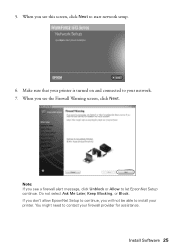
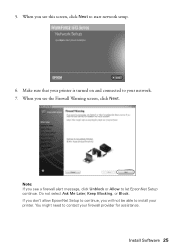
....
Note: If you see a firewall alert message, click Unblock or Allow to let EpsonNet Setup continue. Do not select Ask Me Later, Keep Blocking, or Block. If you don't allow EpsonNet Setup to continue, you will not be able to install your printer. You might need to contact your firewall provider for assistance.
Install Software 25
Network Installation Guide - Page 26
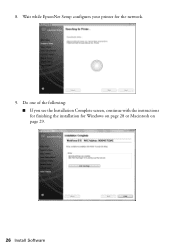
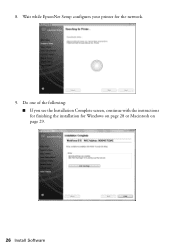
8. Wait while EpsonNet Setup configures your printer for the network.
9. Do one of the following: ■ If you see the Installation Complete screen, continue with the instructions for finishing the installation for Windows on page 28 or Macintosh on page 29.
26 Install Software
Network Installation Guide - Page 27


... EpsonNet Setup finds more than one printer on your network, select the printer you want to configure, then click Next. When you see the Installation Complete screen, continue with "Finish the Installation" on page 28.
■ If you are installing the printer in Ad Hoc mode and you see this screen, make sure your computer's wireless adapter is set to assign IP addresses automatically...
Network Installation Guide - Page 28
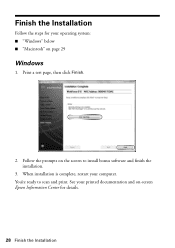
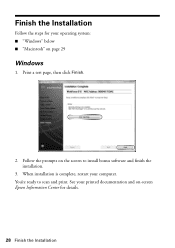
... your operating system: ■ "Windows" below ■ "Macintosh" on page 29
Windows
1. Print a test page, then click Finish.
2. Follow the prompts on the screen to install bonus software and finish the installation.
3. When installation is complete, restart your computer. You're ready to scan and print. See your printed documentation and on-screen Epson Information Center for details.
28...
Network Installation Guide - Page 30


... your computer to find the EPSON TCP/IP printer on the network.
6. Follow the prompts on the screen to print a test page, install bonus software, and finish the installation.
7. When installation is complete, restart your computer. You're ready to scan and print. See your printed documentation and on-screen Epson Information Center for details.
Troubleshooting
If you have problems setting up...
Network Installation Guide - Page 31
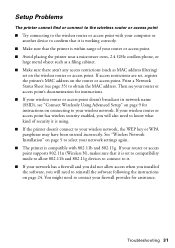
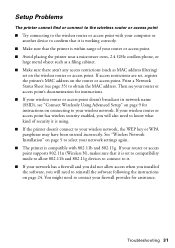
...; The printer is compatible with 802.11b and 802.11g. If your router or access point supports 802.11n (Wireless N), makes sure that it is set to compatibility mode to allow 802.11b and 802.11g devices to connect to it. ■ If your network has a firewall and you did not allow access when you installed the software, you...
Network Installation Guide - Page 33
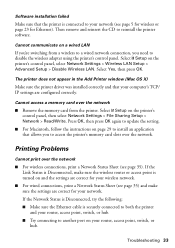
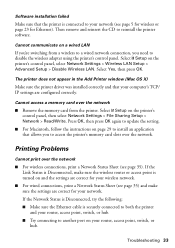
... printer's control panel, select Network Settings > Wireless LAN Setup > Advanced Setup > Disable Wireless LAN. Select Yes, then press OK.
The printer does not appear in the Add Printer window (Mac OS X)
Make sure the printer driver was installed correctly and that your computer's TCP/ IP settings are configured correctly.
Cannot access a memory card over the network
■ Remove the memory card...
Network Installation Guide - Page 34
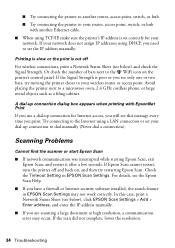
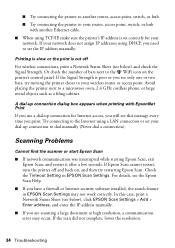
... see the Epson Scan Help.
■ If you have a firewall or Internet security software installed, the search feature in EPSON Scan Settings may not work correctly. In this case, print a Network Status Sheet (see below), click EPSON Scan Settings > Add > Enter address, and enter the IP address manually.
■ If you are scanning a large document at high resolution, a communication error may occur...
Start Here - Page 5
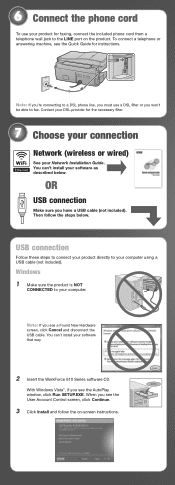
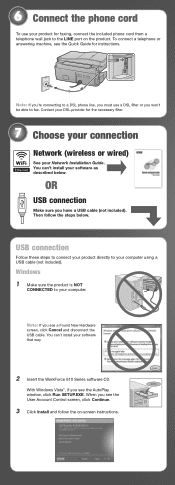
... your computer.
Note: If you see a Found New Hardware screen, click Cancel and disconnect the USB cable. You can't install your software that way.
2 Insert the WorkForce 610 Series software CD.
With Windows Vista®, if you see the AutoPlay window, click Run SETUP.EXE. When you see the User Account Control screen, click Continue.
3 Click Install and follow the on-screen instructions.
Start Here - Page 6
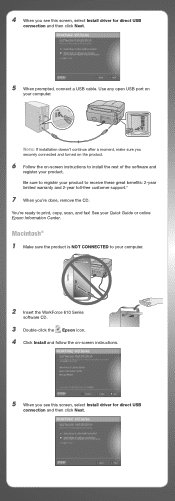
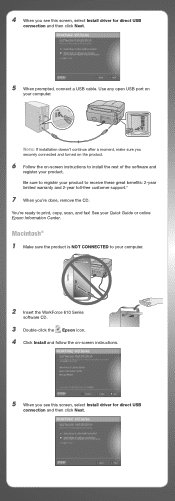
...'re ready to print, copy, scan, and fax! See your Quick Guide or online Epson Information Center.
Macintosh® 1 Make sure the product is NOT CONNECTED to your computer.
2 Insert the WorkForce 610 Series
software CD.
3 Double-click the Epson icon. 4 Click Install and follow the on-screen instructions.
5 When you see this screen, select Install driver for direct USB
connection and then click...
Start Here - Page 7
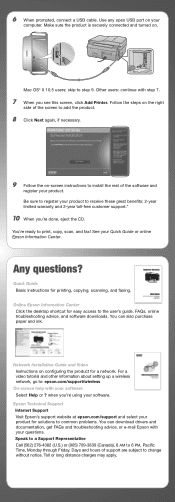
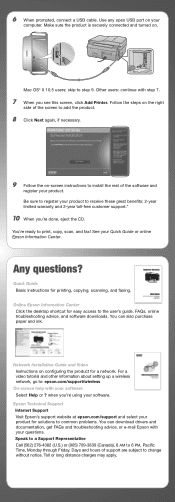
..., copying, scanning, and faxing.
Online Epson Information Center Click the desktop shortcut for easy access to the user's guide, FAQs, online troubleshooting advice, and software downloads. You can also purchase paper and ink.
Network Installation Guide and Video Instructions on configuring the product for a network. For a video tutorial and other information about setting up a wireless network...
Product Brochure - Page 2
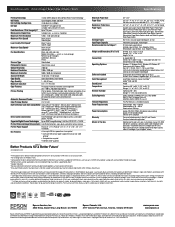
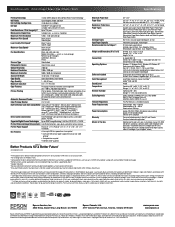
... U.S. and Canada Two-year limited with registration7
WorkForce 615 color all-in-one, instructional manual, CD-ROM with drivers and bonus software, power cord, telephone cord, USB cable, 4 DURABrite Ultra Ink cartridges (one 97 Extra High-capacity Black ink cartridge and three 68 High-capacity color ink cartridges: Cyan, Magenta, Yellow)
eco.epson.com
1 Printing black text in default mode...

