Epson WorkForce 633 driver and firmware
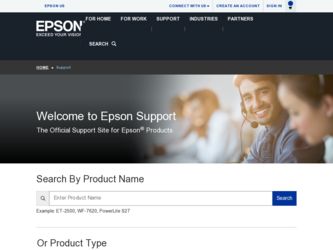
Related Epson WorkForce 633 Manual Pages
Download the free PDF manual for Epson WorkForce 633 and other Epson manuals at ManualOwl.com
User Manual - Page 2
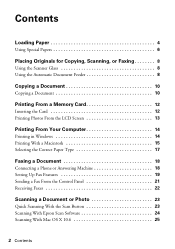
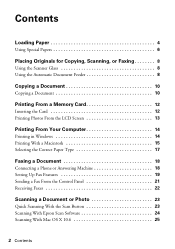
...From Your Computer 14
Printing in Windows 14 Printing With a Macintosh 15 Selecting the Correct Paper Type 17
Faxing a Document 18
Connecting a Phone or Answering Machine 18 Setting Up Fax Features 19 Sending a Fax From the Control Panel 21 Receiving Faxes 22
Scanning a Document or Photo 23
Quick Scanning With the Scan Button 23 Scanning With Epson Scan Software 24 Scanning With Mac OS...
User Manual - Page 3


Maintaining Your Product 26
Checking the Print Head Nozzles 26 Cleaning the Print Head 27 Checking Ink Levels 27 Purchasing Epson Ink Cartridges 28 Replacing Ink Cartridges 29
Network Setup 31
Wireless Network Setup 31 Wired (Ethernet) Network Setup 45
Solving Problems 49
Checking for Software Updates 49 Problems and Solutions 49 Where to Get Help 54
Notices 55
Contents 3
User Manual - Page 14
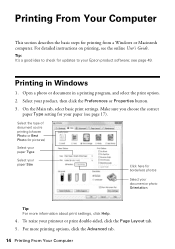
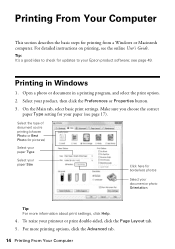
...from a Windows or Macintosh computer. For detailed instructions on printing, see the online User's Guide.
Tip: It's a good idea to check for updates to your Epson product software; see page 49.
Printing in Windows
1. Open... photos
Select your document or photo Orientation
Tip: For more information about print settings, click Help.
4. To resize your printout or print double-sided, click ...
User Manual - Page 18
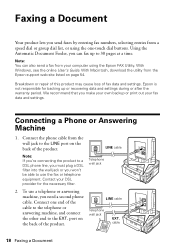
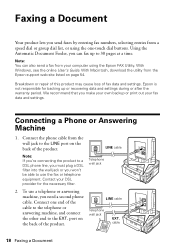
... can also send a fax from your computer using the Epson FAX Utility. With Windows, see the online User's Guide. With Macintosh, download the utility from the Epson support web site listed on page 54.
Breakdown or repair of this product may cause loss of fax data and settings. Epson is not responsible for backing up or recovering data and settings during or after the...
User Manual - Page 24
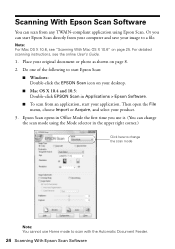
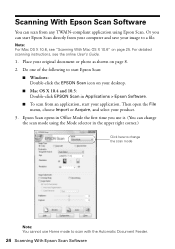
... see "Scanning With Mac OS X 10.6" on page 25. For detailed scanning instructions, see the online User's Guide.
1. Place your original document or photo as shown on page 8. 2. Do one of the following to start Epson Scan:
■ Windows: Double-click the EPSON Scan icon on your desktop.
■ Mac OS X 10.4 and 10.5: Double-click EPSON Scan in Applications > Epson Software.
■ To scan from...
User Manual - Page 27
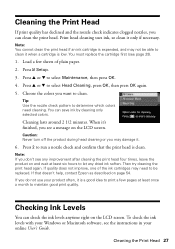
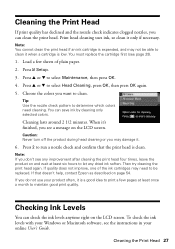
...is low. You must replace the cartridge first (see page 29).
1. Load a few sheets of plain paper. 2. Press F Setup. 3. Press u or d to select Maintenance, then press OK. ... may need to be replaced. If that doesn't help, contact Epson as described on page 54. If you do not use your product...Windows or Macintosh software, see the instructions in your online User's Guide.
Cleaning the Print Head 27
User Manual - Page 28
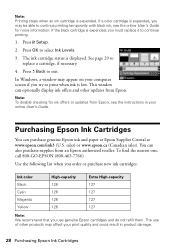
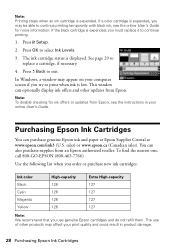
... necessary.
4. Press y Back to exit.
In Windows, a window may appear on your computer screen if you try to print when ink is low. This window can optionally display ink offers and other updates from Epson.
Note: To disable checking for ink offers or updates from Epson, see the instructions in your online User's Guide.
Purchasing Epson Ink Cartridges
You can purchase genuine...
User Manual - Page 31
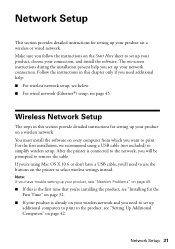
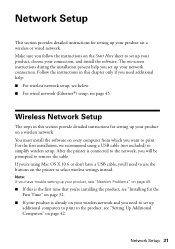
...help: ■ For wireless network setup, see below. ■ For wired network (Ethernet®) setup, see page 45.
Wireless Network Setup
The steps in this section provide detailed instructions for setting up your product on a wireless network. You must install the software on every computer from which you want to print. For the first installation, we recommend using a USB cable (not included) to...
User Manual - Page 32
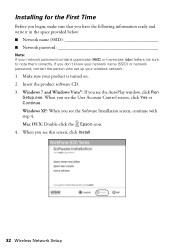
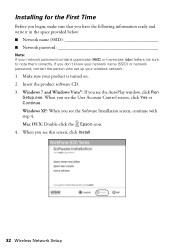
...) or network password, contact the person who set up your wireless network.
1. Make sure your product is turned on. 2. Insert the product software CD. 3. Windows 7 and Windows Vista®: If you see the AutoPlay window, click Run
Setup.exe. When you see the User Account Control screen, click Yes or Continue. Windows XP: When you see the Software Installation screen, continue with step 4. Mac OS...
User Manual - Page 34
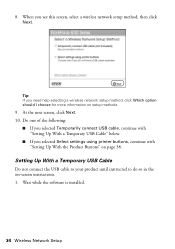
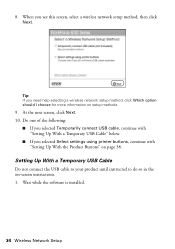
... USB cable, continue with "Setting Up With a Temporary USB Cable" below.
■ If you selected Select settings using printer buttons, continue with "Setting Up With the Product Buttons" on page 38.
Setting Up With a Temporary USB Cable
Do not connect the USB cable to your product until instructed to do so in the on-screen instructions. 1. Wait while the software is installed.
34 Wireless Network...
User Manual - Page 35
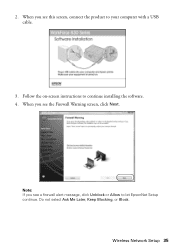
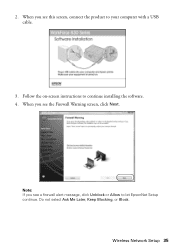
2. When you see this screen, connect the product to your computer with a USB cable.
3. Follow the on-screen instructions to continue installing the software. 4. When you see the Firewall Warning screen, click Next.
Note: If you see a firewall alert message, click Unblock or Allow to let EpsonNet Setup continue. Do not select Ask Me Later, Keep Blocking, or Block.
Wireless Network Setup 35
User Manual - Page 37
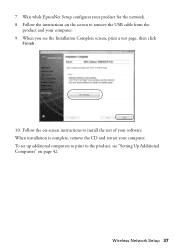
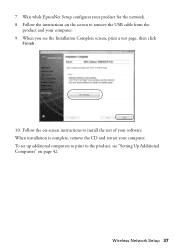
...cable from the
product and your computer. 9. When you see the Installation Complete screen, print a test page, then click
Finish.
10. Follow the on-screen instructions to install the rest of your software. When installation is complete, remove the CD and restart your computer. To set up additional computers to print to the product, see "Setting Up Additional Computers" on page 42.
Wireless Network...
User Manual - Page 39
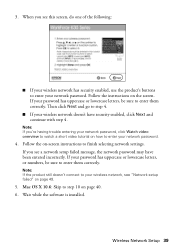
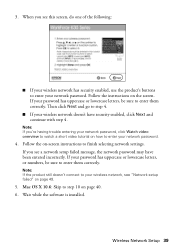
... your wireless network doesn't have security enabled, click Next and continue with step 4.
Note: If you're having trouble entering your network password, click Watch video overview to watch a short video tutorial on how to enter your network password.
4. Follow the on-screen instructions to finish selecting network settings. If you see a network setup failed message, the network password may have...
User Manual - Page 42
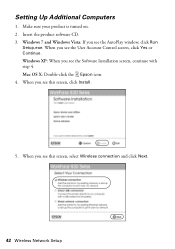
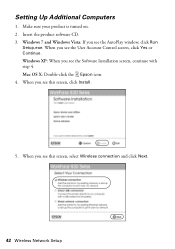
Setting Up Additional Computers
1. Make sure your product is turned on. 2. Insert the product software CD. 3. Windows 7 and Windows Vista: If you see the AutoPlay window, click Run
Setup.exe. When you see the User Account Control screen, click Yes or Continue. Windows XP: When you see the Software Installation screen, continue with step 4. Mac OS X: Double-click the Epson icon. 4. When you see...
User Manual - Page 45


... select Network Settings, then Wireless LAN Setup, then
Disable Wireless LAN. Press 1 to confirm, and press y Back to exit. 2. Insert the product software CD. 3. Windows 7 and Windows Vista: If you see the AutoPlay window, click Run
Setup.exe. When you see the User Account Control screen, click Yes or Continue. Windows XP: When you see the Software Installation screen, continue with step 4. Mac OS...
User Manual - Page 49
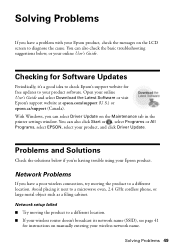
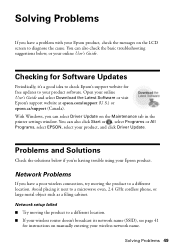
...
Periodically, it's a good idea to check Epson's support website for free updates to your product software. Open your online User's Guide and select Download the Latest Software or visit Epson's support website at epson.com/support (U.S.) or epson.ca/support (Canada). With Windows, you can select Driver Update on the Maintenance tab in the printer settings window. You can also click Start or...
User Manual - Page 54
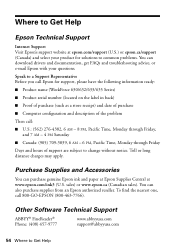
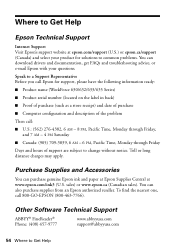
... product for solutions to common problems. You can download drivers and documentation, get FAQs and troubleshooting advice, or e-mail Epson with your questions.
Speak to a Support Representative Before you call Epson for support, please have the following information ready:
■ Product name (WorkForce 630/632/633/635 Series)
■ Product serial number (located on the label in back)
■...
Start Here - Page 3
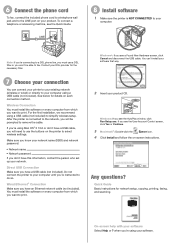
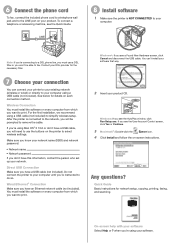
...: If you see the AutoPlay window, click Run Setup.exe. If you see the User Account Control screen, click Yes or Continue.
3 Macintosh®: Double-click the
Epson icon.
4 Click Install and follow the on-screen instructions.
Any questions?
Quick Guide Basic instructions for network setup, copying, printing, faxing, and scanning.
On-screen help with your software Select Help or ? when you...
Start Here - Page 4
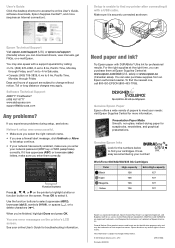
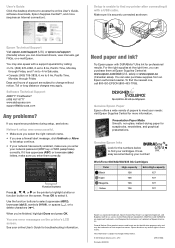
... the desktop shortcut to access the online User's Guide, software downloads, Epson Supplies CentralSM, and more (requires an Internet connection).
Setup is unable to find my printer after connecting it with a USB cable.
Make sure it is securely connected as shown:
Epson Technical Support Visit epson.com/support (U.S.) or epson.ca/support (Canada) where you can download drivers, view manuals, get...
Product Brochure - Page 2
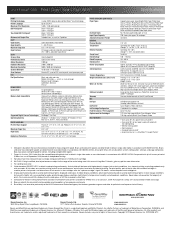
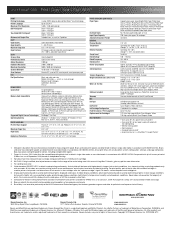
...17.6" x 21.9" x 9.1" Storage: 17.6" x 14.2" x 8.9" Weight: 16.8 lb
WorkForce 633 all-in-one, instruction manual, CD-ROM with drivers and bonus software, free sample paper pack, power cord, telephone cord, four DURABrite Ultra Ink cartridges5 - four 127-series Extra High-capacity ink cartridges: Black, Cyan, Magenta, Yellow
Epson printer driver, Epson Easy Photo Print, Epson Scan, ABBYY®...

