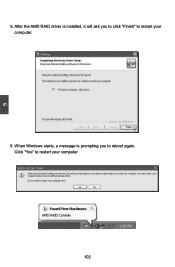Foxconn A7DA-S 3.0 driver and firmware
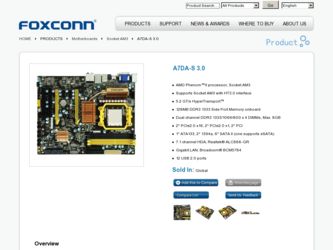
Related Foxconn A7DA-S 3.0 Manual Pages
Download the free PDF manual for Foxconn A7DA-S 3.0 and other Foxconn manuals at ManualOwl.com
English Manual. - Page 6
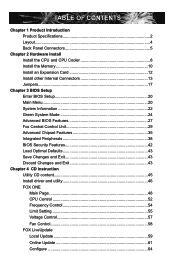
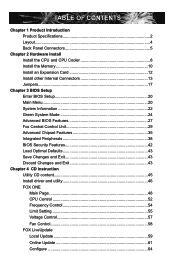
... Chipset Features 35 Integrated Peripherals 38 BIOS Security Features 42 Load Optimal Defaults 43 Save Changes and Exit 43 Discard Changes and Exit 43
Chapter 4 CD Instruction Utility CD content 45 Install driver and utility 46 FOX ONE Main Page 48 CPU Control 52 Frequency Control 54 Limit Setting 55 Voltage Control 57
Fan Control 58 FOX LiveUpdate
Local Update 59
Online Update...
English Manual. - Page 7
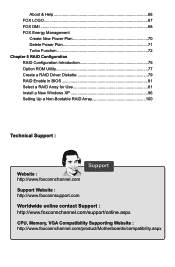
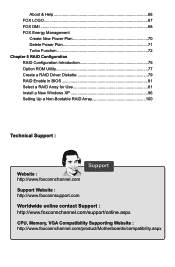
...ROM Utility 77 Create a RAID Driver Diskette 79 RAID Enable in BIOS 81 Select a RAID Array for Use 81 Install a New Windows XP 96 Setting Up a Non-Bootable RAID Array 100
Technical Support :
Website : http://www.foxconnchannel.com
Support
Support Website : http://www.foxconnsupport.com
Worldwide online contact Support : http://www.foxconnchannel.com/support/online.aspx
CPU, Memory, VGA...
English Manual. - Page 10
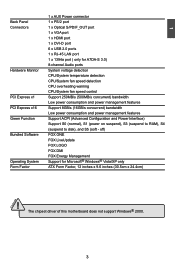
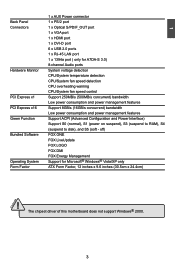
...x PS/2 port Connectors 1 x Optical S/PDIF_OUT port 1 x VGA port 1 x HDMI port 1 x DVI-D port 6 x USB 2.0 ports 1 x RJ-45 LAN port
1 x 1394a port ( only for A7DA-S 3.0) 8-channel Audio ports Hardware Monitor System voltage detection CPU/System temperature detection CPU/System fan speed detection CPU overheating warning CPU/System fan speed control PCI Express x1 Support 250MB...
English Manual. - Page 19
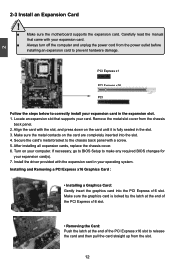
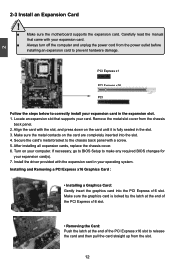
... an Expansion Card
!
■ Make sure the motherboard supports the expansion card. Carefully read the manual that came with your expansion card.
■ Always turn off the computer and unplug the power cord from the power outlet before installing an expansion card to prevent hardware damage.
PCI Express x1
PCI Express x16
PCI
Follow the steps below to correctly install your expansion card in the...
English Manual. - Page 30


...current BIOS ID/version. User can check this information and discuss with the field service people if a BIOS upgrade is needed. ► CPU Name It displays the current CPU name. ► Memory This item displays the current memory size. The size is depending on how many memory modules were installed in your system before powering on. ► MAC Address This item shows the onboard LAN MAC address...
English Manual. - Page 46
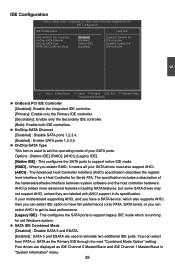
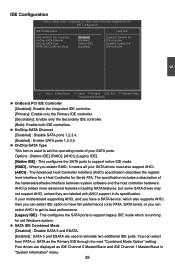
...set the operating mode of your SATA ports. Options : [Native IDE]; [RAID]; [AHCI]; [Legacy IDE]. [Native IDE] - This configures the SATA ports to support native IDE mode. [RAID] - When you enable RAID, it means all your SATA drives must also support AHCI. [AHCI] - The Advanced Host Controller Interface (AHCI) specification describes the register level interface for a Host Controller for Serial ATA...
English Manual. - Page 51
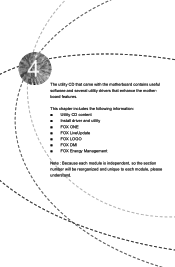
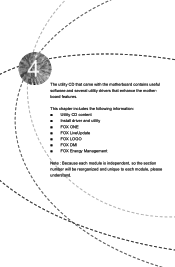
The utility CD that came with the motherboard contains useful software and several utility drivers that enhance the motherboard features.
This chapter includes the following information: ■ Utility CD content ■ Install driver and utility ■ FOX ONE ■ FOX LiveUpdate ■ FOX LOGO ■ FOX DMI ■ FOX Energy Management
Note : Because each module is independent...
English Manual. - Page 52
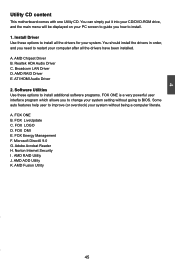
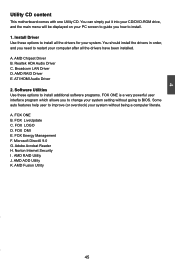
...need to restart your computer after all the drivers have been installed. A. AMD Chipset Driver B. Realtek HDA Audio Driver C. Broadcom LAN Driver D. AMD RAID Driver E. ATI HDMI Audio Driver
2. Software Utilities Use these options to install additional software programs. FOX ONE is a very powerful user interface program which allows you to change your system setting without going to BIOS. Some auto...
English Manual. - Page 66
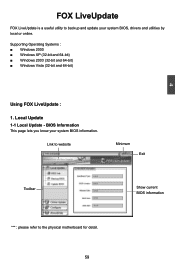
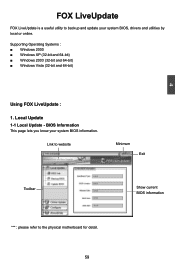
... is a useful utility to backup and update your system BIOS, drivers and utilities by local or online.
Supporting Operating Systems : ■ Windows 2000 ■ Windows XP (32-bit and 64-bit) ■ Windows 2003 (32-bit and 64-bit) ■ Windows Vista (32-bit and 64-bit)
4
Using FOX LiveUpdate :
1. Local Update 1-1 Local Update - BIOS Information
This page lets you know...
English Manual. - Page 68
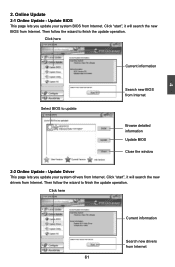
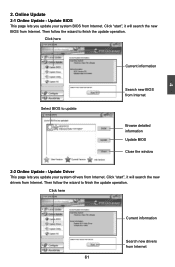
... Update - Update BIOS
This page lets you update your system BIOS from Internet. Click "start", it will search the new BIOS from Internet. Then follow the wizard to finish the update operation.
Click here
4
Current information
Select BIOS to update
Search new BIOS from Internet
Browse detailed information Update BIOS Close the window
2-2 Online Update - Update Driver This page lets you update...
English Manual. - Page 69
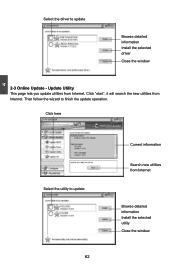
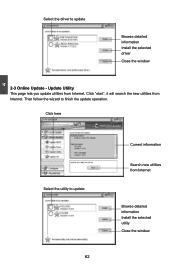
... driver to update
Browse detailed information Install the selected driver
Close the window
2-3 Online Update - Update Utility This page lets you update utilities from Internet. Click "start", it will search the new utilities from Internet. Then follow the wizard to finish the update operation.
Click here
4
Select the utility to update 62
Current information
Search new utilities from Internet...
English Manual. - Page 70
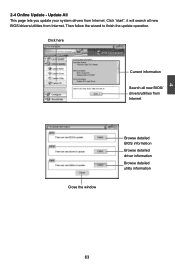
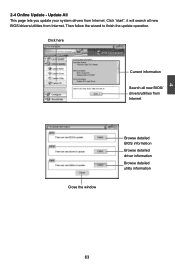
...2-4 Online Update - Update All This page lets you update your system drivers from Internet. Click "start", it will search all new BIOS/drivers/utilities from Internet. Then follow the wizard to finish the update operation.
Click here
Current information
Search all new BIOS/ drivers/utilities from Internet
Close the window
Browse detailed BIOS information
Browse detailed driver information
Browse...
English Manual. - Page 72
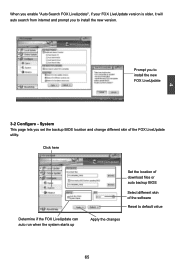
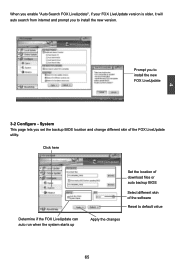
... prompt you to install the new version.
4
Prompt you to install the new FOX LiveUpdate
3-2 Configure - System This page lets you set the backup BIOS location and change different skin of the FOX LiveUpdate utility.
Click here
Determine if the FOX LiveUpdate can auto run when the system starts up
Set the location of download files or...
English Manual. - Page 80
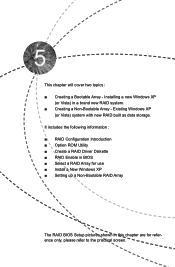
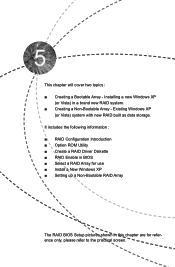
... XP
(or Vista) system with new RAID built as data storage. It includes the following information : ■ RAID Configuration Introduction ■ Option ROM Utility ■ Create a RAID Driver Diskette ■ RAID Enable in BIOS ■ Select a RAID Array for use ■ Install a New Windows XP ■ Setting up a Non-Bootable RAID Array
The RAID BIOS Setup pictures shown in this chapter are...
English Manual. - Page 81
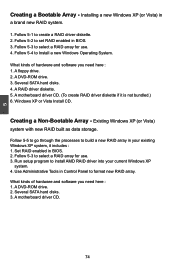
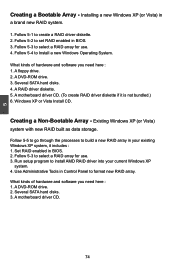
... existing Windows XP system, it includes : 1. Set RAID enabled in BIOS. 2. Follow 5-3 to select a RAID array for use. 3. Run setup program to install AMD RAID driver into your current Windows XP
system. 4. Use Administrative Tools in Control Panel to format new RAID array. What kinds of hardware and software you need here : 1. A DVD-ROM drive. 2. Several SATA hard disks. 3. A motherboard driver CD...
English Manual. - Page 86
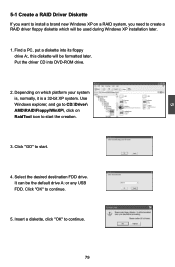
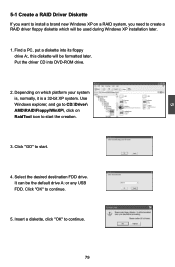
... will be used during Windows XP installation later.
1. Find a PC, put a diskette into its floppy drive A:, this diskette will be formatted later. Put the driver CD into DVD-ROM drive.
2. Depending on which platform your system is, normally, it is a 32-bit XP system. Use Windows explorer, and go to CD:\Driver\ AMD\RAID\Floppy\WinXP\, click on RaidTool icon...
English Manual. - Page 103
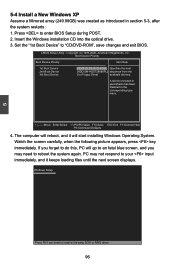
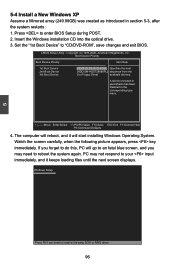
... restarts : 1. Press to enter BIOS Setup during POST. 2. Insert the Windows installation CD into the optical drive. 3. Set the "1st Boot Device" to "CD/DVD-ROM", save changes and exit BIOS.
CMOS Setup Utility - Copyright (C) 1985-2006, American Megatrends, Inc. Boot Device Priority
Boot Device Priority Item Help
1st Boot Device 2nd Boot Device 3rd Boot Device
[CDR/DOVMD]: SS-DVD...
English Manual. - Page 104
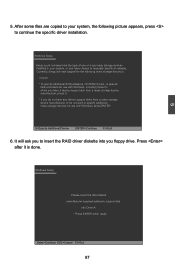
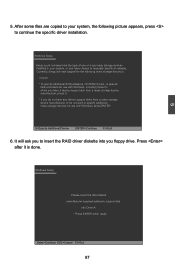
...or more mass storage devices installed in your system, or you have chosen to manually specify an adapter. Currently, Setup will load support for the following mass storage device(s): * To specify additional SCSI adapters, CD-ROM drivers, or special disk controllers for use with Windows, including those for which you have a device support disk from a mass storage device manufacturer, press S. * If...
English Manual. - Page 108
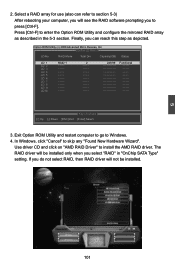
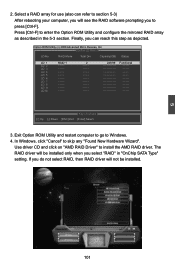
... [Enter] Select
3. Exit Option ROM Utility and restart computer to go to Windows. 4. In Windows, click "Cancel" to skip any "Found New Hardware Wizard".
Use driver CD and click on "AMD RAID Driver" to install the AMD RAID driver. The RAID driver will be installed only when you select "RAID" in "OnChip SATA Type" setting. If you do not select RAID, then RAID driver will not be installed.
5
101