Foxconn G41MX driver and firmware
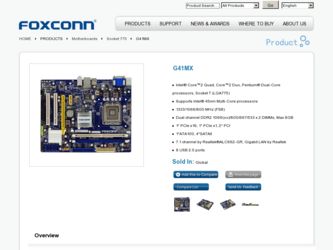
Related Foxconn G41MX Manual Pages
Download the free PDF manual for Foxconn G41MX and other Foxconn manuals at ManualOwl.com
English Manual. - Page 5
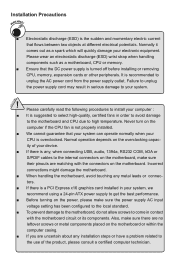
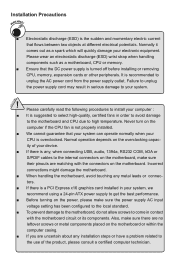
... the
computer if the CPU fan is not properly installed.
■ We cannot guarantee that your system can operate normally when your
CPU is overclocked. Normal operation depends on the overclocking capac-
ity of your device.
■ If there is any, when connecting USB, audio, 1394a, RS232 COM, IrDA or
S/PDIF cables to the internal connectors on the motherboard...
English Manual. - Page 6
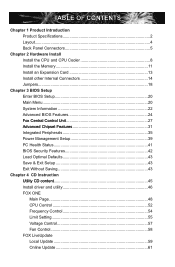
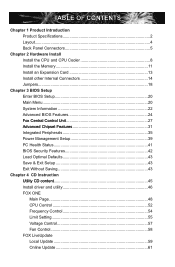
...35 Power Management Setup 39 PC Health Status 41 BIOS Security Features 42 Load Optimal Defaults 43� Save & Exit Setup 43 Exit Without Saving 43 Chapter 4 CD Instruction ......U.t.ili.ty..C.D..c.o.n.te.n.t 45 Install driver and utility 46 FOX ONE
Main Page 48 CPU Control 52 Frequency Control 54 Limit Setting 55 Voltage Control 57 Fan Control 58 FOX LiveUpdate Local Update 59...
English Manual. - Page 10
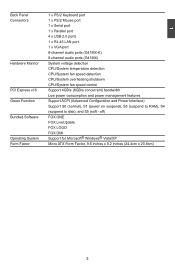
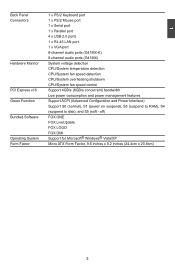
...x PS/2 Mouse port
1 x Serial port
1 x Parallel port
4 x USB 2.0 ports
1 x RJ-45 LAN port
1 x VGA port
6-channel audio ports (G41MX-K)
8-channel audio ports (G41MX)
Hardware Monitor
System voltage detection
CPU/System temperature detection
CPU/System fan speed detection
CPU/System overheating shutdown
CPU/System fan speed control
PCI Express x16 Support 4GB/s (8GB...
English Manual. - Page 13
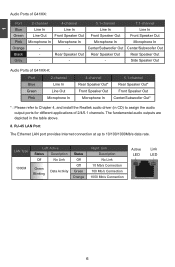
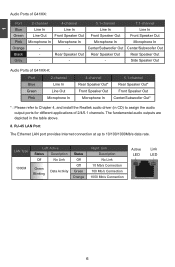
.../Subwoofer Out*
* : Please refer to Chapter 4, and install the Realtek audio driver (in CD) to assign the audio output ports for different applications of 2/4/5.1 channels. The fundamental audio outputs are depicted in the table above.
8. RJ-45 LAN Port
The Ethernet LAN port provides Internet connection at up to 10/100/1000Mb/s data rate.
LAN Type 1000M
Left: Active
Status Description
Off
No...
English Manual. - Page 14
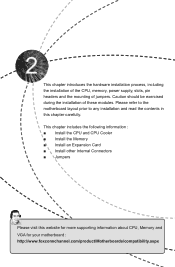
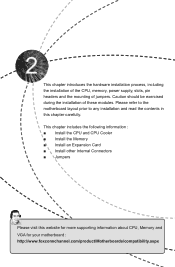
... read the contents in this chapter carefully. This chapter includes the following information : ■ Install the CPU and CPU Cooler ■ Install the Memory ■ Install an Expansion Card ■ Install other Internal Connectors ■ Jumpers
Please visit this website for more supporting information about CPU, Memory and VGA for your motherboard : http://www.foxconnchannel.com/product...
English Manual. - Page 15
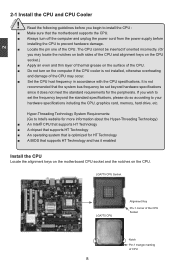
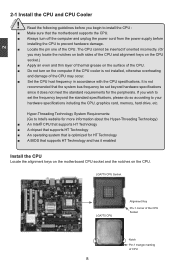
... card, memory, hard drive, etc.
Hyper-Threading Technology System Requirements: (Go to Intel's website for more information about the Hyper-Threading Technology) ■ An Intel® CPU that supports HT Technology ■ A chipset that supports HT Technology ■ An operating system that is optimized for HT Technology ■ A BIOS that supports HT Technology and has it enabled
Install...
English Manual. - Page 16
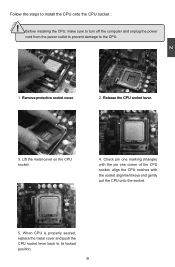
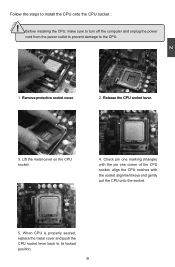
CAUTION
Follow the steps to install the CPU onto the CPU socket :
! Before installing the CPU, make sure to turn off the computer and unplug the power
cord from the power outlet to prevent damage to the CPU.
2
1. R��e�m��o�v�e��p�r�o�t�e�c�t�iv�e��s�o&#...
English Manual. - Page 17
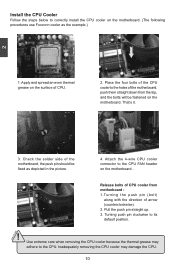
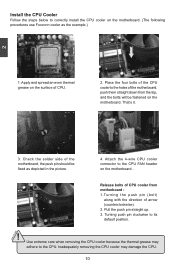
...
Follow the steps below to correctly install the CPU cooler on the motherboard. (The following
procedures use Foxconn cooler as the example.)
2
CAUTION
1. Apply and spread an even thermal grease on the surface of CPU.
2. Place the four bolts of the CPU cooler to the holes of the motherboard, push them straight down from the top, and...
English Manual. - Page 20
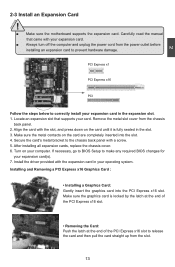
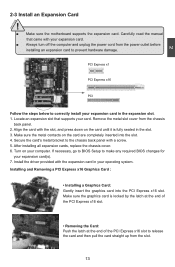
... an Expansion Card
!
■ Make sure the motherboard supports the expansion card. Carefully read the manual that came with your expansion card.
■ Always turn off the computer and unplug the power cord from the power outlet before installing an expansion card to prevent hardware damage.
PCI Express x1
PCI Express x16
PCI
Follow the steps below to correctly install your expansion card in the...
English Manual. - Page 30
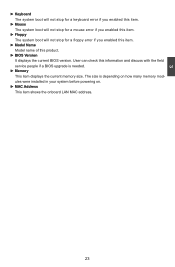
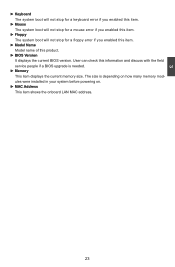
... product.
► BIOS Version It displays the current BIOS version. User can check this information and discuss with the field service people if a BIOS upgrade is needed.
► Memory This item displays the current memory size. The size is depending on how many memory modules were installed in your system before powering on.
► MAC Address This item shows the onboard LAN MAC address.
23
English Manual. - Page 50
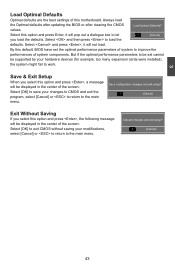
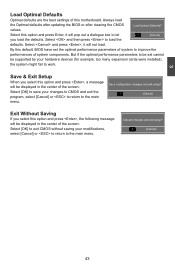
... of system components. But if the optimal performance parameters to be set cannot
be supported by your hardware devices (for example, too many expansion cards were installed),
the system might fail to work.
Save & Exit Setup
When you select this option and press , a message will be displayed in the center of the screen: Select [OK] to save...
English Manual. - Page 51
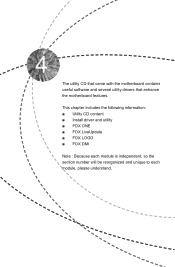
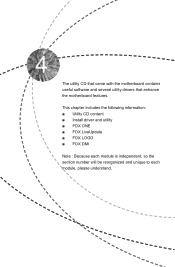
The utility CD that came with the motherboard contains useful software and several utility drivers that enhance the motherboard features.
This chapter includes the following information: ■ Utility CD content ■ Install driver and utility ■ FOX ONE ■ FOX LiveUpdate ■ FOX LOGO ■ FOX DMI
Note : Because each module is independent, so the section number...
English Manual. - Page 52
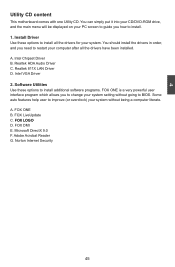
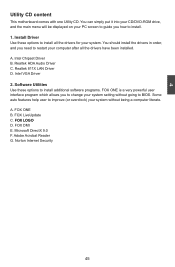
...you need to restart your computer after all the drivers have been installed. A. Intel Chipset Driver B. Realtek HDA Audio Driver C. Realtek 811X LAN Driver D. Intel VGA Driver 2. Software Utilities Use these options to install additional software programs. FOX ONE is a very powerful user interface program which allows you to change your system setting without going to BIOS. Some auto features help...
English Manual. - Page 53
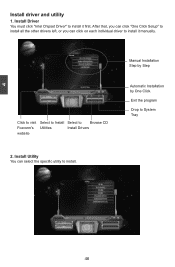
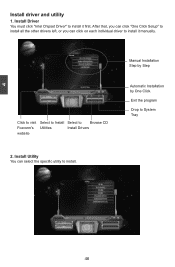
...Install Driver You must click "Intel Chipset Driver" to install it first. After that, you can click "One Click Setup" to install all the other drivers left, or you can click on each individual driver to install it manually.
Click to visit Select to Install Select to Browse CD
Foxconn's Utilities
Install Drivers
website
2. Install Utility You can select the specific utility to install.
Manual...
English Manual. - Page 66
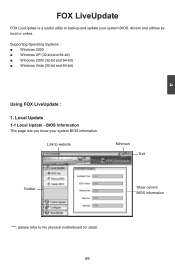
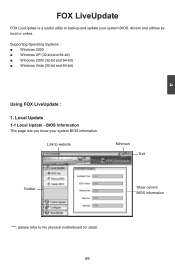
... is a useful utility to backup and update your system BIOS, drivers and utilities by local or online.
Supporting Operating Systems : ■ Windows 2000 ■ Windows XP (32-bit and 64-bit) ■ Windows 2003 (32-bit and 64-bit) ■ Windows Vista (32-bit and 64-bit)
4
Using FOX LiveUpdate :
1. Local Update 1-1 Local Update - BIOS Information
This page lets you know...
English Manual. - Page 67
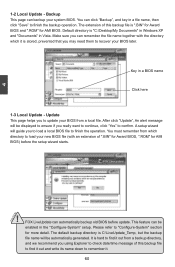
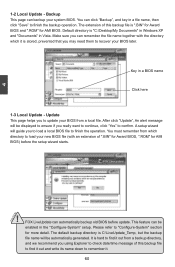
... you may need them to recover your BIOS later.
Key in a BIOS name
Click here
1-3 Local Update - Update This page helps you to update your BIOS from a local file. After click "Update", An alert message will be displayed to ensure if you really want to continue, click "Yes" to confirm. A setup wizard will guide you to load a local BIOS file to finish the...
English Manual. - Page 68
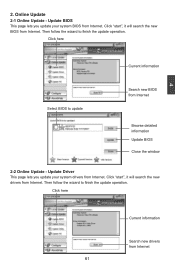
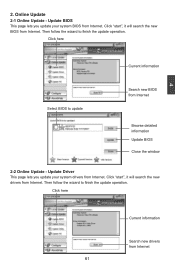
... Update - Update BIOS
This page lets you update your system BIOS from Internet. Click "start", it will search the new BIOS from Internet. Then follow the wizard to finish the update operation.
Click here
4
Current information
Select BIOS to update
Search new BIOS from Internet
Browse detailed information Update BIOS Close the window
2-2 Online Update - Update Driver This page lets you update...
English Manual. - Page 69
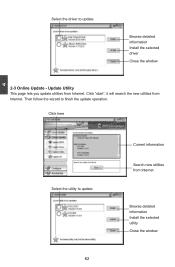
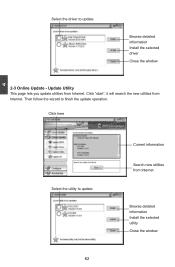
Select the driver to update
Browse detailed information Install the selected driver
Close the window
2-3 Online Update - Update Utility This page lets you update utilities from Internet. Click "start", it will search the new utilities from Internet. Then follow the wizard to finish the update operation.
Click here
4
Select the utility to update 62 62
Current information
Search new utilities ...
English Manual. - Page 70
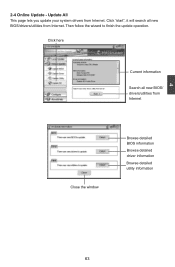
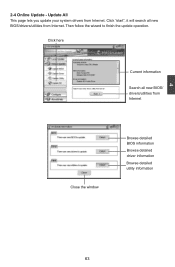
...2-4 Online Update - Update All This page lets you update your system drivers from Internet. Click "start", it will search all new BIOS/drivers/utilities from Internet. Then follow the wizard to finish the update operation.
Click here
Current information
Search all new BIOS/ drivers/utilities from Internet
Close the window
Browse detailed BIOS information
Browse detailed driver information
Browse...
English Manual. - Page 72
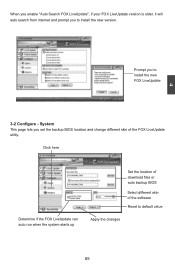
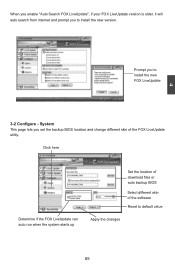
... prompt you to install the new version.
4
Prompt you to install the new FOX LiveUpdate
3-2 Configure - System This page lets you set the backup BIOS location and change different skin of the FOX LiveUpdate utility.
Click here
Determine if the FOX LiveUpdate can auto run when the system starts up
Set the location of download files or...

