Foxconn G41S-K driver and firmware
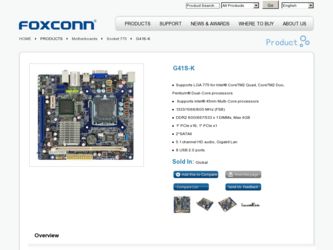
Related Foxconn G41S-K Manual Pages
Download the free PDF manual for Foxconn G41S-K and other Foxconn manuals at ManualOwl.com
English Manual. - Page 5
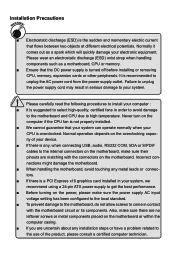
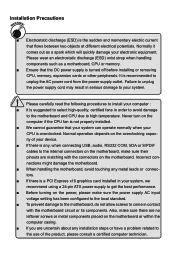
... the
computer if the CPU fan is not properly installed.
■ We cannot guarantee that your system can operate normally when your
CPU is overclocked. Normal operation depends on the overclocking capac-
ity of your device.
■ If there is any, when connecting USB, audio, RS232 COM, IrDA or S/PDIF
cables to the internal connectors on the motherboard, make...
English Manual. - Page 6
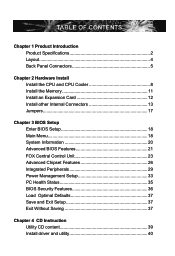
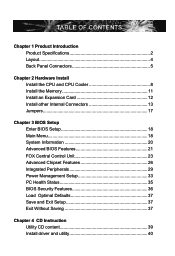
... CPU and CPU Cooler 8 Install the Memory 11 Install an Expansion Card 12 Install other Internal Connectors 13 Jumpers 17
Chapter 3 BIOS Setup Enter BIOS Setup 18 Main Menu 18 System Information 20 Advanced BIOS Features 21 FOX Central Control Unit 23 Advanced Chipset Features 26 Integrated Peripherals 29 Power Management Setup 33 PC Health Status 35 BIOS Security Features 36 Load...
English Manual. - Page 7
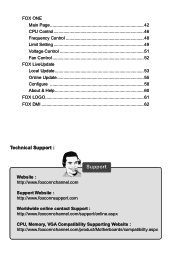
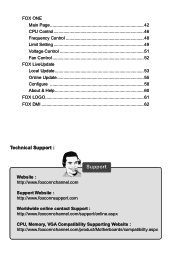
... Setting 49 Voltage Control 51 Fan Control 52
FOX LiveUpdate Local Update 53 Online Update 55 Configure 58 About & Help 60
FOX LOGO 61 FOX DMI 62
Technical Support :
Support
Website : http://www.foxconnchannel.com
Support Website : http://www.foxconnsupport.com
Worldwide online contact Support : http://www.foxconnchannel.com/support/online.aspx
CPU, Memory, VGA Compatibility Supporting...
English Manual. - Page 10
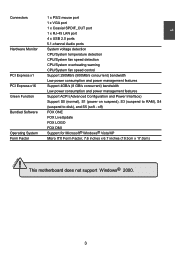
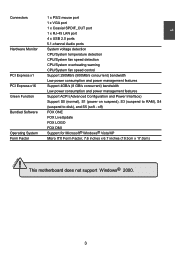
...mouse port 1 x VGA port
1 x Coaxial SPDIF_OUT port 1 x RJ-45 LAN port 4 x USB 2.0 ports
5.1-channel Audio ports Hardware Monitor System voltage detection CPU/System temperature detection CPU/System fan speed detection CPU/System overheating warning CPU/System fan speed control PCI Express x1 Support 250MB/s (500MB/s concurrent) bandwidth Low power consumption and power management...
English Manual. - Page 12
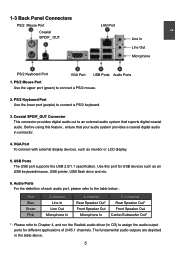
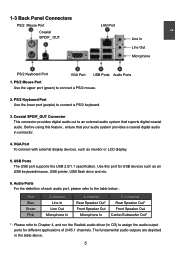
...enture that your audio system provides a coaxial digital audio in connector.
4. VGA Port To connect with external display devices, such as monitor or LCD display.
5. USB Ports The USB port supports the USB 2.0/1.1 specification. Use this port for USB devices such as an USB keyboard/mouse, USB printer, USB flash drive and etc.
6. Audio Ports For the definition of each audio port, please refer to...
English Manual. - Page 14
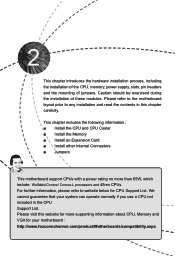
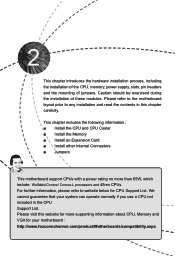
... carefully.
This chapter includes the following information : ■ Install the CPU and CPU Cooler ■ Install the Memory ■ Install an Expansion Card ■ Install other Internal Connectors ■ Jumpers
This motherboard support CPUs with a power rating no more than 65W, which include Wolfdale/Conroe/ Conroe-L processors and 45nm CPUs. For further information, please refer to...
English Manual. - Page 15
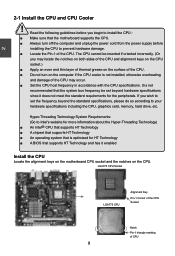
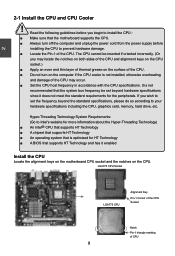
... card, memory, hard drive, etc.
Hyper-Threading Technology System Requirements: (Go to Intel's website for more information about the Hyper-Threading Technology) ■ An Intel® CPU that supports HT Technology ■ A chipset that supports HT Technology ■ An operating system that is optimized for HT Technology ■ A BIOS that supports HT Technology and has it enabled
Install...
English Manual. - Page 16
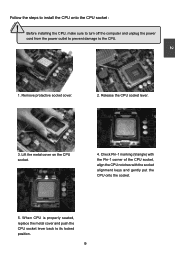
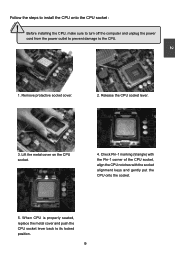
CAUTION
2
Follow the steps to install the CPU onto the CPU socket :
! Before installing the CPU, make sure to turn off the computer and unplug the power cord from the power outlet to prevent damage to the CPU.
1. Remove protective socket cover.
2. Release the CPU socket lever.
3. Lift the metal cover on the CPU socket.
4. Check Pin-1 marking (triangle) with the Pin...
English Manual. - Page 19
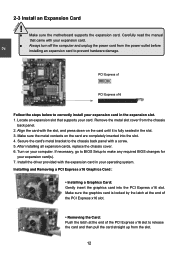
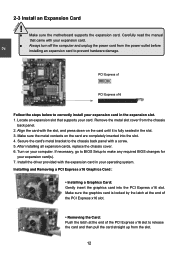
... an Expansion Card
!
■ Make sure the motherboard supports the expansion card. Carefully read the manual that came with your expansion card.
■ Always turn off the computer and unplug the power cord from the power outlet before installing an expansion card to prevent hardware damage.
PCI Express x1
PCI Express x16
Follow the steps below to correctly install your expansion card in the...
English Manual. - Page 28
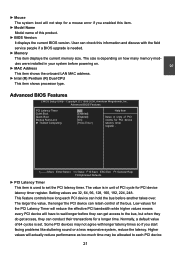
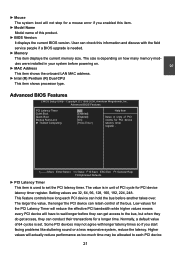
... with the field service people if a BIOS upgrade is needed.
► Memory This item displays the current memory size. The size is depending on how many memory modules were installed in your system before powering on.
► MAC Address This item shows the onboard LAN MAC address.
► Intel (R) Pentium (R) Dual CPU This item shows processor type.
Advanced BIOS Features
CMOS Setup Utility...
English Manual. - Page 44


... of system components. But if the optimal performance parameters to be set
cannot be supported by your hardware devices (for example, too many expansion cards were
installed), the system might fail to work.
Save & Exit Setup
When you select this option and press , a message will be displayed in the center of the screen: Select [OK] to save...
English Manual. - Page 45


The utility CD that came with the motherboard contains useful software and several utility drivers that enhance the motherboard features.
This chapter includes the following information: ■ Utility CD content ■ Install driver and utility ■ FOX ONE ■ FOX LiveUpdate ■ FOX LOGO ■ FOX DMI
Note : Because each module is independent, so the section number...
English Manual. - Page 46
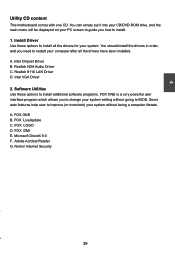
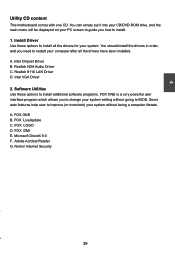
...you need to restart your computer after all the drivers have been installed. A. Intel Chipset Driver B. Realtek HDA Audio Driver C. Realtek 811X LAN Driver D. Intel VGA Driver 2. Software Utilities Use these options to install additional software programs. FOX ONE is a very powerful user interface program which allows you to change your system setting without going to BIOS. Some auto features help...
English Manual. - Page 47
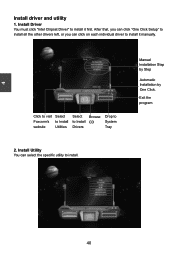
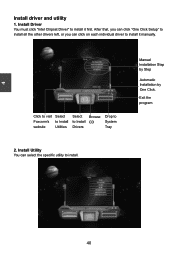
4
Install driver and utility
1. Install Driver You must click "Intel Chipset Driver" to install it first. After that, you can click "One Click Setup" to install all the other drivers left, or you can click on each individual driver to install it manually.
Click to visit Select
Foxconn's to Install
website
Utilities
Select Browse to Install CD Drivers
Drop to System Tray
2. Install Utility ...
English Manual. - Page 60
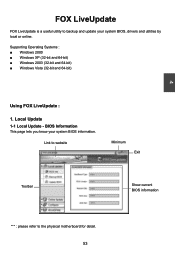
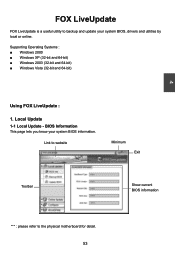
... is a useful utility to backup and update your system BIOS, drivers and utilities by local or online.
Supporting Operating Systems : ■ Windows 2000 ■ Windows XP (32-bit and 64-bit) ■ Windows 2003 (32-bit and 64-bit) ■ Windows Vista (32-bit and 64-bit)
4
Using FOX LiveUpdate :
1. Local Update 1-1 Local Update - BIOS Information
This page lets you know...
English Manual. - Page 61
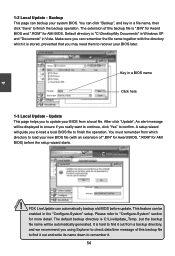
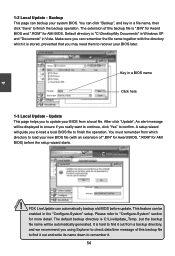
... you may need them to recover your BIOS later.
Key in a BIOS name
Click here
1-3 Local Update - Update This page helps you to update your BIOS from a local file. After click "Update", An alert message will be displayed to ensure if you really want to continue, click "Yes" to confirm. A setup wizard will guide you to load a local BIOS file to finish the...
English Manual. - Page 62
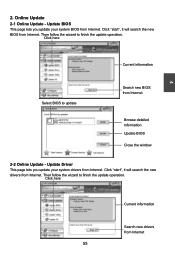
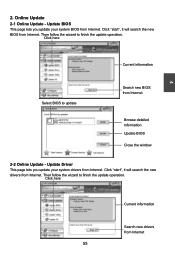
... Update - Update BIOS
This page lets you update your system BIOS from Internet. Click "start", it will search the new BIOS from Internet. Then follow the wizard to finish the update operation.
Click here
4
Current information
Select BIOS to update
Search new BIOS from Internet
Browse detailed information Update BIOS Close the window
2-2 Online Update - Update Driver This page lets you update...
English Manual. - Page 63
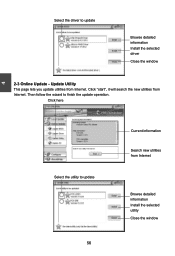
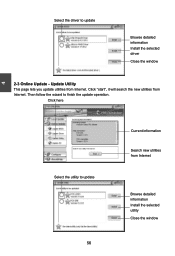
... driver to update
Browse detailed information Install the selected driver
Close the window
2-3 Online Update - Update Utility This page lets you update utilities from Internet. Click "start", it will search the new utilities from Internet. Then follow the wizard to finish the update operation.
Click here
4
Select the utility to update 56
Current information
Search new utilities from Internet...
English Manual. - Page 64
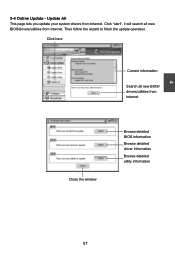
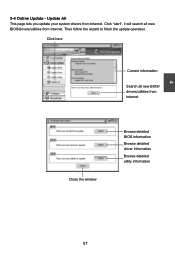
...2-4 Online Update - Update All This page lets you update your system drivers from Internet. Click "start", it will search all new BIOS/drivers/utilities from Internet. Then follow the wizard to finish the update operation.
Click here
Current information
Search all new BIOS/ drivers/utilities from Internet
Close the window
Browse detailed BIOS information
Browse detailed driver information
Browse...
English Manual. - Page 66
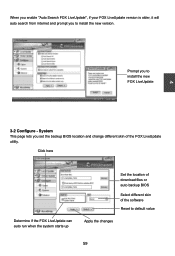
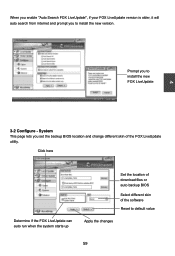
... prompt you to install the new version.
Prompt you to install the new FOX LiveUpdate
4
3-2 Configure - System This page lets you set the backup BIOS location and change different skin of the FOX LiveUpdate utility.
Click here
Determine if the FOX LiveUpdate can auto run when the system starts up
Set the location of download files or...

