Foxconn H77M driver and firmware
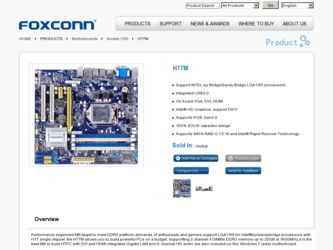
Related Foxconn H77M Manual Pages
Download the free PDF manual for Foxconn H77M and other Foxconn manuals at ManualOwl.com
User manual - Page 6
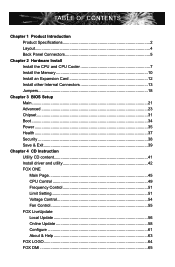
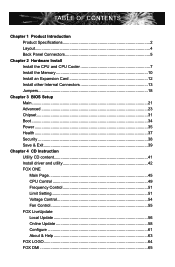
... CPU and CPU Cooler 7 Install the Memory 10 Install an Expansion Card 12 Install other Internal Connectors 13 Jumpers 18
Chapter 3 BIOS Setup Main...21 Advanced 23 Chipset...31 Boot...34 Power...35 Health...37 Security 38 Save & Exit 39
Chapter 4 CD Instruction Utility CD content 41 Install driver and utility 42 FOX ONE Main Page 45 CPU Control 49 Frequency Control 51 Limit Setting...
User manual - Page 7
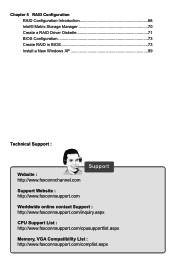
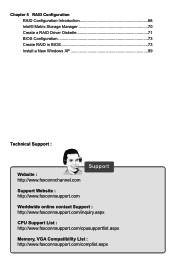
... a RAID Driver Diskette 71 BIOS Configuration 73 Create RAID in BIOS 73 Install a New Windows XP 99
Technical Support :
Website : http://www.foxconnchannel.com
Support
Support Website : http://www.foxconnsupport.com
Worldwide online contact Support : http://www.foxconnsupport.com/inquiry.aspx
CPU Support List : http://www.foxconnsupport.com/cpusupportlist.aspx
Memory, VGA Compatibility...
User manual - Page 10
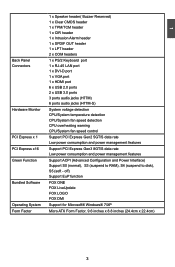
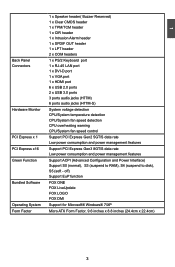
...45 LAN port 1 x DVI-D port 1 x VGA port 1 x HDMI port 6 x USB 2.0 ports 2 x USB 3.0 ports 3 ports audio jacks (H77M) 6 ports audio jacks (H77M-S)
System voltage detection CPU/System temperature detection CPU/System fan speed detection CPU overheating warning CPU/System fan speed control
Support PCI Express Gen2 5GT/S data rate Low power consumption and power management features
Support PCI Express...
User manual - Page 12
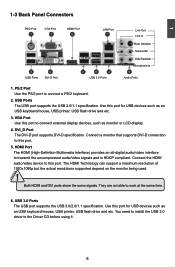
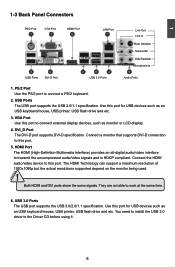
... port for USB devices such as an USB keyboard/mouse, USB printer, USB flash drive and etc.
3. VGA Port Use this port to connect external display devices, such as monitor or LCD display.
4. DVI_D Port The DVI-D port supports DVI-D specification. Connect a monitor that supports DVI-D connection to this port.
5. HDMI Port The HDMI (High-Definition Multimedia Interface) provides an all-digital audio...
User manual - Page 20
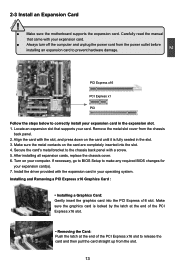
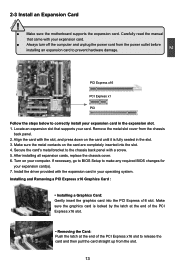
... an Expansion Card
!
■ Make sure the motherboard supports the expansion card. Carefully read the manual that came with your expansion card.
■ Always turn off the computer and unplug the power cord from the power outlet before installing an expansion card to prevent hardware damage.
PCI Express x16
PCI Express x1
PCI
Follow the steps below to correctly install your expansion card in the...
User manual - Page 28
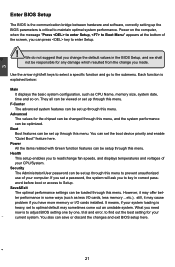
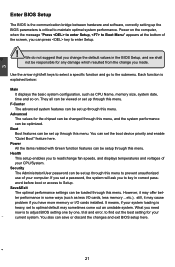
... more memory or I/O cards installed. It means, if your system loading is heavy, set to optimal default may sometimes come out an unstable system. What you need now is to adjust BIOS setting one by one, trial and error, to find out the best setting for your current system. You also can save or discard the changes and exit BIOS setup...
User manual - Page 49
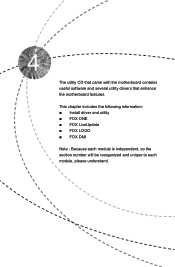
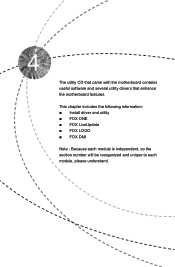
The utility CD that came with the motherboard contains useful software and several utility drivers that enhance the motherboard features.
This chapter includes the following information: ■ Install driver and utility ■ FOX ONE ■ FOX LiveUpdate ■ FOX LOGO ■ FOX DMI
Note : Because each module is independent, so the section number will ...
User manual - Page 51
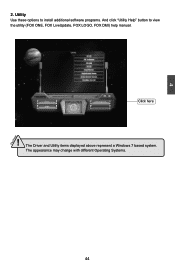
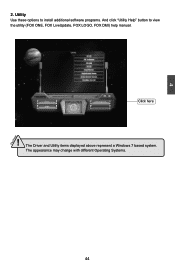
4
CAUTION
2. Utility Use these options to install additional software programs. And click "Utility Help" button to view the utility (FOX ONE, FOX LiveUpdate, FOX LOGO, FOX DMI) help manual.
Click here
! The Driver and Utility items displayed above represent a Windows 7 based system.
The appearance may change with different Operating Systems.
44 44
User manual - Page 60
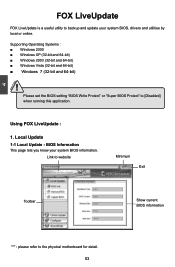
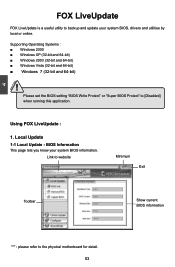
... to backup and update your system BIOS, drivers and utilities by local or online.
Supporting Operating Systems : ■ Windows 2000 ■ Windows XP (32-bit and 64-bit) ■ Windows 2003 (32-bit and 64-bit) ■ Windows Vista (32-bit and 64-bit) ■ Windows 7 (32-bit and 64-bit)
!
Please set the BIOS setting "BIOS Write Protect" or "Super BIOS Protect" to...
User manual - Page 62
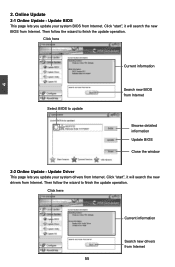
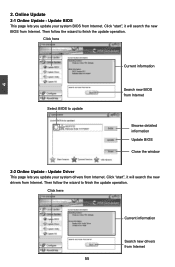
... Update - Update BIOS
This page lets you update your system BIOS from Internet. Click "start", it will search the new BIOS from Internet. Then follow the wizard to finish the update operation.
Click here
4
Current information
Select BIOS to update
Search new BIOS from Internet
Browse detailed information Update BIOS Close the window
2-2 Online Update - Update Driver This page lets you update...
User manual - Page 63
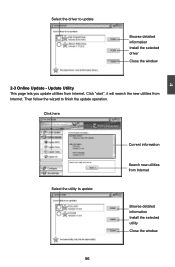
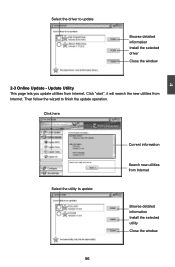
Select the driver to update
Browse detailed information Install the selected driver
Close the window
2-3 Online Update - Update Utility This page lets you update utilities from Internet. Click "start", it will search the new utilities from Internet. Then follow the wizard to finish the update operation.
Click here
4
Select the utility to update 56 56
Current information
Search new utilities ...
User manual - Page 64
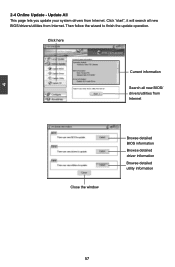
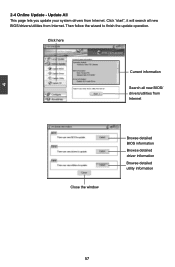
...2-4 Online Update - Update All This page lets you update your system drivers from Internet. Click "start", it will search all new BIOS/drivers/utilities from Internet. Then follow the wizard to finish the update operation.
Click here
Current information
Search all new BIOS/ drivers/utilities from Internet
Close the window
Browse detailed BIOS information
Browse detailed driver information
Browse...
User manual - Page 70
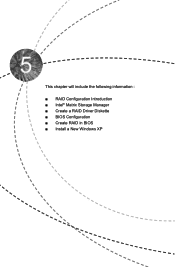
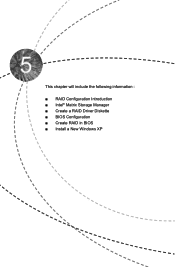
This chapter will include the following information :
■ RAID Configuration Introduction ■ Intel® Matrix Storage Manager ■ Create a RAID Driver Diskette ■ BIOS Configuration ■ Create RAID in BIOS ■ Install a New Windows XP
User manual - Page 71
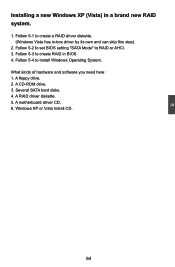
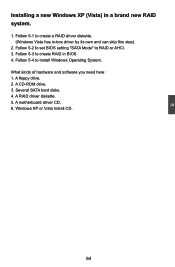
... driver by its own and can skip this step).
2. Follow 5-2 to set BIOS setting "SATA Mode" to RAID or AHCI. 3. Follow 5-3 to create RAID in BIOS. 4. Follow 5-4 to Install Windows Operating System. What kinds of hardware and software you need here : 1. A floppy drive. 2. A CD-ROM drive. 3. Several SATA hard disks. 4. A RAID driver diskette. 5. A motherboard driver CD. 6. Windows XP or Vista Install...
User manual - Page 74
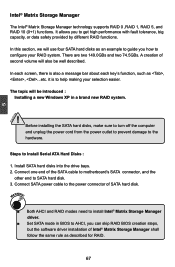
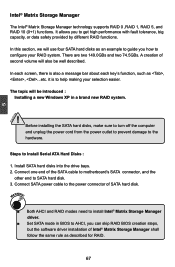
...
Steps to Install Serial ATA Hard Disks :
1. Install SATA hard disks into the drive bays. 2. Connect one end of the SATA cable to motherboard's SATA connector, and the
other end to SATA hard disk. 3. Connect SATA power cable to the power connector of SATA hard disk.
WARNING!
■ Both AHCI and RAID modes need to install Intel® Matrix Storage Manager driver.
■ Set SATA mode in BIOS to...
User manual - Page 75
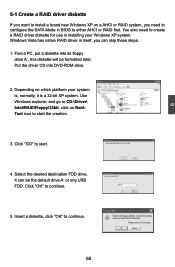
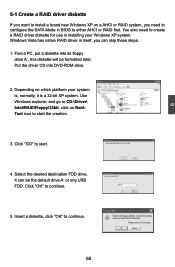
... configure the SATA Mode in BIOS to either AHCI or RAID first. You also need to create a RAID driver diskette for use in installing your Windows XP system. Windows Vista has native RAID driver in itself, you can skip these steps. 1. Find a PC, put a diskette into its floppy
drive A:, this diskette will be formatted later. Put the driver CD into DVD-ROM drive.
2. Depending...
User manual - Page 76
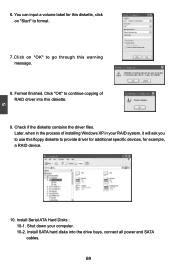
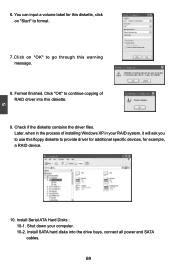
...Check if the diskette contains the driver files. Later, when in the process of installing Windows XP in your RAID system, it will ask you to use this floppy diskette to provide driver for additional specific devices, for example, a RAID device.
10. Install Serial ATA Hard Disks : 10-1. Shut down your computer. 10-2. Install SATA hard disks into the drive bays, connect all power and SATA cables. 69
User manual - Page 103
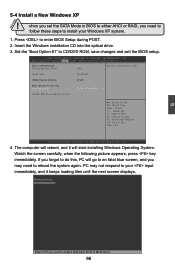
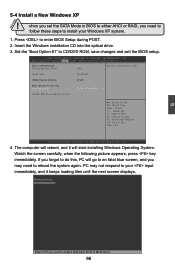
... you need to
follow these steps to install your Windows XP system.
1. Press to enter BIOS Setup during POST. 2. Insert the Windows installation CD into the optical drive. 3. Set the "Boot Option #1" to CD/DVD ROM, save changes and exit the BIOS setup.
Aptio Setup Utility - C opyright (C) 2010 American Megatrends, Inc. Main Advanced Chipset Boot Power Health Security Save & Exit
Boot...
User manual - Page 104
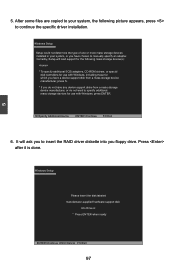
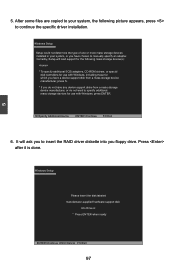
...or more mass storage devices installed in your system, or you have chosen to manually specify an adapter. Currently, Setup will load support for the following mass storage device(s):
* To specify additional SCSI adapters, CD-ROM drivers, or special
disk controllers for use with Windows, including those for which you have a device support disk from a mass storage device manufacturer, press S. * If...
User manual - Page 106


...in the floppy drive during Windows XP installation, otherwise, Windows may ask you to put it inside again by below message. There are many times Windows XP may copy files from the floppy drive, please remember.
11. Follow the Windows XP install processes to finish the set up.
Windows XP Professional Setup
Insert the disk labeled: Intel Matrix Storage Manager driver
into drive A: * Press ENTER when...

