Foxconn Inferno Katana driver and firmware
Drivers and firmware downloads for this Foxconn item

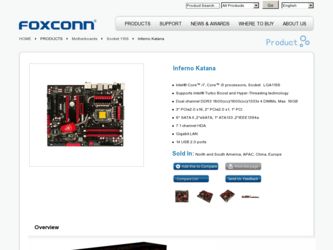
Related Foxconn Inferno Katana Manual Pages
Download the free PDF manual for Foxconn Inferno Katana and other Foxconn manuals at ManualOwl.com
English Manual. - Page 7
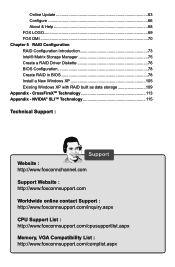
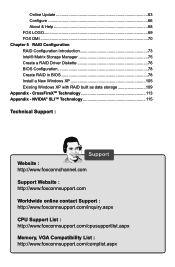
...RAID in BIOS 78 Install a New Windows XP 105 Existing Windows XP with RAID built as data storage 109 Appendix - CrossFireXTM Technology 113 Appendix - NVIDIA® SLI™ Technology 115
Technical Support :
Support Website : http://www.foxconnchannel.com
Support Website : http://www.foxconnsupport.com
Worldwide online contact Support : http://www.foxconnsupport.com/inquiry.aspx
CPU Support...
English Manual. - Page 31
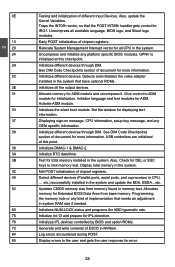
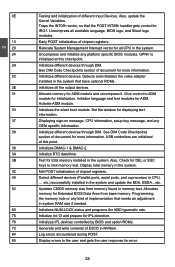
... ESC
keys to limit memory test. Display total memory in the system.
3C
Mid POST initialization of chipset registers.
40
Detect different devices (Parallel ports, serial ports, and coprocessor in CPU,
... etc.) successfully installed in the system and update the BDA, EBDA...etc.
52
Updates CMOS memory size from memory found in memory test. Allocates
memory for Extended BIOS Data Area from...
English Manual. - Page 62
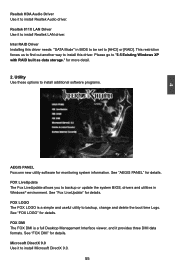
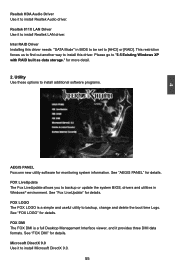
...LAN Driver Use it to install Realtek LAN driver. Intel RAID Driver Installing this driver needs "SATA Mode" in BIOS to be set to [AHCI] or [RAID]. This restriction forces us to find out another way to install this driver. Please go to "5-5 Existing Windows XP with RAID built as data storage." for more detail.
2. Utility Use these options to install additional software programs.
AEGIS PANEL Foxconn...
English Manual. - Page 68
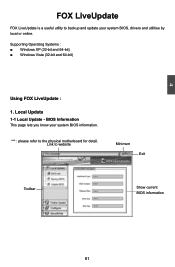
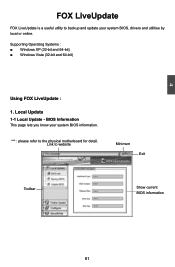
... utility to backup and update your system BIOS, drivers and utilities by local or online.
Supporting Operating Systems : ■ Windows XP (32-bit and 64-bit) ■ Windows Vista (32-bit and 64-bit)
Using FOX LiveUpdate :
1. Local Update 1-1 Local Update - BIOS Information
This page lets you know your system BIOS information.
*** : please refer to the physical motherboard for detail. Link...
English Manual. - Page 70
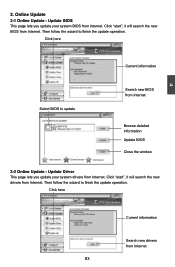
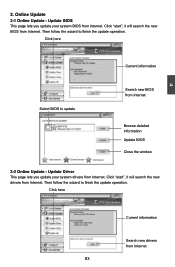
... Update - Update BIOS
This page lets you update your system BIOS from Internet. Click "start", it will search the new BIOS from Internet. Then follow the wizard to finish the update operation.
Click here
4
Current information
Select BIOS to update
Search new BIOS from Internet
Browse detailed information Update BIOS Close the window
2-2 Online Update - Update Driver This page lets you update...
English Manual. - Page 71
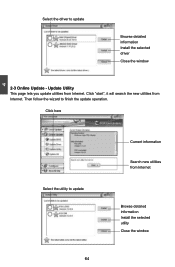
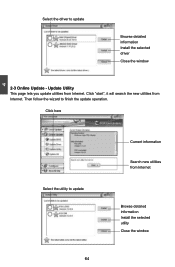
Select the driver to update
Browse detailed information Install the selected driver
Close the window
2-3 Online Update - Update Utility This page lets you update utilities from Internet. Click "start", it will search the new utilities from Internet. Then follow the wizard to finish the update operation.
Click here
4
Select the utility to update 64 64
Current information
Search new utilities ...
English Manual. - Page 72
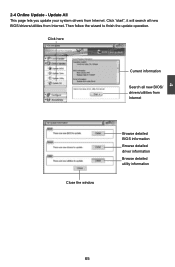
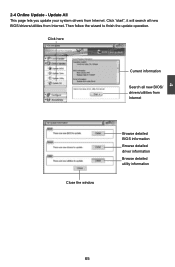
...2-4 Online Update - Update All This page lets you update your system drivers from Internet. Click "start", it will search all new BIOS/drivers/utilities from Internet. Then follow the wizard to finish the update operation.
Click here
Current information
Search all new BIOS/ drivers/utilities from Internet
Close the window
Browse detailed BIOS information
Browse detailed driver information
Browse...
English Manual. - Page 74
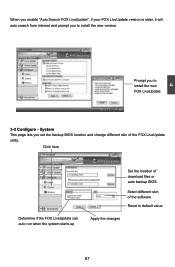
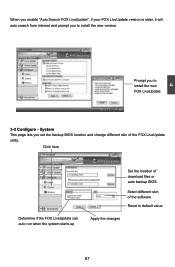
... prompt you to install the new version.
4
Prompt you to install the new FOX LiveUpdate
3-2 Configure - System This page lets you set the backup BIOS location and change different skin of the FOX LiveUpdate utility.
Click here
Determine if the FOX LiveUpdate can auto run when the system starts up
Set the location of download files or...
English Manual. - Page 78
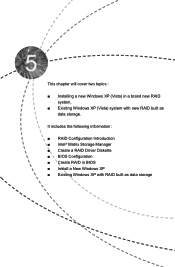
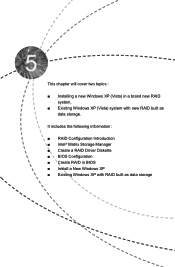
...a brand new RAID system.
■ Existing Windows XP (Vista) system with new RAID built as data storage.
It includes the following information :
■ RAID Configuration Introduction ■ Intel® Matrix Storage Manager ■ Create a RAID Driver Diskette ■ BIOS Configuration ■ Create RAID in BIOS ■ Install a New Windows XP ■ Existing Windows XP with RAID built as...
English Manual. - Page 79
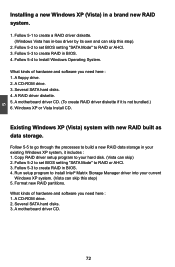
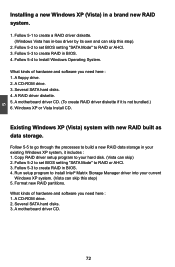
... 2. Follow 5-2 to set BIOS setting "SATA Mode" to RAID or AHCI. 3. Follow 5-3 to create RAID in BIOS. 4. Run setup program to install Intel® Matrix Storage Manager driver into your current
Windows XP system. (Vista can skip this step) 5. Format new RAID partitions.
What kinds of hardware and software you need here : 1. A CD-ROM drive. 2. Several SATA hard disks. 3. A motherboard driver CD.
72
English Manual. - Page 82
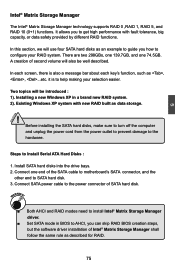
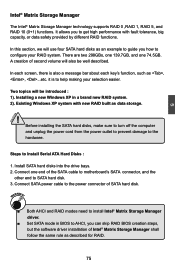
...
Steps to Install Serial ATA Hard Disks :
1. Install SATA hard disks into the drive bays. 2. Connect one end of the SATA cable to motherboard's SATA connector, and the
other end to SATA hard disk. 3. Connect SATA power cable to the power connector of SATA hard disk.
WARNING!
■ Both AHCI and RAID modes need to install Intel® Matrix Storage Manager driver.
■ Set SATA mode in BIOS to...
English Manual. - Page 83
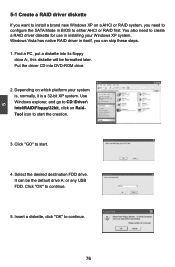
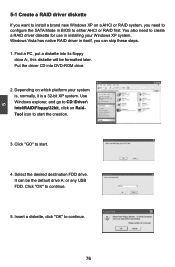
... configure the SATA Mode in BIOS to either AHCI or RAID first. You also need to create a RAID driver diskette for use in installing your Windows XP system. Windows Vista has native RAID driver in itself, you can skip these steps. 1. Find a PC, put a diskette into its floppy
drive A:, this diskette will be formatted later. Put the driver CD into DVD-ROM drive.
2. Depending...
English Manual. - Page 84
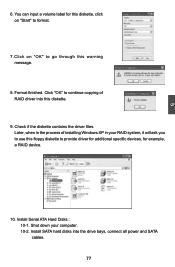
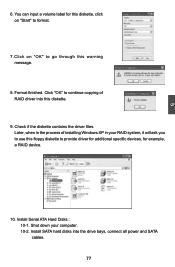
...Check if the diskette contains the driver files. Later, when in the process of installing Windows XP in your RAID system, it will ask you to use this floppy diskette to provide driver for additional specific devices, for example, a RAID device.
10. Install Serial ATA Hard Disks : 10-1. Shut down your computer. 10-2. Install SATA hard disks into the drive bays, connect all power and SATA cables.
77
English Manual. - Page 112
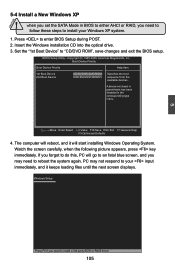
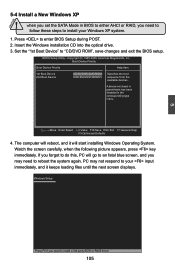
CAUTION
5-4 Install a New Windows XP
!
When you set the SATA Mode in BIOS to either AHCI or RAID, you need to
follow these steps to install your Windows XP system.
1. Press to enter BIOS Setup during POST. 2. Insert the Windows installation CD into the optical drive. 3. Set the "1st Boot Device" to "CD/DVD ROM", save changes and exit the BIOS setup.
CMOS Setup Utility - Copyright (C) 1985-...
English Manual. - Page 113
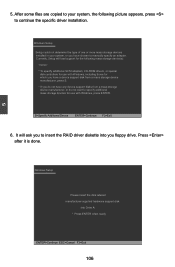
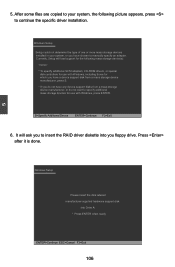
...or more mass storage devices installed in your system, or you have chosen to manually specify an adapter. Currently, Setup will load support for the following mass storage device(s):
* To specify additional SCSI adapters, CD-ROM drivers, or special
disk controllers for use with Windows, including those for which you have a device support disk from a mass storage device manufacturer, press S. * If...
English Manual. - Page 115
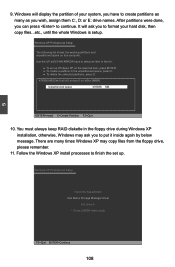
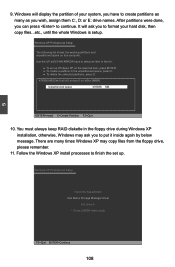
...in the floppy drive during Windows XP installation, otherwise, Windows may ask you to put it inside again by below message. There are many times Windows XP may copy files from the floppy drive, please remember.
11. Follow the Windows XP install processes to finish the set up.
Windows XP Professional Setup
Insert the disk labeled: Intel Matrix Storage Manager driver
into drive A: * Press ENTER when...
English Manual. - Page 116
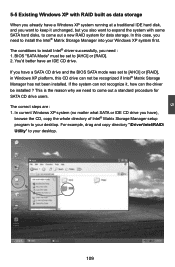
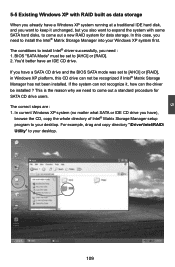
... installed ? This is the reason why we need to come out a standard procedure for SATA CD drive users. The correct steps are : 1. In current Windows XP system (no matter what SATA or IDE CD drive you have),
browse the CD, copy the whole directory of Intel® Matrix Storage Manager setup program to your desktop. For example, drag and copy directory "\Driver...
English Manual. - Page 120
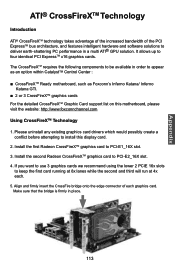
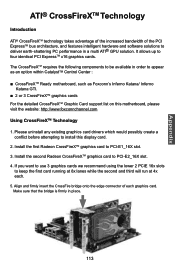
... as Foxconn's Inferno Katana/ Inferno
Katana GTI. ■ 2 or 3 CrossFireXTM graphics cards For the detailed CrossFireXTM Graphic Card support list on this motherboard, please visit the website: http://www.foxconnchannel.com Using CrossFireXTM Technology 1. Please uninstall any existing graphics card drivers which would possibly create a
conflict before attempting to install this display card...
English Manual. - Page 121
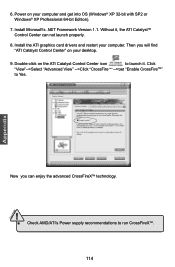
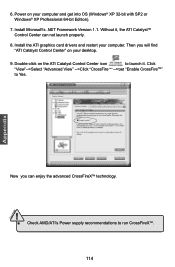
6. Power on your computer and get into OS (Windows® XP 32-bit with SP2 or Windows® XP Professional 64-bit Edition).
7. Install Microsoft's .NET Framework Version 1.1. Without it, the ATI CatalystTM Control Center can not launch properly.
8. Install the ATI graphics card drivers and restart your computer. Then you will find "ATI Catalyst Control Center" on your desktop.
9. Double-click ...
English Manual. - Page 123
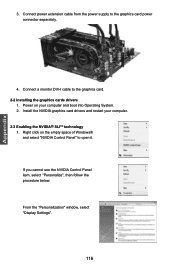
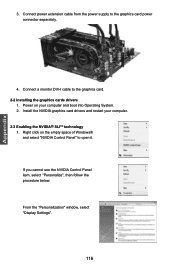
... separately.
Appendix
4. Connect a monitor DVI-I cable to the graphics card.
2-2 Installing the graphics cards drivers 1. Power on your computer and boot into Operating System. 2. Install the NVIDIA graphics card drivers and restart your computer.
2-3 Enabling the NVIDIA® SLITM technology 1. Right click on the empty space of Windows®
and select "NVIDIA Control Panel" to open it...
