Foxconn Rattler driver and firmware
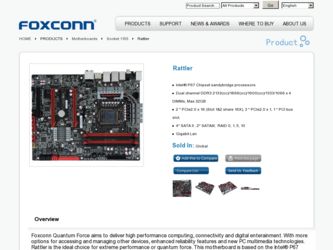
Related Foxconn Rattler Manual Pages
Download the free PDF manual for Foxconn Rattler and other Foxconn manuals at ManualOwl.com
User manual - Page 6
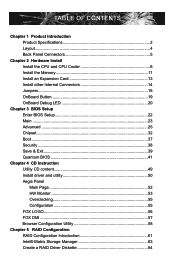
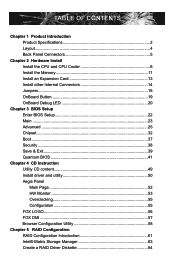
... 2 Hardware Install Install the CPU and CPU Cooler 8 Install the Memory 11 Install an Expansion Card 13 Install other Internal Connectors 14 Jumpers 18 OnBoard Button 19 OnBoard Debug LED 20
Chapter 3 BIOS Setup Enter BIOS Setup 22 Main ...23 Advanced 25 Chipset...32 Boot...37 Security 38 Save & Exit 39 Quantum BIOS 41
Chapter 4 CD Instruction Utility CD content 49 Install driver and...
User manual - Page 7
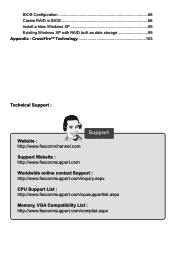
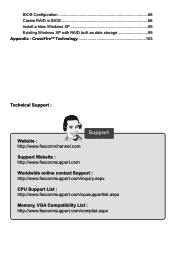
... 66 Create RAID in BIOS 66 Install a New Windows XP 95 Existing Windows XP with RAID built as data storage 99 Appendix - CrossFireTM Technology 103
Technical Support :
Website : http://www.foxconnchannel.com
Support
Support Website : http://www.foxconnsupport.com
Worldwide online contact Support : http://www.foxconnsupport.com/inquiry.aspx
CPU Support List : http://www.foxconnsupport...
User manual - Page 10
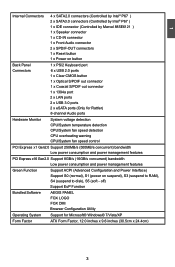
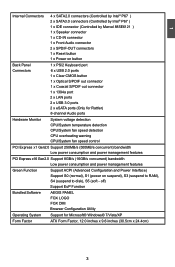
...port
2 x LAN ports
2 x USB 3.0 ports
2 x eSATA ports (Only for Rattler)
8-channel Audio ports
Hardware Monitor System voltage detection CPU/System temperature detection CPU/System fan speed detection CPU overheating warning CPU/System fan speed control
PCI Express x1 Gen2.0 Support 250MB/s (500MB/s concurrent) bandwidth Low power consumption and power management features
PCI...
User manual - Page 12
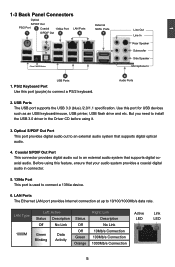
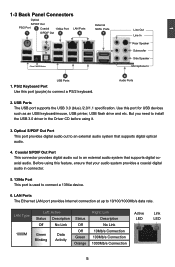
....
8 Audio Ports
2. USB Ports The USB port supports the USB 3.0 (blue) /2.0/1.1 specification. Use this port for USB devices such as an USB keyboard/mouse, USB printer, USB flash drive and etc. But you need to install the USB 3.0 driver in the Driver CD before using it.
3. Optical S/PDIF Out Port This port provides digital audio out to an external audio system that supports digital optical audio...
User manual - Page 20
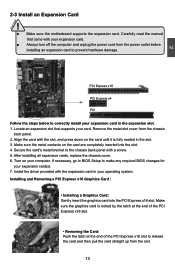
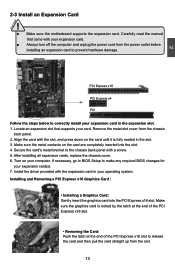
... an Expansion Card
!
■ Make sure the motherboard supports the expansion card. Carefully read the manual that came with your expansion card.
■ Always turn off the computer and unplug the power cord from the power outlet before installing an expansion card to prevent hardware damage.
PCI Express x16
PCI Express x4
PCI
Follow the steps below to correctly install your expansion card in the...
User manual - Page 29
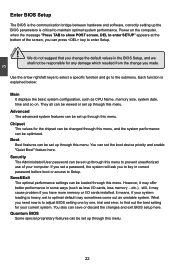
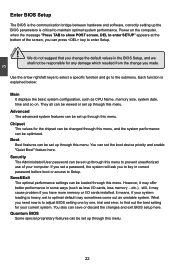
... computer. If you set a password, the system will ask you to key in correct password before boot or access to Setup.
Save&Exit The optimal performance settings can be loaded through this menu. However, it may offer better performance in some ways (such as less I/O cards, less memory ...etc.), still, it may cause problem if you have more memory or I/O cards installed...
User manual - Page 30
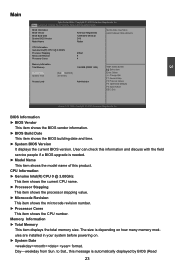
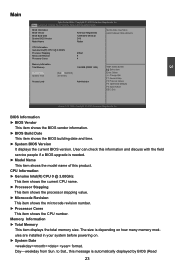
... Save & Exit Quantum BIOS
BIOS Information BIOS Vendor BIOS Build Date System BIOS Version Model Name
American Megatrends 12/09/2010 09:44:32 D18 Rattler
Set the Date. Use Tab to switch between Date elements.
CPU Information
Genuine Intel(R) CPU 0 @ 3.00GHz
Processor Stepping
206a3
Microcode Revision
8
Processor Cores
4
Memory Information Total Memory
System Date System...
User manual - Page 55
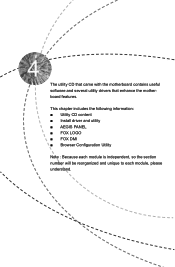
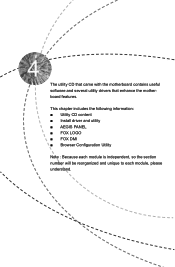
The utility CD that came with the motherboard contains useful software and several utility drivers that enhance the motherboard features.
This chapter includes the following information: ■ Utility CD content ■ Install driver and utility ■ AEGIS PANEL ■ FOX LOGO ■ FOX DMI ■ Browser Configuration Utility
Note : Because each module is independent, so the section...
User manual - Page 56
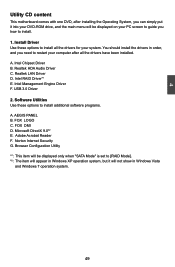
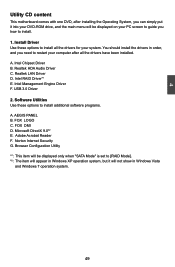
...Realtek LAN Driver D. Intel RAID Driver*1 E. Intel Management Engine Driver F. USB 3.0 Driver 2. Software Utilities Use these options to install additional software programs. A. AEGIS PANEL B. FOX LOGO C. FOX DMI D. Microsoft DirectX 9.0*2 E. Adobe Acrobat Reader F. Norton Internet Security G. Browser Configuration Utility *1 : This item will be displayed only when "SATA Mode" is set to [RAID Mode...
User manual - Page 66
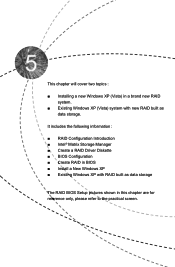
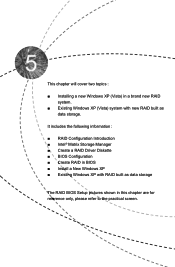
...) system with new RAID built as data storage.
It includes the following information :
■ RAID Configuration Introduction ■ Intel® Matrix Storage Manager ■ Create a RAID Driver Diskette ■ BIOS Configuration ■ Create RAID in BIOS ■ Install a New Windows XP ■ Existing Windows XP with RAID built as data storage
The RAID BIOS Setup pictures shown in this...
User manual - Page 67
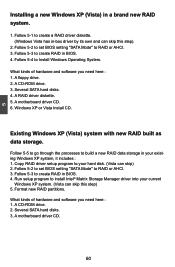
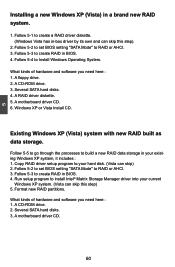
... 2. Follow 5-2 to set BIOS setting "SATA Mode" to RAID or AHCI. 3. Follow 5-3 to create RAID in BIOS. 4. Run setup program to install Intel® Matrix Storage Manager driver into your current
Windows XP system. (Vista can skip this step) 5. Format new RAID partitions.
What kinds of hardware and software you need here : 1. A CD-ROM drive. 2. Several SATA hard disks. 3. A motherboard driver CD.
60
User manual - Page 70
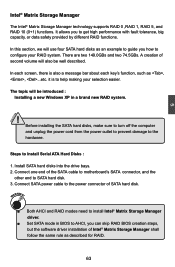
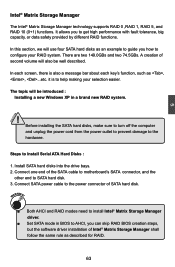
...
Steps to Install Serial ATA Hard Disks :
1. Install SATA hard disks into the drive bays. 2. Connect one end of the SATA cable to motherboard's SATA connector, and the
other end to SATA hard disk. 3. Connect SATA power cable to the power connector of SATA hard disk.
WARNING!
■ Both AHCI and RAID modes need to install Intel® Matrix Storage Manager driver.
■ Set SATA mode in BIOS to...
User manual - Page 71


... configure the SATA Mode in BIOS to either AHCI or RAID first. You also need to create a RAID driver diskette for use in installing your Windows XP system. Windows Vista has native RAID driver in itself, you can skip these steps. 1. Find a PC, put a diskette into its floppy
drive A:, this diskette will be formatted later. Put the driver CD into DVD-ROM drive.
2. Depending...
User manual - Page 72
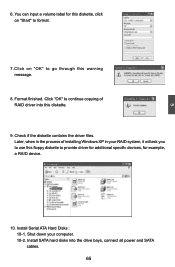
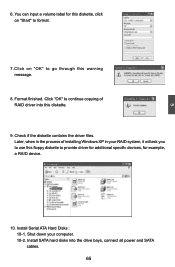
...Check if the diskette contains the driver files. Later, when in the process of installing Windows XP in your RAID system, it will ask you to use this floppy diskette to provide driver for additional specific devices, for example, a RAID device.
10. Install Serial ATA Hard Disks : 10-1. Shut down your computer. 10-2. Install SATA hard disks into the drive bays, connect all power and SATA cables. 65
User manual - Page 102
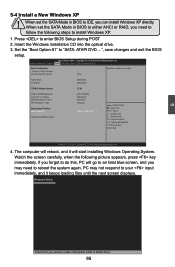
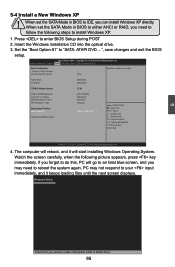
... the SATA Mode in BIOS to either AHCI or RAID, you need to follow the following steps to install Windows XP.
1. Press to enter BIOS Setup during POST. 2. Insert the Windows installation CD into the optical drive. 3. Set the "Boot Option #1" to "SATA: ATAPI DVD ...", save changes and exit the BIOS
setup.
Aptio Setup Utility - Copyright (C) 2010 American Megatrends, Inc. Main Advanced Chipset...
User manual - Page 103
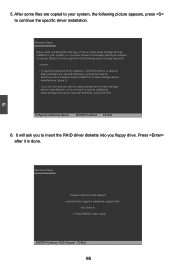
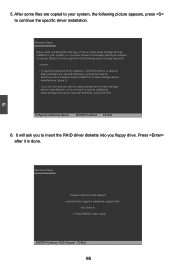
...or more mass storage devices installed in your system, or you have chosen to manually specify an adapter. Currently, Setup will load support for the following mass storage device(s):
* To specify additional SCSI adapters, CD-ROM drivers, or special
disk controllers for use with Windows, including those for which you have a device support disk from a mass storage device manufacturer, press S. * If...
User manual - Page 105
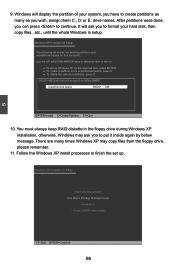
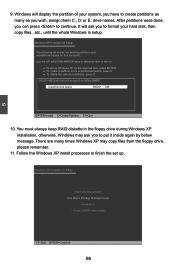
...in the floppy drive during Windows XP installation, otherwise, Windows may ask you to put it inside again by below message. There are many times Windows XP may copy files from the floppy drive, please remember.
11. Follow the Windows XP install processes to finish the set up.
Windows XP Professional Setup
Insert the disk labeled: Intel Matrix Storage Manager driver
into drive A: * Press ENTER when...
User manual - Page 106


... case, you need to install the Intel® Matrix Storage Manager into your Windows XP system first. The conditions to install Intel® driver successfully, you need : 1. BIOS "SATA Mode" must be set to [AHCI] or [RAID]. 2. You'd better have an IDE CD drive. If you have a SATA CD drive and the BIOS SATA mode was set to [AHCI] or [RAID], in Windows XP platform, this CD...
User manual - Page 110
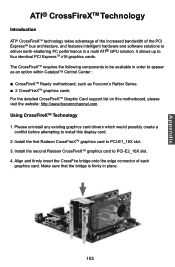
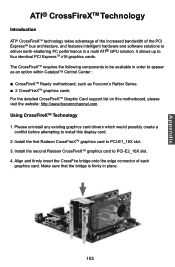
..., such as Foxconn's Rattler Series. ■ 2 CrossFireXTM graphics cards For the detailed CrossFireXTM Graphic Card support list on this motherboard, please visit the website: http://www.foxconnchannel.com Using CrossFireXTM Technology 1. Please uninstall any existing graphics card drivers which would possibly create a
conflict before attempting to install this display card. 2. Install the first...
User manual - Page 111
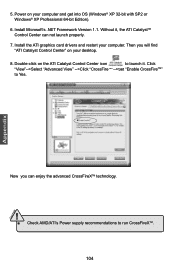
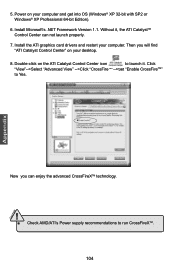
5. Power on your computer and get into OS (Windows® XP 32-bit with SP2 or Windows® XP Professional 64-bit Edition).
6. Install Microsoft's .NET Framework Version 1.1. Without it, the ATI CatalystTM Control Center can not launch properly.
7. Install the ATI graphics card drivers and restart your computer. Then you will find "ATI Catalyst Control Center" on your desktop.
8. Double-click ...

