Foxconn Renaissance driver and firmware
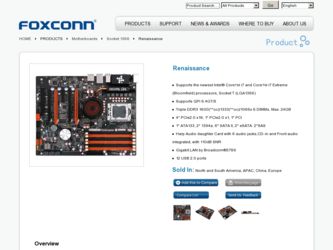
Related Foxconn Renaissance Manual Pages
Download the free PDF manual for Foxconn Renaissance and other Foxconn manuals at ManualOwl.com
English Manual. - Page 6
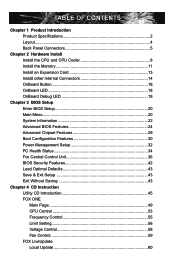
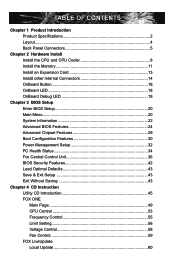
... 24 Advanced Chipset Features 29 Boot Configuration Features 30 Power Management Setup 32 PC Health Status 34 Fox Central Control Unit 36 BIOS Security Features 42 Load Optimal Defaults 43 Save & Exit Setup 43 Exit Without Saving 43
Chapter 4 CD Instruction Utility CD Introduction 45 FOX ONE Main Page 49 CPU Control 53 Frequency Control 55 Limit Setting 56 Voltage Control 58 Fan...
English Manual. - Page 7
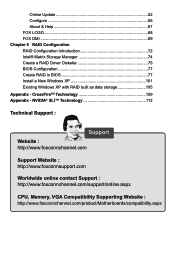
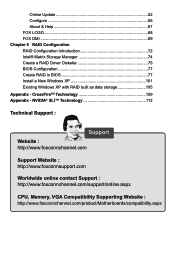
... BIOS 77 Install a New Windows XP 101 Existing Windows XP with RAID built as data storage 105 Appendix - CrossFireTM Technology 109 Appendix - NVIDIA® SLI™ Technology 112
Technical Support :
Support Website : http://www.foxconnchannel.com
Support Website : http://www.foxconnsupport.com
Worldwide online contact Support : http://www.foxconnchannel.com/support/online.aspx
CPU, Memory...
English Manual. - Page 53
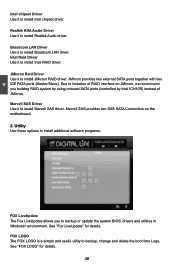
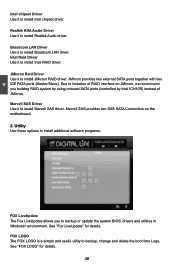
... using onboard SATA ports (controlled by Intel ICH10R) instead of JMicron. Marvell SAS Driver Use it to install Marvell SAS driver. Marvell SAS provides two SAS SATA Connectors on the motherboard.
2. Utility Use these options to install additional software programs.
FOX LiveUpdate The Fox LiveUpdate allows you to backup or update the system BIOS, drivers and utilities in Windows® environment...
English Manual. - Page 67
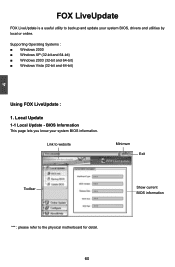
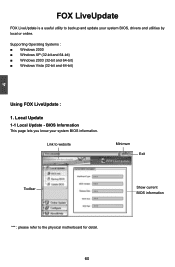
... is a useful utility to backup and update your system BIOS, drivers and utilities by local or online.
Supporting Operating Systems : ■ Windows 2000 ■ Windows XP (32-bit and 64-bit) ■ Windows 2003 (32-bit and 64-bit) ■ Windows Vista (32-bit and 64-bit)
4
Using FOX LiveUpdate :
1. Local Update 1-1 Local Update - BIOS Information
This page lets you know...
English Manual. - Page 69
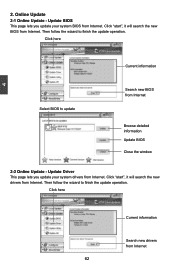
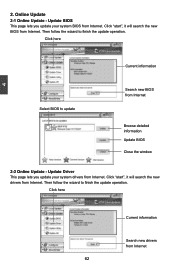
... Update - Update BIOS
This page lets you update your system BIOS from Internet. Click "start", it will search the new BIOS from Internet. Then follow the wizard to finish the update operation.
Click here
4
Current information
Select BIOS to update
Search new BIOS from Internet
Browse detailed information Update BIOS Close the window
2-2 Online Update - Update Driver This page lets you update...
English Manual. - Page 70
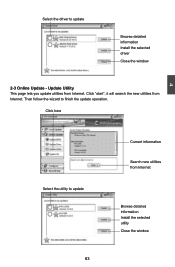
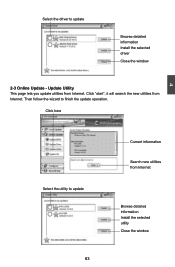
Select the driver to update
Browse detailed information Install the selected driver
Close the window
2-3 Online Update - Update Utility This page lets you update utilities from Internet. Click "start", it will search the new utilities from Internet. Then follow the wizard to finish the update operation.
Click here
4
Select the utility to update 63 63
Current information
Search new utilities ...
English Manual. - Page 71
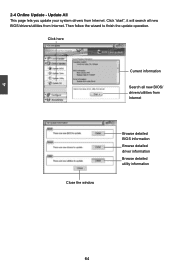
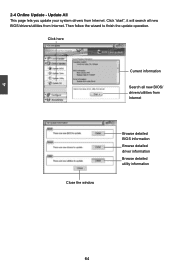
...2-4 Online Update - Update All This page lets you update your system drivers from Internet. Click "start", it will search all new BIOS/drivers/utilities from Internet. Then follow the wizard to finish the update operation.
Click here
Current information
Search all new BIOS/ drivers/utilities from Internet
Close the window
Browse detailed BIOS information
Browse detailed driver information
Browse...
English Manual. - Page 73
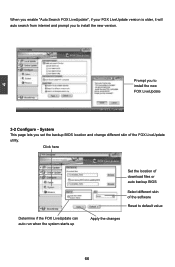
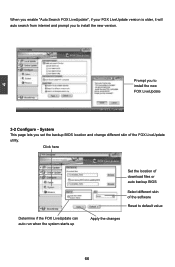
... prompt you to install the new version.
4
Prompt you to install the new FOX LiveUpdate
3-2 Configure - System This page lets you set the backup BIOS location and change different skin of the FOX LiveUpdate utility.
Click here
Determine if the FOX LiveUpdate can auto run when the system starts up
Set the location of download files or...
English Manual. - Page 77
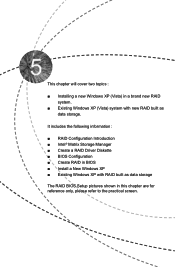
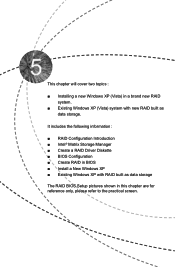
...) system with new RAID built as data storage.
It includes the following information :
■ RAID Configuration Introduction ■ Intel® Matrix Storage Manager ■ Create a RAID Driver Diskette ■ BIOS Configuration ■ Create RAID in BIOS ■ Install a New Windows XP ■ Existing Windows XP with RAID built as data storage
The RAID BIOS Setup pictures shown in this...
English Manual. - Page 78
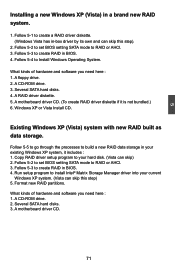
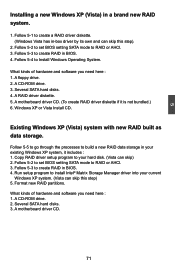
...) 2. Follow 5-2 to set BIOS setting SATA mode to RAID or AHCI. 3. Follow 5-3 to create RAID in BIOS. 4. Run setup program to install Intel® Matrix Storage Manager driver into your current
Windows XP system. (Vista can skip this step) 5. Format new RAID partitions.
What kinds of hardware and software you need here : 1. A CD-ROM drive. 2. Several SATA hard disks. 3. A motherboard driver CD.
71
English Manual. - Page 81
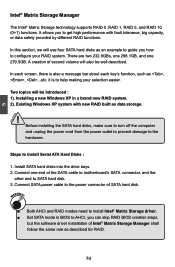
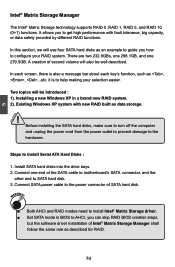
....
Steps to Install Serial ATA Hard Disks :
1. Install SATA hard disks into the drive bays. 2. Connect one end of the SATA cable to motherboard's SATA connector, and the
other end to SATA hard disk. 3. Connect SATA power cable to the power connector of SATA hard disk.
WARNING!
■ Both AHCI and RAID modes need to install Intel® Matrix Storage driver. ■ Set SATA mode in BIOS to AHCI...
English Manual. - Page 82
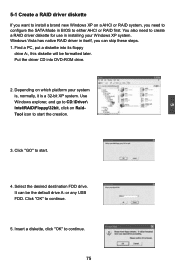
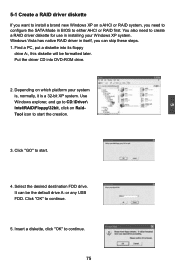
... configure the SATA Mode in BIOS to either AHCI or RAID first. You also need to create a RAID driver diskette for use in installing your Windows XP system. Windows Vista has native RAID driver in itself, you can skip these steps. 1. Find a PC, put a diskette into its floppy
drive A:, this diskette will be formatted later. Put the driver CD into DVD-ROM drive.
2. Depending...
English Manual. - Page 83
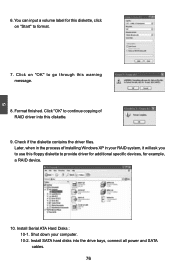
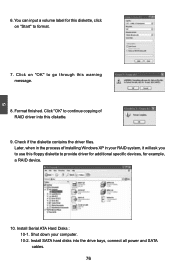
...Check if the diskette contains the driver files. Later, when in the process of installing Windows XP in your RAID system, it will ask you to use this floppy diskette to provide driver for additional specific devices, for example, a RAID device.
10. Install Serial ATA Hard Disks : 10-1. Shut down your computer. 10-2. Install SATA hard disks into the drive bays, connect all power and SATA cables. 76
English Manual. - Page 108
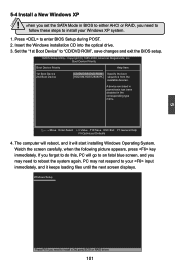
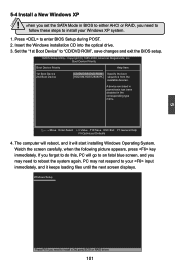
CAUTION
5-4 Install a New Windows XP
! When you set the SATA Mode in BIOS to either AHCI or RAID, you need to follow these steps to install your Windows XP system.
1. Press to enter BIOS Setup during POST. 2. Insert the Windows installation CD into the optical drive. 3. Set the "1st Boot Device" to "CD/DVD ROM", save changes and exit the BIOS setup.
CMOS Setup Utility - Copyright (C) 1985-...
English Manual. - Page 109
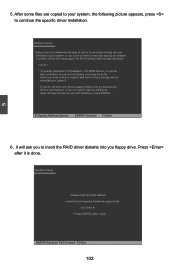
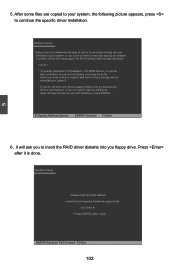
...or more mass storage devices installed in your system, or you have chosen to manually specify an adapter. Currently, Setup will load support for the following mass storage device(s):
* To specify additional SCSI adapters, CD-ROM drivers, or special
disk controllers for use with Windows, including those for which you have a device support disk from a mass storage device manufacturer, press S. * If...
English Manual. - Page 111
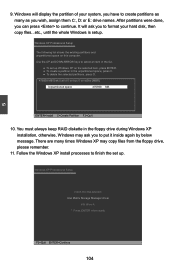
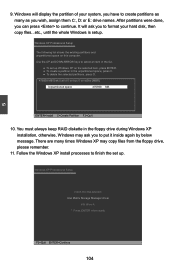
...in the floppy drive during Windows XP installation, otherwise, Windows may ask you to put it inside again by below message. There are many times Windows XP may copy files from the floppy drive, please remember.
11. Follow the Windows XP install processes to finish the set up.
Windows XP Professional Setup
Insert the disk labeled: Intel Matrix Storage Manager driver
into drive A: * Press ENTER when...
English Manual. - Page 112
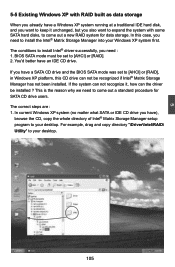
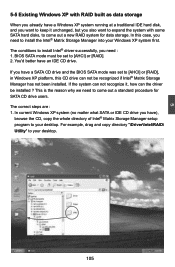
... case, you need to install the Intel® Matrix Storage Manager into your Windows XP system first. The conditions to install Intel® driver successfully, you need : 1. BIOS SATA mode must be set to [AHCI] or [RAID]. 2. You'd better have an IDE CD drive. If you have a SATA CD drive and the BIOS SATA mode was set to [AHCI] or [RAID], in Windows XP platform, this CD...
English Manual. - Page 117
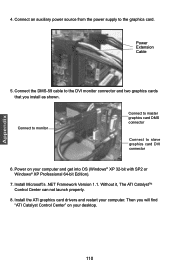
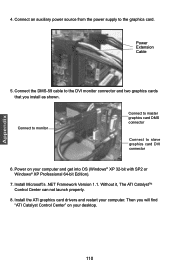
... DMS connector
Connect to slave graphics card DVI connector
6. Power on your computer and get into OS (Windows® XP 32-bit with SP2 or Windows® XP Professional 64-bit Edition).
7. Install Microsoft's .NET Framework Version 1.1. Without it, The ATI CatalystTM Control Center can not launch properly.
8. Install the ATI graphics card drivers and restart your computer. Then you will find "ATI...
English Manual. - Page 119
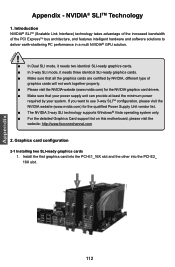
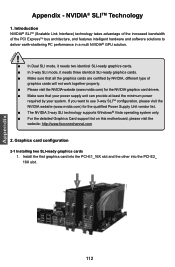
...the qualified Power Supply Unit vendor list. ■ The NVIDIA 3-way SLI technology supports Windows® Vista operating system only. ■ For the detailed Graphics Card support list on this motherboard, please visit the website: http://www.foxconnchannel.com
2. Graphics card configuration
2-1 Installing two SLI-ready graphics cards 1. Install the first graphics card into the PCI-E1_16X slot...
English Manual. - Page 121
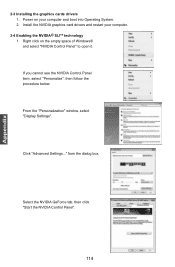
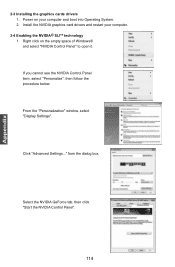
... the graphics cards drivers 1. Power on your computer and boot into Operating System. 2. Install the NVIDIA graphics card drivers and restart your computer.
2-4 Enabling the NVIDIA® SLITM technology 1. Right click on the empty space of Windows®
and select "NVIDIA Control Panel" to open it.
If you cannot see the NVIDIA Control Panel item, select "Personalize", then follow...

