Foxconn Z68A-S driver and firmware
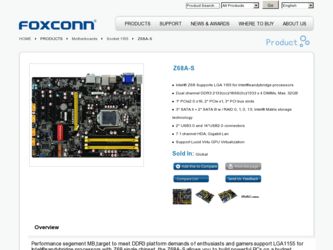
Related Foxconn Z68A-S Manual Pages
Download the free PDF manual for Foxconn Z68A-S and other Foxconn manuals at ManualOwl.com
Manual - Page 6
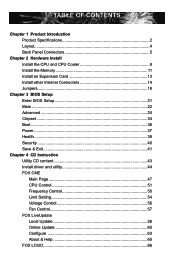
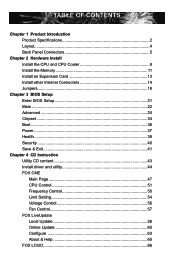
... Install the Memory 11 Install an Expansion Card 13 Install other Internal Connectors 14 Jumpers 18
Chapter 3 BIOS Setup Enter BIOS Setup 21 Main ...22 Advanced 24 Chipset...34 Boot...36 Power...37 . Health...39 Security 40 Save & Exit 41
Chapter 4 CD Instruction Utility CD content 43 Install driver and utility 44 FOX ONE Main Page 47 CPU Control 51 Frequency Control 50 Limit Setting...
Manual - Page 7
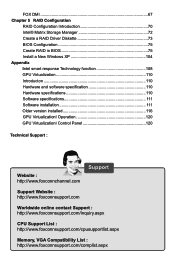
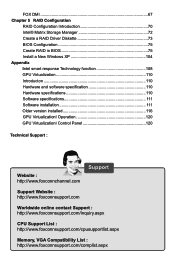
...® Matrix Storage Manager 72 Create a RAID Driver Diskette 73 BIOS Configuration 75 Create RAID in BIOS 75 Install a New Windows XP 104 Appendix Intel smart response Technology function 108 GPU Virtualization 110 Introducton 110 Hardware and software specification 110 Hardware specifications 110 Software specifications 111 Software installation 111 Older version installed 116 GPU...
Manual - Page 49
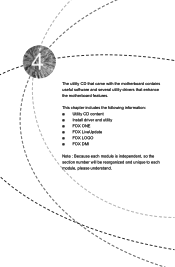
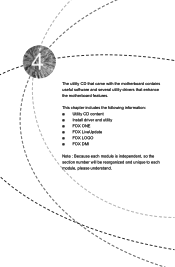
The utility CD that came with the motherboard contains useful software and several utility drivers that enhance the motherboard features.
This chapter includes the following information: ■ Utility CD content ■ Install driver and utility ■ FOX ONE ■ FOX LiveUpdate ■ FOX LOGO ■ FOX DMI
Note : Because each module is independent, so the section number...
Manual - Page 50
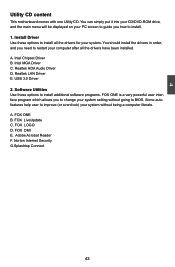
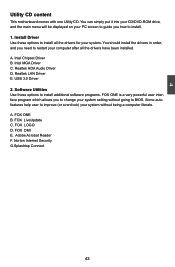
... to restart your computer after all the drivers have been installed. A. Intel Chipset Driver B. Intel MGA Driver C. Realtek HDA Audio Driver D. Realtek LAN Driver E. USB 3.0 Driver 2. Software Utilities Use these options to install additional software programs. FOX ONE is a very powerful user interface program which allows you to change your system setting without going to BIOS. Some auto features...
Manual - Page 65


... to backup and update your system BIOS, drivers and utilities by local or online.
Supporting Operating Systems : ■ Windows 2000 ■ Windows XP (32-bit and 64-bit) ■ Windows 2003 (32-bit and 64-bit) ■ Windows Vista (32-bit and 64-bit) ■ Windows 7 (32-bit and 64-bit)
Using FOX LiveUpdate :
1. Local Update 1-1 Local Update - BIOS Information
This page...
Manual - Page 67
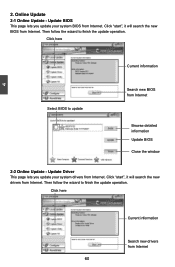
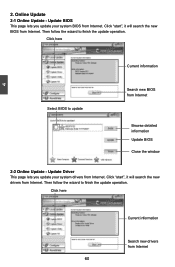
... Update - Update BIOS
This page lets you update your system BIOS from Internet. Click "start", it will search the new BIOS from Internet. Then follow the wizard to finish the update operation.
Click here
4
Current information
Select BIOS to update
Search new BIOS from Internet
Browse detailed information Update BIOS Close the window
2-2 Online Update - Update Driver This page lets you update...
Manual - Page 68
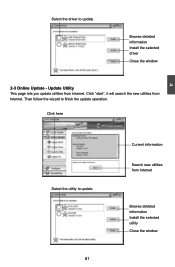
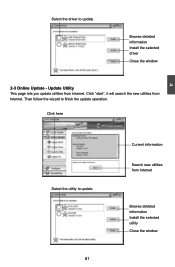
Select the driver to update
Browse detailed information Install the selected driver
Close the window
2-3 Online Update - Update Utility This page lets you update utilities from Internet. Click "start", it will search the new utilities from Internet. Then follow the wizard to finish the update operation.
Click here
4
Select the utility to update 61 61
Current information
Search new utilities ...
Manual - Page 69
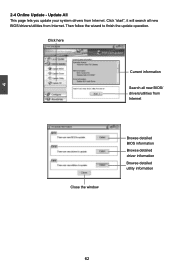
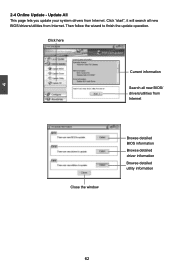
...2-4 Online Update - Update All This page lets you update your system drivers from Internet. Click "start", it will search all new BIOS/drivers/utilities from Internet. Then follow the wizard to finish the update operation.
Click here
Current information
Search all new BIOS/ drivers/utilities from Internet
Close the window
Browse detailed BIOS information
Browse detailed driver information
Browse...
Manual - Page 71
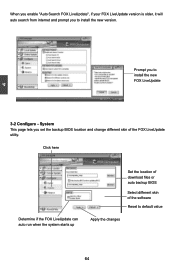
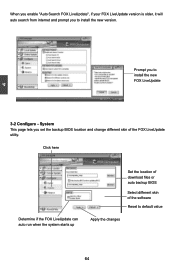
... prompt you to install the new version.
4
Prompt you to install the new FOX LiveUpdate
3-2 Configure - System This page lets you set the backup BIOS location and change different skin of the FOX LiveUpdate utility.
Click here
Determine if the FOX LiveUpdate can auto run when the system starts up
Set the location of download files or...
Manual - Page 75
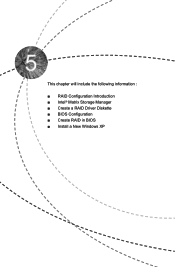
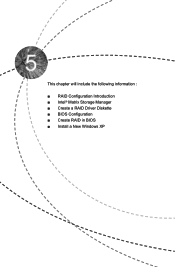
This chapter will include the following information :
■ RAID Configuration Introduction ■ Intel® Matrix Storage Manager ■ Create a RAID Driver Diskette ■ BIOS Configuration ■ Create RAID in BIOS ■ Install a New Windows XP
Manual - Page 76
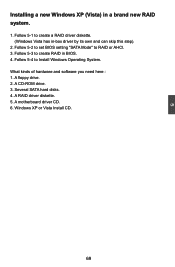
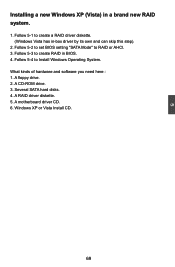
... driver by its own and can skip this step).
2. Follow 5-2 to set BIOS setting "SATA Mode" to RAID or AHCI. 3. Follow 5-3 to create RAID in BIOS. 4. Follow 5-4 to Install Windows Operating System. What kinds of hardware and software you need here : 1. A floppy drive. 2. A CD-ROM drive. 3. Several SATA hard disks. 4. A RAID driver diskette. 5. A motherboard driver CD. 6. Windows XP or Vista Install...
Manual - Page 79
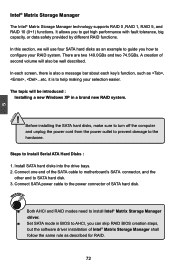
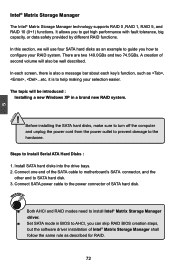
...
Steps to Install Serial ATA Hard Disks :
1. Install SATA hard disks into the drive bays. 2. Connect one end of the SATA cable to motherboard's SATA connector, and the
other end to SATA hard disk. 3. Connect SATA power cable to the power connector of SATA hard disk.
WARNING!
■ Both AHCI and RAID modes need to install Intel® Matrix Storage Manager driver.
■ Set SATA mode in BIOS to...
Manual - Page 80
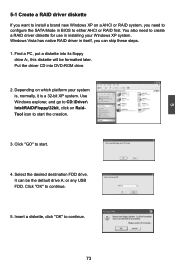
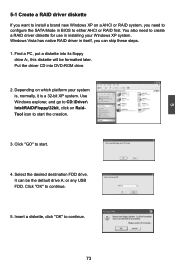
... configure the SATA Mode in BIOS to either AHCI or RAID first. You also need to create a RAID driver diskette for use in installing your Windows XP system. Windows Vista has native RAID driver in itself, you can skip these steps. 1. Find a PC, put a diskette into its floppy
drive A:, this diskette will be formatted later. Put the driver CD into DVD-ROM drive.
2. Depending...
Manual - Page 81
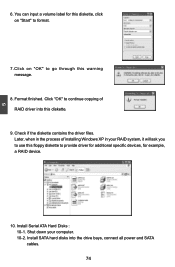
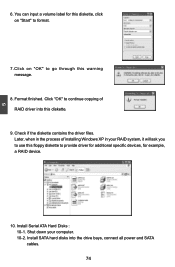
...Check if the diskette contains the driver files. Later, when in the process of installing Windows XP in your RAID system, it will ask you to use this floppy diskette to provide driver for additional specific devices, for example, a RAID device.
10. Install Serial ATA Hard Disks : 10-1. Shut down your computer. 10-2. Install SATA hard disks into the drive bays, connect all power and SATA cables. 74
Manual - Page 111
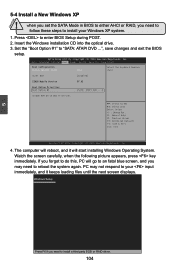
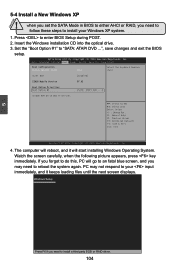
... need to
follow these steps to install your Windows XP system.
1. Press to enter BIOS Setup during POST. 2. Insert the Windows installation CD into the optical drive. 3. Set the "Boot Option #1" to "SATA: ATAPI DVD ...", save changes and exit the BIOS
setup.
Aptio Setup Utility - C opyright (C) 2010 American Megatrends, Inc. Main Advanced Chipset Boot Power Health Security Save & Exit
Boot...
Manual - Page 112
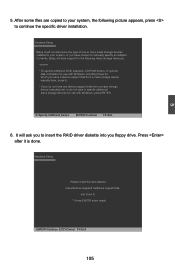
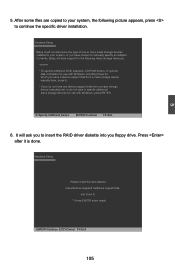
...or more mass storage devices installed in your system, or you have chosen to manually specify an adapter. Currently, Setup will load support for the following mass storage device(s):
* To specify additional SCSI adapters, CD-ROM drivers, or special
disk controllers for use with Windows, including those for which you have a device support disk from a mass storage device manufacturer, press S. * If...
Manual - Page 114
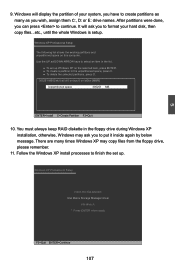
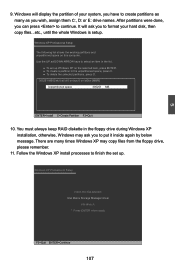
...in the floppy drive during Windows XP installation, otherwise, Windows may ask you to put it inside again by below message. There are many times Windows XP may copy files from the floppy drive, please remember.
11. Follow the Windows XP install processes to finish the set up.
Windows XP Professional Setup
Insert the disk labeled: Intel Matrix Storage Manager driver
into drive A: * Press ENTER when...
Manual - Page 115
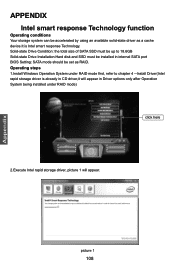
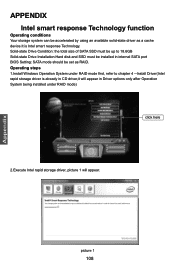
...: the total size of SATA SSD must be up to 18.6GB Solid-state Drive Installation:Hard disk and SSD must be installed in internal SATA port BIOS Setting: SATA mode should be set as RAID. Operating steps 1.Install Windows Operation System under RAID mode first, refer to chapter 4 --Install Driver(Intel rapid storage driver is already in CD driver,it will appear in Driver options only after Operation...
Manual - Page 118
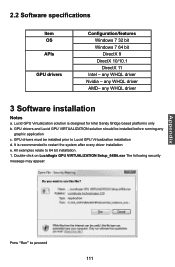
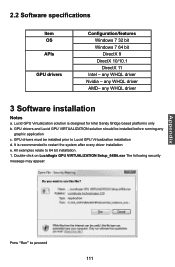
...OS APIs
GPU drivers
Configuration/features Windows 7 32 bit Windows 7 64 bit DirectX 9 DirectX 10/10.1 DirectX 11
Intel - any WHQL driver Nvidia - any WHQL driver AMD- any WHQL driver
3 Software installation
Notes
a. Lucid GPU Virtualization solution is designed for Intel Sandy Bridge based platforms only b. GPU drivers and Lucid GPU VIRTUALIZATION solution should be installed before running any...
Manual - Page 125
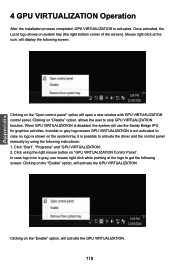
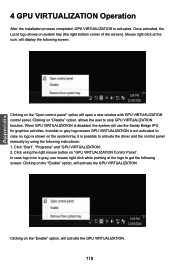
... no logo is shown on the system tray, it is possible to activate the driver and the control panel manually by using the following instructions: 1. Click "Start", "Programs" and "GPU VIRTUALIZATION". 2. Click using the right mouse button on "GPU VIRTUALIZATION Control Panel". In case logo icon is grey, use mouse right click while pointing at...

