Foxconn Z77A-S driver and firmware
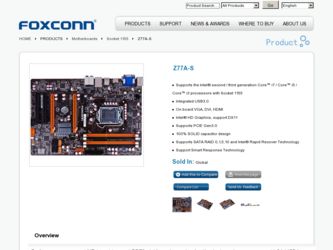
Related Foxconn Z77A-S Manual Pages
Download the free PDF manual for Foxconn Z77A-S and other Foxconn manuals at ManualOwl.com
User manual - Page 6
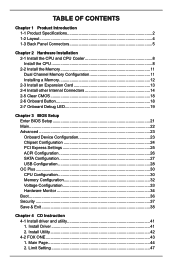
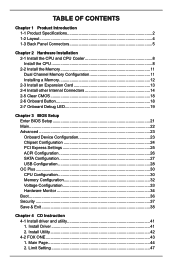
... Install an Expansion Card 13 2-4 Install other Internal Connectors 14 2-5 Clear CMOS 18 2-6 Onboard Button 18 2-7 Onboard Debug LED 19
Chapter 3 BIOS Setup Enter BIOS Setup 21 Main...22 Advanced...23 Onboard Device Configuration 23 Chipset Configuration 24 PCI Express Settings 25 ACPI Configuration 26 SATA Configuration 27 USB Configuration 28 OC Plus...30 CPU Configuration 30 Memory...
User manual - Page 7
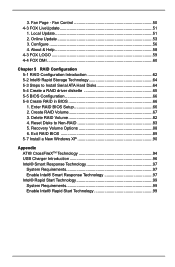
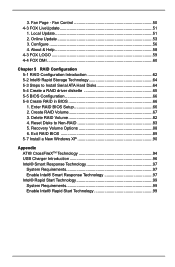
... 62 5-2 Intel® Rapid Storage Technology 64 5-3 Steps to Install Serial ATA Hard Disks 64 5-4 Create a RAID driver diskette 65 5-5 BIOS Configuration 66 5-6 Create RAID in BIOS 66 1. Enter RAID BIOS Setup 66 2. Create RAID Volume 67 3. Delete RAID Volume 82 4. Reset Disks to Non-RAID 83 5. Recovery Volume Options 88 6. Exit RAID BIOS 89 5-7 Install a New Windows XP 90
Appendix ATI...
User manual - Page 29
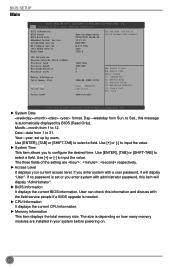
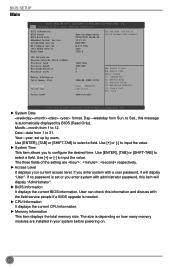
...
"User". If no password is set or you enter system with administrator password, this item will
dispaly "Administrator".
► BIOS Information
It displays the current BIOS information. User can check this information and discuss with
the field service people if a BIOS upgrade is needed.
► CPU Information
It displays the current CPU information.
► Memory Information
This item...
User manual - Page 47
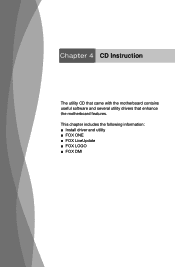
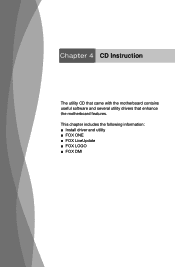
Chapter 4 CD Instruction
The utility CD that came with the motherboard contains useful software and several utility drivers that enhance the motherboard features. This chapter includes the following information: ■ Install driver and utility ■ FOX ONE ■ FOX LiveUpdate ■ FOX LOGO ■ FOX DMI
User manual - Page 49
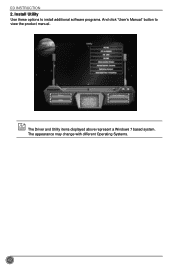
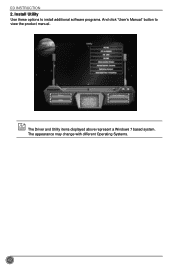
CD INSTRUCTION 2. Install Utility Use these options to install additional software programs. And click "User's Manual" button to view the product manual.
The Driver and Utility items displayed above represent a Windows 7 based system. The appearance may change with different Operating Systems.
42
User manual - Page 58
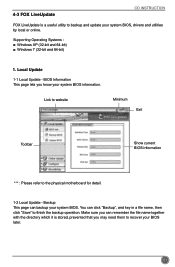
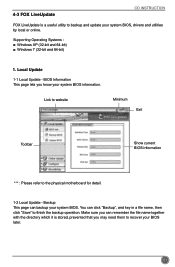
...your system BIOS, drivers and utilities by local or online.
Supporting Operating Systems : ■ Windows XP (32-bit and 64-bit) ■ Windows 7 (32-bit and 64-bit)
1. Local Update
1-1 Local Update - BIOS Information This page lets you know your system BIOS information.
Link to website
Minimum Exit
Toolbar
Show current BIOS information
*** : Please refer to the physical motherboard for...
User manual - Page 60
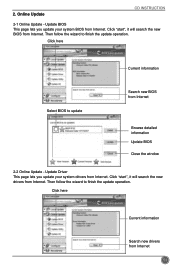
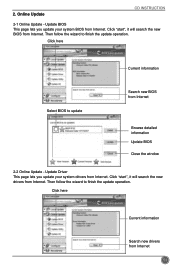
...
CD INSTRUCTION
2-1 Online Update - Update BIOS This page lets you update your system BIOS from Internet. Click "start", it will search the new BIOS from Internet. Then follow the wizard to finish the update operation.
Click here
Current information
Select BIOS to update
Search new BIOS from Internet
Browse detailed information Update BIOS Close the window
2-2 Online Update - Update Driver...
User manual - Page 61
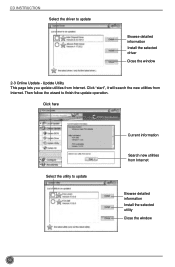
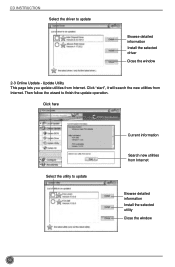
CD INSTRUCTION Select the driver to update
Browse detailed information Install the selected driver
Close the window
2-3 Online Update - Update Utility This page lets you update utilities from Internet. Click "start", it will search the new utilities from Internet. Then follow the wizard to finish the update operation.
Click here
Select the utility to update
Current information
Search new ...
User manual - Page 62
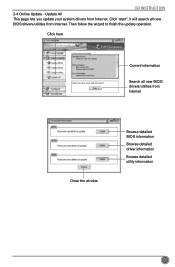
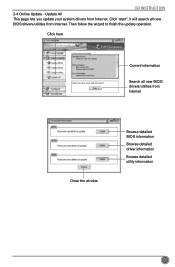
CD INSTRUCTION 2-4 Online Update - Update All This page lets you update your system drivers from Internet. Click "start", it will search all new BIOS/drivers/utilities from Internet. Then follow the wizard to finish the update operation.
Click here
Current information
Search all new BIOS/ drivers/utilities from Internet
Close the window
Browse detailed BIOS information
Browse detailed driver ...
User manual - Page 68
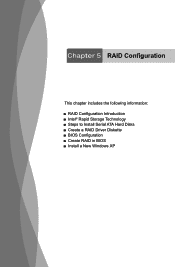
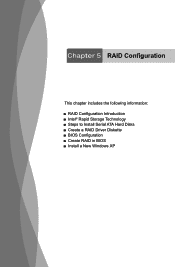
Chapter 5 RAID Configuration
This chapter includes the following information: ■ RAID Configuration Introduction ■ Intel® Rapid Storage Technology ■ Steps to Install Serial ATA Hard Disks ■ Create a RAID Driver Diskette ■ BIOS Configuration ■ Create RAID in BIOS ■ Install a New Windows XP
User manual - Page 69
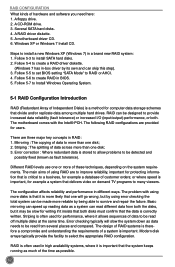
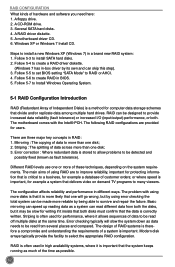
... in-box driver by its own and can skip this step). 3. Follow 5-5 to set BIOS setting "SATA Mode" to RAID or AHCI. 4. Follow 5-6 to create RAID in BIOS. 5. Follow 5-7 to Install Windows Operating System.
5-1 RAID Configuration Introduction
RAID (Redundant Array of Independent Disks) is a method for computer data storage schemes that divide and/or replicate data among multiple hard drives. RAID can...
User manual - Page 71
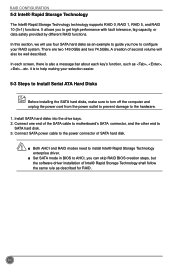
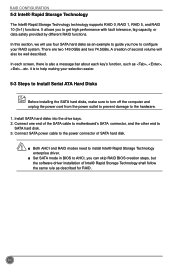
...one end of the SATA cable to motherboard's SATA connector, and the other end to SATA hard disk. 3. Connect SATA power cable to the power connector of SATA hard disk.
■ Both AHCI and RAID modes need to install Intel® Rapid Storage Technology enterprise driver.
■ Set SATA mode in BIOS to AHCI, you can skip RAID BIOS creation steps, but the software driver installation of Intel®...
User manual - Page 72
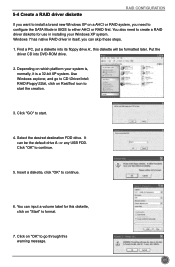
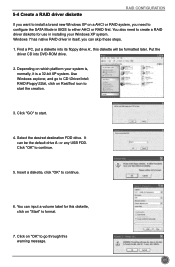
... configure the SATA Mode in BIOS to either AHCI or RAID first. You also need to create a RAID driver diskette for use in installing your Windows XP system. Windows 7 has native RAID driver in itself, you can skip these steps.
1. Find a PC, put a diskette into its floppy drive A:, this diskette will be formatted later. Put the driver CD into DVD-ROM drive.
2. Depending on...
User manual - Page 73
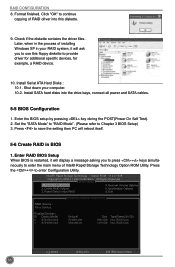
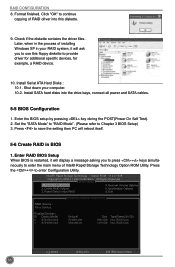
...driver for additional specific devices, for example, a RAID device.
10. Install Serial ATA Hard Disks : 10-1. Shut down your computer. 10-2. Install SATA hard disks into the drive bays, connect all power and SATA cables.
5-5 BIOS Configuration
1. Enter the BIOS setup by pressing key during the POST(Power On Self Test). 2. Set the "SATA Mode" to "RAID Mode". (Please refer to Chapter 3 BIOS Setup...
User manual - Page 96
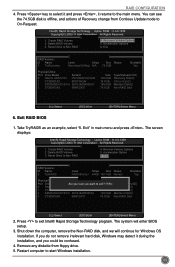
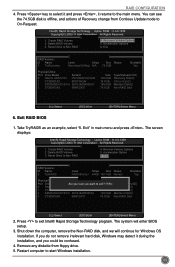
...exit Intel® Rapid Storage Technology program. The system will enter BIOS
setup. 3. Shut down the computer, remove the Non-RAID disk, and we will continue for Windows OS
installation. If you do not remove irrelevant hard disk, Windows may detect it during the installation, and you could be confused. 4. Remove any diskette from floppy drive. 5. Restart computer to start Windows installation.
89
User manual - Page 97
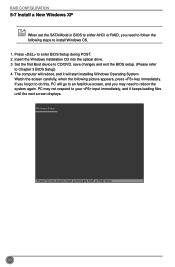
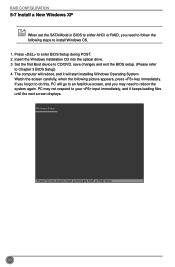
... set the SATA Mode in BIOS to either AHCI or RAID, you need to follow the following steps to install Windows OS. 1. Press to enter BIOS Setup during POST. 2. Insert the Windows installation CD into the optical drive. 3. Set the first Boot device to CD/DVD, save changes and exit the BIOS setup. (Please refer to Chapter 3 BIOS Setup) 4. The computer will reboot, and it will start installing Windows...
User manual - Page 98
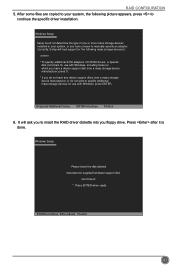
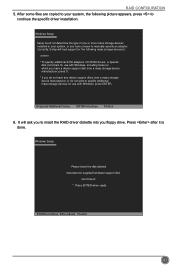
...or more mass storage devices installed in your system, or you have chosen to manually specify an adapter. Currently, Setup will load support for the following mass storage device(s):
* To specify additional SCSI adapters, CD-ROM drivers, or special
disk controllers for use with Windows, including those for which you have a device support disk from a mass storage device manufacturer, press S. * If...
User manual - Page 100
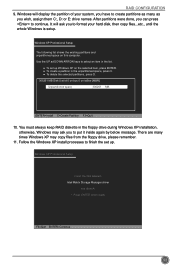
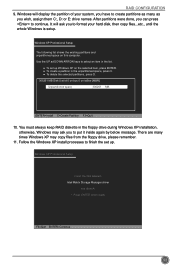
... in the floppy drive during Windows XP installation, otherwise, Windows may ask you to put it inside again by below message. There are many
times Windows XP may copy files from the floppy drive, please remember. 11. Follow the Windows XP install processes to finish the set up.
Windows XP Professional Setup
Insert the disk labeled: Intel Matrix Storage Manager driver
into drive A: * Press ENTER...
User manual - Page 101
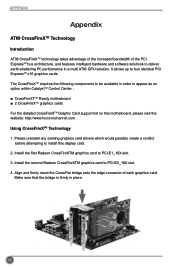
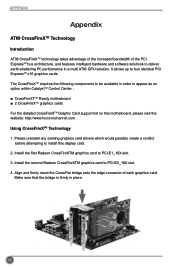
... Card support list on this motherboard, please visit the website: http://www.foxconnchannel.com Using CrossFireXTM Technology 1. Please uninstall any existing graphics card drivers which would possibly create a conflict before attempting to install this display card. 2. Install the first Radeon CrossFireXTM graphics card to PCI-E1_16X slot. 3. Install the second Radeon CrossFireXTM graphics card...
User manual - Page 104
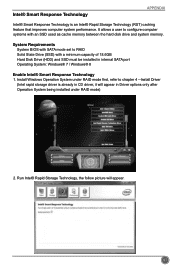
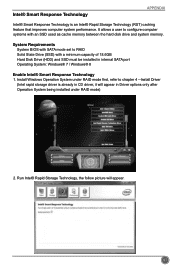
.... It allows a user to configure computer systems with an SSD used as cache memory between the hard disk drive and system memory.
System Requirements System BIOS with SATA mode set to RAID Solid State Drive (SSD) with a minimum capacity of 18.6GB Hard Disk Drive (HDD) and SSD must be installed in internal SATA port Operating System: Windows® 7 / Windows® 8
Enable Intel® Smart...

