Foxconn nT-270 driver and firmware
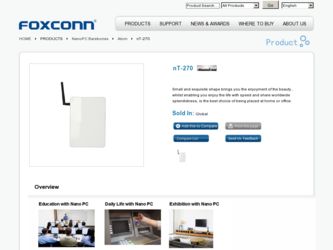
Related Foxconn nT-270 Manual Pages
Download the free PDF manual for Foxconn nT-270 and other Foxconn manuals at ManualOwl.com
User manual - Page 3
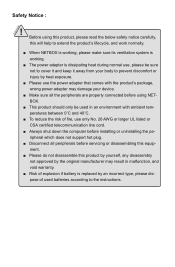
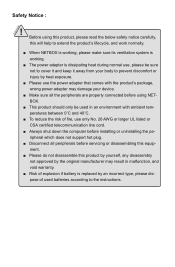
... by heat exposure.
■ Please use the power adapter that comes with the product's package, wrong power adapter may damage your device.
■ Make sure all the peripherals are ...
■ Always shut down the computer before installing or uninstalling the peripheral which does not support hot plug.
■ Disconnect all peripherals before servicing or disassembling this equipment.
■...
User manual - Page 4
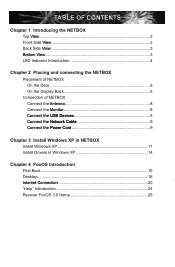
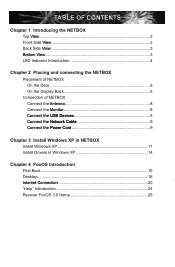
...2 Placing and connecting the NETBOX Placement of NETBOX On the Desk 6 On the Display Back 6 Connection of NETBOX Connect the A��n�te�n�n�a ...Install Windows XP in NETBOX Install Windows XP 11 Install Drivers in Windows XP 14
Chapter 4 FoxOS Introduction First Boot 16 Desktop 18
......In.t.e.rn.e.t.C.o.n.n.e.c.ti.o.n 20 "Help" Introduction 24 Recover...
User manual - Page 10
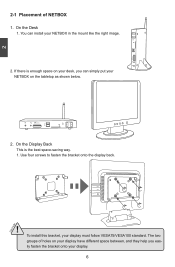
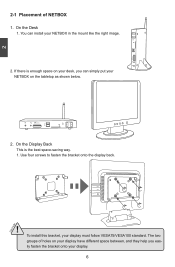
... your desk, you can simply put your NETBOX on the tabletop as shown below.
2. On the Display Back This is the best space-saving way. 1. Use four screws to fasten the bracket onto the display back.
! To install this bracket, your display must follow VESA75/VESA100 standard. The two groups of holes on your...
User manual - Page 14
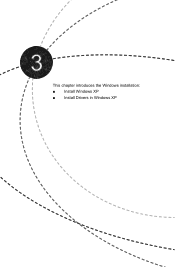
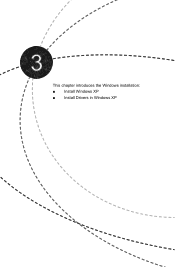
This chapter introduces the Windows installation: ■ Install Windows XP ■ Install Drivers in Windows XP
User manual - Page 15
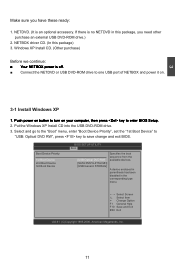
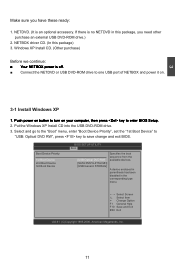
...ROM drive to one USB port of NETBOX and power it on.
3
3-1 Install Windows XP
1. Push power on button to turn on your computer, then press key to enter BIOS Setup. 2. Put the Windows XP Install CD into the USB DVD-ROM drive. 3. Select and go to the "Boot" menu, enter "Boot Device Priority", set the "1st Boot Device" to
"USB: Optical DVD RW", press key to save change and exit BIOS.
BIOS SETUP...
User manual - Page 16
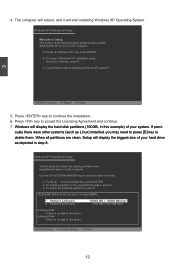
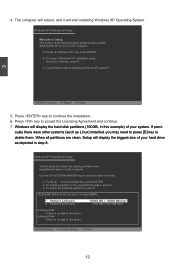
... to run on your computer. ● To set up Windows XP now, press ENTER. ● To repair a Windows XP installation using Recovery Console, press R. ● To quit Setup without installing Windows XP, press F3.
3
ENTER=Continue R=Repair F3=Quit
5. Press key to continue the installation. 6. Press key to accept the Licensing Agreement and continue. 7. Windows will display the hard...
User manual - Page 17
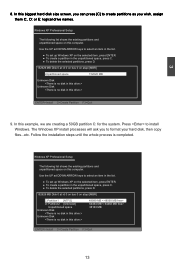
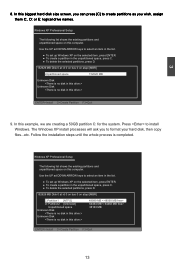
... a 50GB partition C: for the system. Press to install Windows. The Windows XP install processes will ask you to format your hard disk, then copy files...etc. Follow the installation steps until the whole process is completed.
Windows XP Professional Setup
The following list shows the existing partitions and unpartitioned space on this computer.
Use the UP ad DOWN ARROW keys...
User manual - Page 18
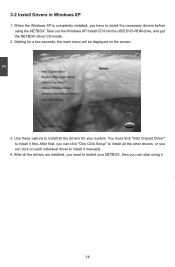
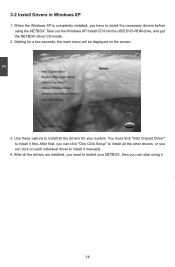
... Windows XP Install CD from the USB DVD-ROM drive, and put the NETBOX driver CD inside.
2. Waiting for a few seconds, the main menu will be displayed on the screen.
3. Use these options to install all the drivers for your system. You must click "Intel Chipset Driver" to install it first. After that, you can click "One Click Setup" to install all the other drivers...
User manual - Page 19
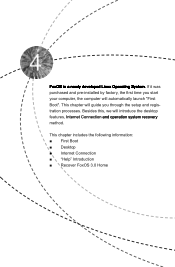
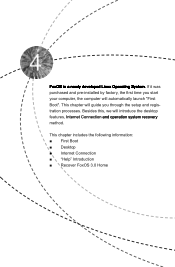
... a newly developed Linux Operating System. If it was purchased and pre-installed by factory, the first time you start your computer, the computer will automatically launch "First Boot". This chapter will guide you through the setup and registration processes. Besides this, we will introduce the desktop features, I�n�t�e�r�n�e�t��...
User manual - Page 22
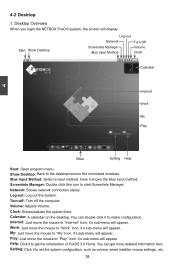
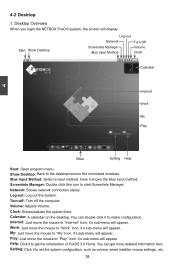
... When you login the NETBOX FoxOS system, the screen will display:
Start Show Desktop
Log-out Network Screenlets Manager iBus Input Method
Turn Off Volume Clock
Calendar
Internet Work My Play
4
Wbar
Setting Help
Start: Open program menu. Show Desktop: Back to the desktop/recover the minimized windows. iBus Input Method: Select a input method. Here it shows the iBus...
User manual - Page 28
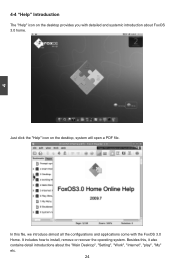
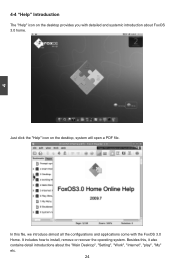
... the "Help" icon on the desktop, system will open a PDF file.
In this file, we introduce almost all the configurations and applications come with the FoxOS 3.0 Home. It includes how to install, remove or recover the operating system. Besides this, it also contains detail introductions about the "Main Desktop", "Setting", "Work", "Internet", "play", "My" etc.
24
User manual - Page 29
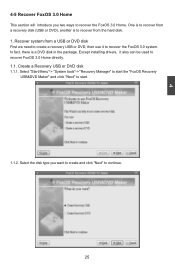
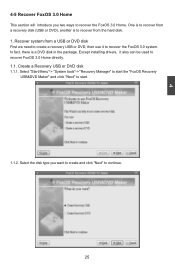
... is to recover from a recovery disk (USB or DVD), another is to recover from the hard disk. 1. Recover system from a USB or DVD disk First we need to create a recovery USB or DVD, then use it to recover the FoxOS 3.0 system. In fact, there is a DVD disk in the package. Except installing drivers, it also can be used to recover FoxOS 3.0 Home directly. 1.1. Create a Recovery USB or DVD...
User manual - Page 30
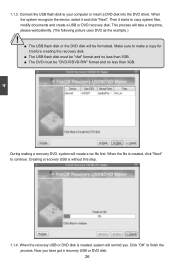
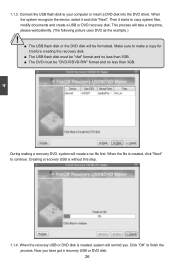
... the USB flash disk to your computer or insert a DVD disk into the DVD driver. When the system recognize the device, select it and click "Next". Then it starts to copy system files, modify documents and create a USB or DVD recovery disk. This process will take a long time, please wait patiently. (The following picture uses DVD as the example.)
! ■ The USB flash disk...
User manual - Page 31
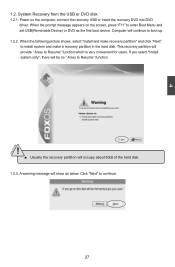
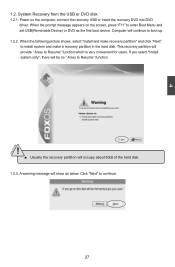
... Recovery from the USB or DVD disk 1.2.1. Power on the computer, connect the recovery USB or insert the recovery DVD into DVD
driver. When the prompt message appears on the screen, press "F11" to enter Boot Menu and set USB(Removable Device) or DVD as the first boot device. Computer will continue to boot up. 1.2.2. When the following picture shows, select "Install and make recovery partition...
User manual - Page 32
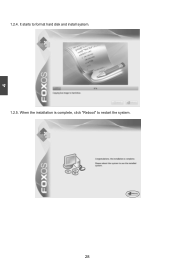
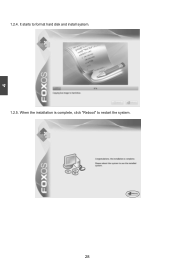
4
1.2.4. It starts to format hard disk and install system. 1.2.5. When the installation is complete, click "Reboot" to restart the system.
28
User manual - Page 33
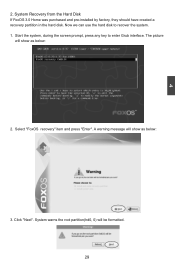
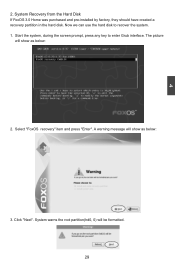
... 3.0 Home was purchased and pre-installed by factory, they should have created a recovery partition in the hard disk. Now we can use the hard disk to recover the system. 1. Start the system, during the screen prompt, press any key to enter Grub interface. The picture
will show as below:
2. Select "FoxOS recovery" item and press "Enter...
User manual - Page 34
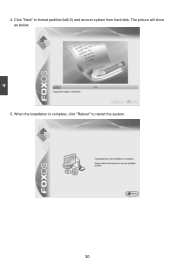
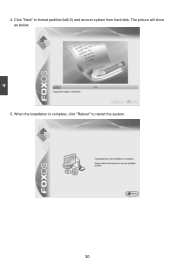
4
4. Click "Next" to format partition(hd0,0) and recover system from hard disk. The picture will show as below:
5. When the installation is complete, click "Reboot" to restart the system.
30
User manual - Page 35
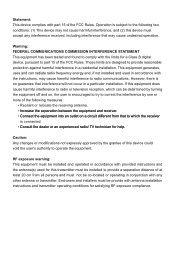
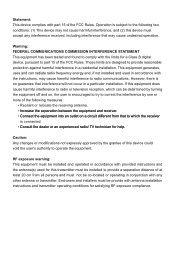
... INTERFERENCE STATEMENT This equipment has been tested and found to comply with the limits for a Class B digital device, pursuant to part 15 of the FCC Rules. These limits are designed to provide reasonable protection against harmful interference in a residential installation. This equipment generates, uses and can radiate radio frequency energy and, if not...

